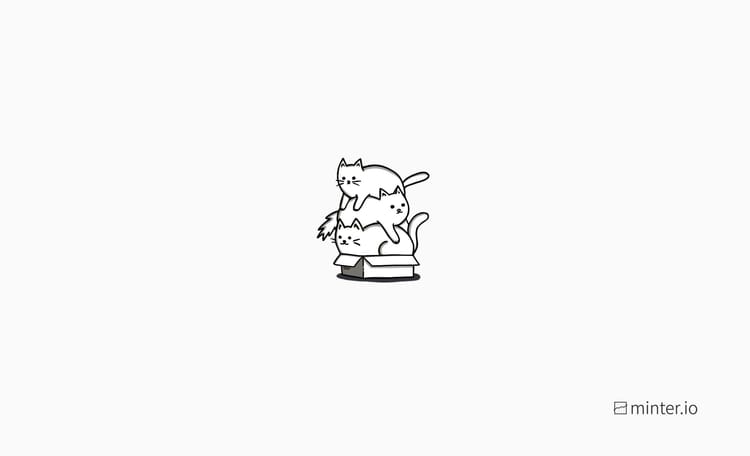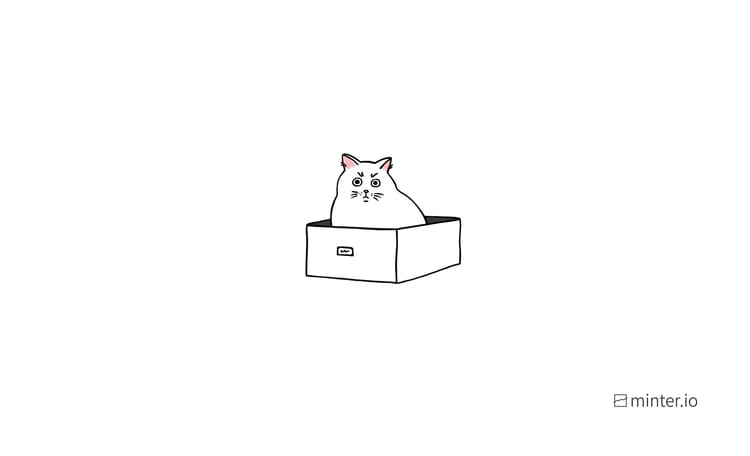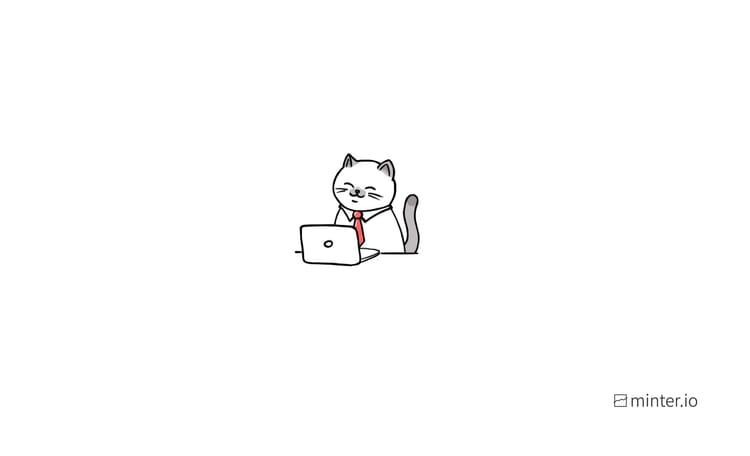How to create your own TikTok filters
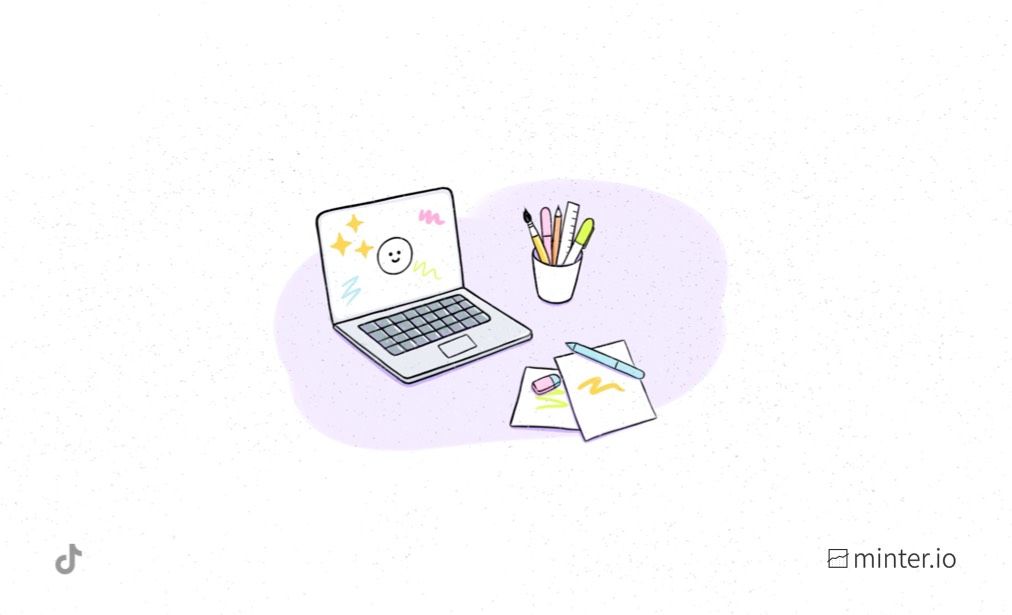
Ever wanted to design your own filters for TikTok? Do you dream of a filter that doesn’t exist or wish you could tweak something you like into something you love? Or perhaps you have high hopes for your own creativity going viral, watching other people enjoying your creations and building success in the process. By creating your own TikTok filters with Effect House, you could do just that.
What is Effect House?
Effect House describes itself as ‘a powerful AR tool that makes it easy to create, publish, and share high-quality augmented effects for TikTok’. It has been developed with creators of every capability in mind, so whether you’re a total novice, a professional animator, or fit somewhere in-between, Effect House aims to empower you with the capability to build incredible interactive experiences for TikTok.
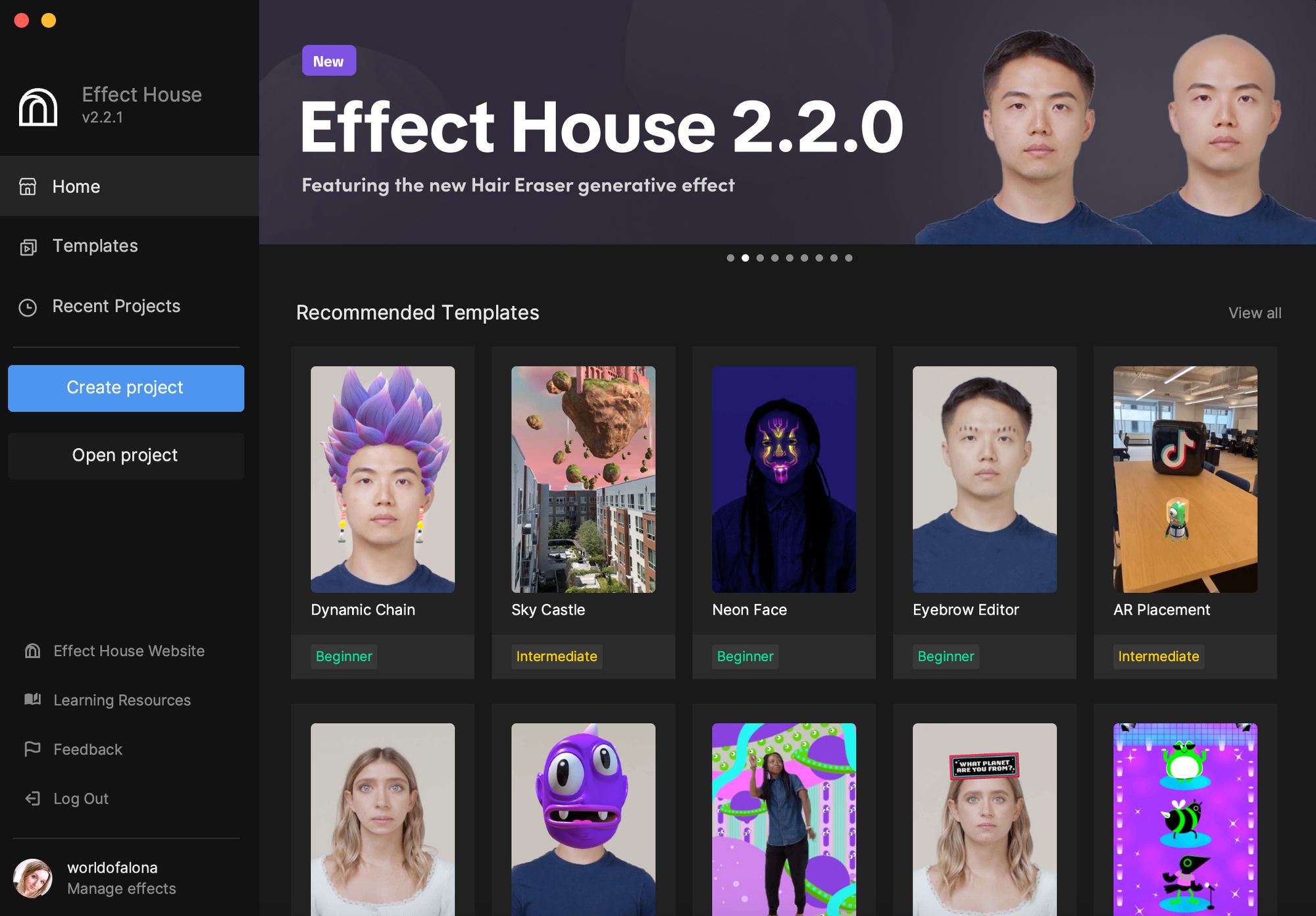
Downloading Effect House
Effect House is free to download and it’s compatible with Mac (Intel or M1/M2) and Windows. Download it here: https://effecthouse.tiktok.com/download/
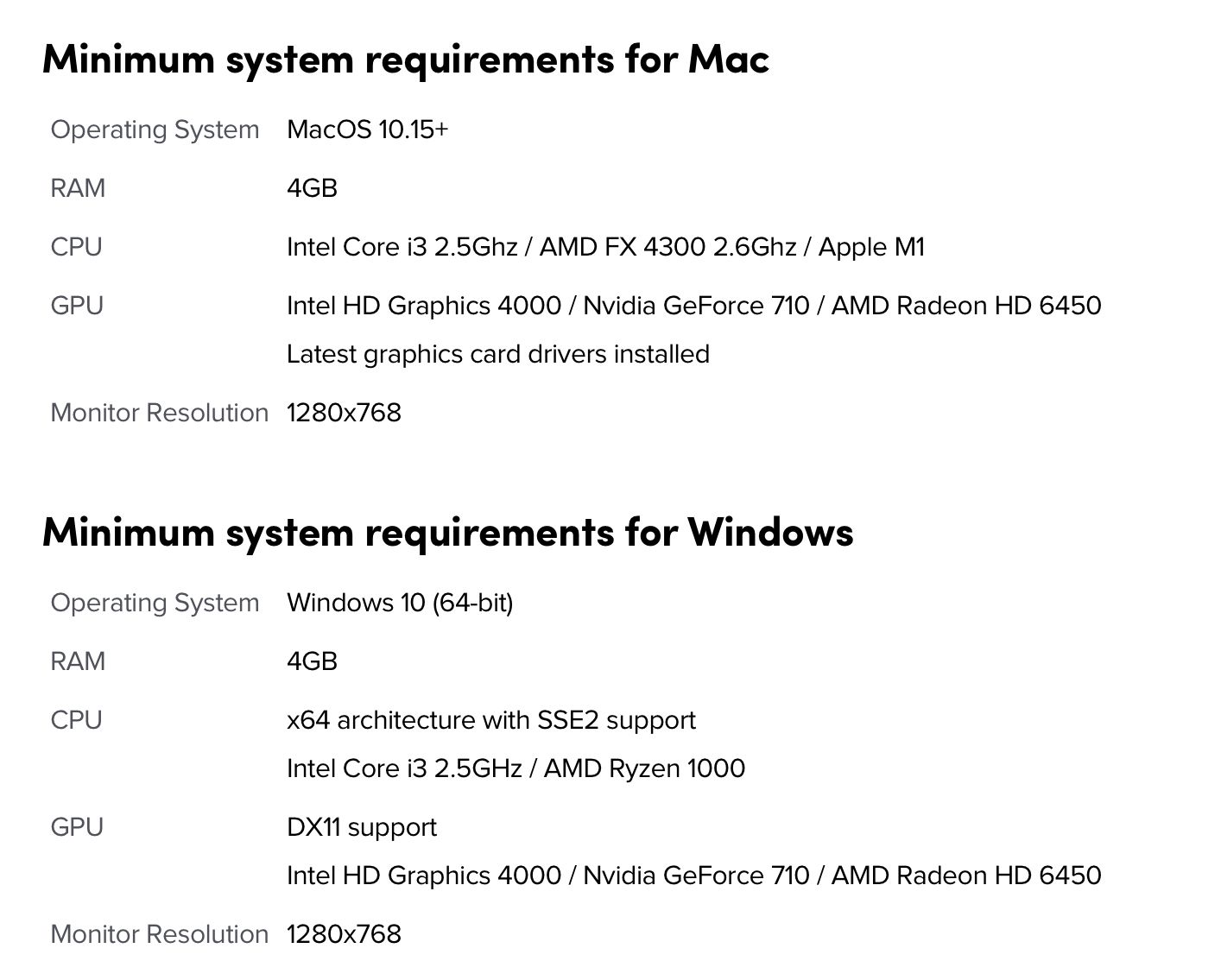
How to use Effect House templates
Using a template is the simplest way to get started with your own AR (augmented reality) TikTok filters. There is an impressive catalogue of templates available to manipulate on command, each labelled with the level of experience required to get started.
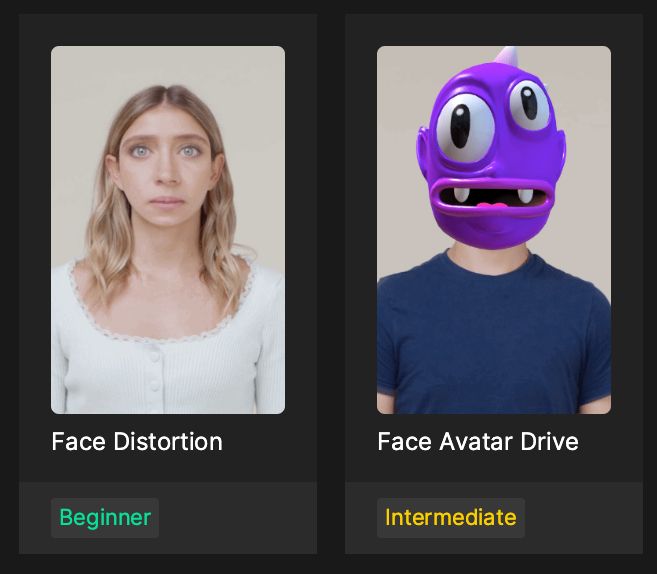
The home page of Effect House features a number of recommended templates. To see the full range of templates, head to the template page and cycle between all, recommended, face, body, interactive, world and audio templates.
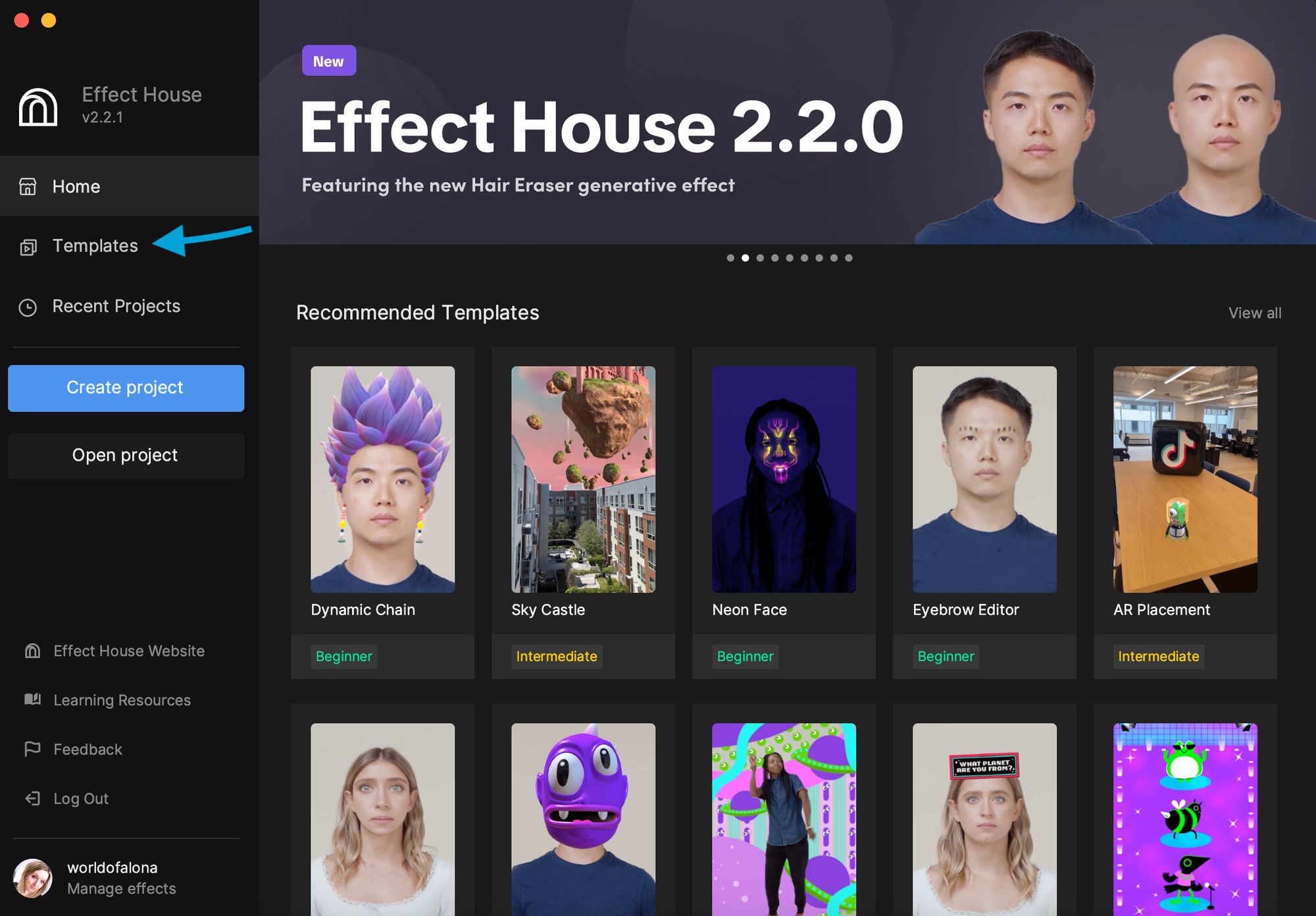
Choose a template to work with. We’re going to look at ‘Face Distortion’ which is labelled as a beginner template.
You will find the chosen effect in the 'HIERARCHY' panel. Click on the effect to edit it. In this example, we’re selecting '3D Face [MODIFY DEFORMATION]'.
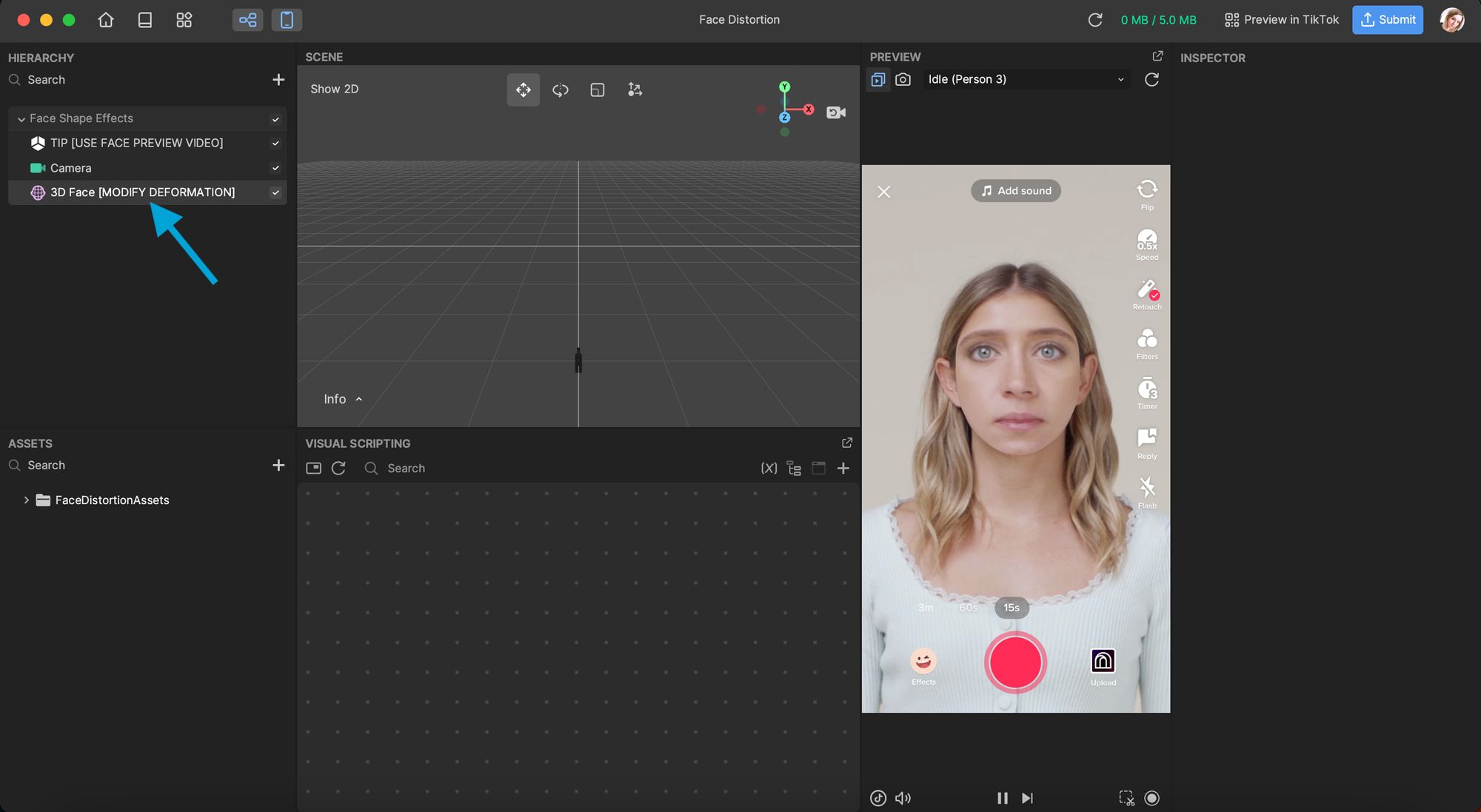
Under ‘INSPECTOR’ scroll to find the elements to manipulate.
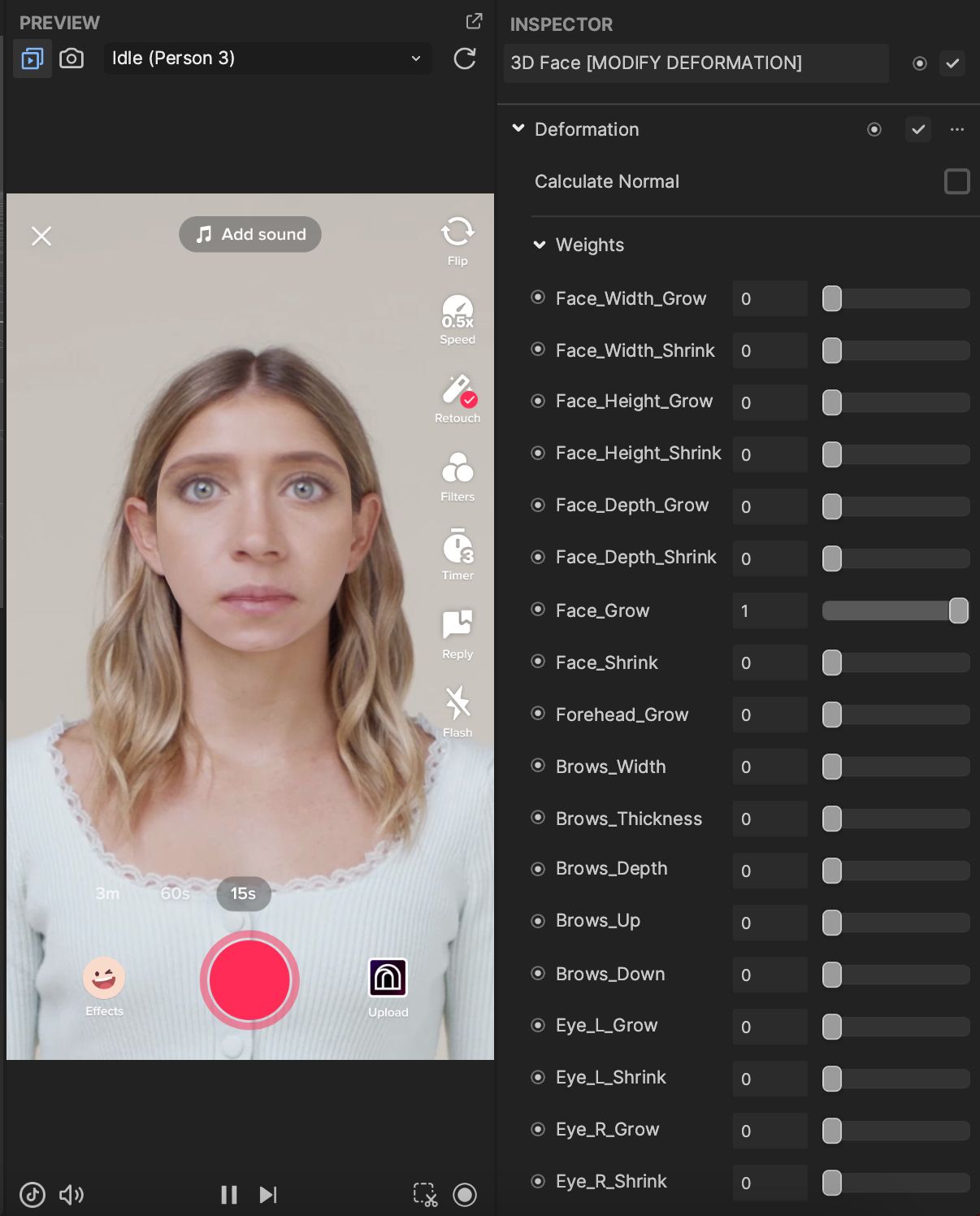
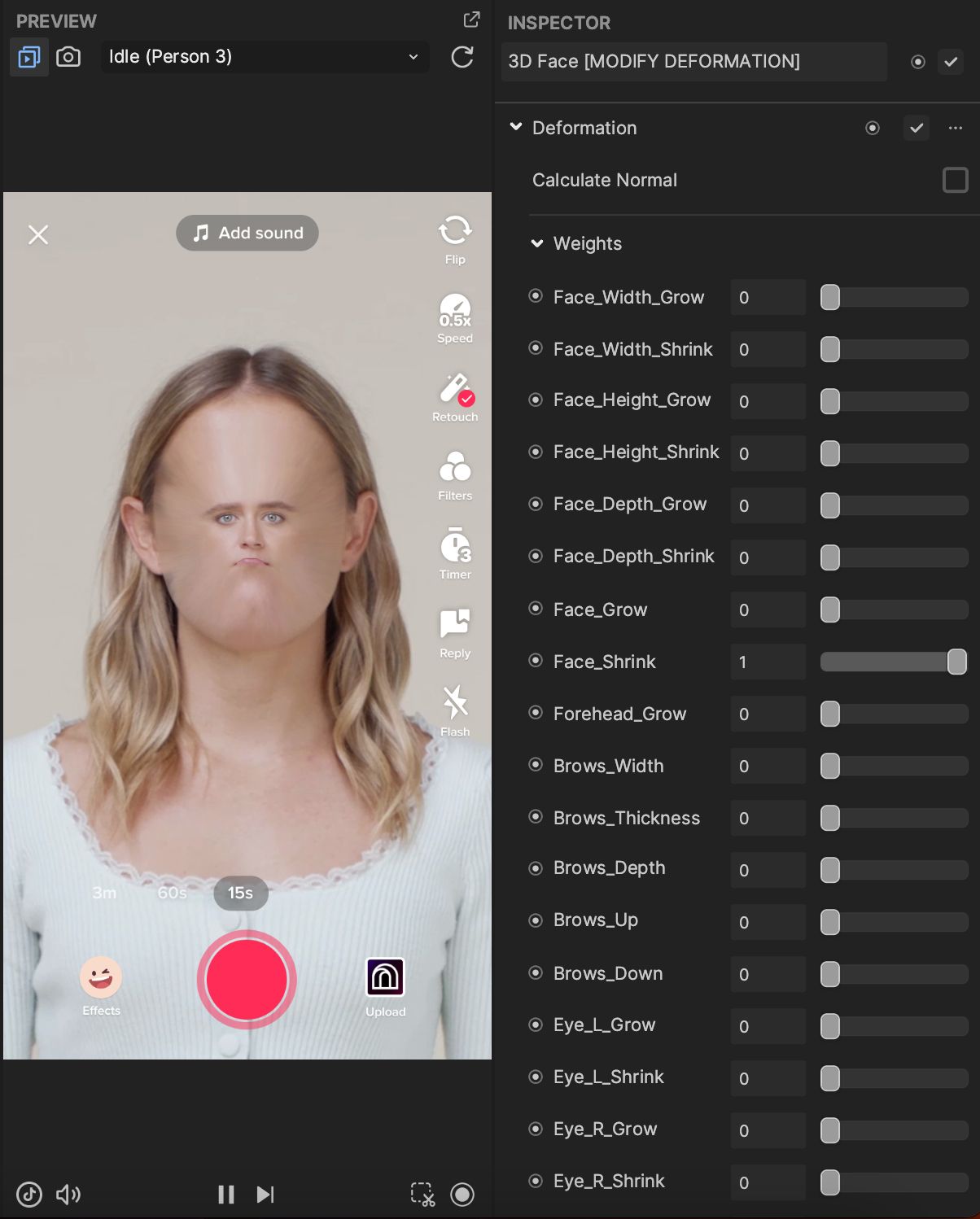
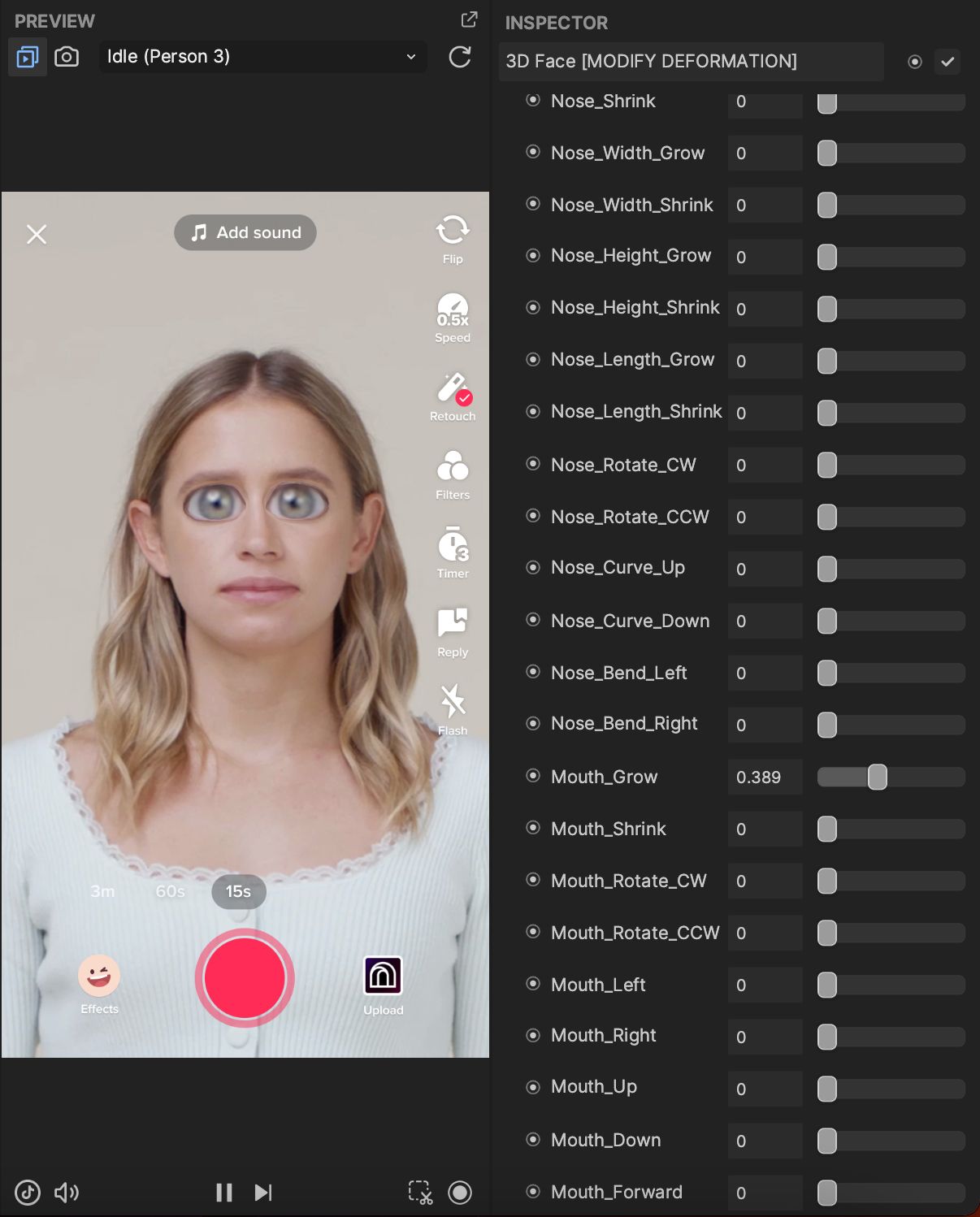
Change elements in an effect template
How to create a filter without a template
To create an effect from scratch, without a set template, select ‘Create project’ in the Effect House menu on the left-hand side of the screen.
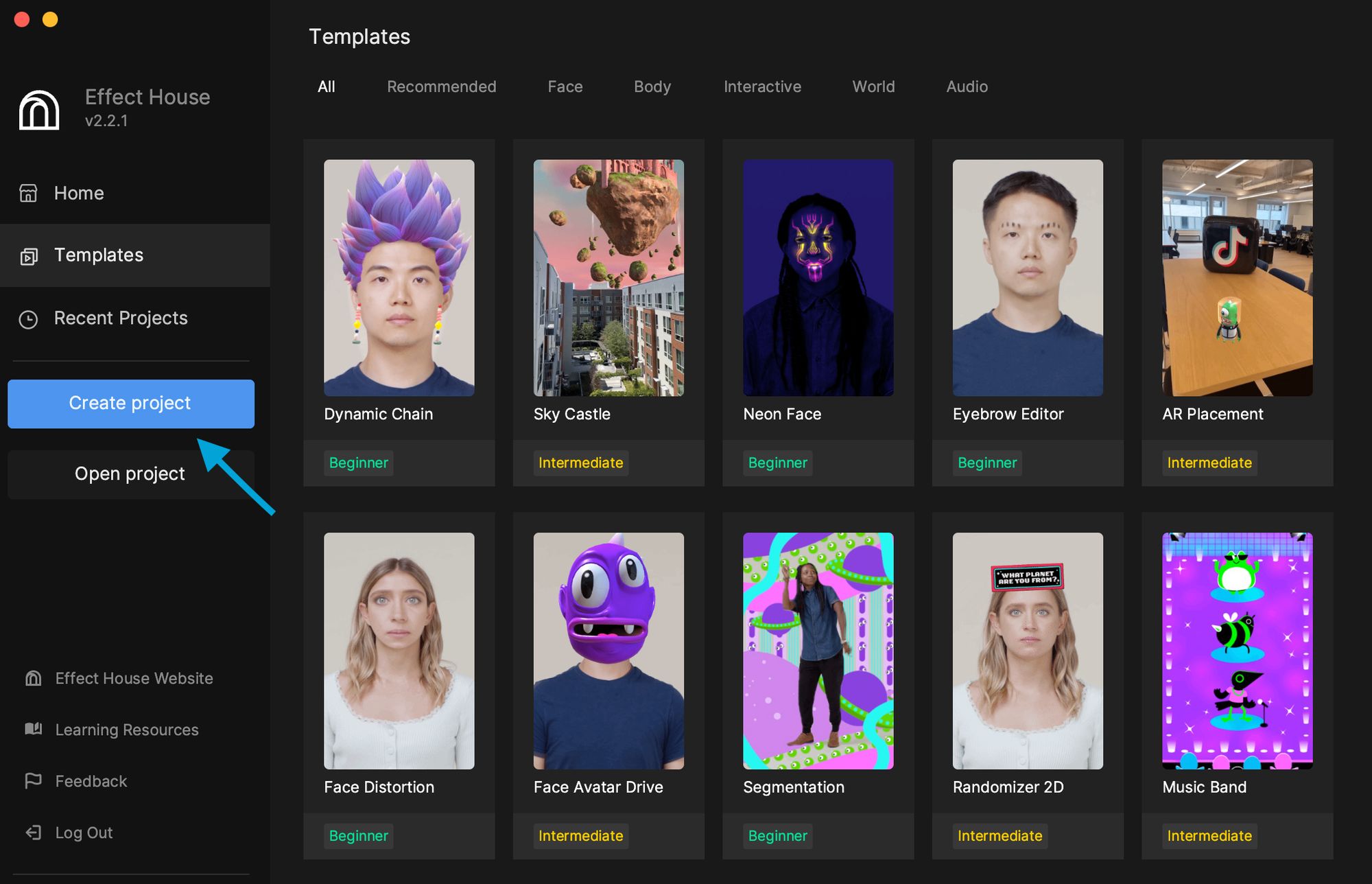
You must log in to continue.
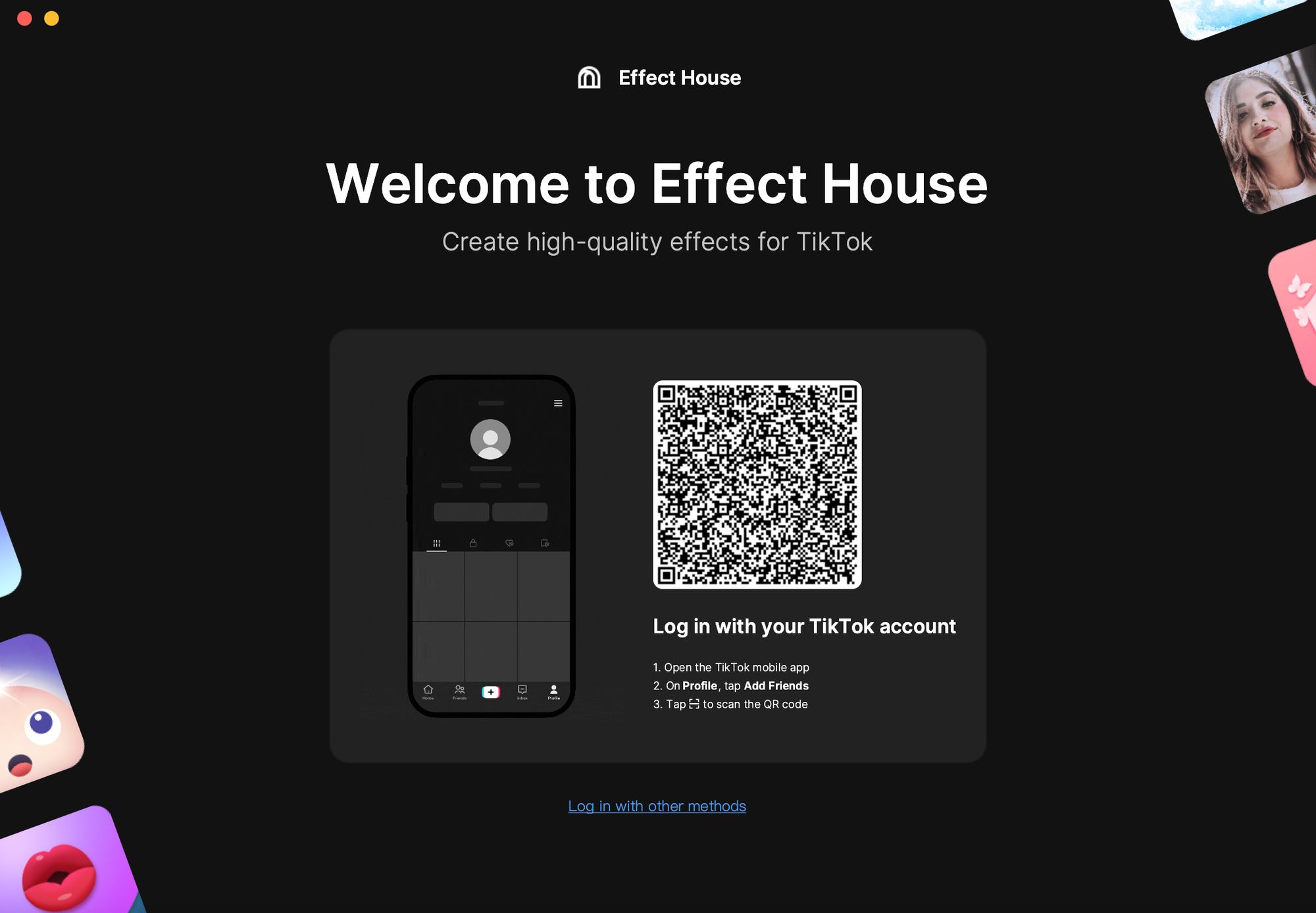
Effect types
There are a number of effect types you can work with…
Segmentation:
- Portrait Segmentation
- Hair Segmentation
- Hand Segmentation
- Clothing Segmentation
Generative Effects:
- Hair Eraser
- Eyebrow Eraser
- Smile
- Pucker
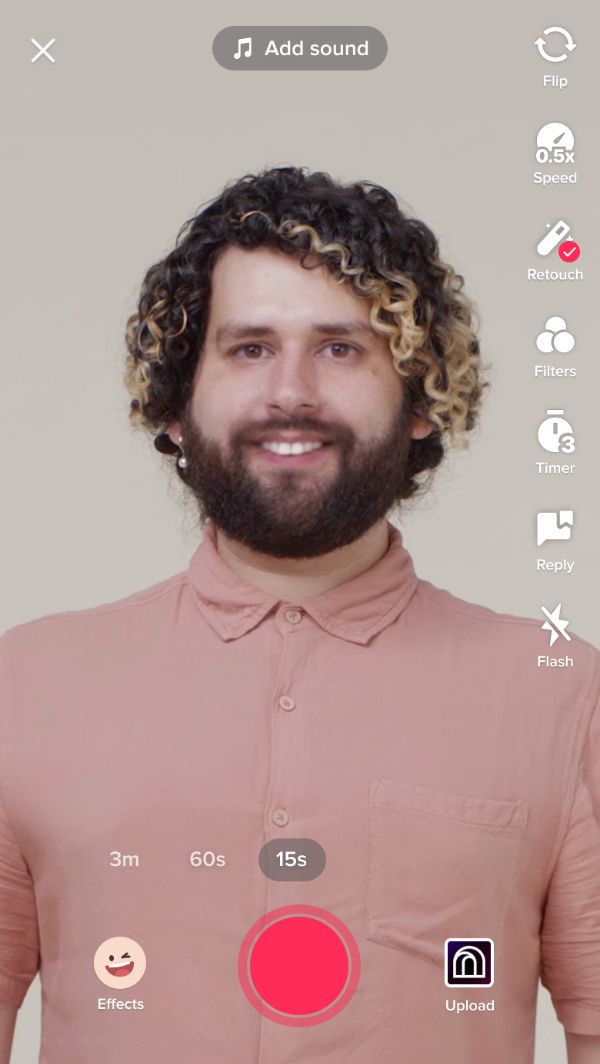
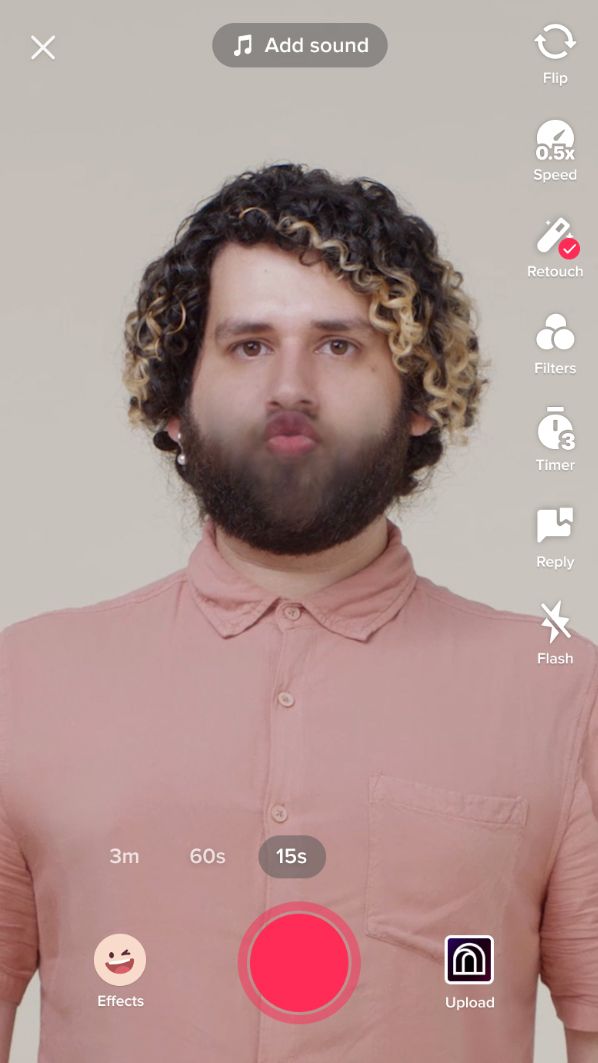
Generative effects: smile (left) and pucker (right)
Post Effects:
- Filter
- Bling
- Bloom
- Chromatic Aberration
- Distort
- Grain
- Vignette
- Bokeh Blur
- Lens Flare
- Motion Blur
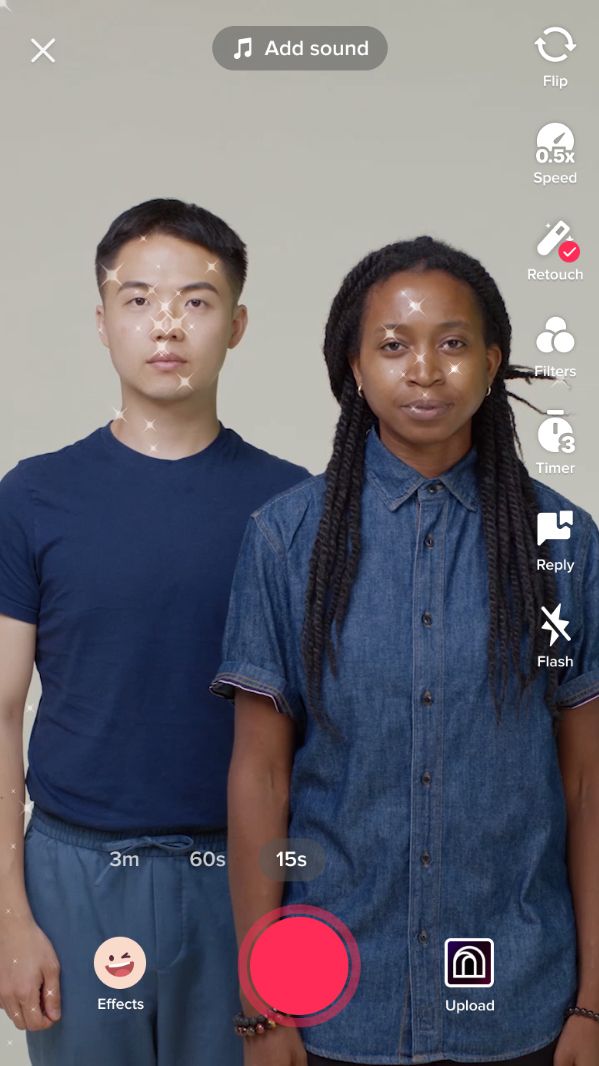
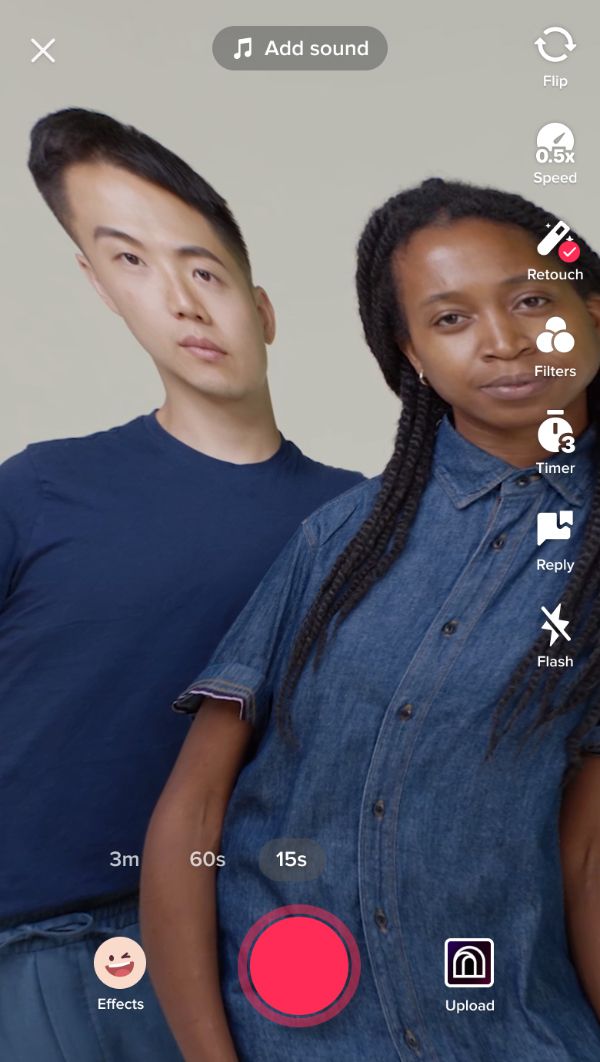
Post effects: bling (left) and distort (right)
Face Effects:
- 3D Face
- Face Mask
- Eye Effect
- Eyelash Effect
- Lip Effect
- Eye Colour
- Face Stretch
- Face Liquify
- Face Sticker
- Face Inset
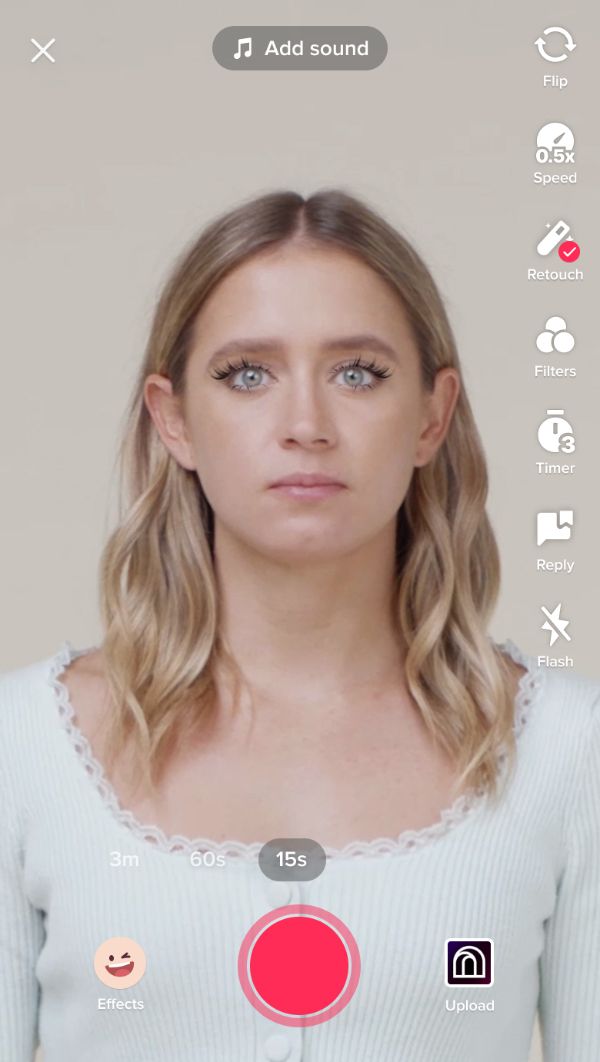
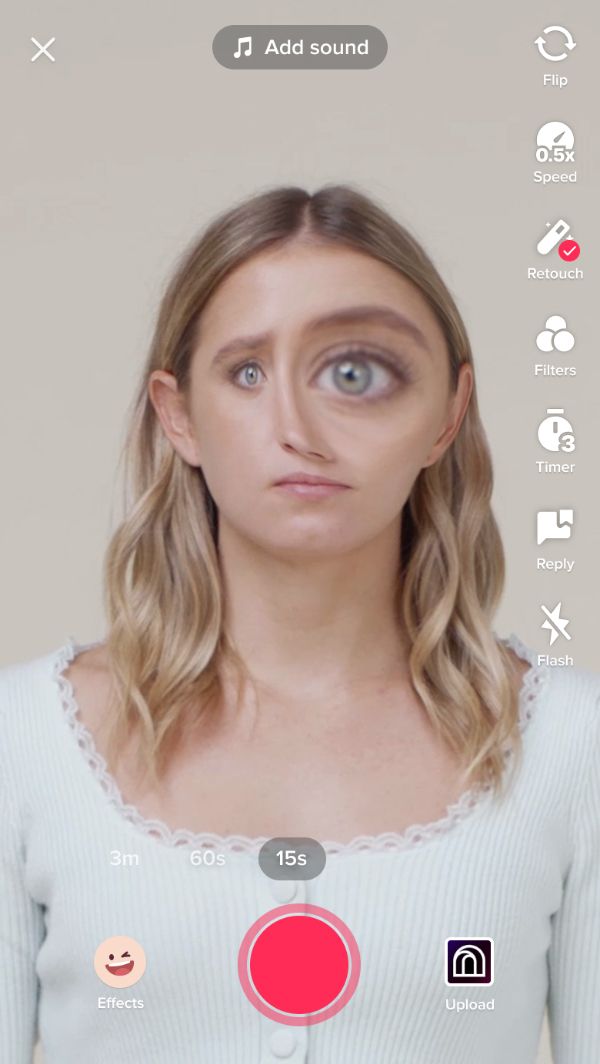
Face effects: eyelash effect (left) and face liquify (right)
Pet Effects:
- Cat Face Stretch
- Dog Face Stretch
- Cat Face Sticker
- Dog Face Sticker
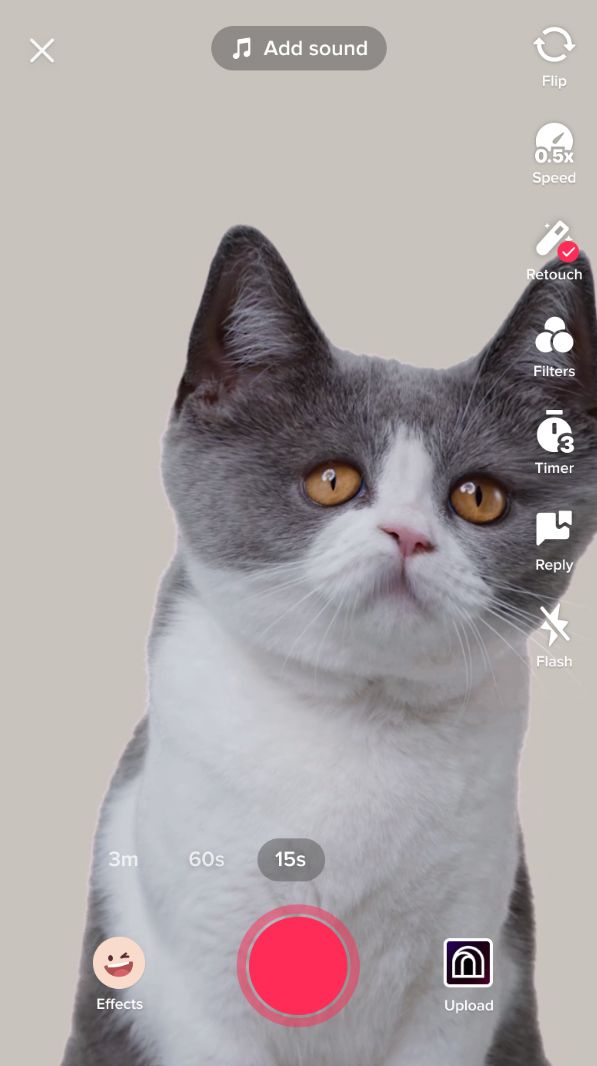
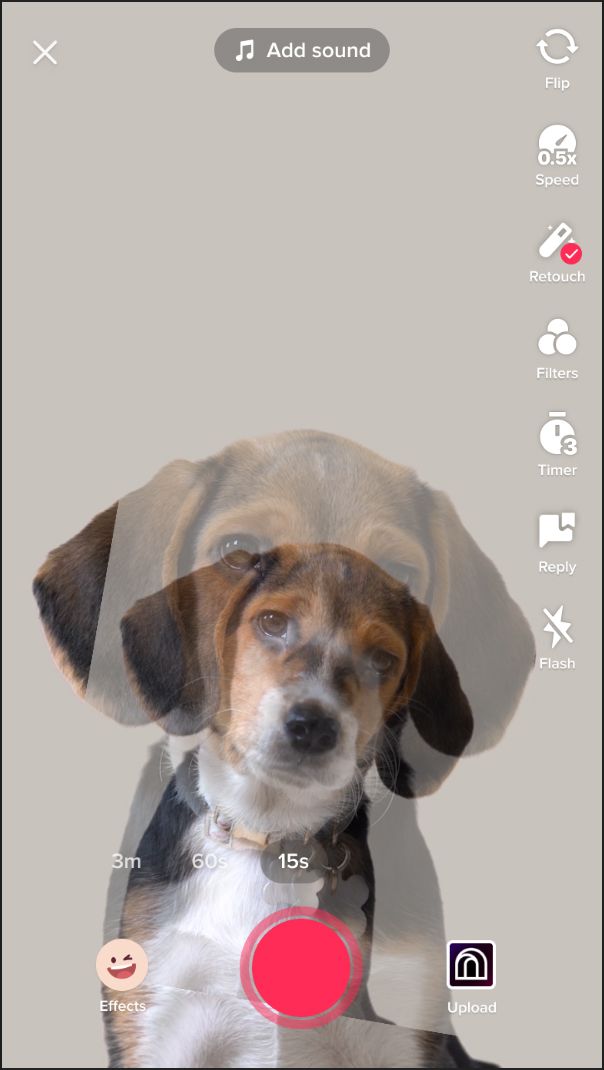
Pet effects: cat face stretch (left) and dog face sticker (right)
AR Tracking:
- Head Tracker
- Body Avatar Drive
- Hand Tracker
- AR Plane
3D:
- Empty Mesh
- Plane
- Cube
- Image
- Sphere
- Head
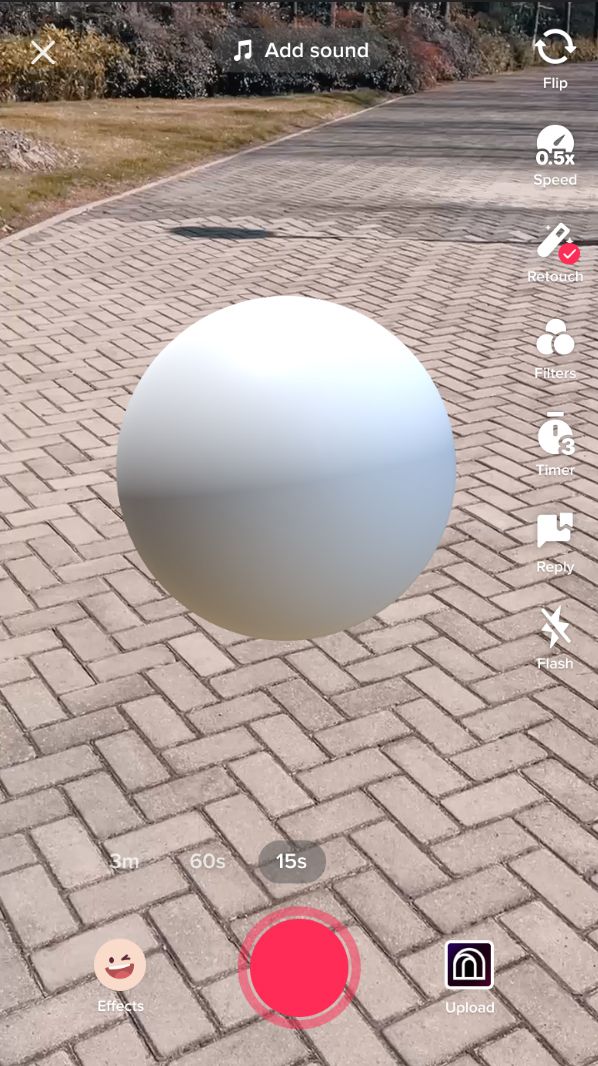
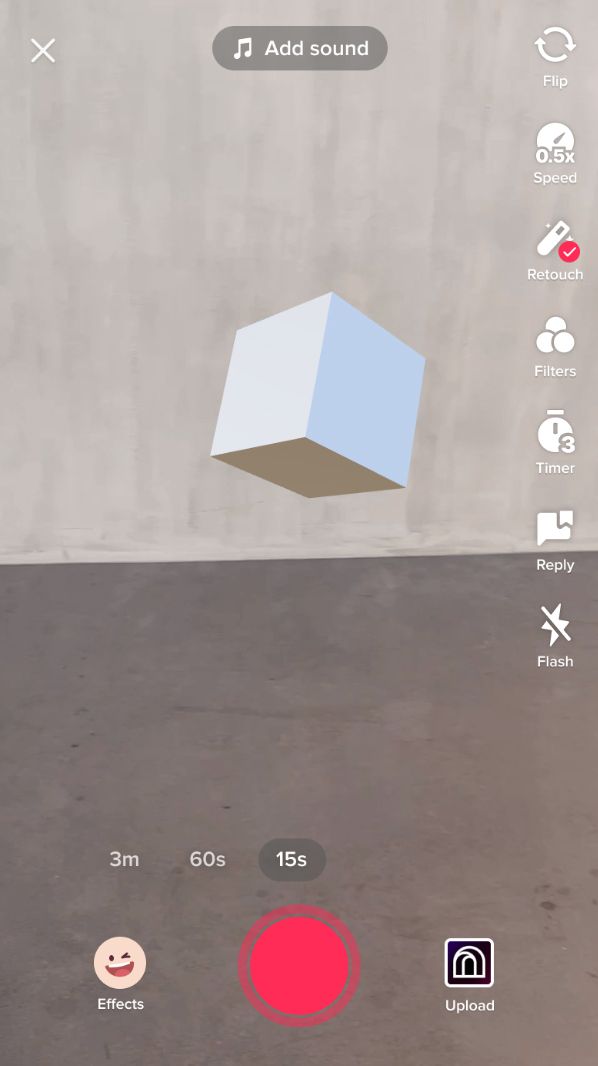
3D: sphere (left) and cube (right)
Scene:
- Scene Object
- Camera
- Directional Light
- Point Light
- Spot Light
- Audio Player
2D:
- 2D Scene Object
- Screen Image
You can find all the above by selecting the plus (+) button near ‘HIERARCHY’ to ‘add object’.
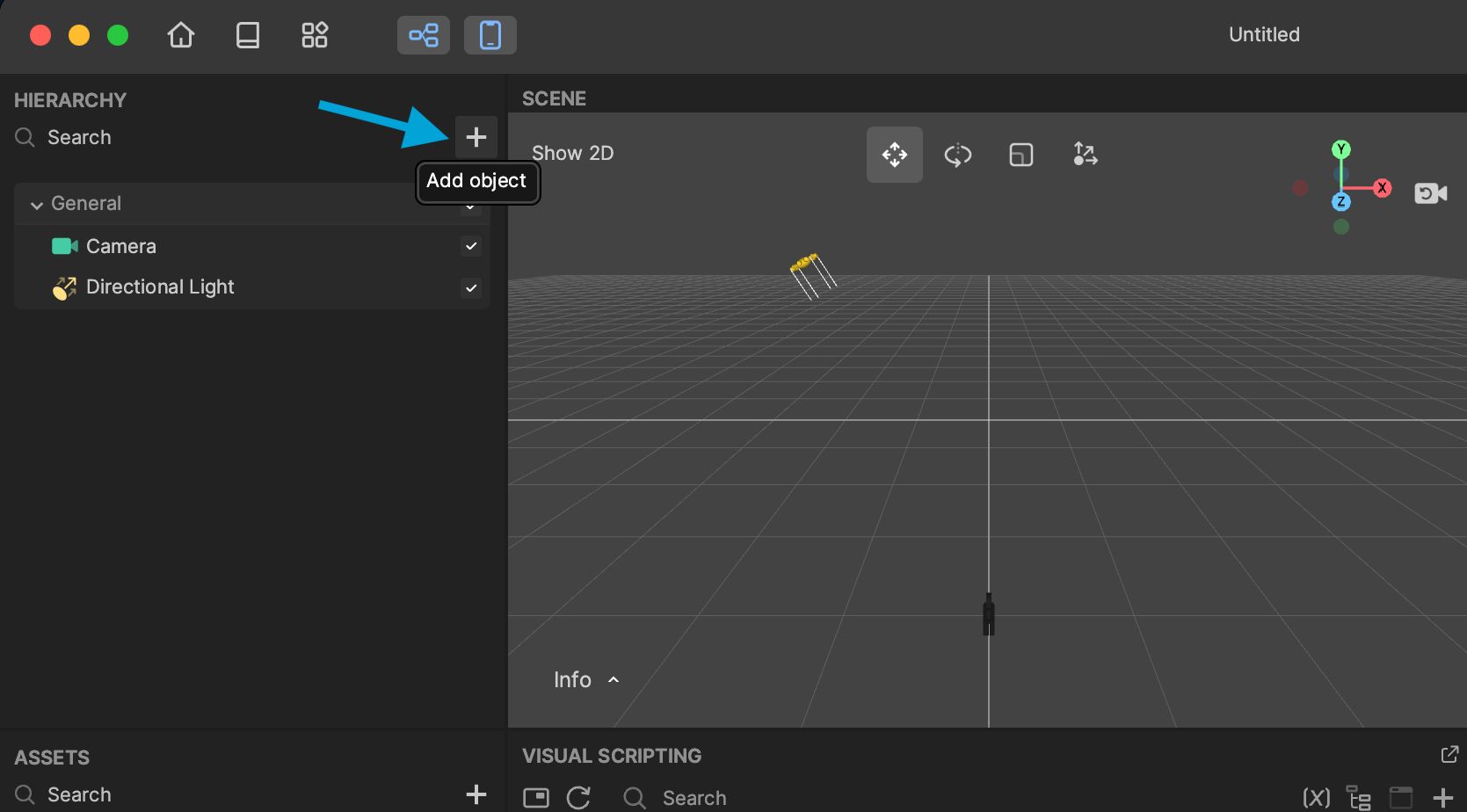
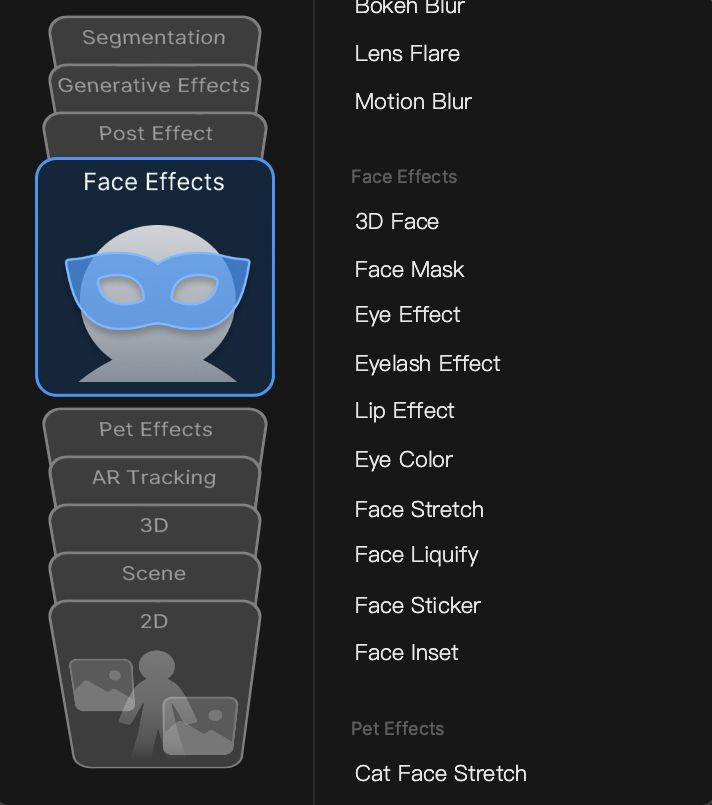
To add effects select the ‘Add objects’ plus (+) button
Select the effect you’d like to use and edit the object’s components and properties in the inspector panel on the right-hand side of the screen.
Change the preview model
There are a number of models to choose from when viewing your effect in the preview window. These include different people, environments and pets in a variety of scenarios to give you a good example of any filter you’re creating.
Models include…
Face:
- Idle
- Nodding
- Mouth Open
- Eyebrow Raised
- Head Turned
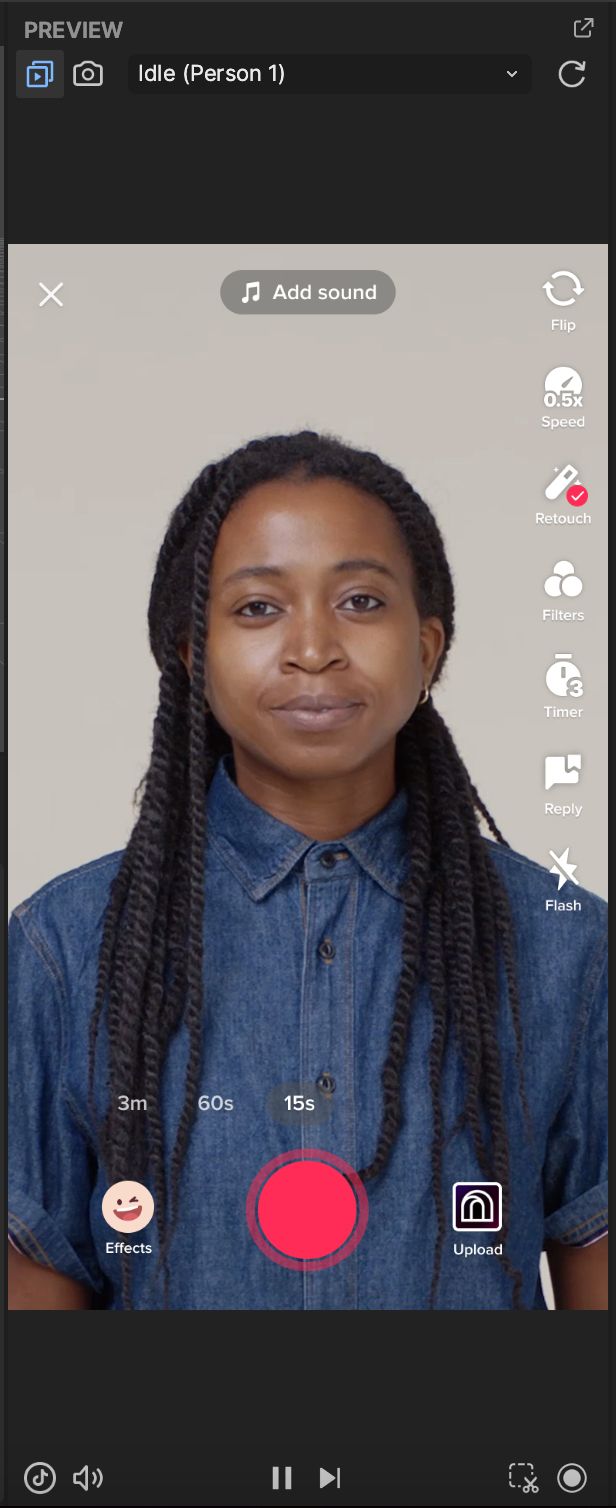
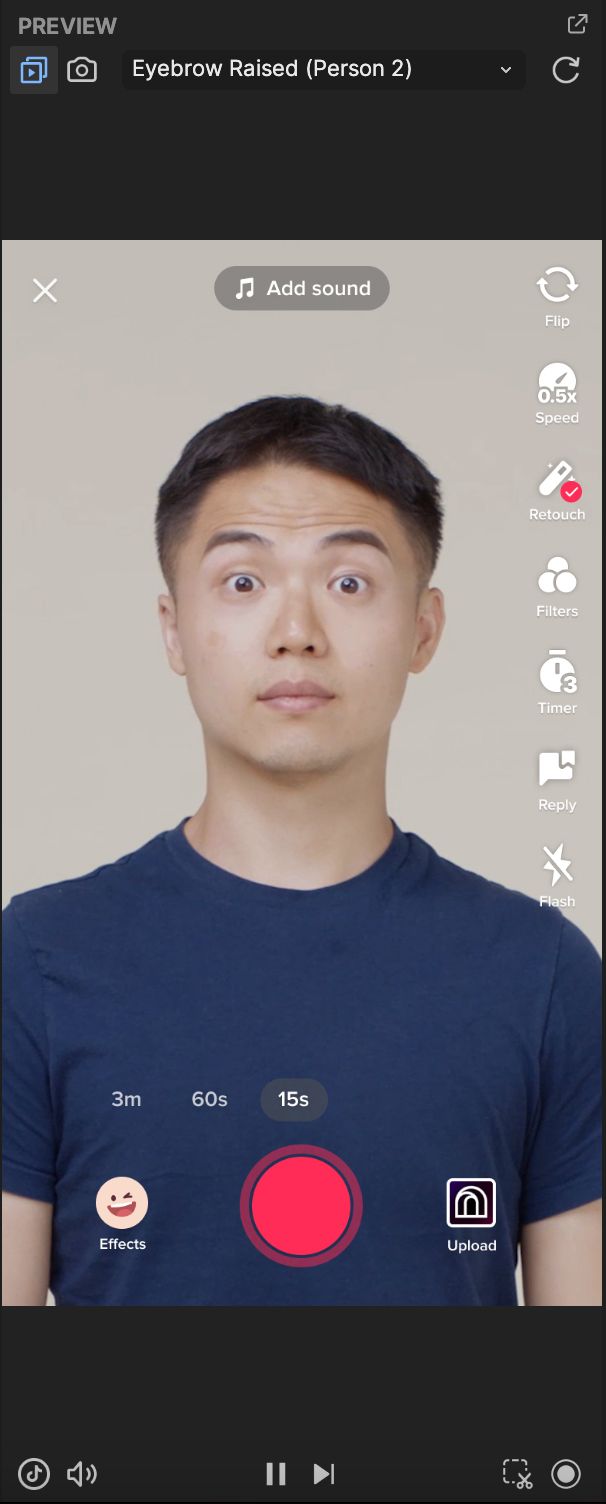
Face idle (left) and eyebrow raised (right)
Full Body:
- Dancing
- Walking
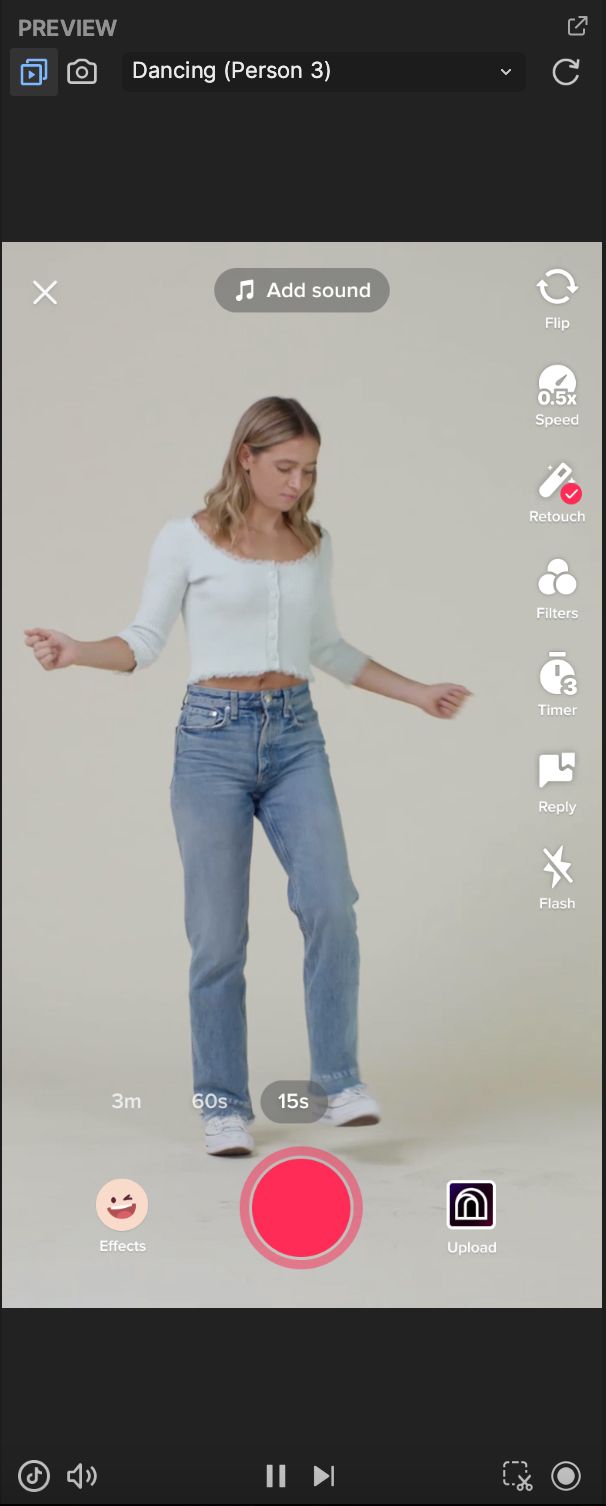
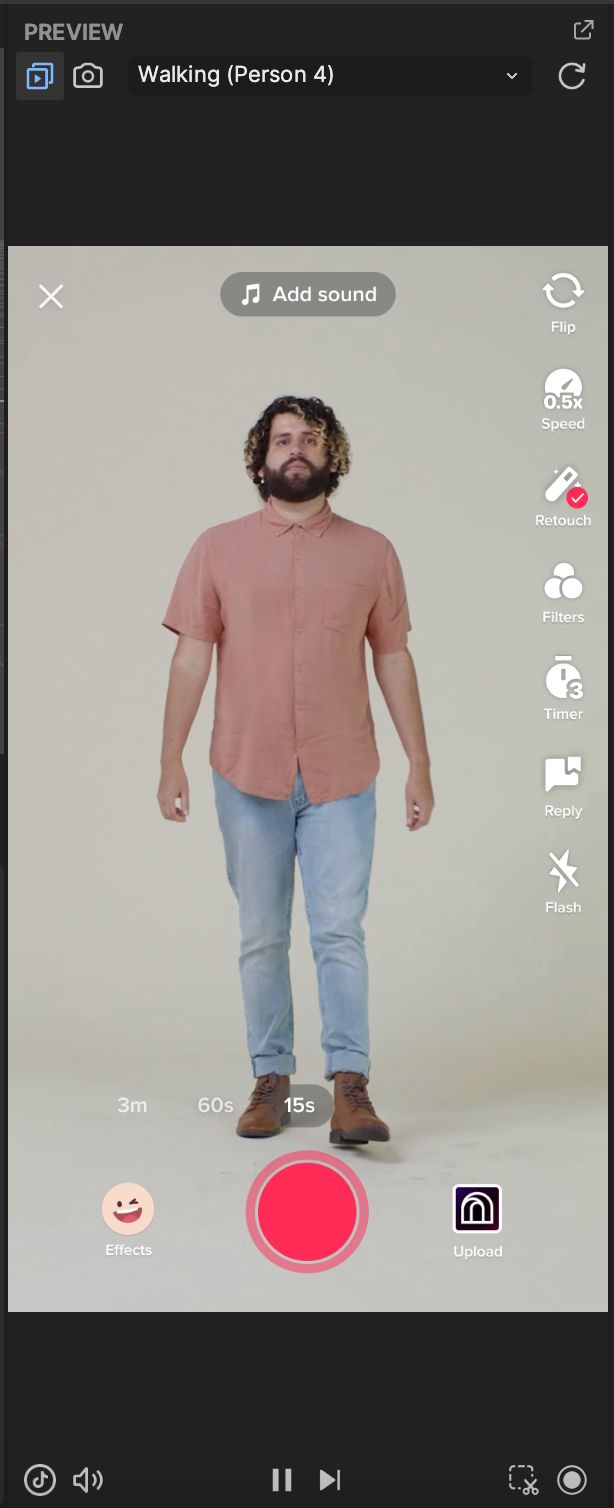
Full body dancing (left) and walking (right)
Two person:
- Idle
- Nodding
- Mouth Open
- Eyebrow Raised
- Head Turned
- Dancing
- Walking
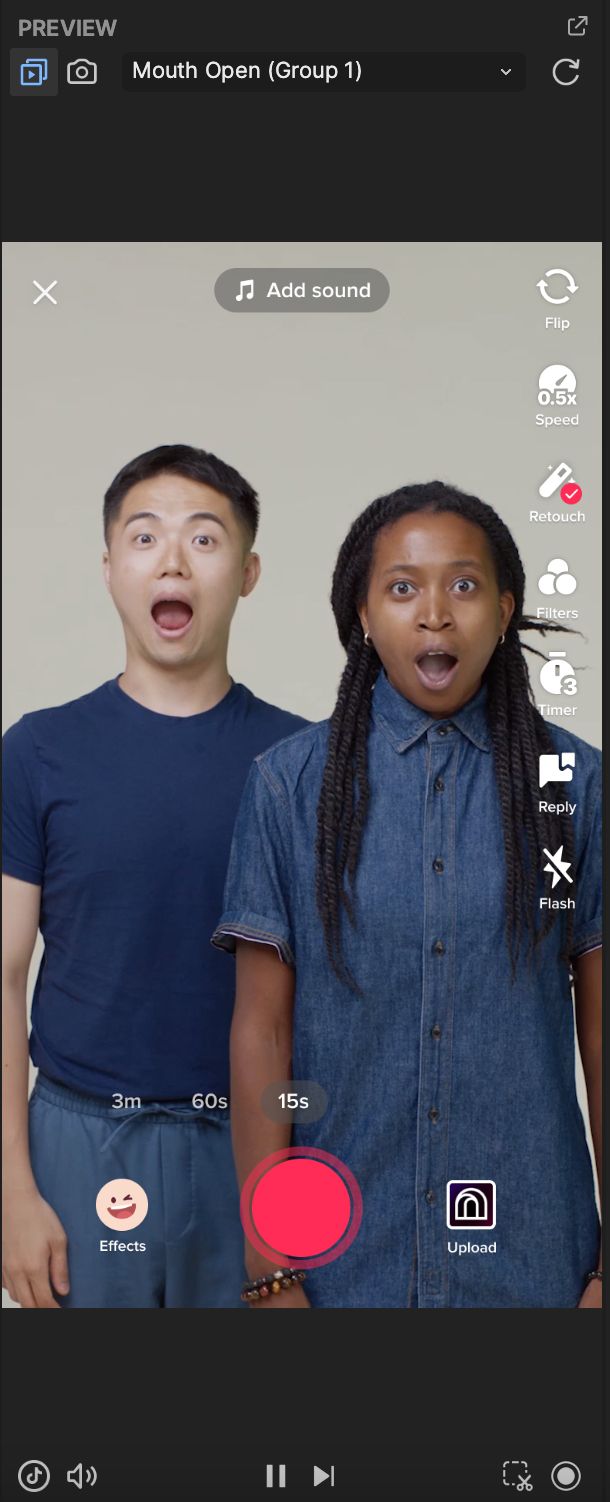
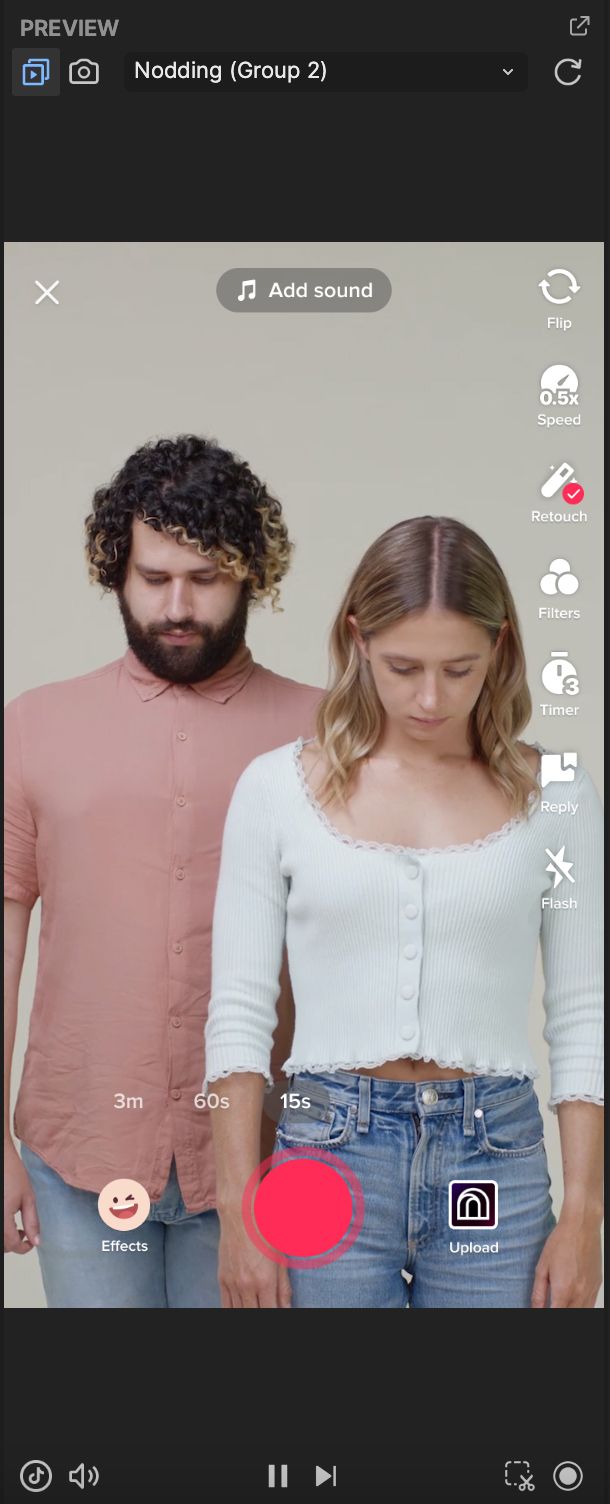
Two person mouth open (left) and nodding (right)
Hand:
- Hand Appear
- Gesture
- Palm
- Shoulder
- Finger Heart
- Index Pointing
- 2-Finger Pointing
- “I Love You”
- Horns
- Thumbs Up
- Fist
- Index Pointing Up
- Victory
- Backhand 3-Finger Pointing Up
- 3-Finger Pointing Up
- OK
- 4-Finger Pointing Up
- Open Palm
- “Call Me”
- V (Thumb and Index)
- Pinched Fingers
- Thumb Down
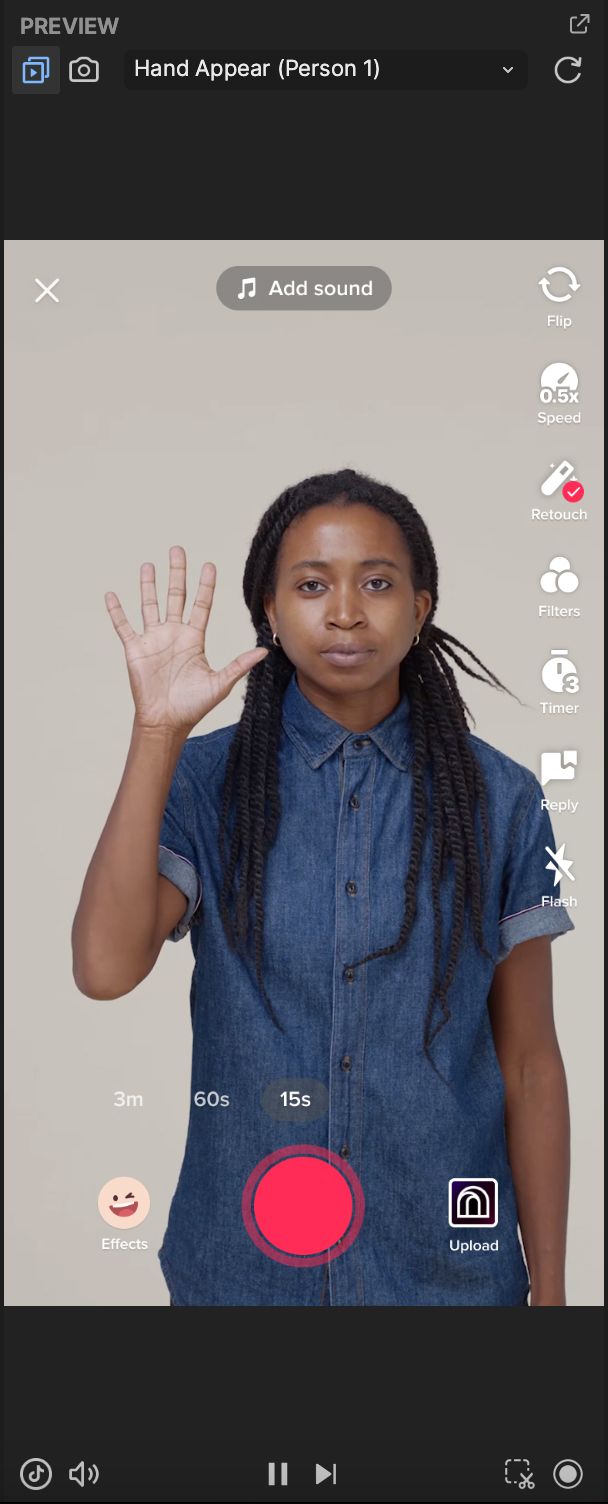
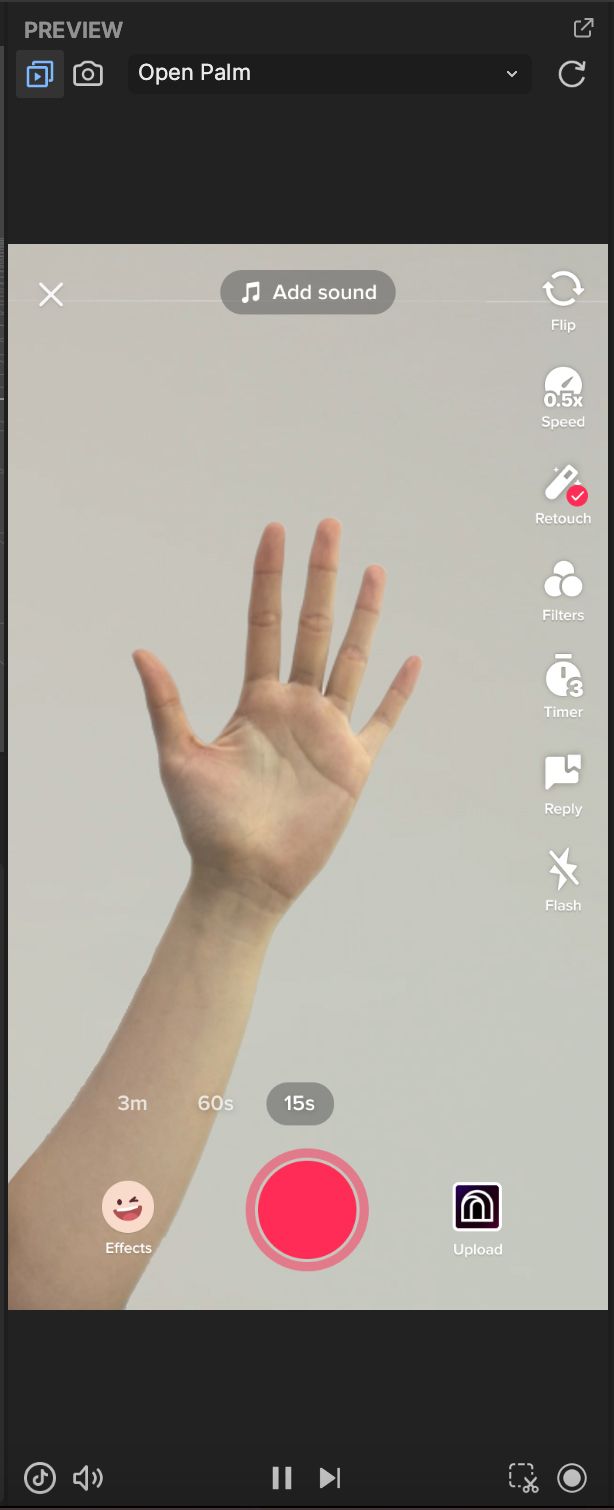
Hand appear (left) and open palm (right)
Environment:
- Ground
- Road
- Sofa
- Table
- Sky
- Floor
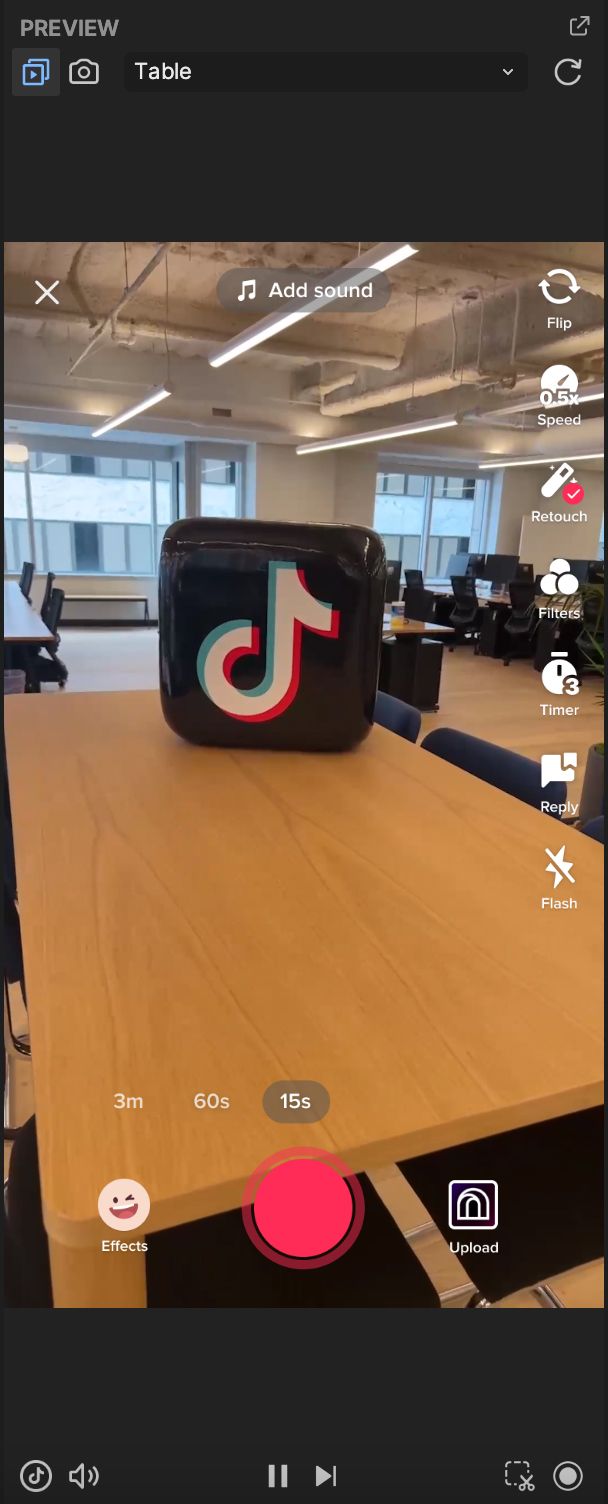
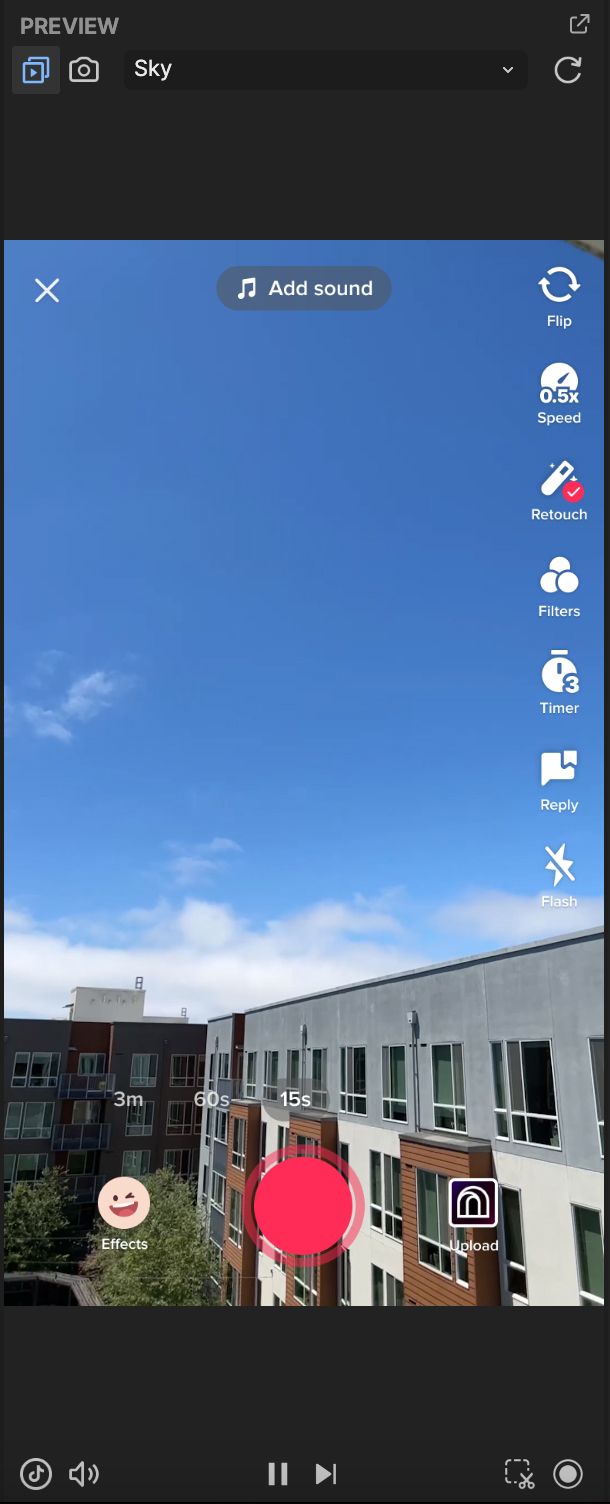
Environment table (left) and sky (right)
Pet:
- Cat
- Dog
- Cat and Person
- Dog and Person
- Cat, Dog and Person
- Cat Static
- Dog Static
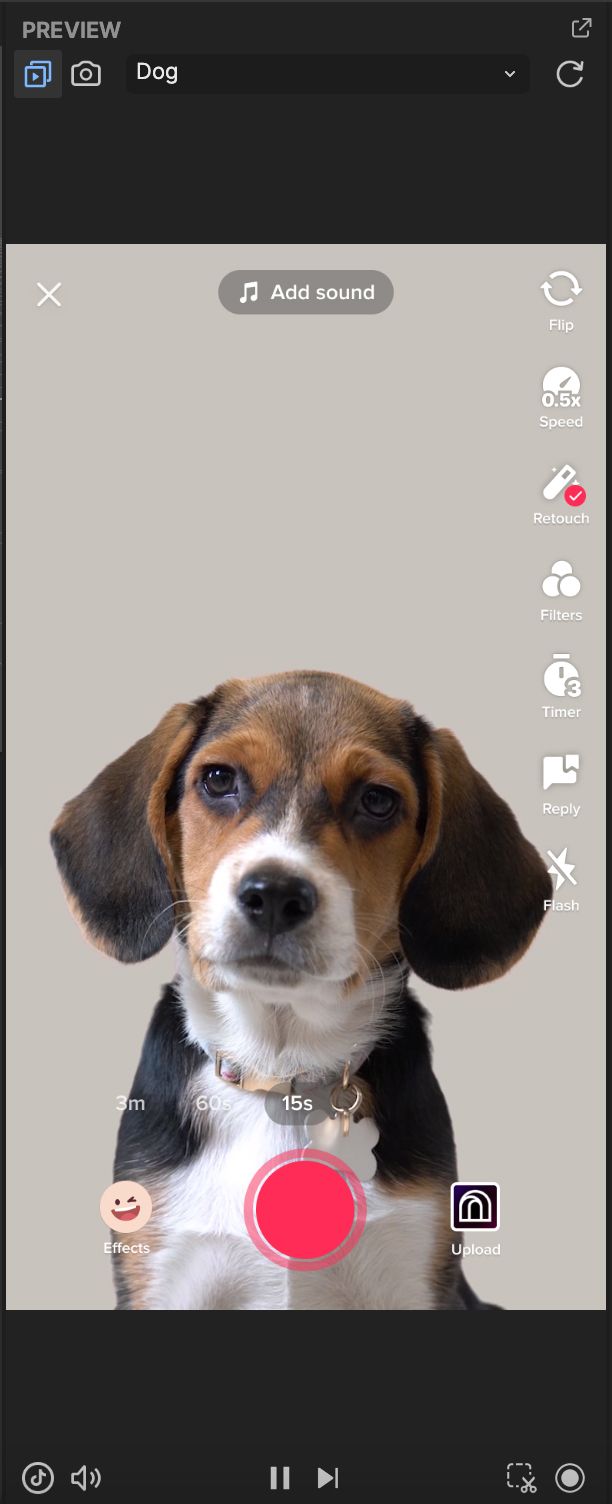

Pet dog (left) and cat, dog and person (right)
These models allow you to preview your effect in the environment which best suits the filter. Toggle through them by clicking on the drop-down menu.
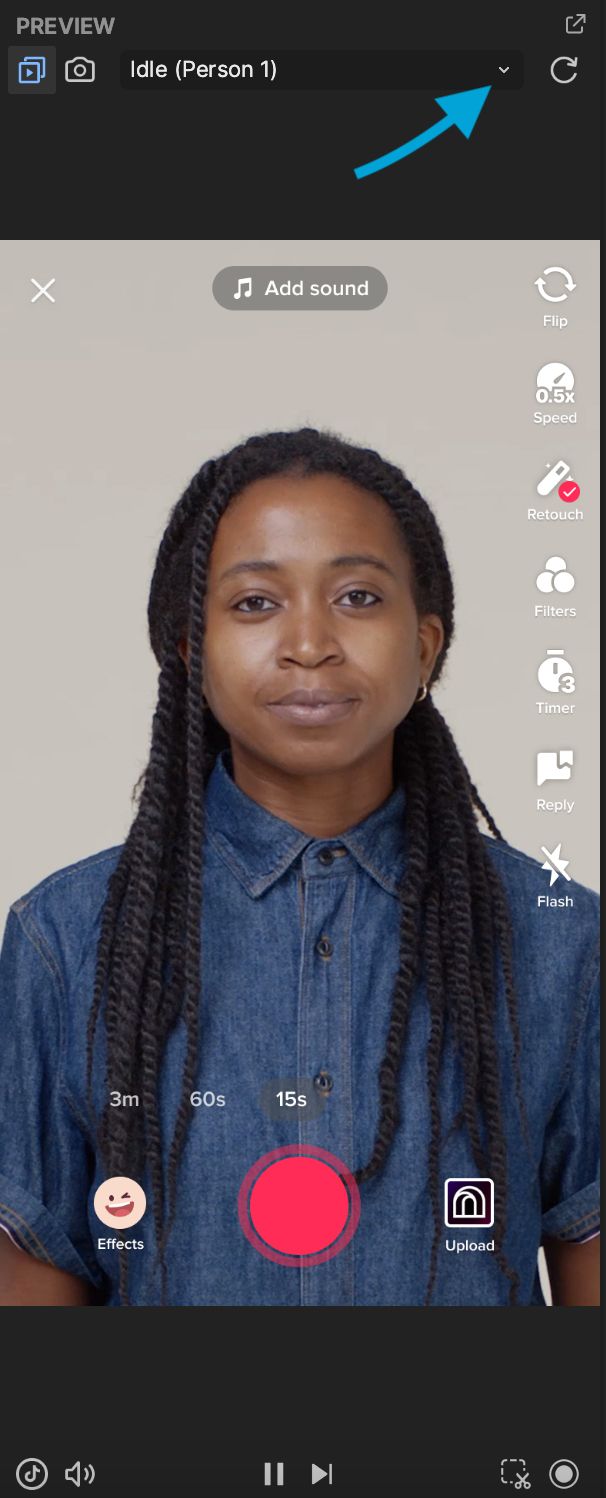
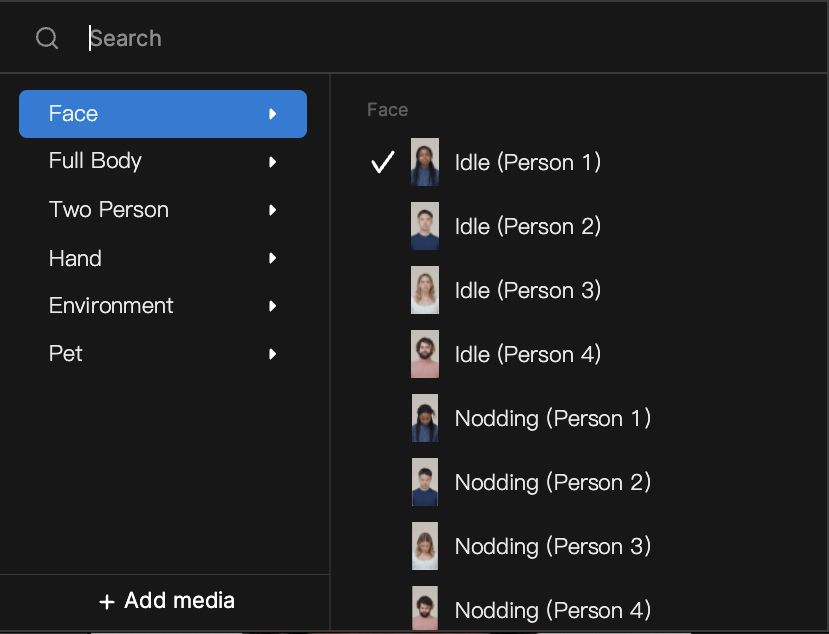
Change the preview model using the drop-down menu
Check out the scene
The scene panel shows the 2D and 3D objects added to an effect. Toggle ‘Show 2D/3D’ to switch between views and manipulate lighting, camera angles and objects.
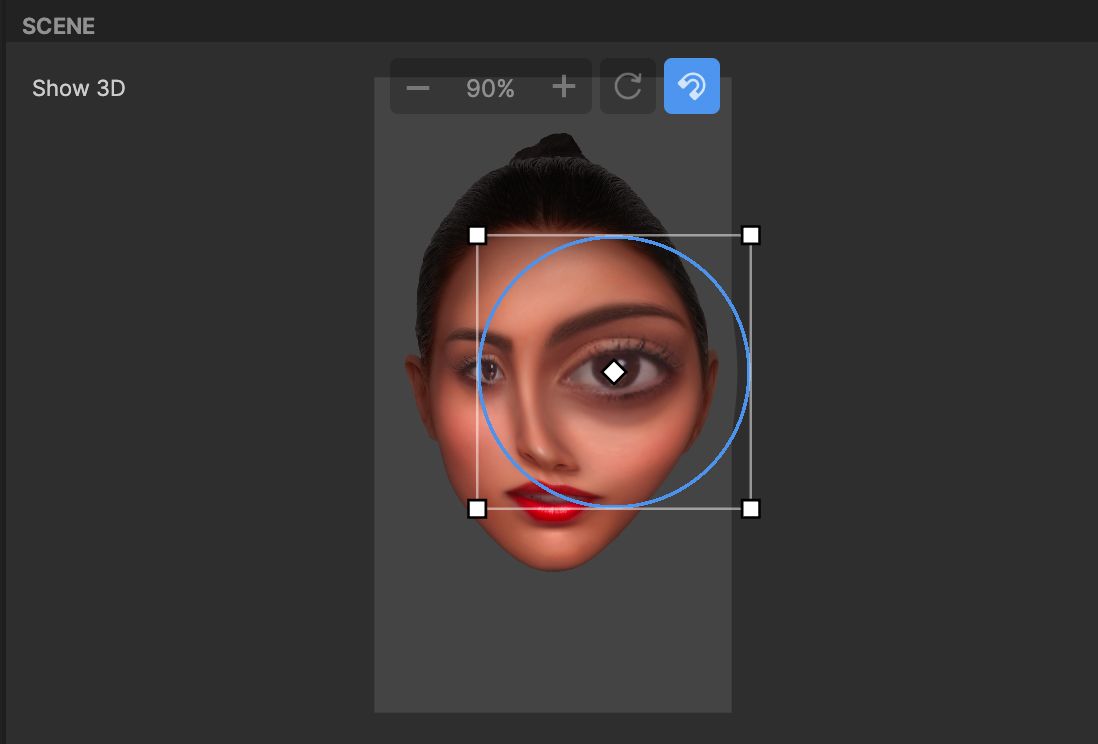
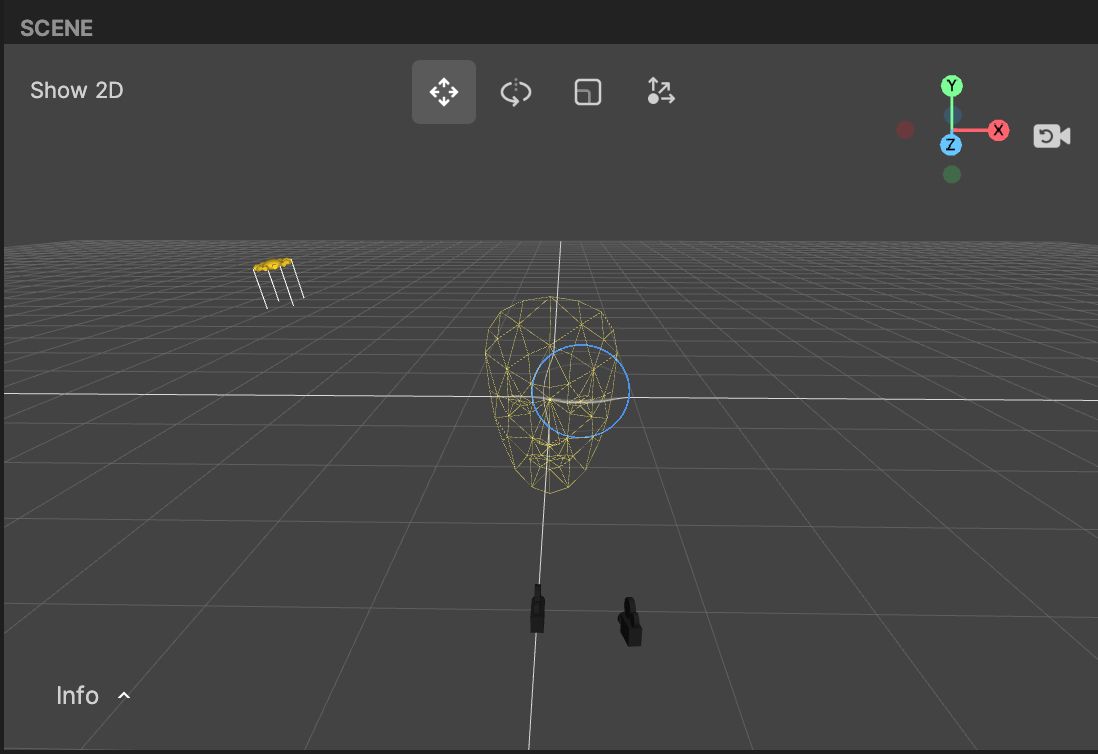
Toggle between 2D and 3D views in the scene panel, example: face liquify effect
Visit visual scripting
If you’ve got a bit of experience working with augmented reality, coding or text scripting, the visual scripting panel might be of interest to you. It’s similar to Javascript or C++ and links visual blocks together called nodes. There is a significant amount of types of nodes to check out and link together to create a path of logic within the effect.
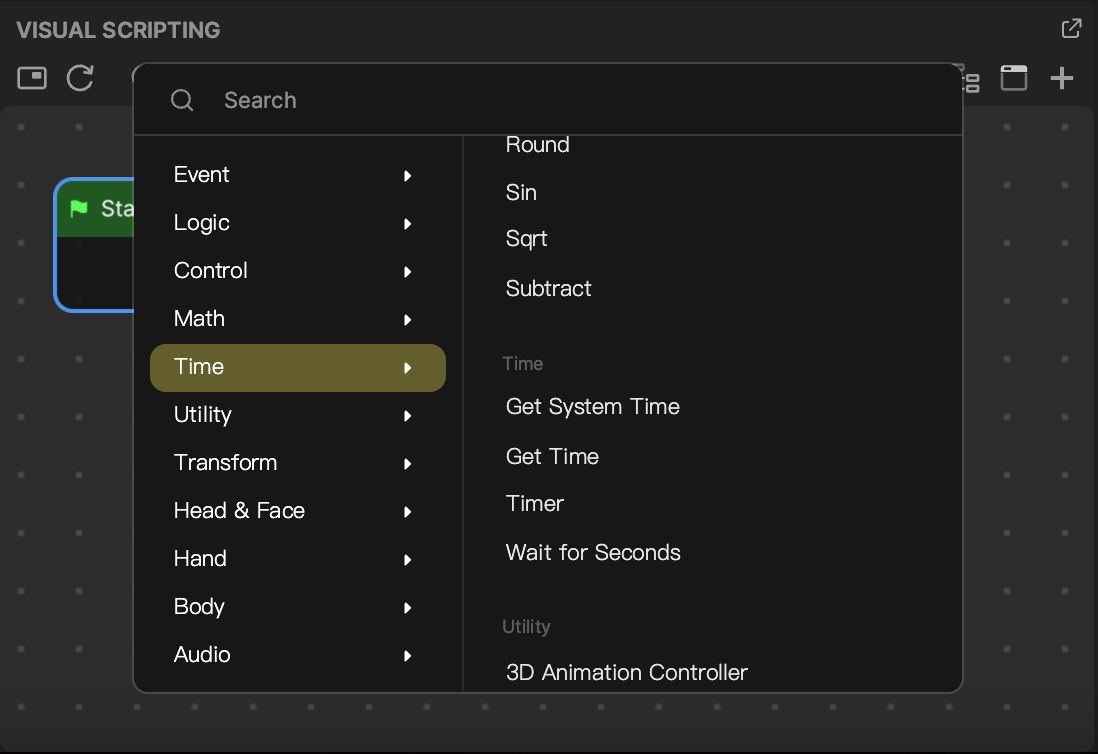
Preview an effect in TikTok
You can preview an effect using the TikTok app by clicking ‘Preview in TikTok’ in the top right-hand corner and scanning the QR code using the TikTok app.
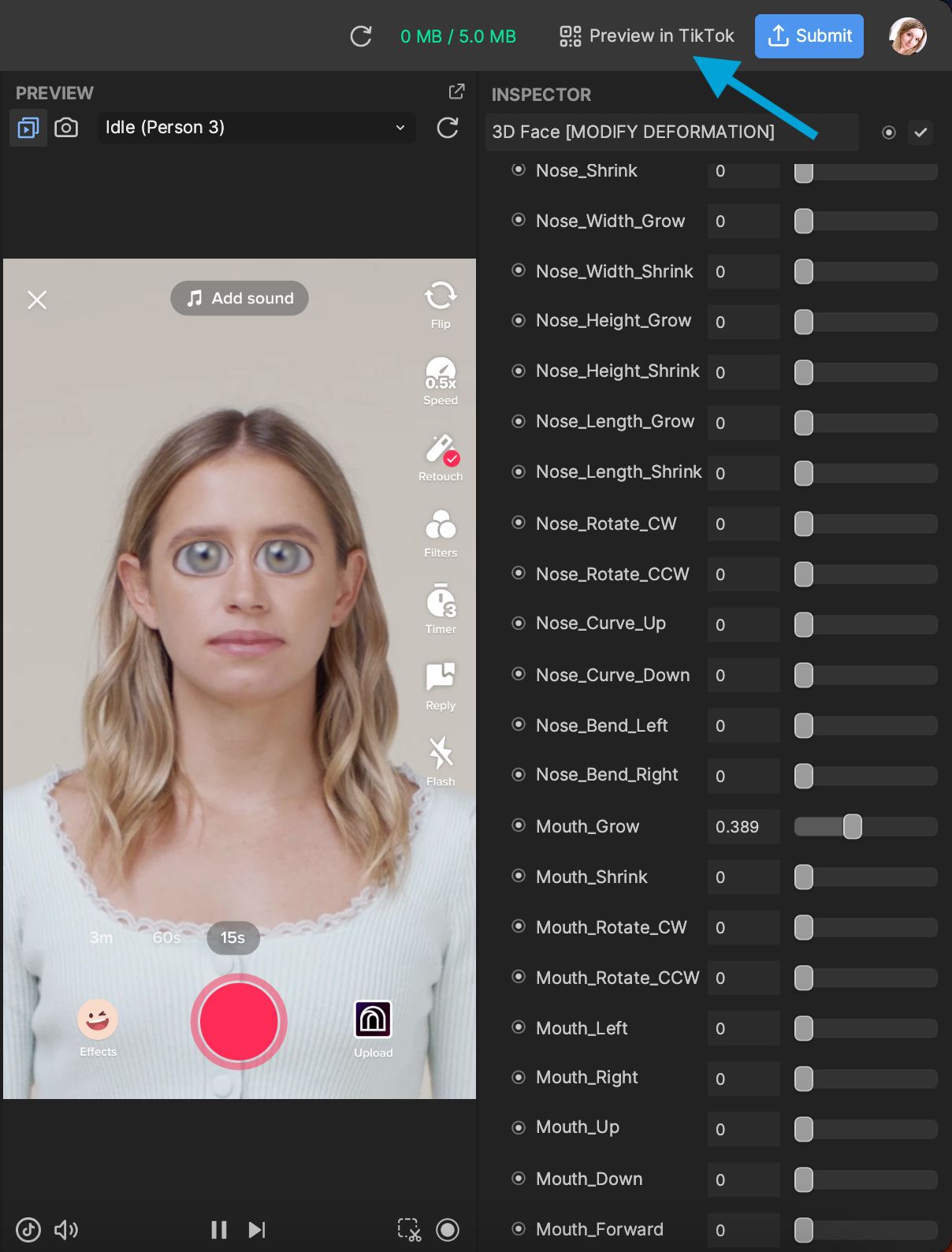
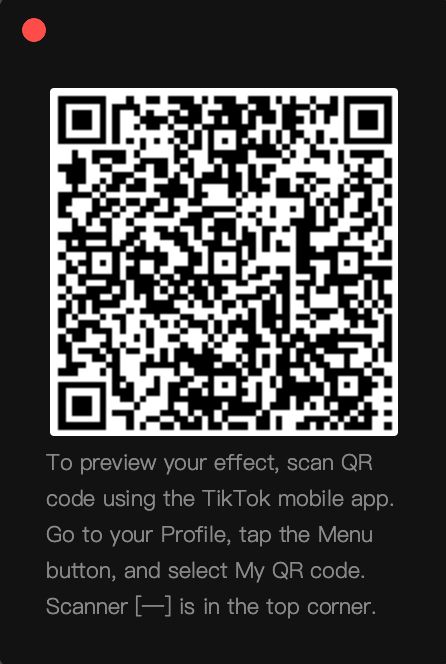
Preview an effect using TikTok
Submit an effect
When you are happy with the effect, submit it by clicking on the blue ‘Submit’ button in the top right-hand corner of the screen. Here you must add a thumbnail and a name for the effect. You can also add a hint to let users know how to use the effect.
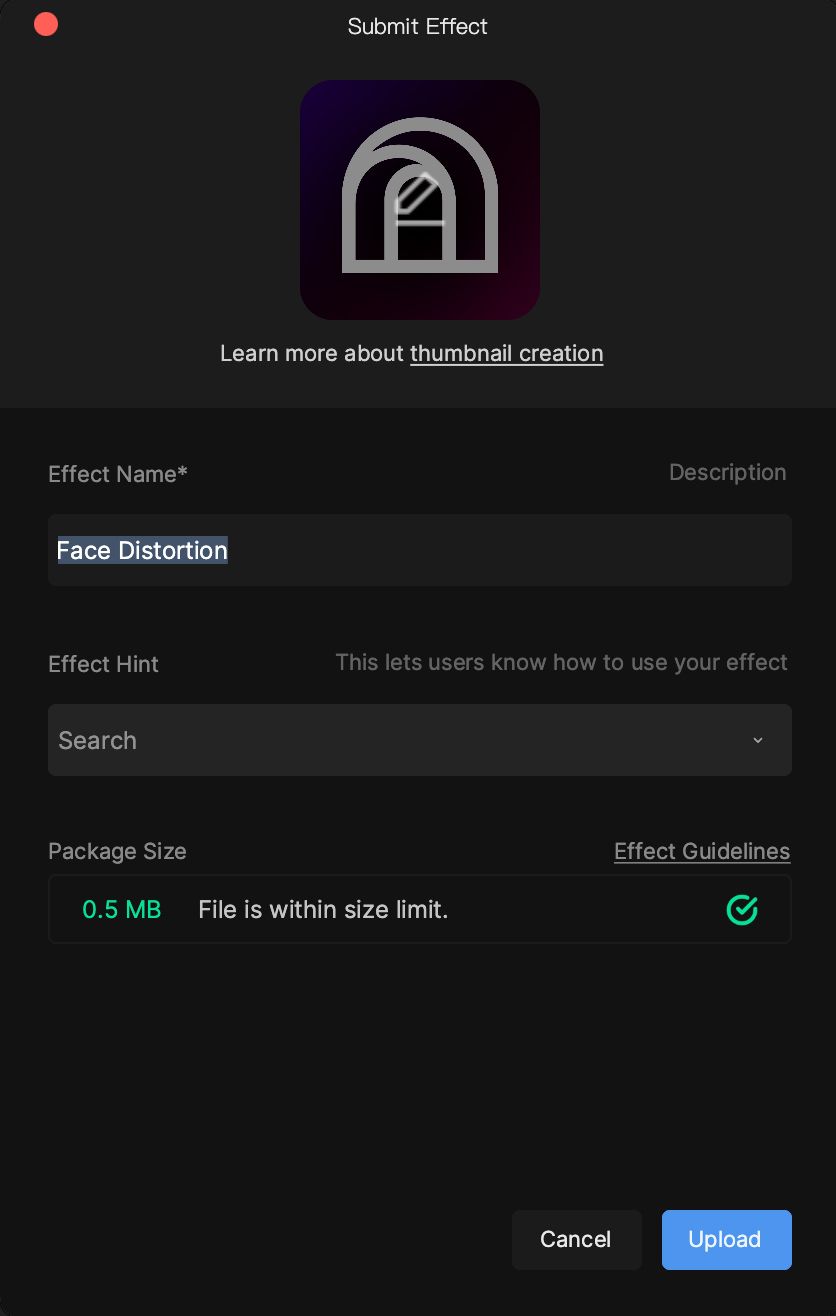
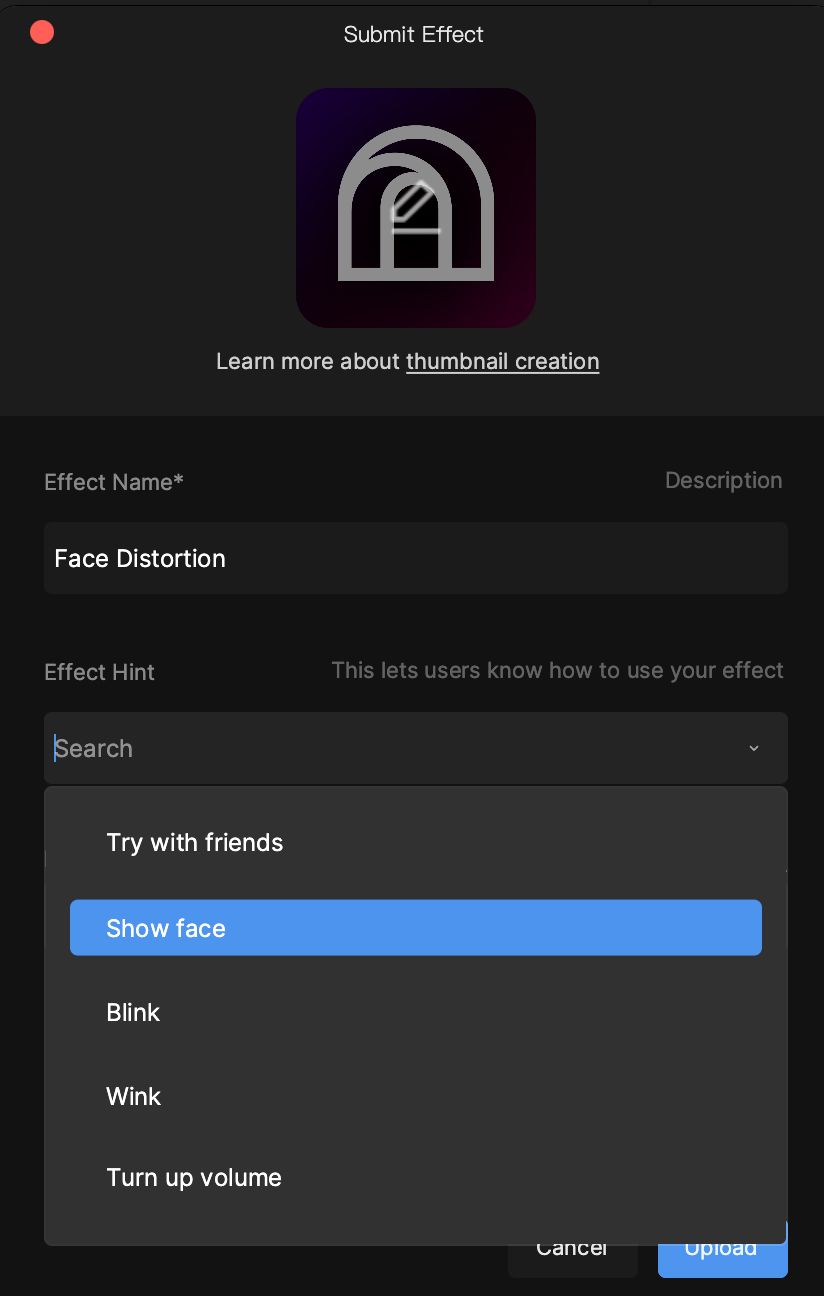
Add a thumbnail, effect name and effect hint
You’ll then be prompted to sign into your TikTok account. From here you can add effect details including the category, tags, additional comments, challenge, and a video demo of the effect.
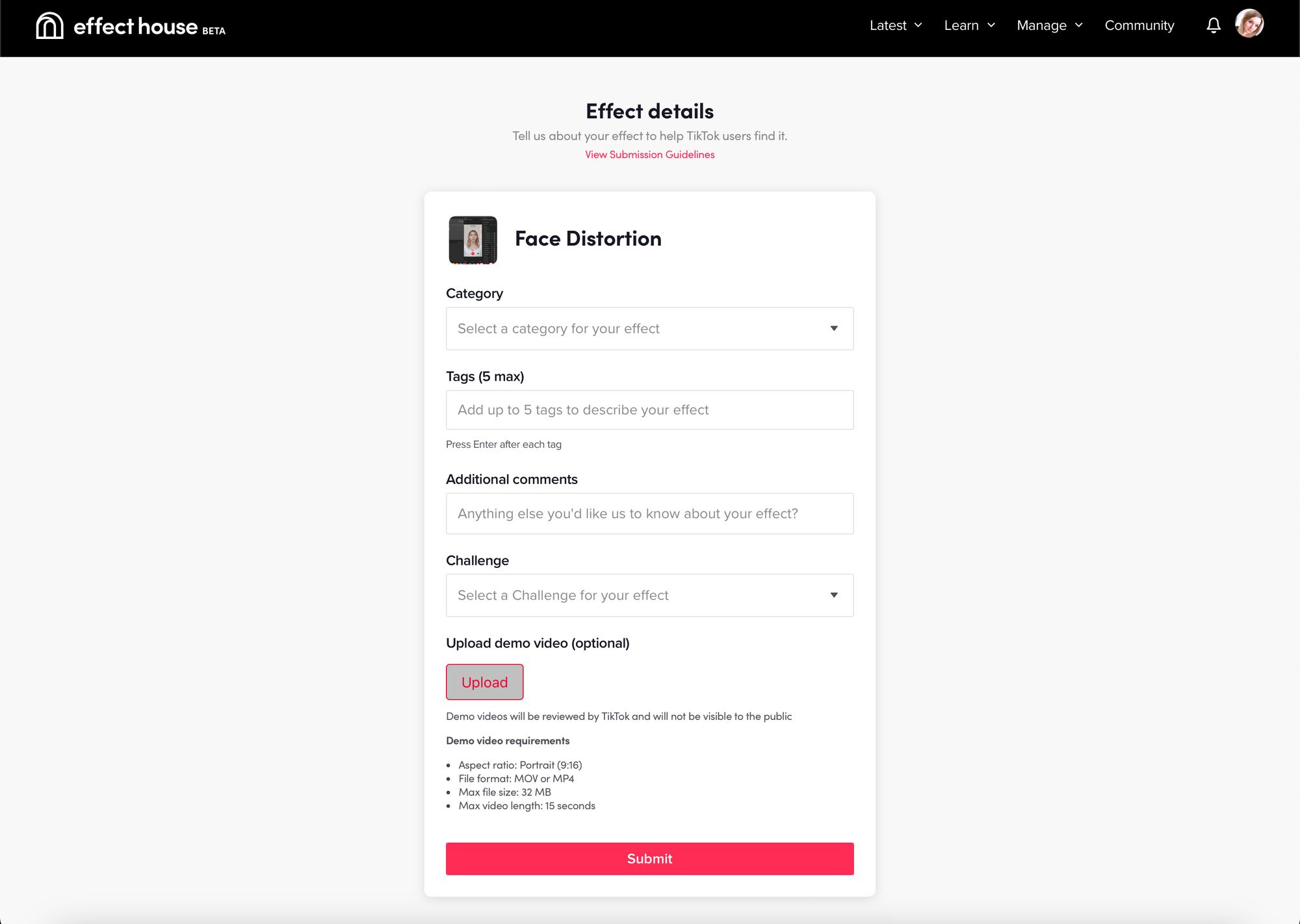
Make sure the effect follows the effect guidelines. TikTok will review the effect before it goes public.
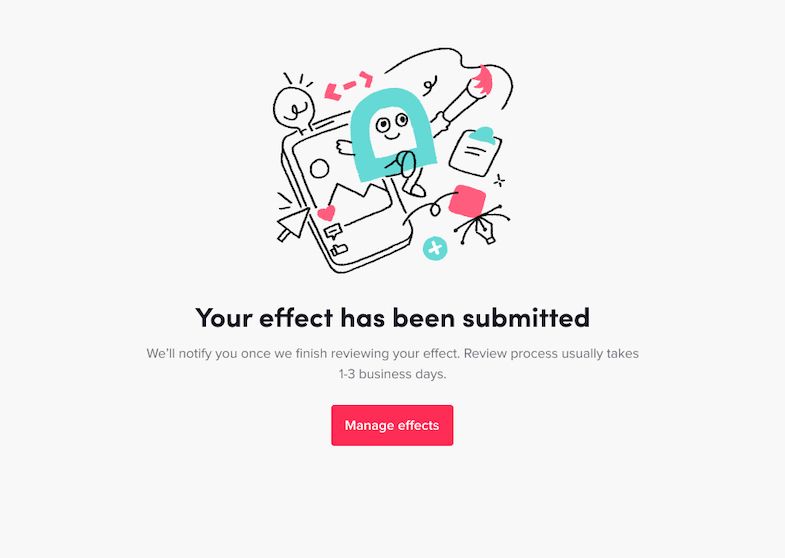
You can resubmit an effect up to 10 times.
Creating your own TikTok filters unleashes a whole new dimension of creativity. Filters are pretty incredible as they’re interactive and available to anyone on the app, allowing you to weave your way into the lives of people all over the globe. Imagine what this could do for your business. From creating brand-specific filters for your fans to make user-generated content with, to designing broadly-loved filters with the potential to go viral. Effect House is your door to a new level online.
We hope this tutorial gives you the key to unlock new heights in your social media presence. For even more social media wins, head to Minter.io - the social media analytics tool for businesses online. Here you can track your growth across multiple social media platforms, view insights on competitors, track hashtag campaigns and more. Give it a go today!
Try Minter.io today!→