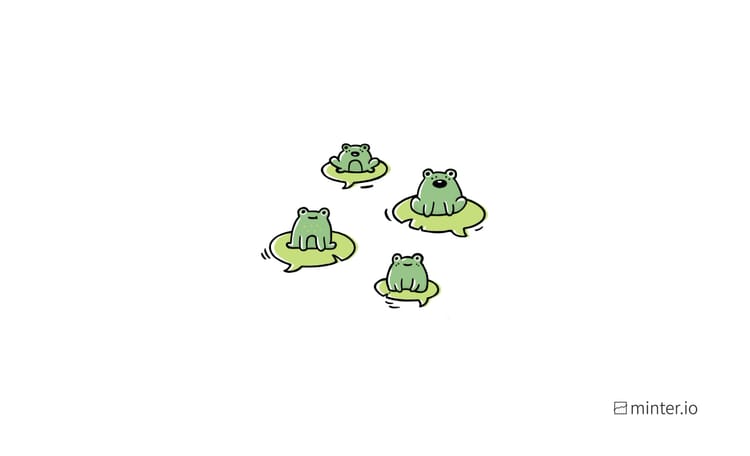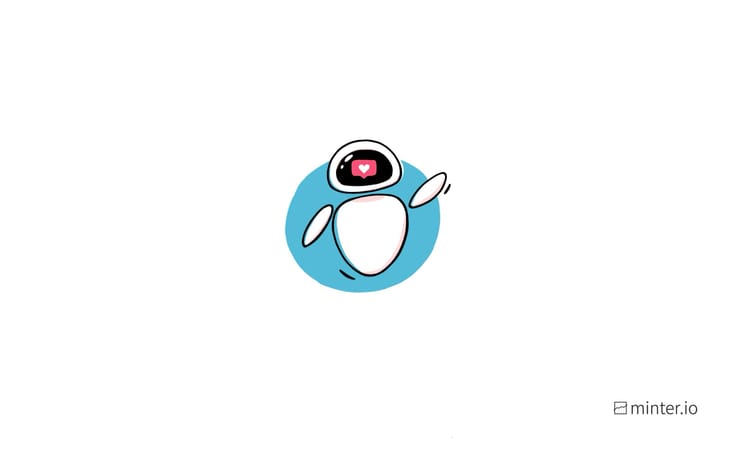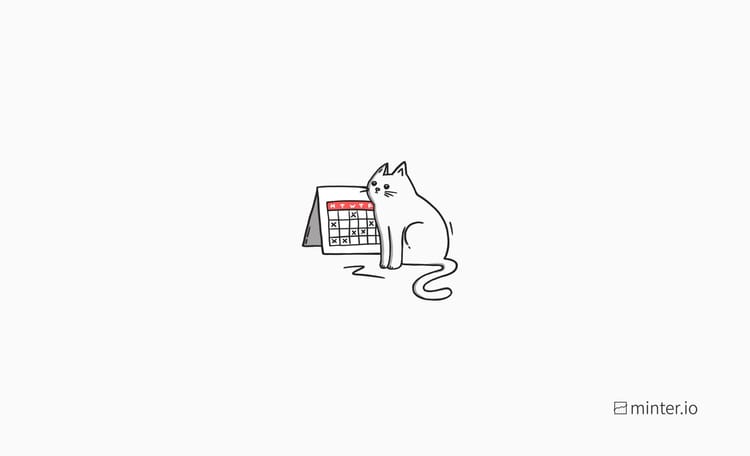Instagram Stories Hidden Colour Secrets
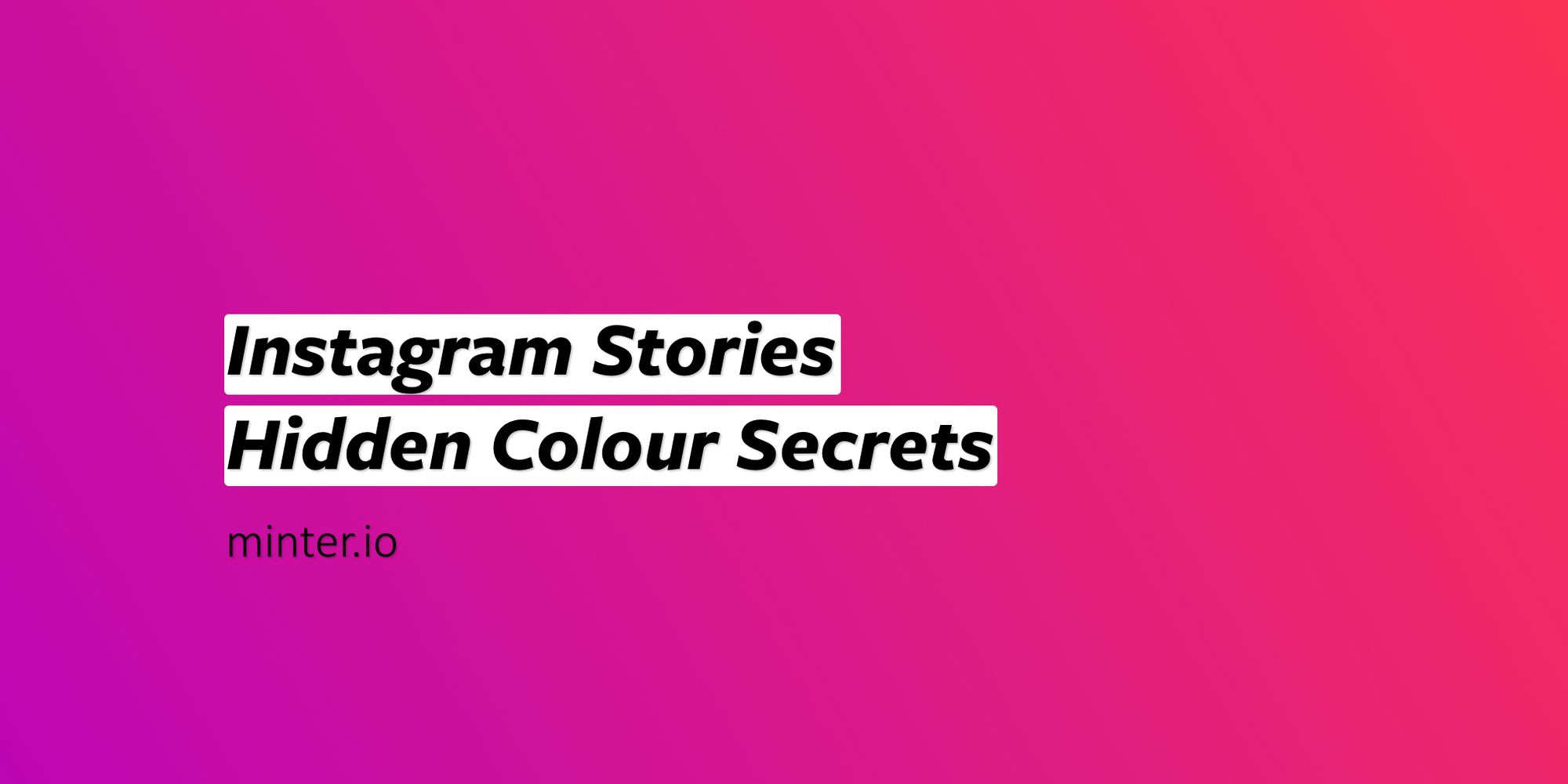
Instagram is packed with numerous features, some of which are more well known than others. Even the most proficient social media marketers will find themselves learning a new hack every once in a while.
We have compiled 6 of the niftiest unknown colour hacks to unlock a new world of creativity for your Instagram stories.
1. Access More Colours
Branding is important for any business, and it may seem frustrating when you want to share on Instagram stories, but don’t want to compromise on branding due to the text colour shade presets. Luckily, editing your images in a separate app to achieve the correct branding colours for your business isn’t necessary. Just follow this simple secret.
Access practically any shade for your text by selecting and holding down a colour preset. You can now access a picker of virtually any shade, without being limited to the presets or the colour picker.
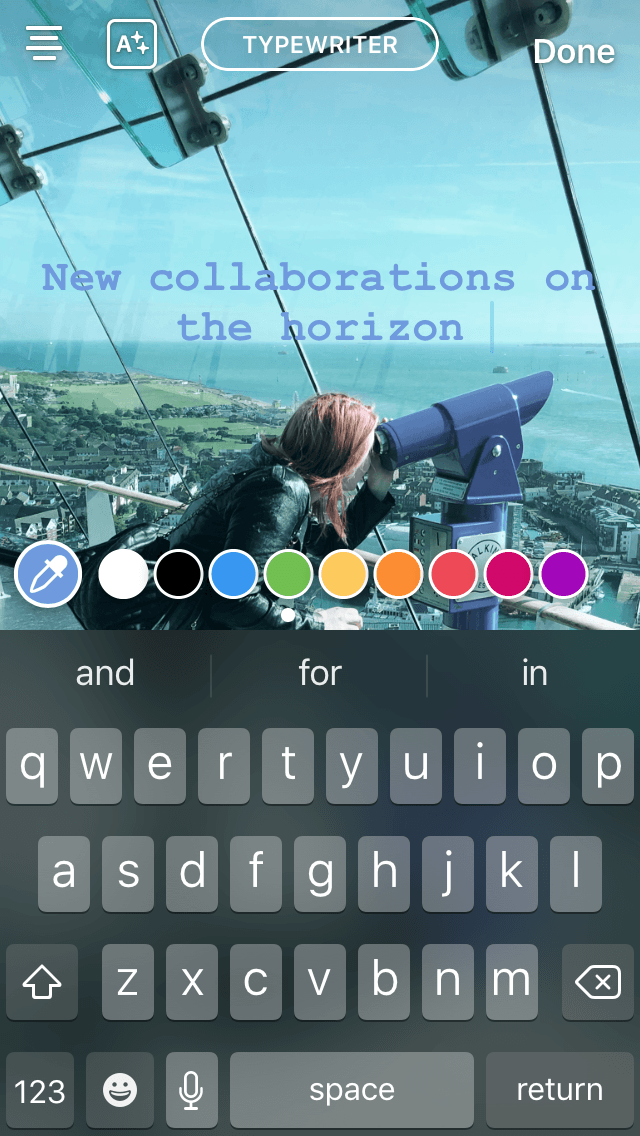
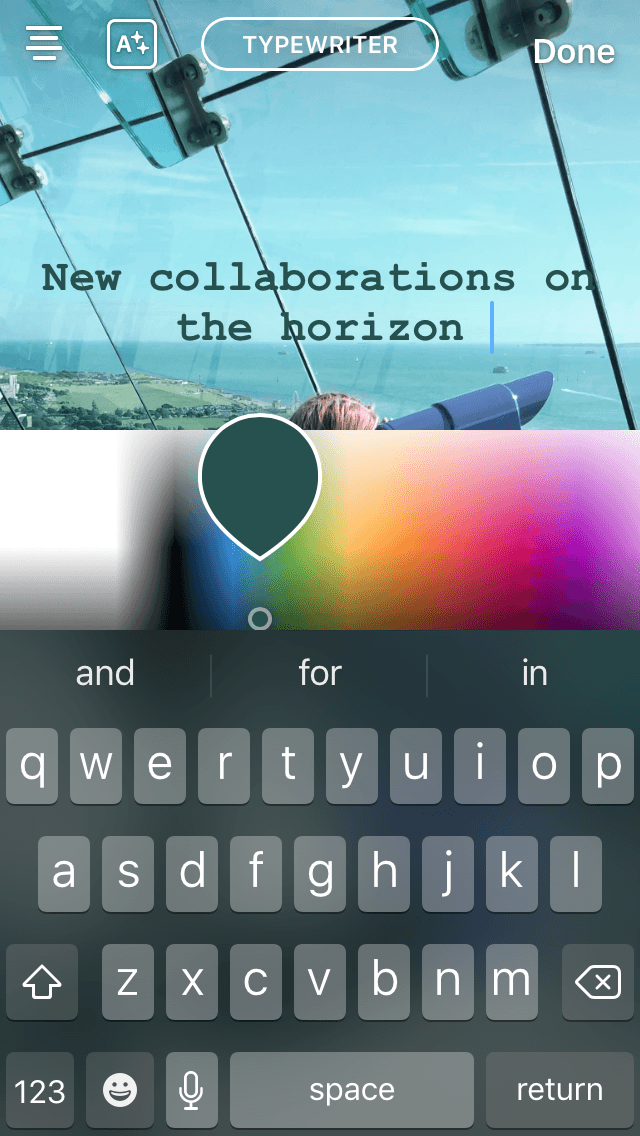
Don’t forget - you can access a specific shade of colour from within the image by selecting the colour picker and choosing from the image itself.
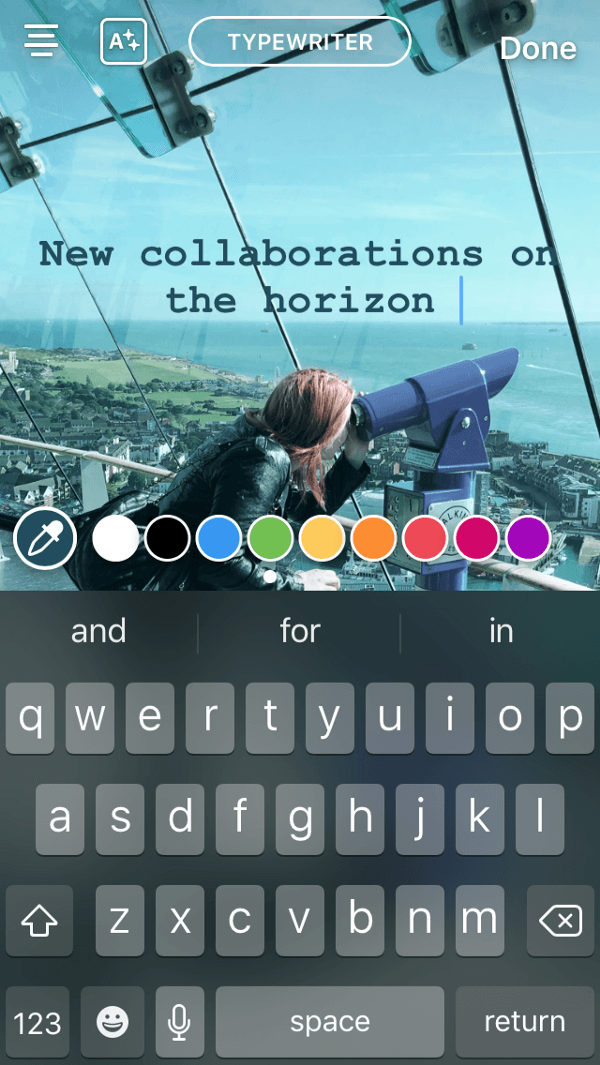
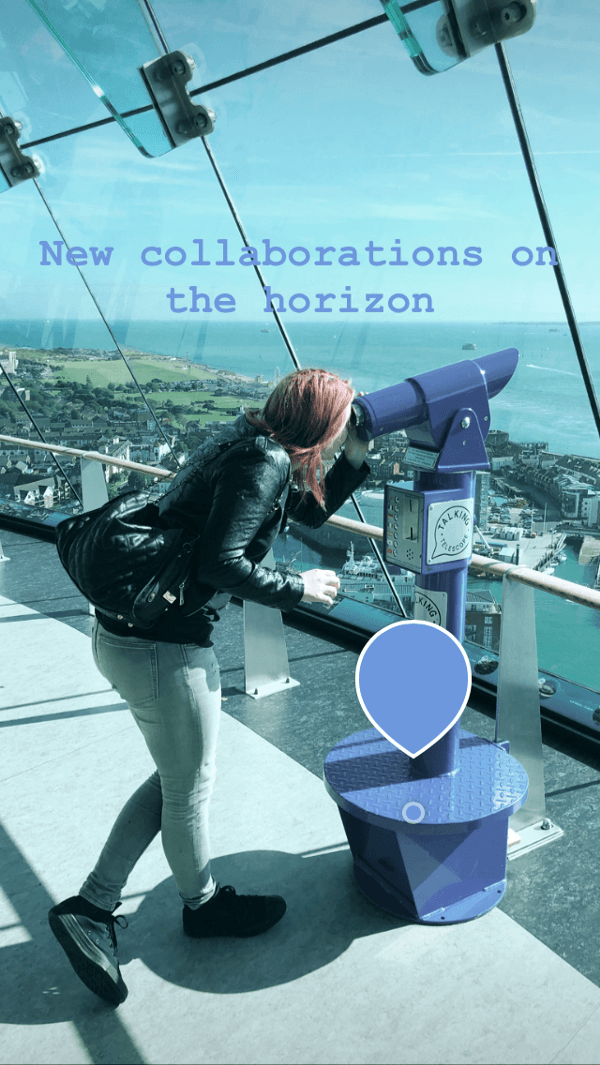
2. Solid Colour Background
Have you ever wanted a solid colour shade as a background that doesn’t come included in the text background presets in Instagram stories? This easy tip will get you the background shade you want, without having to use an additional app or editing program.
- Firstly, select or take an image. You will cover the image with the colour so it doesn’t have to be anything particular.
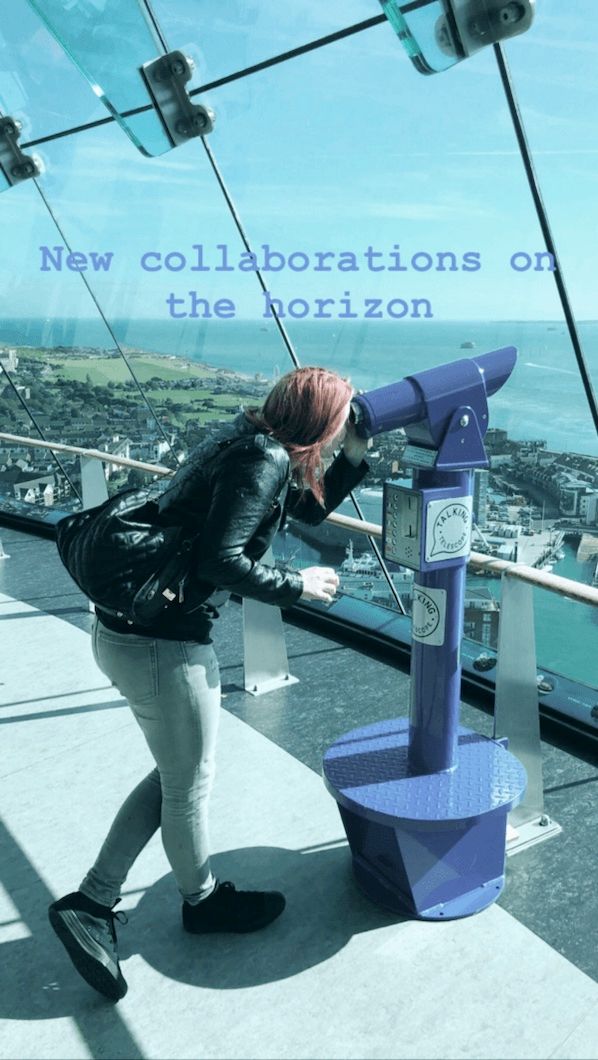
- Then, select the draw tool from the top right-hand corner.
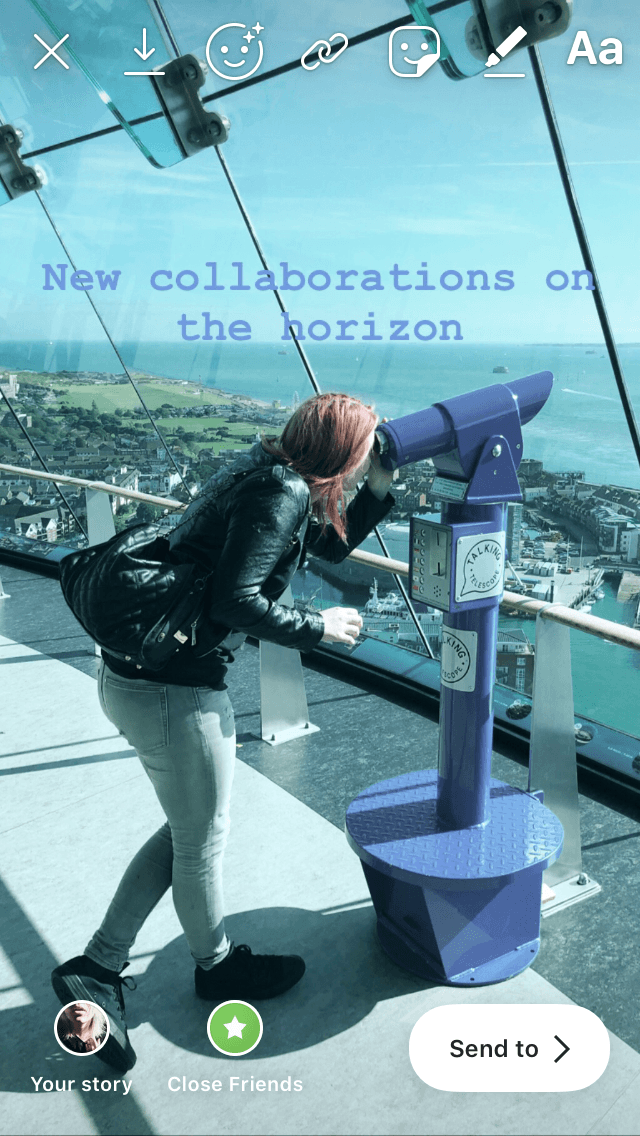
- Select the first draw tool.
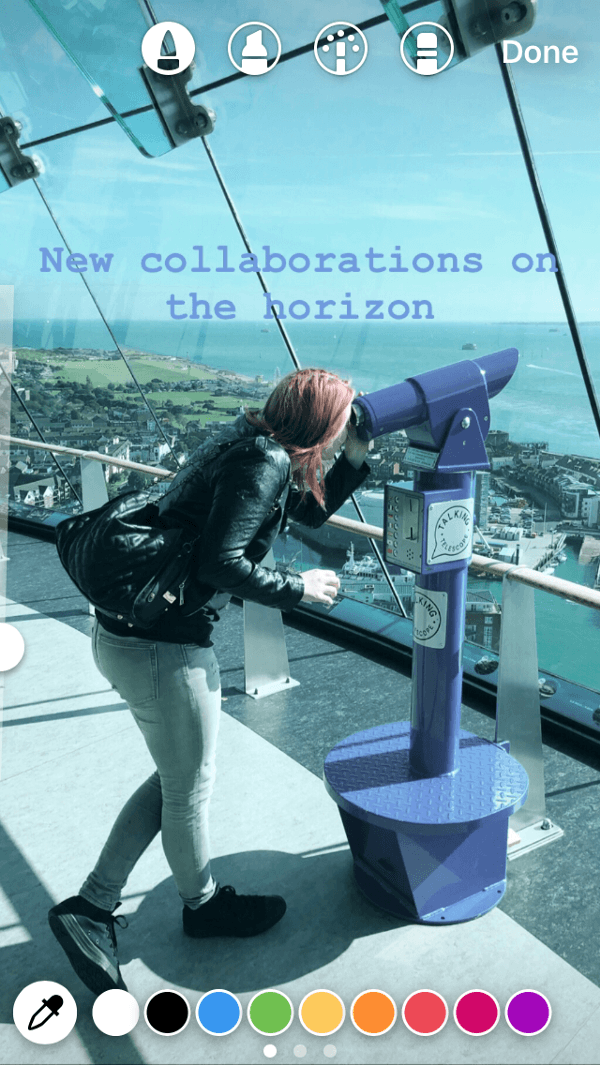
- Choose the shade you would like your background to be by choosing and holding down a preset and accessing the colour palette as explained in the precious hack.
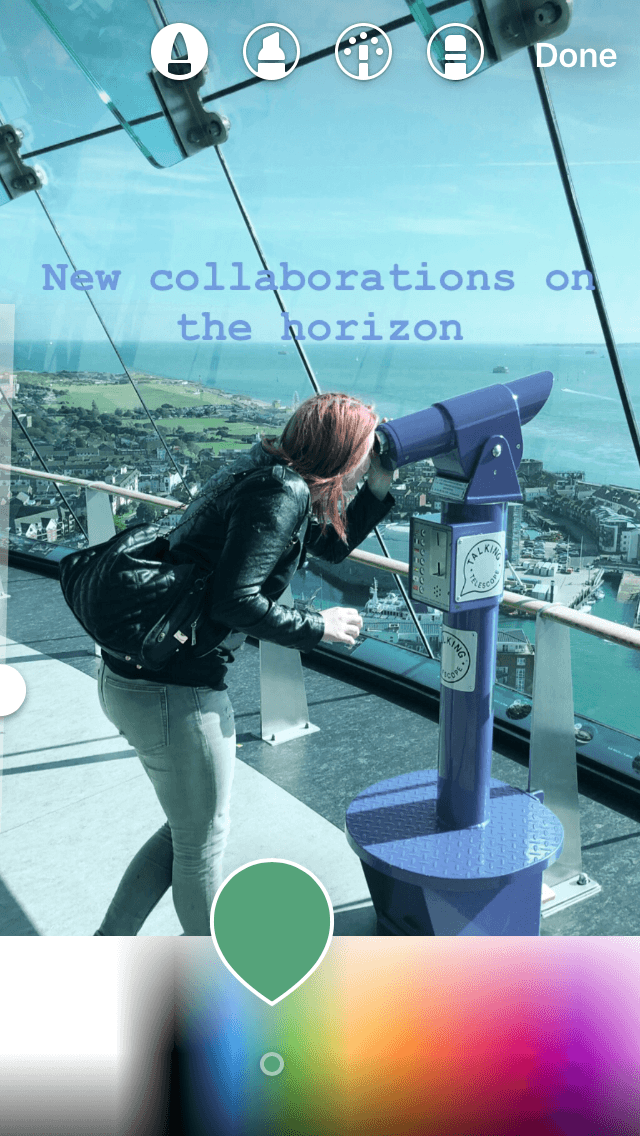
- Once the correct shade is selected, press and hold the screen (the centre of the screen is ideal) for about 3 seconds. The colour will flood the entire screen.
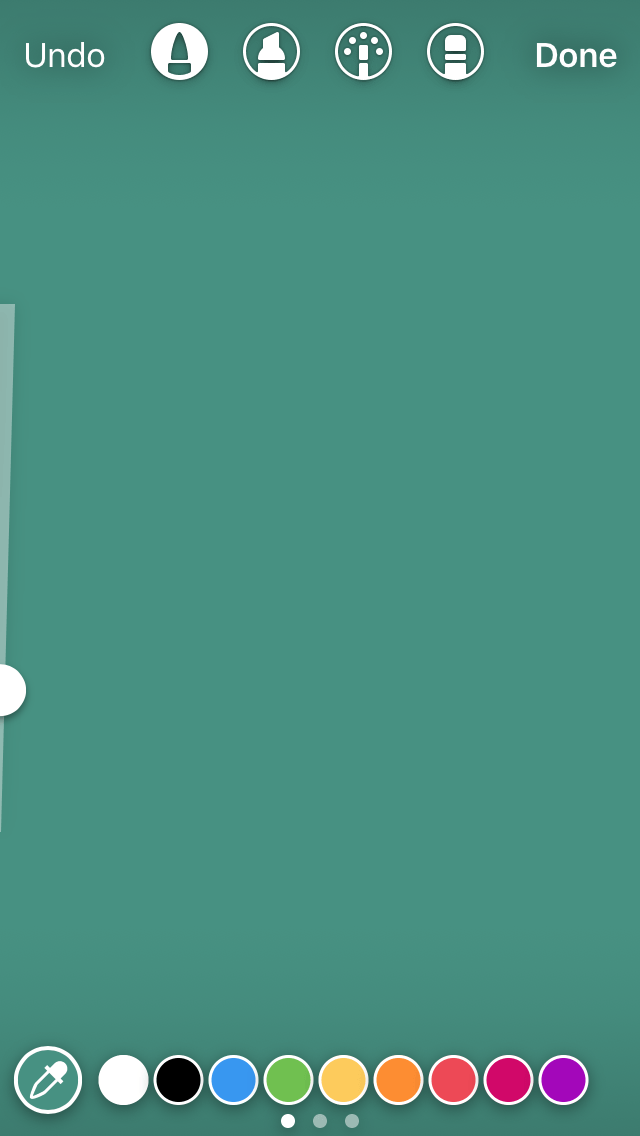
Be creative!
For a cheeky sneak preview or a fun border, use the eraser tool to reveal parts of the image below the solid colour.
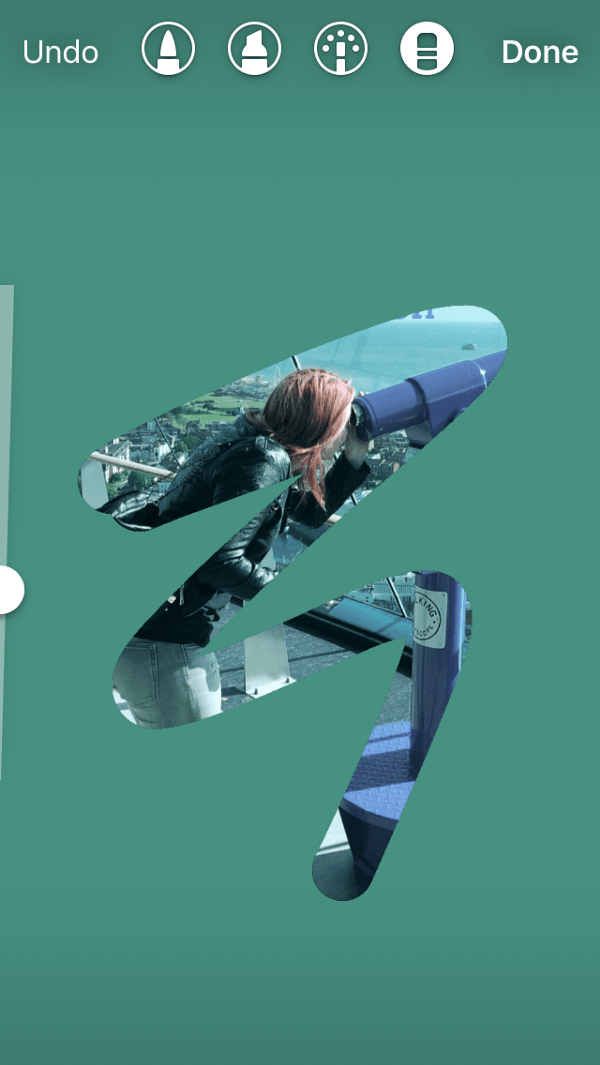

To take your creativity one step further, add stickers, gifs and annotation.
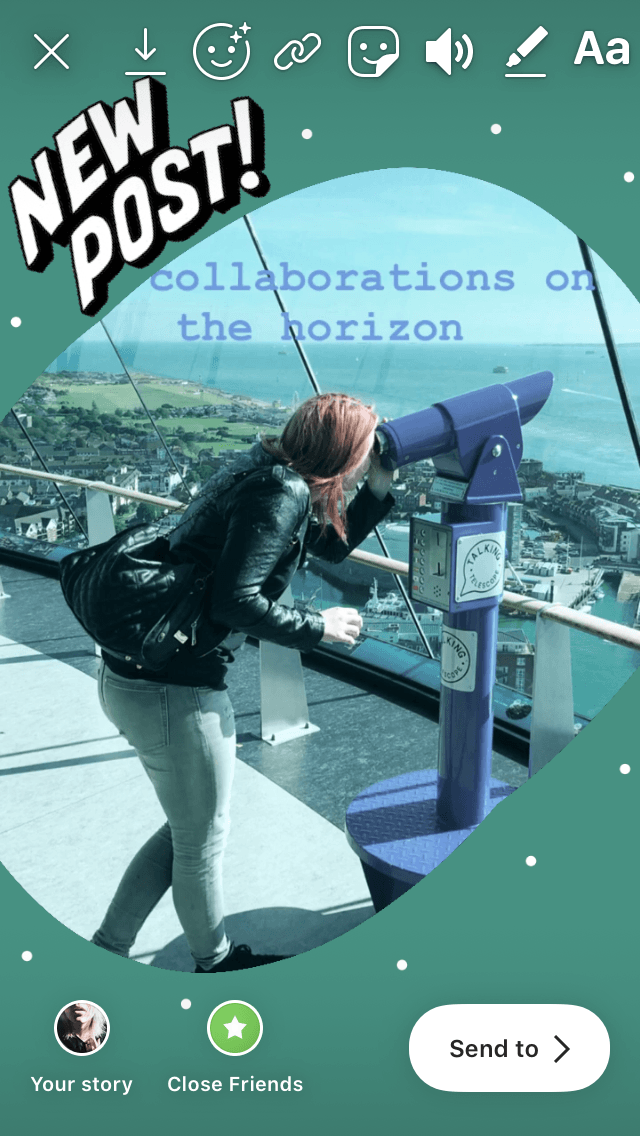
Remember:
- To create a solid colour background in this way, you must first have an image selected, as if you were going to edit and share it.
- For the colour to fill the screen, you must select the colour and then press and hold on the screen. This will not work if you try to press and hold down the selected colour.
3. Colour Filters
A colour filter is a great way of giving an image a specific look using your branding colours. A colour filter can be added to any image on Instagram stories.
- To add a colour filter to an image, first select your desired image.
- Then, select the draw tool from the top right-hand corner.
- Choose the highlighter tool from the brush selector at the top of the screen.
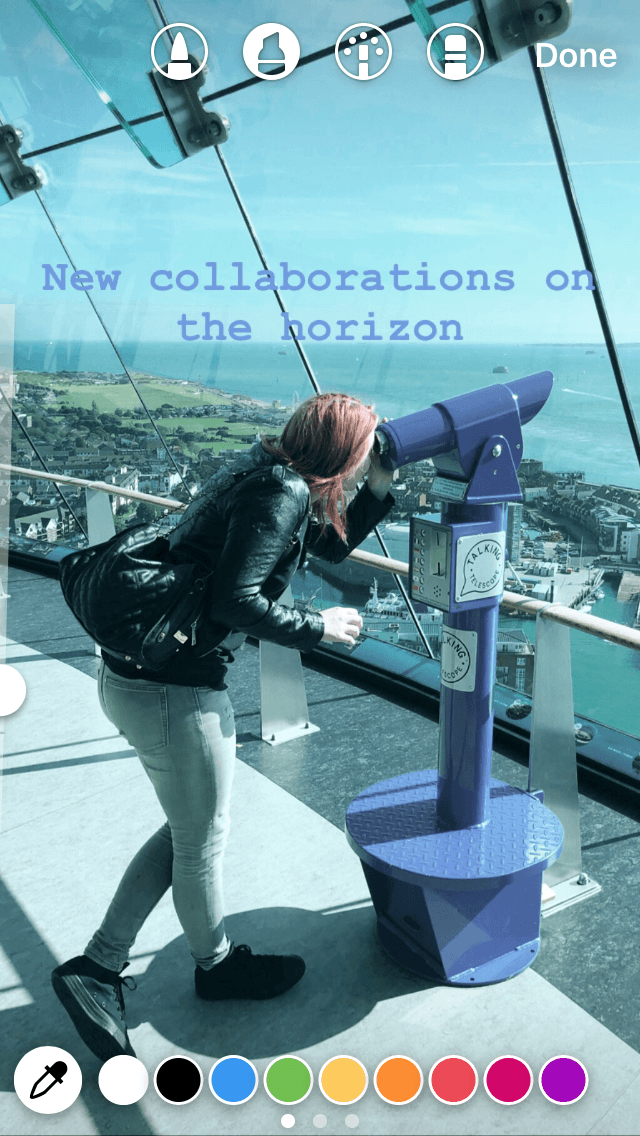
- Choose the shade you would like your colour filter to be, by choosing and holding down a preset, as explained in the first hack.
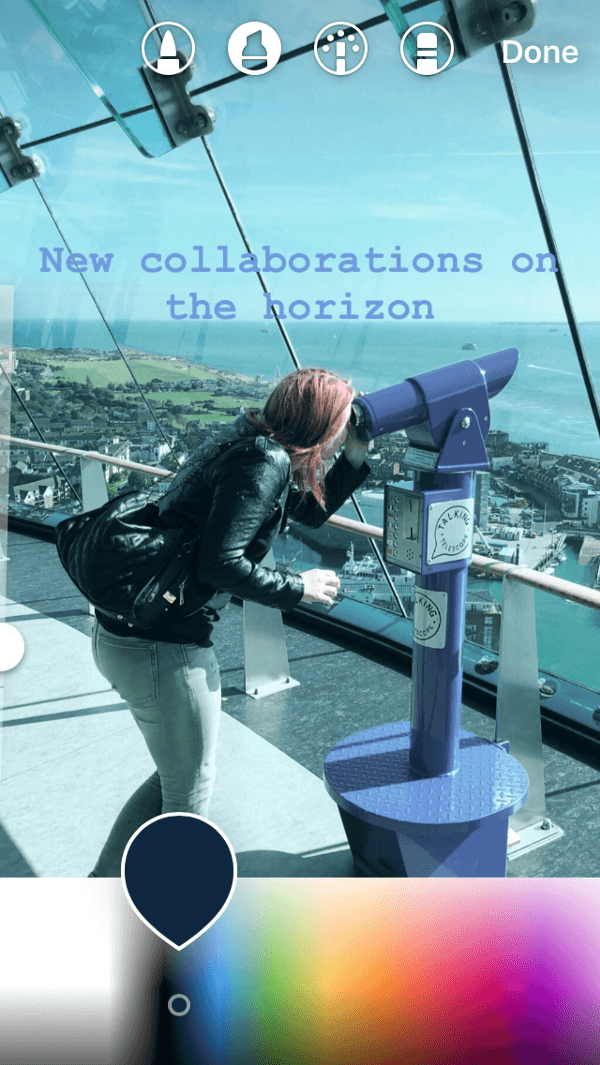
- Once the correct shade is selected, press and hold on the screen (the centre of the screen is ideal) for about 3 seconds. The colour will highlight the entire image.
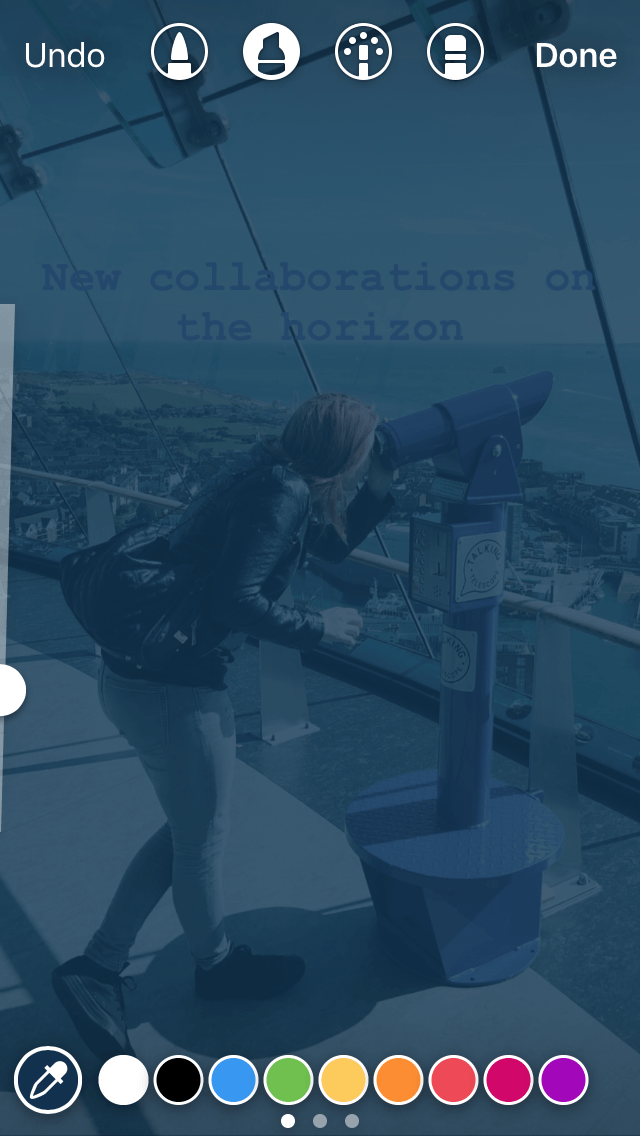
Get creative!
Use the eraser tool to draw attention to specific text or details within the image. Add text, gifs and stickers.
4. Colour Gradient Text
Creating rainbow or colour gradient text, without having to use an additional app, is a fun way to make your stories text stand out. With this fun technique, you can experiment with different shades and colours, which is sure to make you want to cover your stories in rainbows.
- Write your text. You can either do this by selecting or taking an image and then selecting the text tool in the top right-hand corner, or by selecting the ‘Type’ option at the bottom of the screen when you first open the Instagram stories screen.
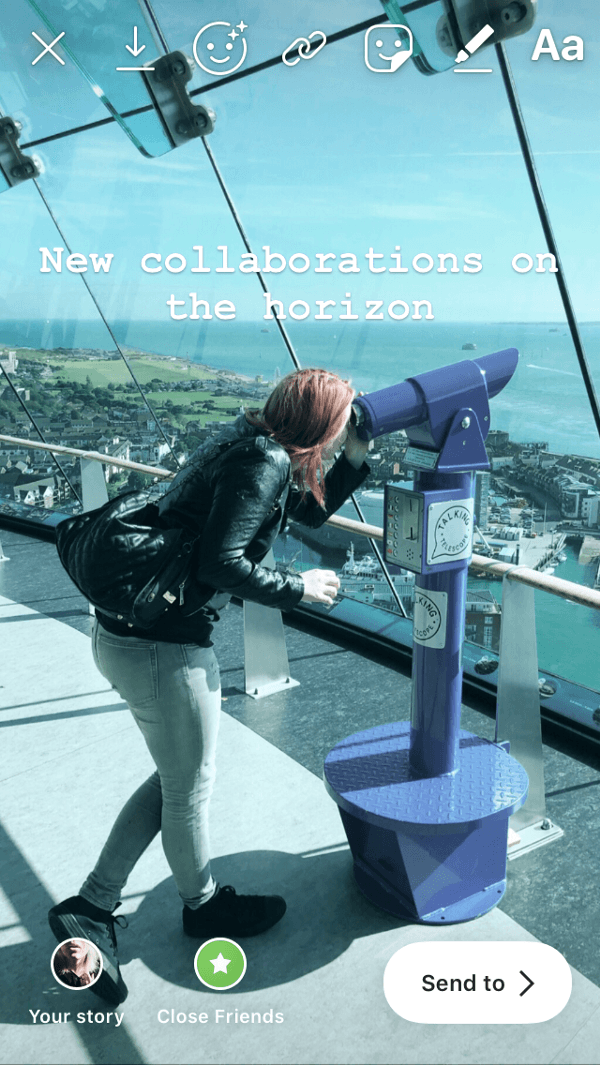
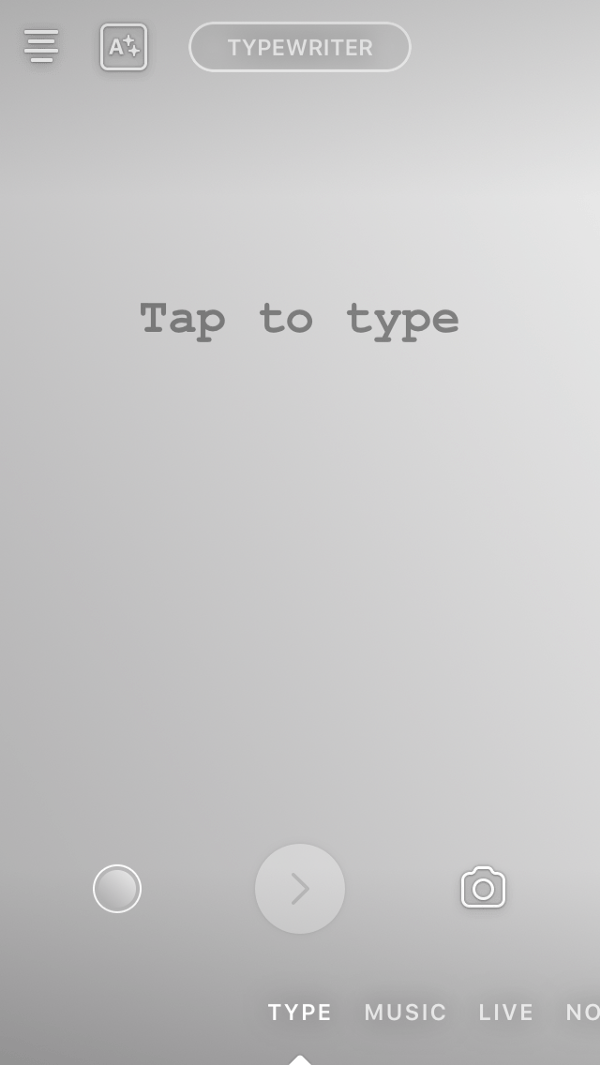
- Select all of your text by pressing and holding down on the text, then selecting ‘Select All’.
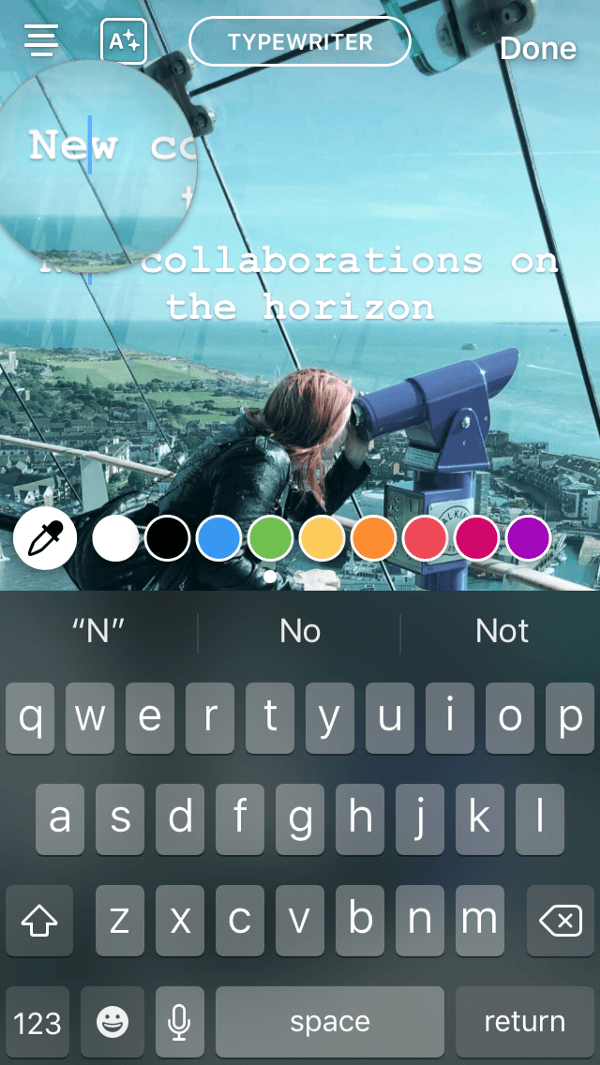
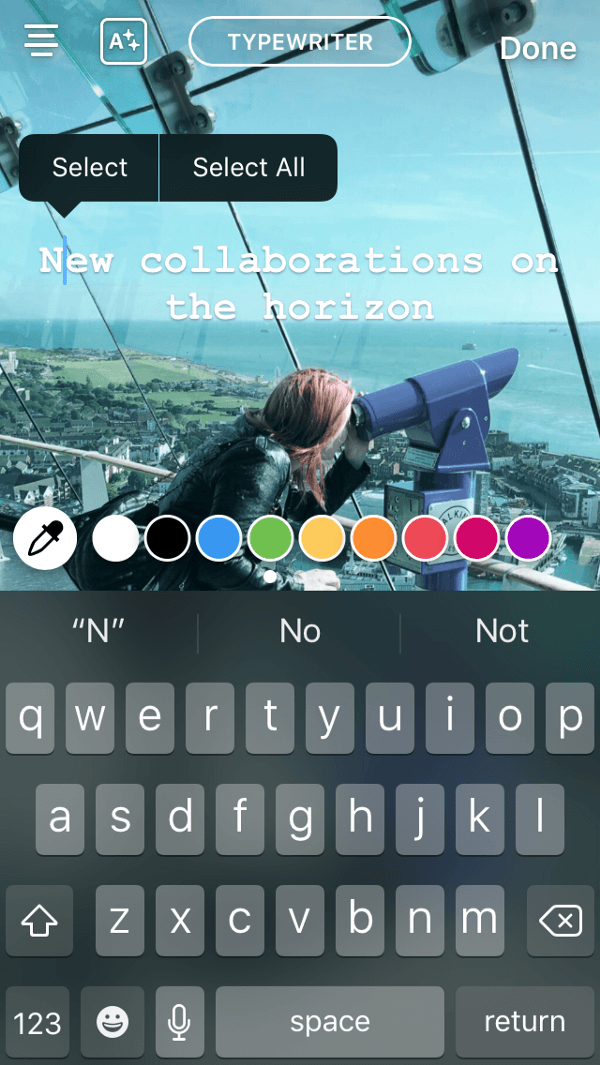
You will need to use two fingers on the screen for this next part. You may find it easier to use both thumbs or to put your phone down and use both hands.
- While your text is selected, open the colour selector by holding down a preset colour, as before.
- Now slide one finger across the desired colour shades while simultaneously sliding another finger across your selected text. Take your time with this; it may be tricky at first.
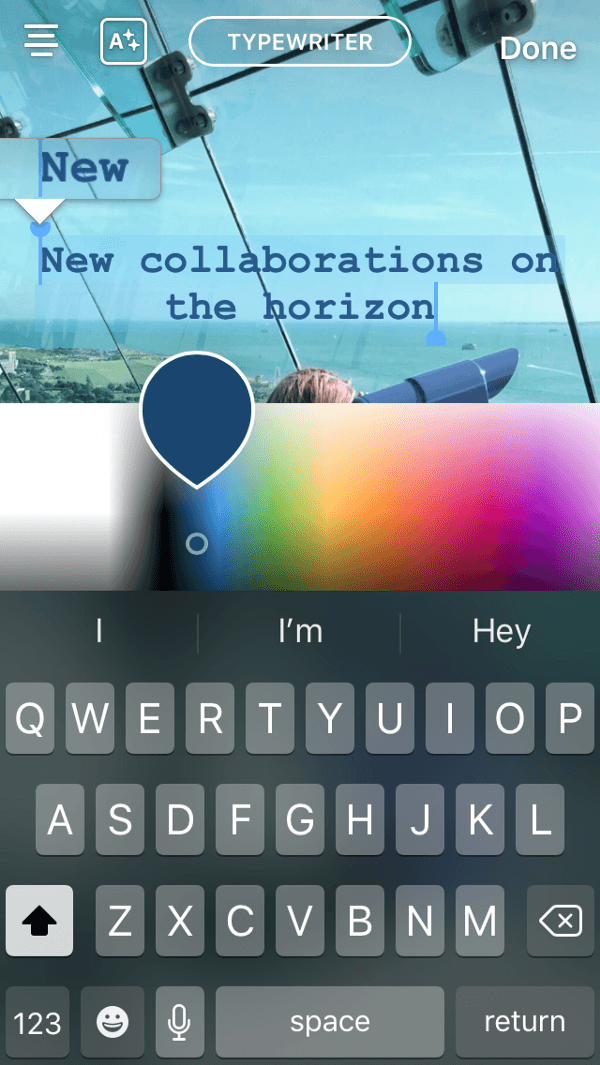
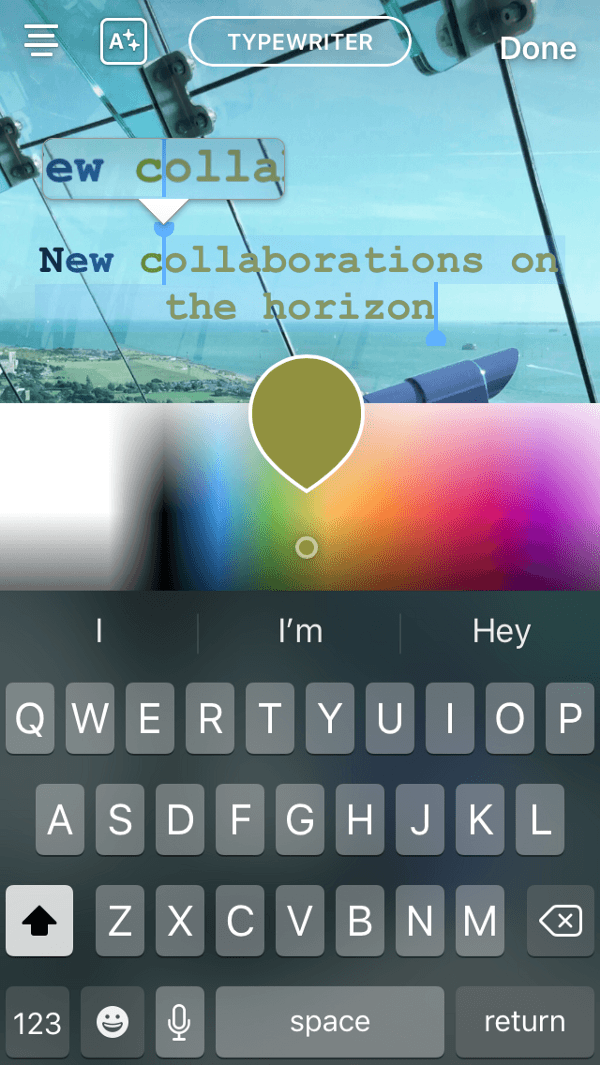
- Slide one finger all the way across your text, as the other finger selects your desired colours, until you have achieved a gradient effect you are happy with.
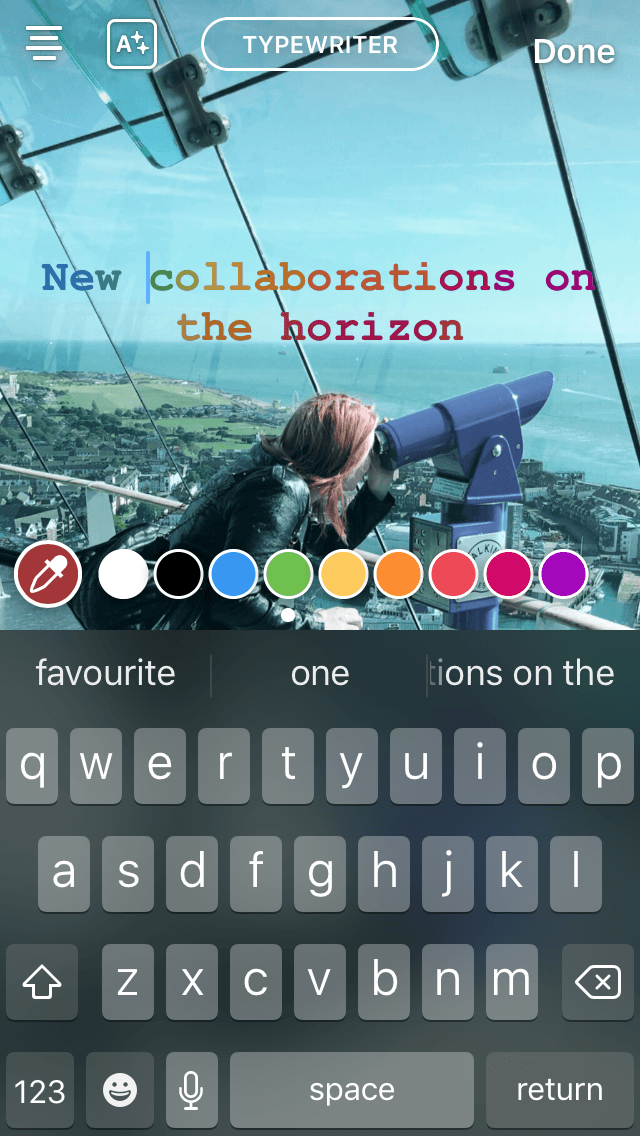
Get creative!
You can create all sorts of looks with this colour gradient hack. Try changing the direction of your rainbow or moving from light to dark and back. You could also select only one word to emphasise with a gradient.
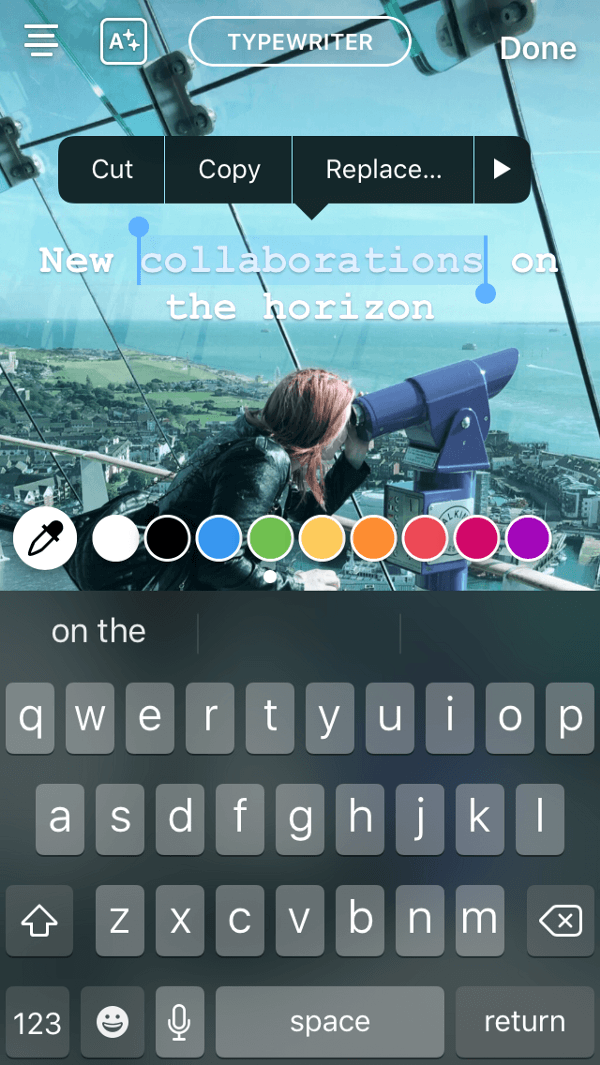
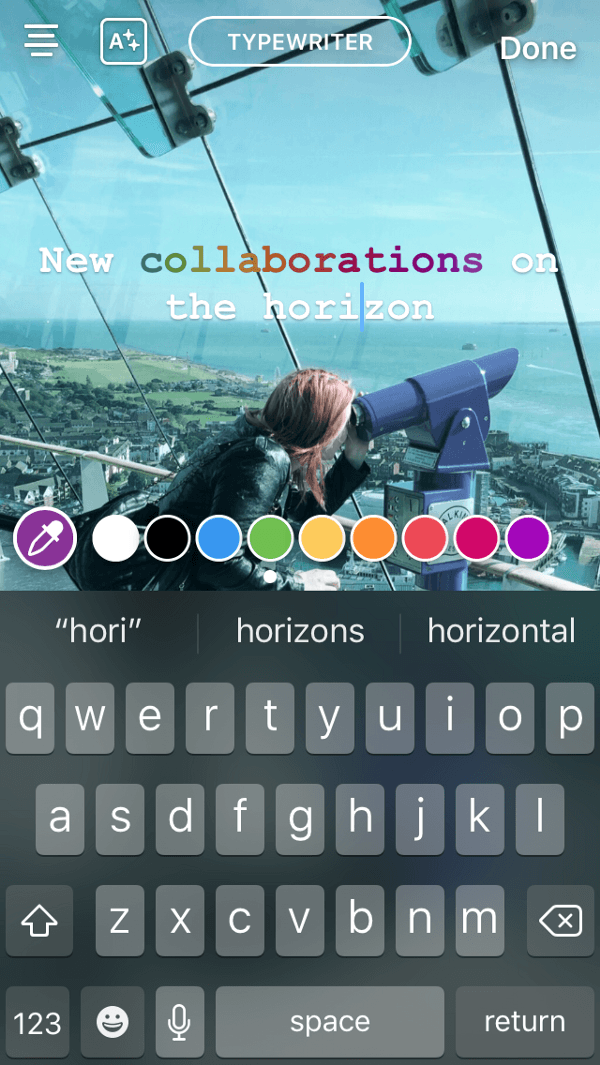
5. Gradient Background
You can find numerous colour gradient backgrounds in the ‘Type’ option of Instagram stories, but what if you want to pair different fonts with a specific colour gradient or have no text at all? No problem!
- Select the ‘Type’ option at the bottom of your Instagram stories creation screen.
- Flick through the various colour gradients. You can do this by selecting the type of text at the top of the page, then by flicking through the colour options using the circle at the bottom left-hand side of the screen. Different text types have different colour options, so check them all out!
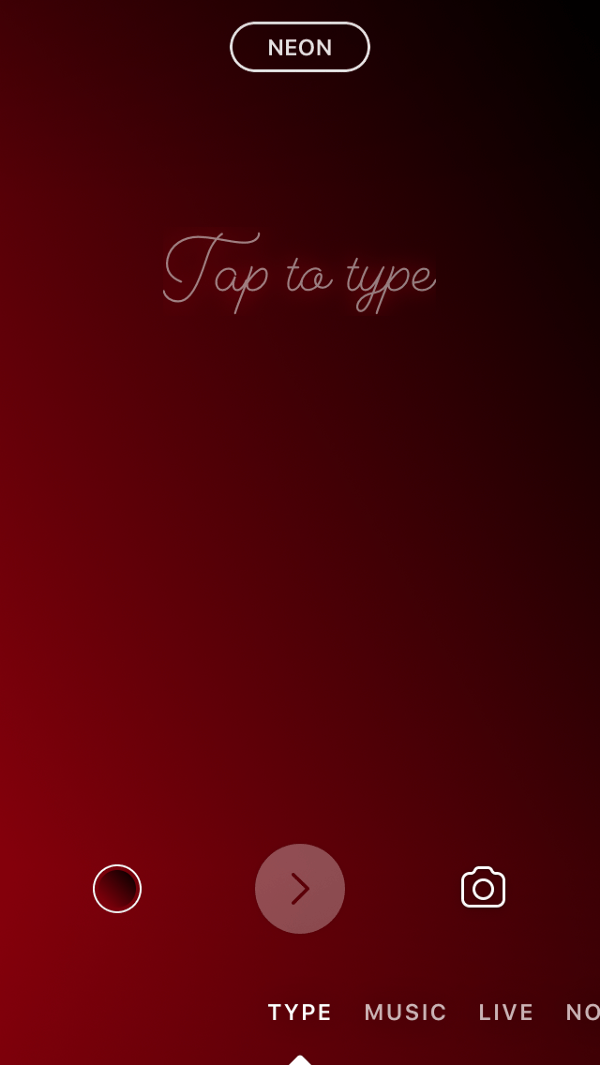
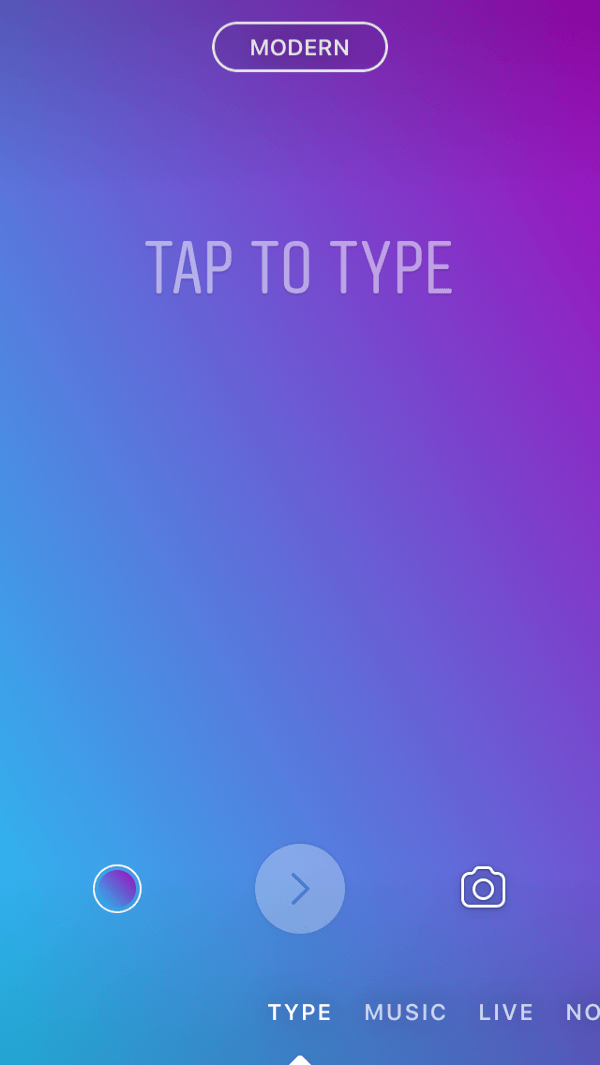
- Write the text you want, or any text if you are planning to remove it, and hit the arrow button.
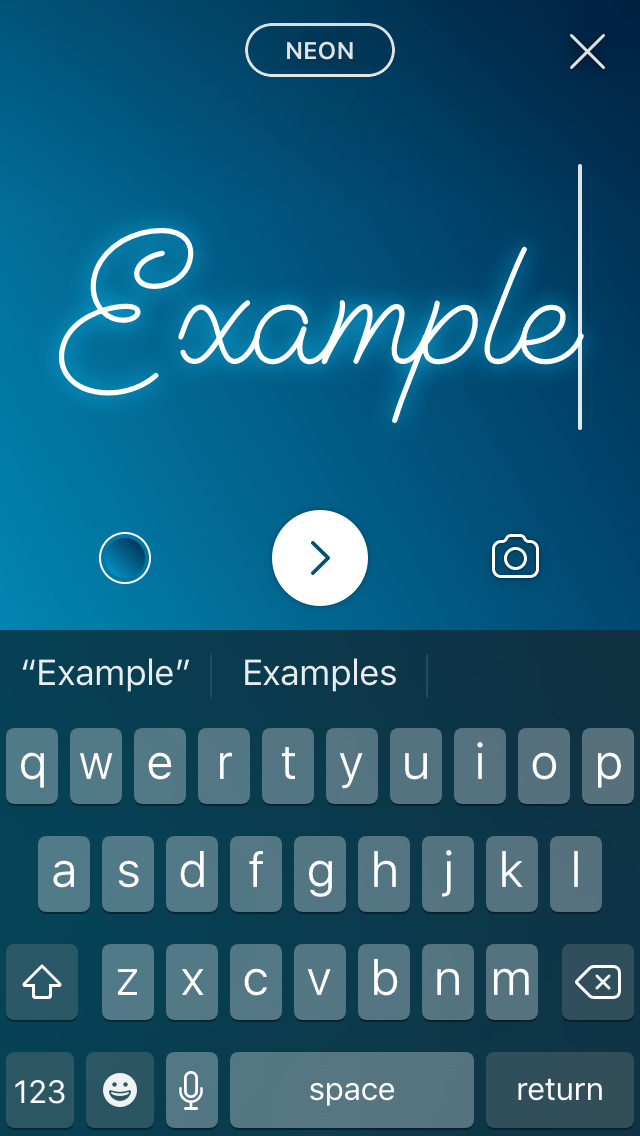
- From here the font can be changed by selecting the text and clicking on the font style, or the text can be dragged to the bin at the bottom of the page to remove it.
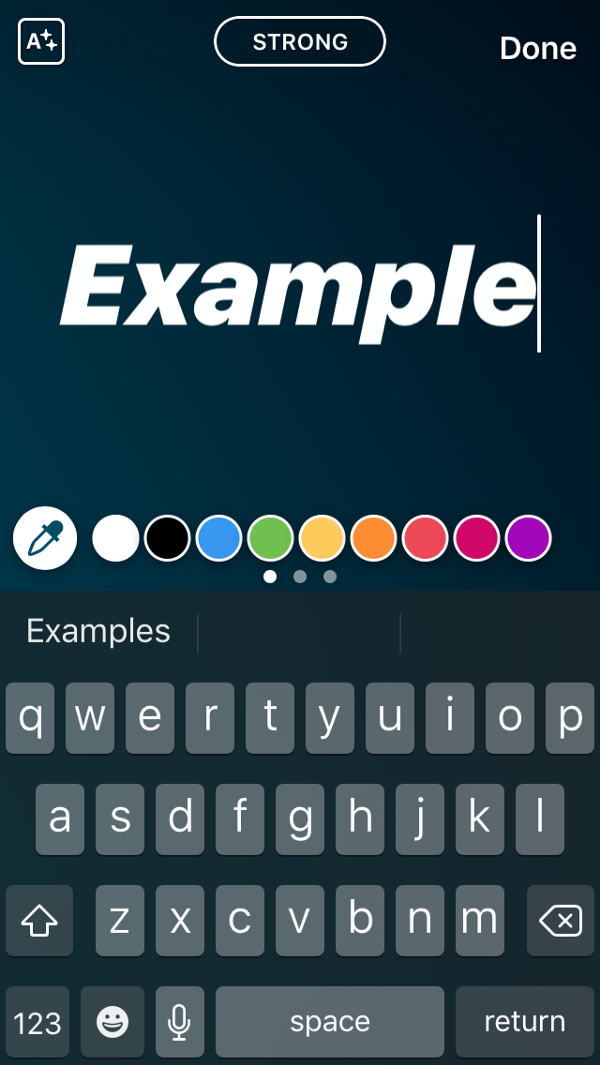
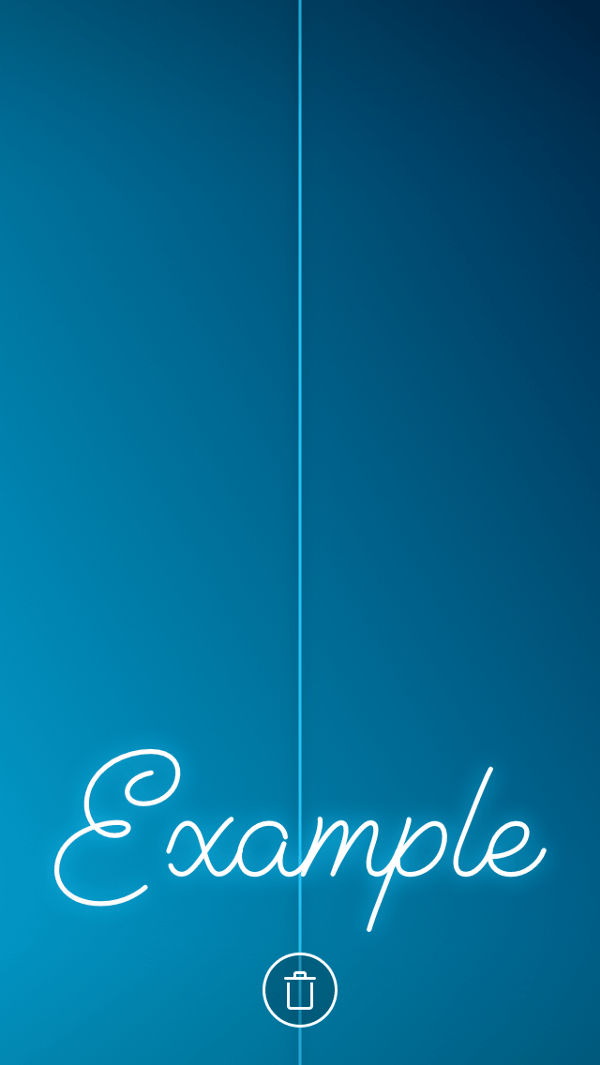
6. Drop Shadow Text
Give your text the edge by achieving this text effect that can be made in photoshop, from the ease of the Instagram interface.
- Type your text. Choose the colour you’d like to use for the shadow first.

- Type the same text in the same font and the same size.
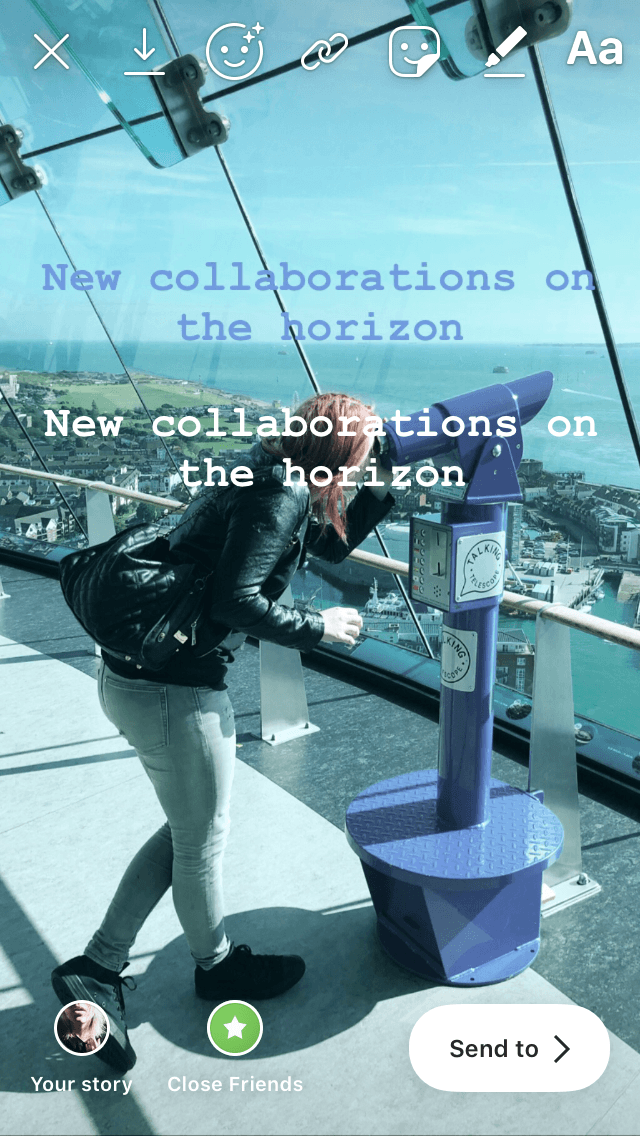
- Position the text so that it sits slightly overlapping the shadow text.

Get creative!
Experiment with different text positions for different shadow directions. Use different colours for a softer or harsher shadow. Try inverting the colours for a different approach.
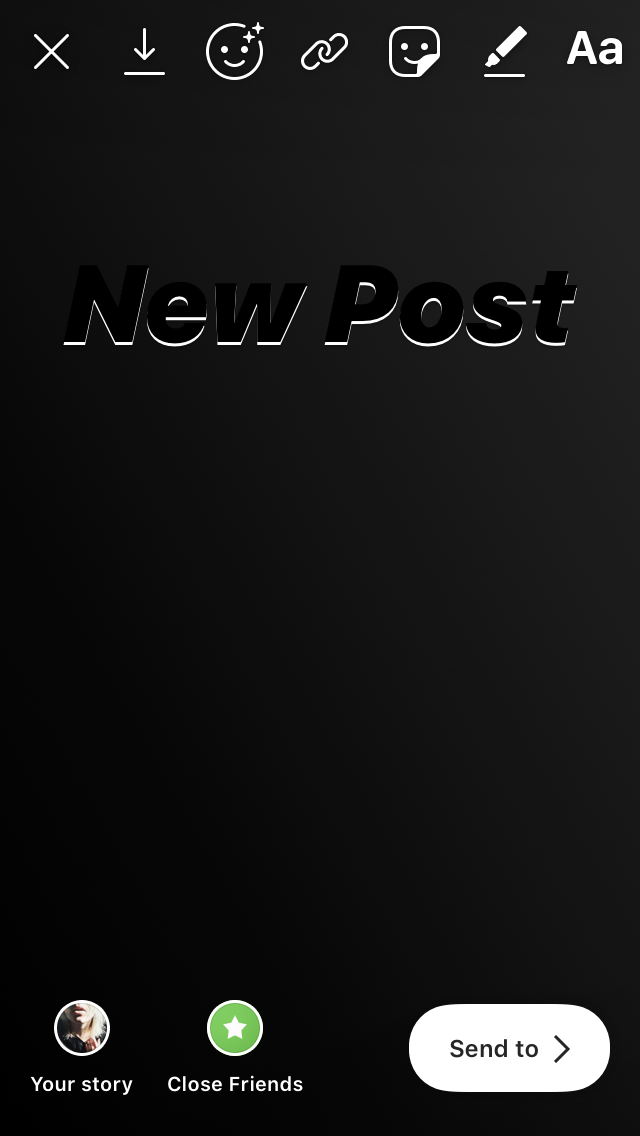
We hope these colourful tips will help brighten your Instagram stories. Keep your eyes peeled for more Instagram stories hacks coming from Minter.io in the coming weeks. Until then, see how you can improve your Instagram presence further by using an Instagram analytics tool like Minter.io - sign up for your free trial today!