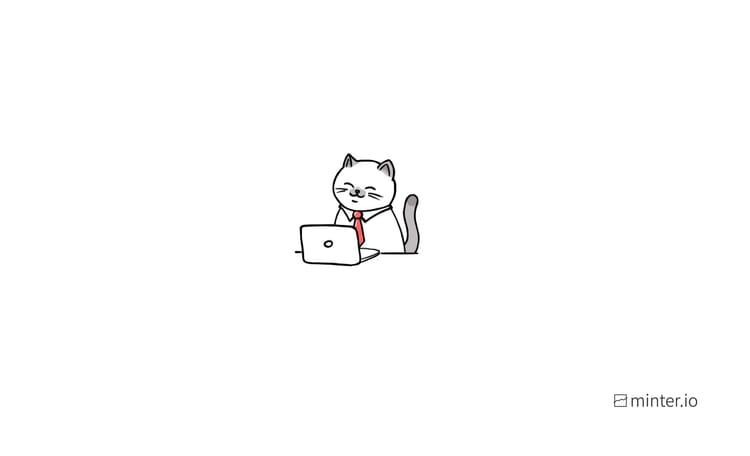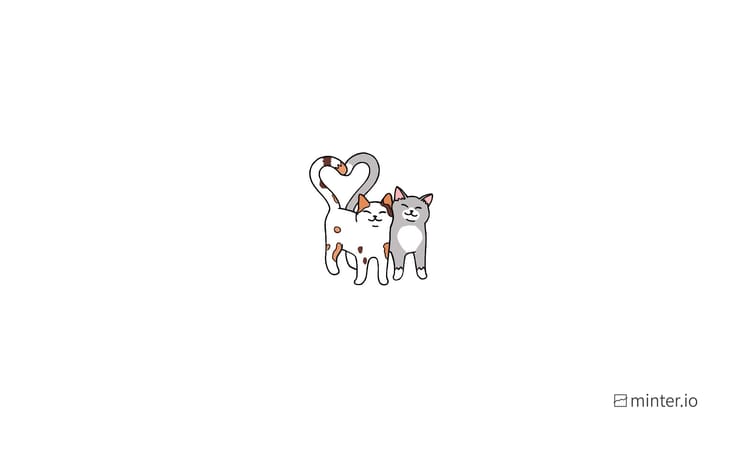Your guide to publishing posts on TikTok
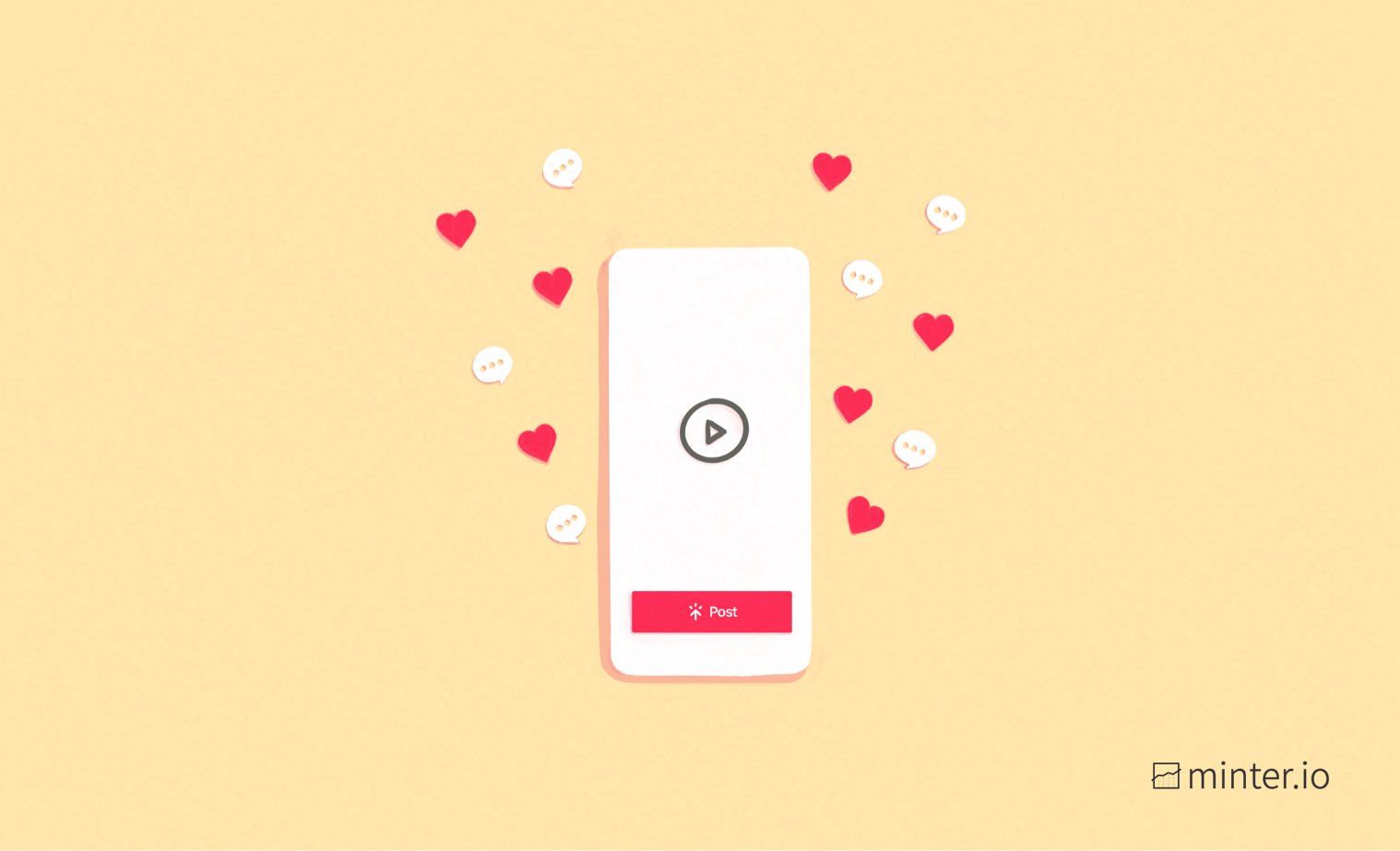
With so many options, buttons and choices to toggle, the publication screen for TikTok videos can seem a little intimidating at first. However, we’re here to walk you through all the options you’re faced with before your TikTok video goes public.
This is the third and final part of a 3-part guide to TikTok video creation. This series of articles aims to help you understand how to get started with creating your very own TikTok videos. Be sure to check out part 1 and part 2 of this series which unlocks the creation and customisation screens.
TikTok’s publication options screen
You’ve made your TikTok video and customised it to your heart’s content. Now it’s time to get that baby online! The upload options available to you provides control over collaboration and engagement, while giving you opportunities to connect with more people.
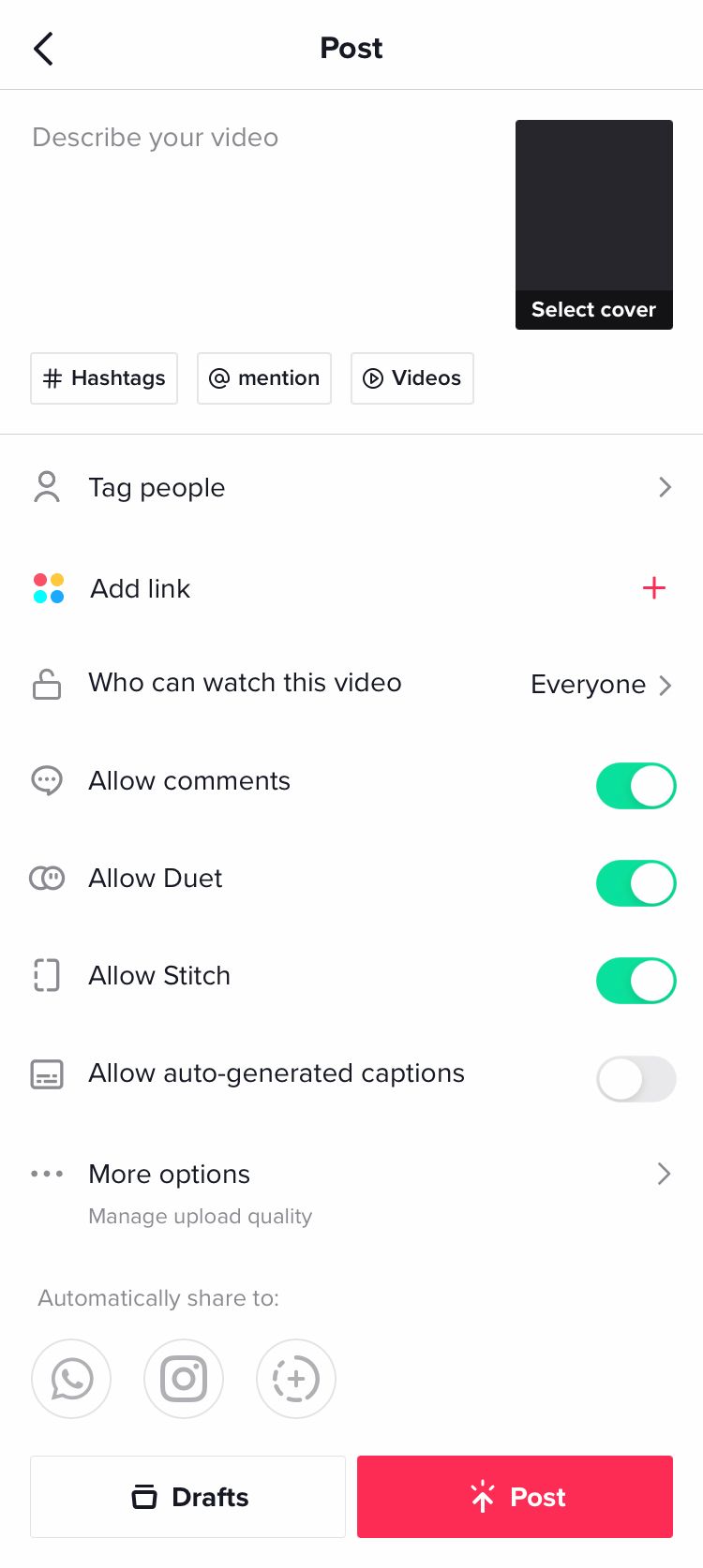
At any point you can tap the rectangle displaying your TikTok video on the right-hand side of the screen (directly above ‘Select cover’) to preview your TikTok video with your description.
Select cover
On your profile, the cover of each TikTok video is a short boomerang of a part of your video. You can choose which part of the video is used for the cover by tapping ‘Select cover’ on the right-hand side of your description options. Drag your finger along the bar to find the best section of your video for the cover. You can choose to add text in a variety of aesthetics from the bottom of the screen. Tap the text box to enter your desired text. Drag, pinch and stretch on the display to resize and reposition this text.
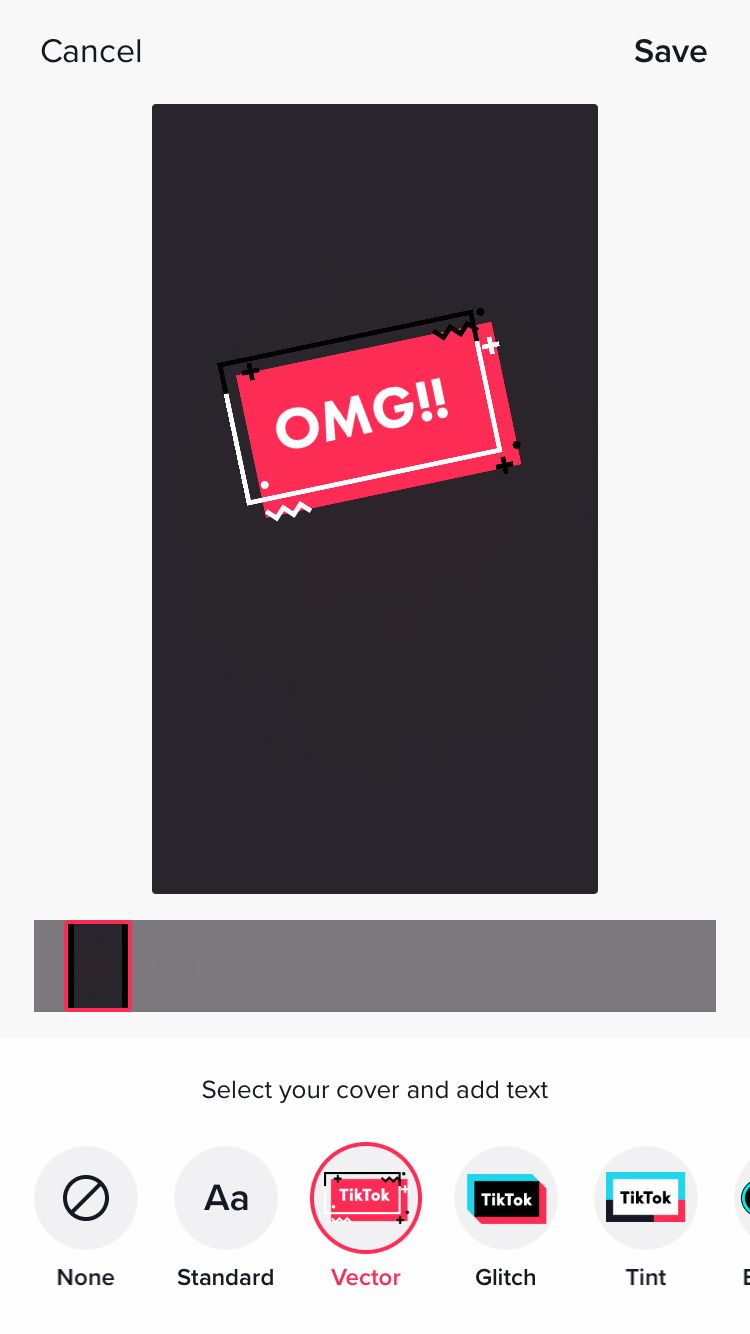
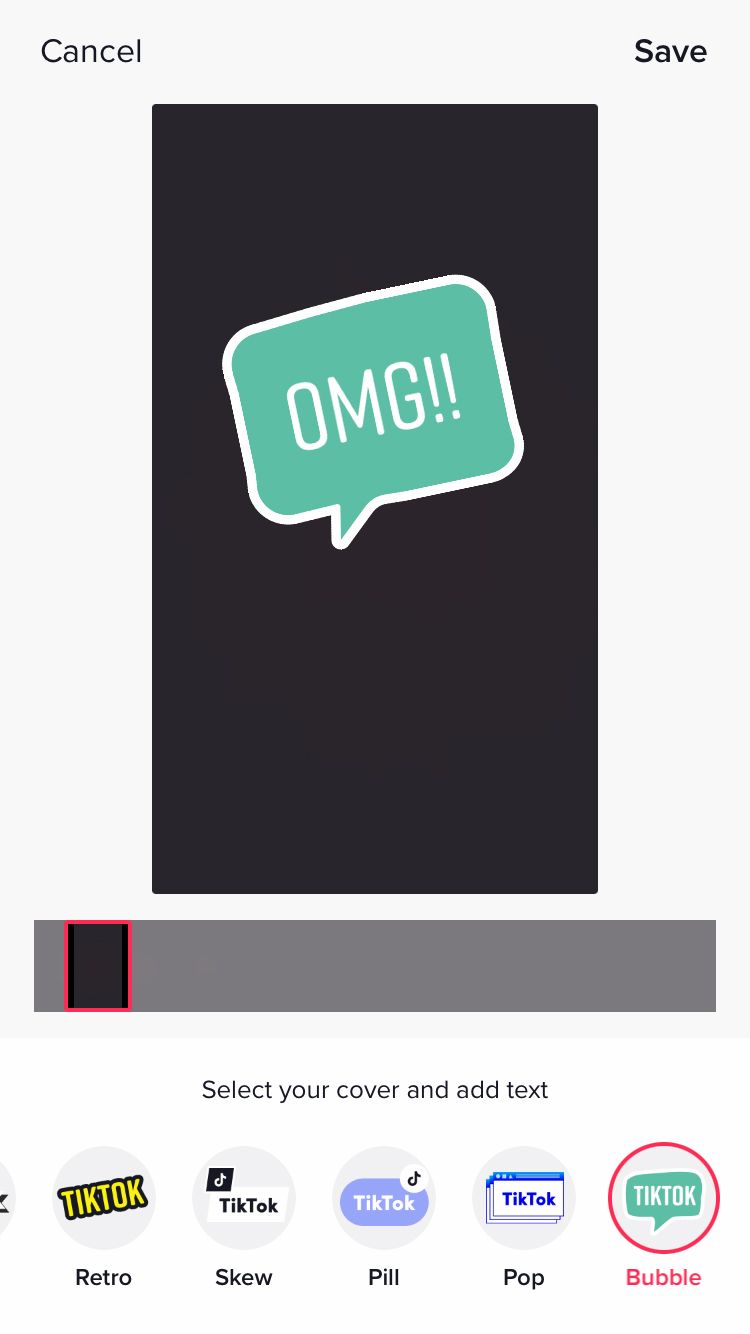
Describe your video
The TikTok description character limit is currently 150 characters, although there is some talk that this may be increasing. The character limit includes hashtags, mentions and videos added to the description, so make sure you describe your video in a succinct and concise way if you want to dabble in these options for increased reach.
Use the buttons directly under the description box to add hashtags, mentions and link other videos that are already published on your TikTok profile.
Hashtags
Looking to increase your reach? Show up in other places on TikTok, such as search, by adding relevant hashtags to your TikTok video. Tap the hashtags button and begin typing to see how popular a hashtag is, then tap a hashtag to insert it into your description.
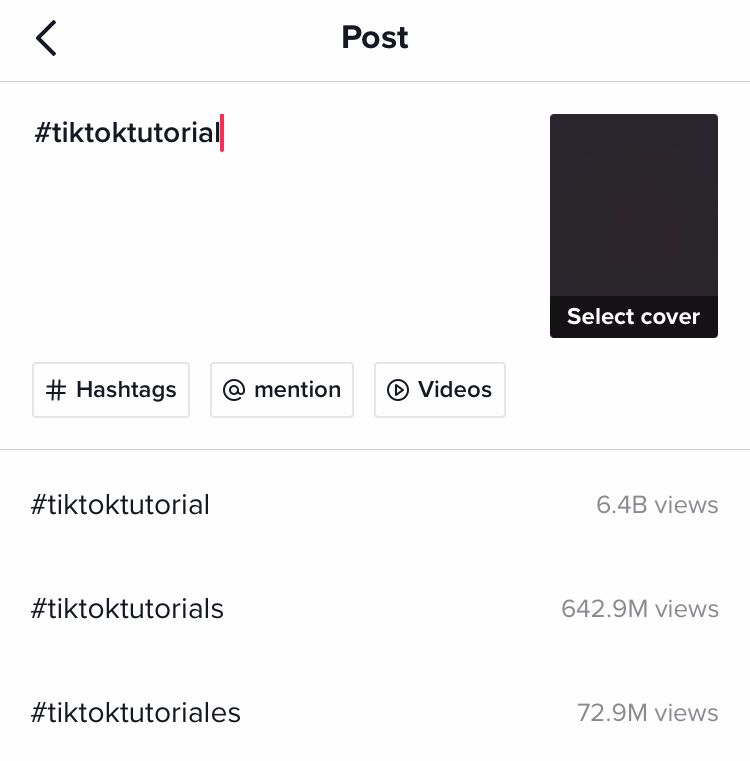
Mention
If your video is relevant to other people, brands or businesses, you can mention them in the description. Tap the mention button, then select a profile you’re following or use the search bar to find someone else you wish to mention.
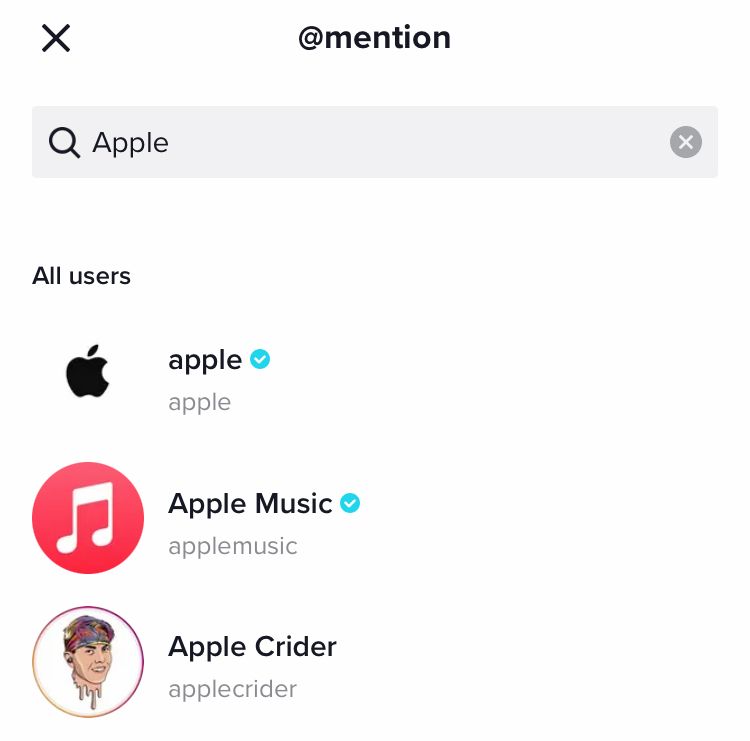
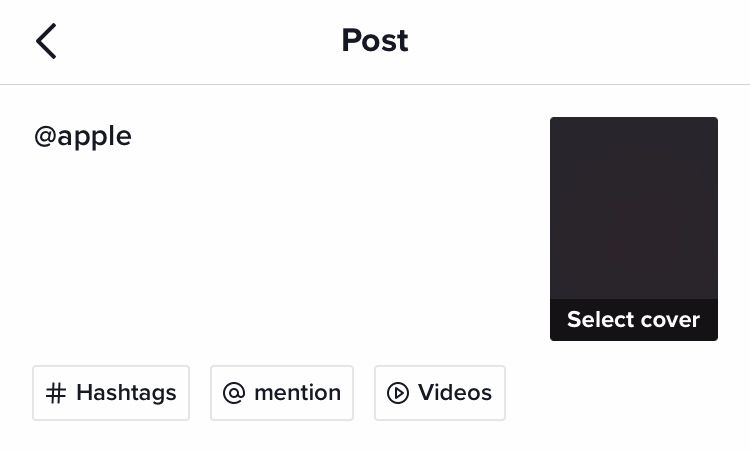
Videos
Link a video that you already have published on your TikTok profile by tapping this option and adding it to your description. This is a good choice if you have multiple TikTok videos on a similar subject or a video that sparked the creation of a sequel.
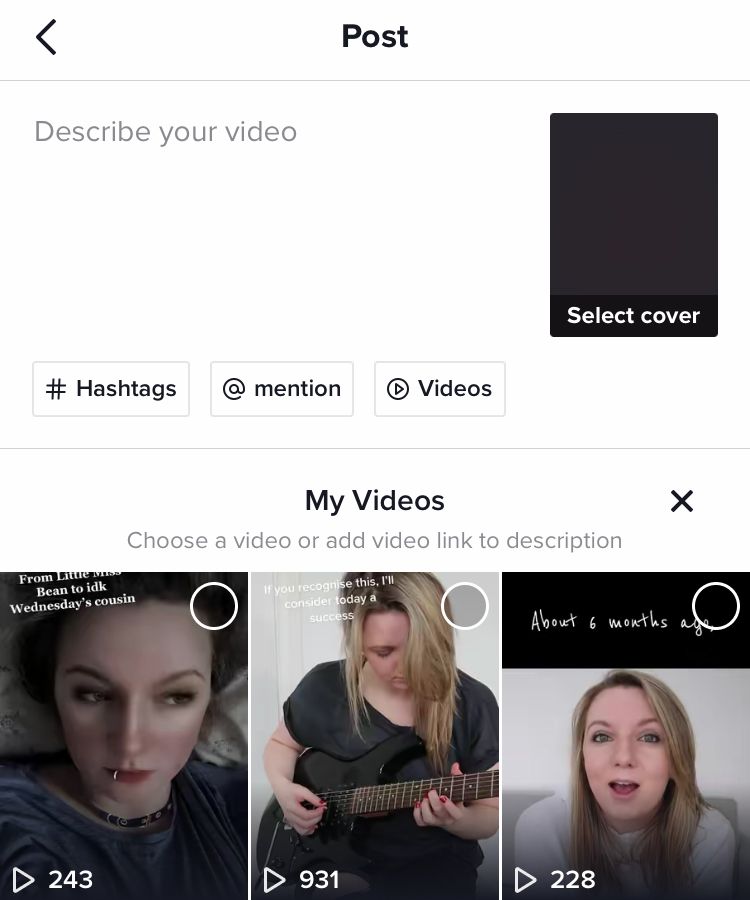
Tag people
Want to tag someone in your TikTok but don’t want to clog up your description with mentions? You can do that with this reach-boosting feature. Tag someone you’re following or use the search bar to find someone else you wish to tag.
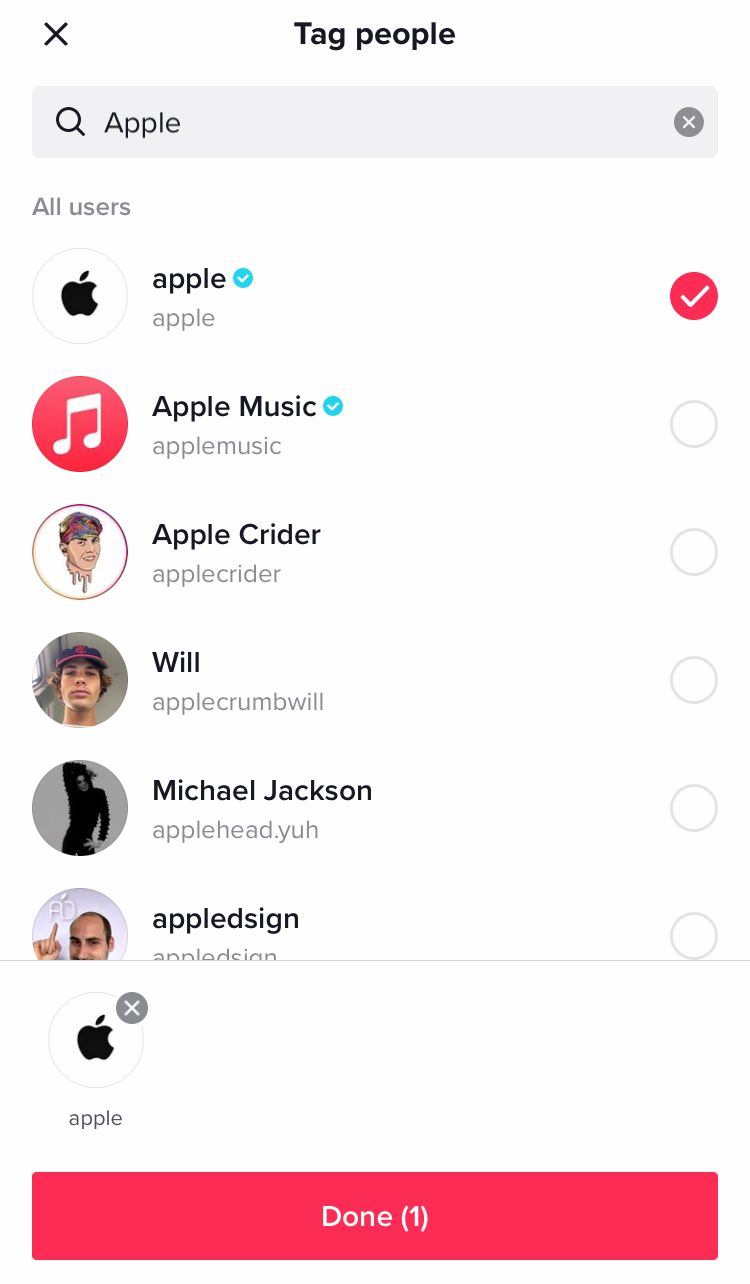
Add link
TikTok offers a range of websites you can link to with your TikTok videos. These include: Breathwrk, BuzzFeed Quizzes, Disco Loco 3D, IRL, Quizlet, Rotten Tomatoes, StatMuse and Whisk. Click on your desired option to add a link to a page from any of these websites. You can add multiple links to your TikTok video.
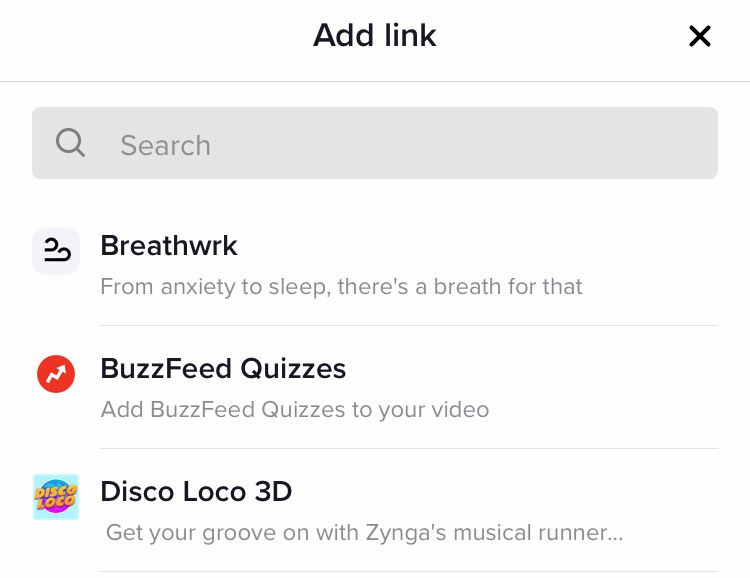
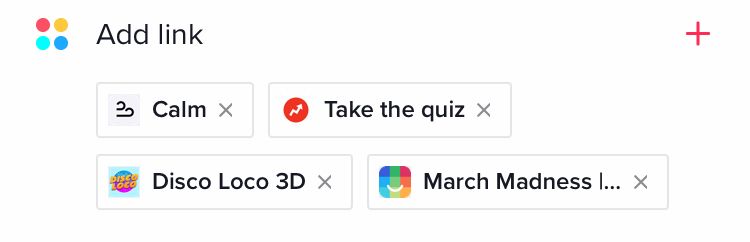
Who can watch this video
Decide between showing your video to everyone, friends or only yourself. Friends are defined as accounts that follow you that you also follow. If you want to reach as many accounts as possible, set this to ‘Everyone'.
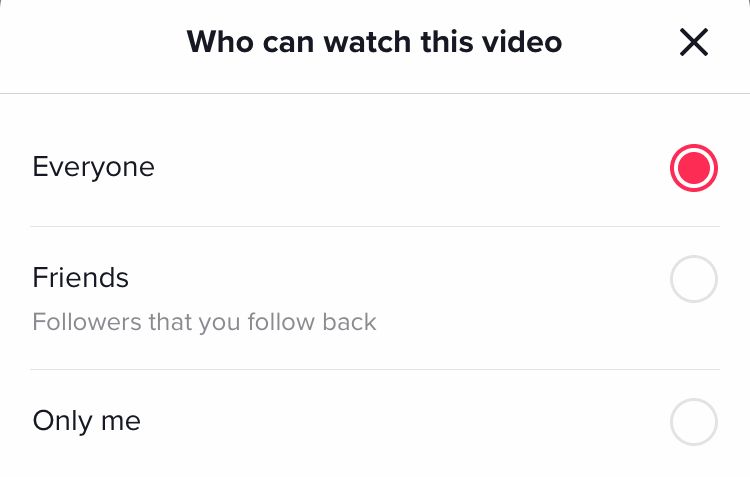
Allow comments
Toggle to allow comments or remove the ability to comment on this TikTok video. Allowing comments encourages engagement which is great for your community on social media.
Allow duet
Toggle this to allow other people to share your video to their profile with their own video added alongside it.
What’s great about duet is it provides so much opportunity for reach and engagement. When someone uses this feature on one of your videos, your account is linked in their post.
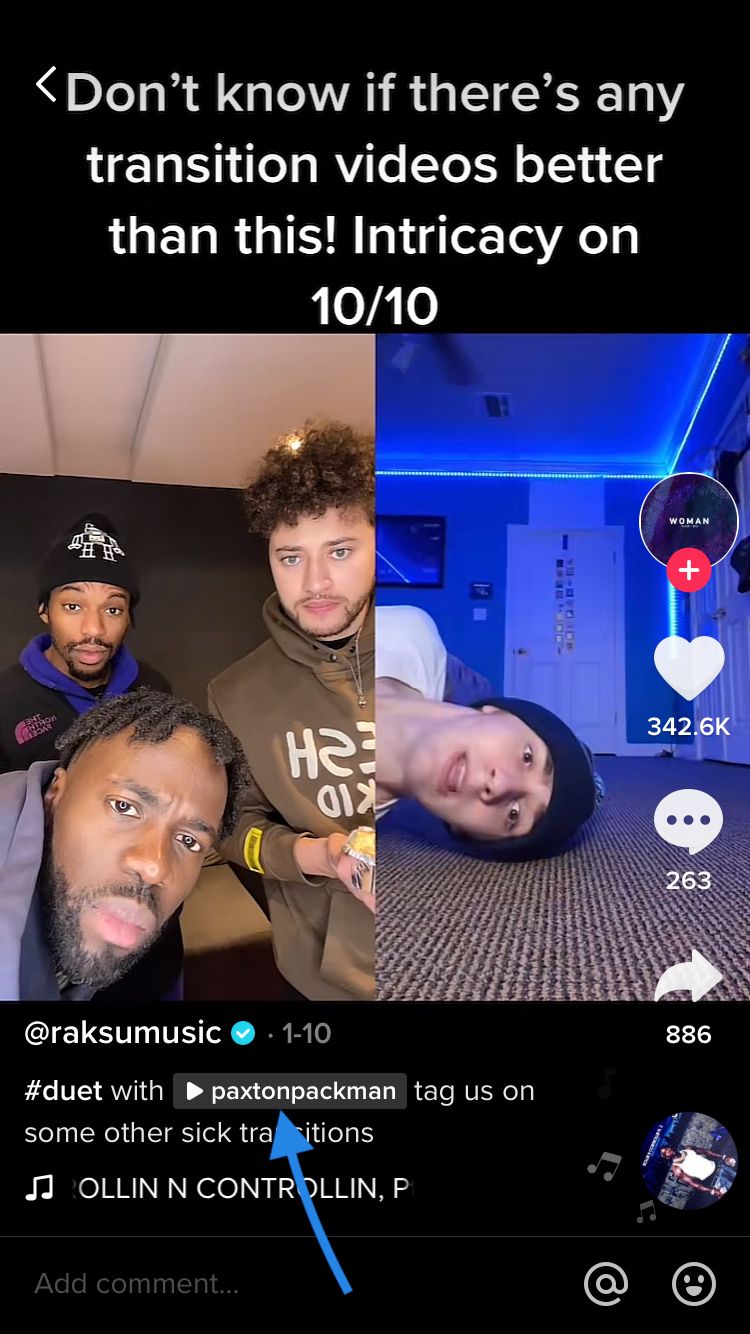
Allow stitch
Toggle this to allow people to share your video to their profile and stitch their own video onto the end of it. Currently people can share up to 5 seconds of any part of your video and add their own video clips after it when using the stitch feature. This hybrid video is then shared to their own profile.
Just like duet, stitch provides opportunity for reach and engagement. When someone uses the stitch feature on one of your videos, your account is automatically linked in their post.
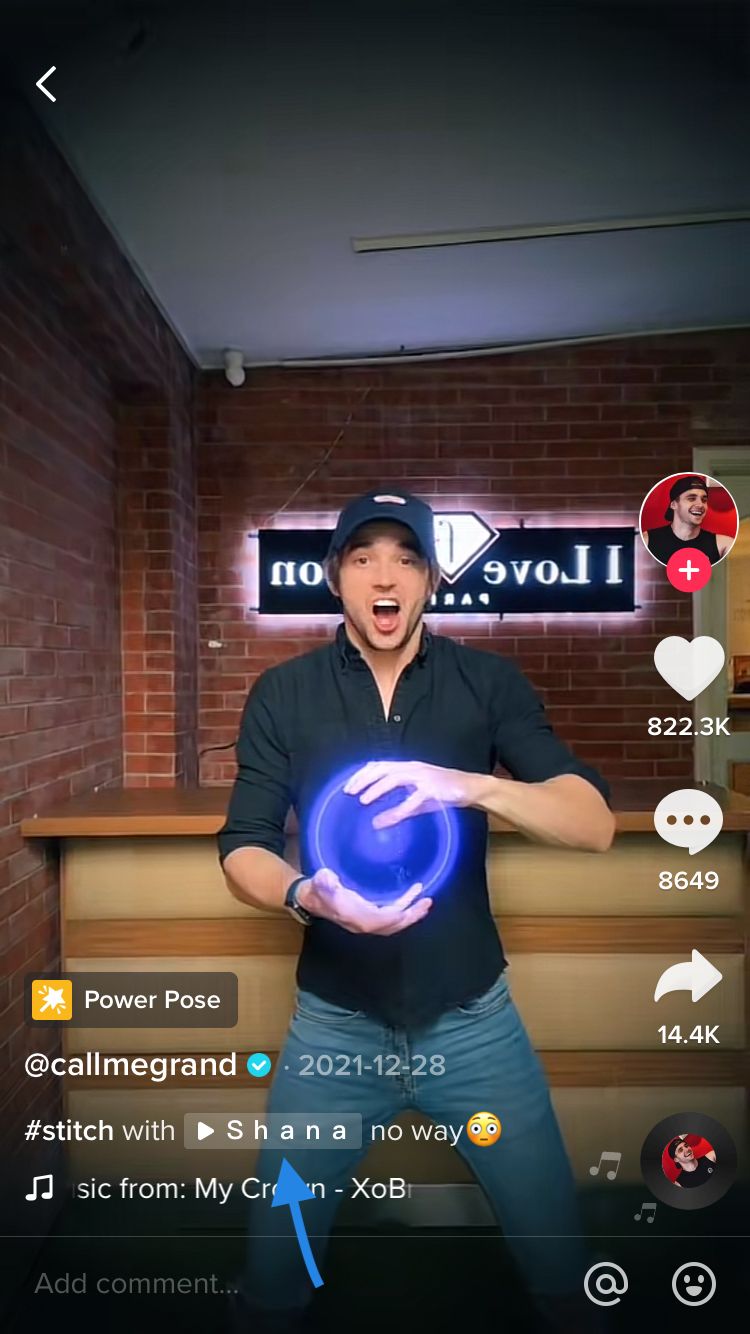
Allow auto-generated captions
Toggle this to allow TikTok to automatically add captions translated into different languages if your video gains traction in other countries.
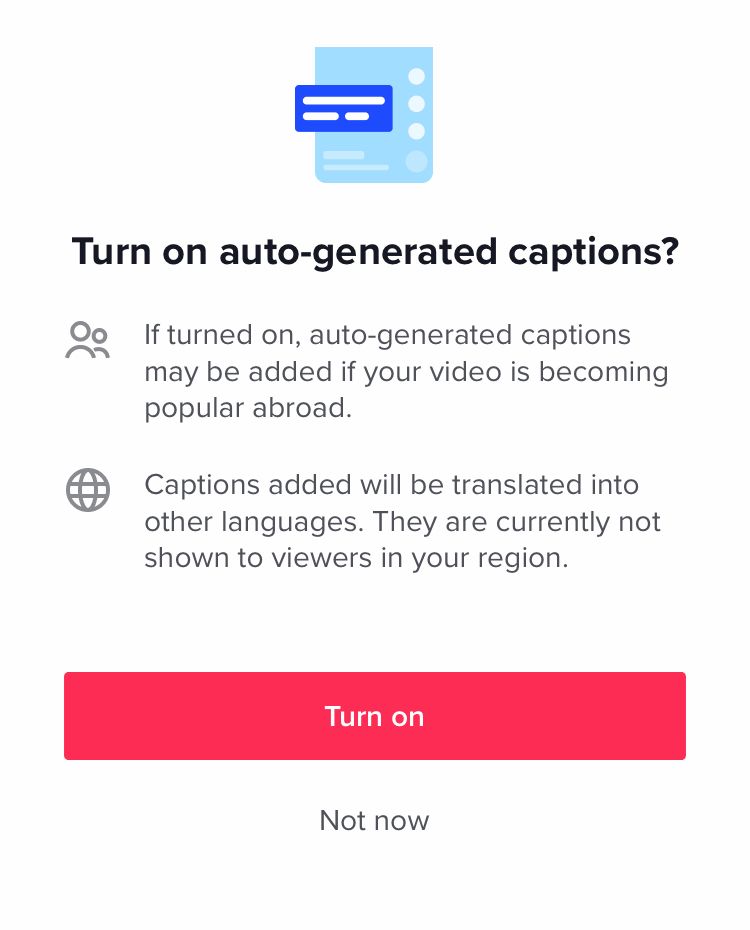
More options
Clicking into ‘More options’ gives you a few additional things to consider. Toggle the first option to choose whether or not to save your TikTok videos to your device. Then choose whether or not to upload high-quality videos which may take longer to process.
Finally, if you create branded content, click into this option. This allows you to disclose your content as branded and display it as sponsored. You can then link a campaign if applicable.
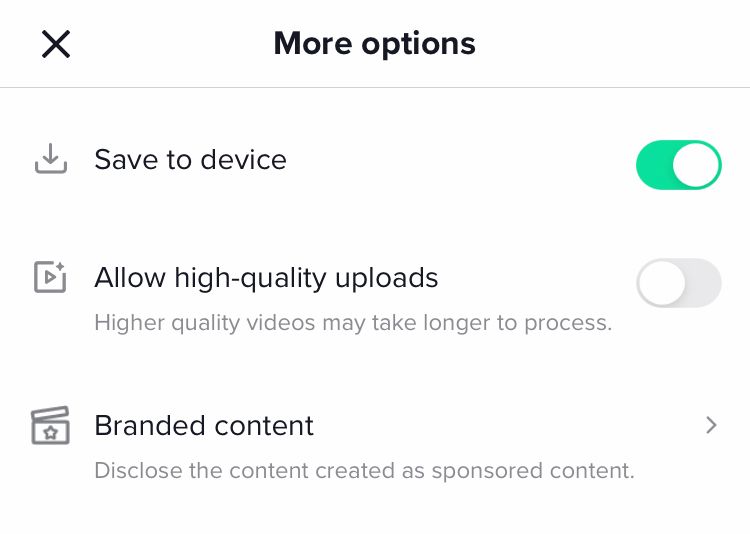
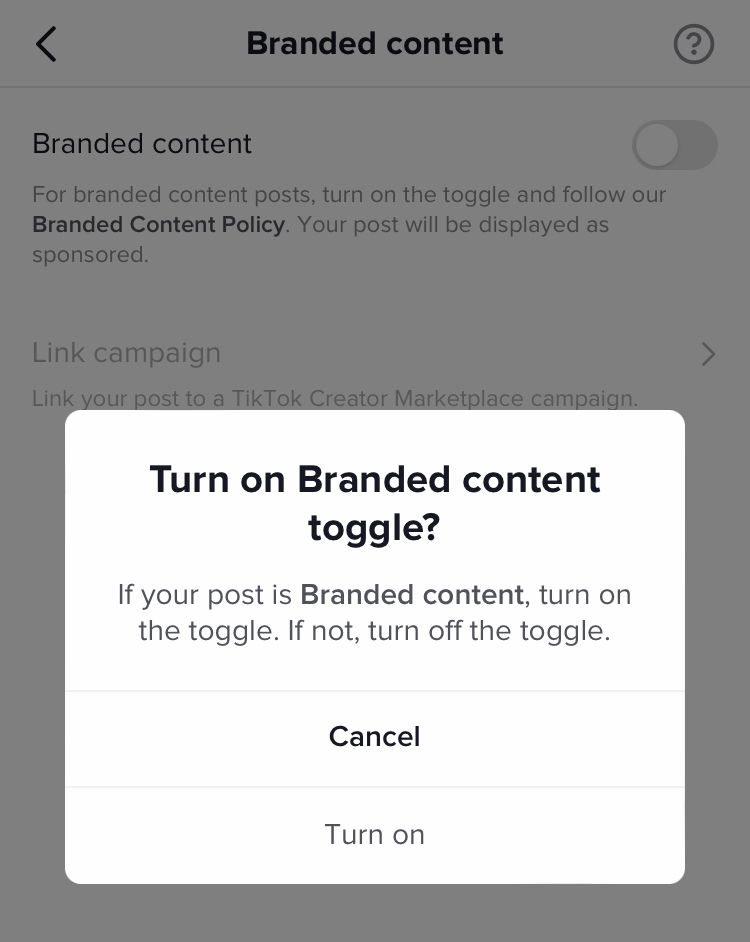
Automatically share to:
Share your TikTok to other apps such as WhatsApp and Instagram (feed and stories). Simply tap the app icon you want to crosspost your TikTok on.
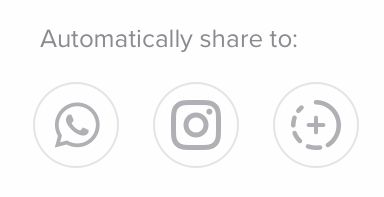
Drafts or Post
Finally, you can save your TikTok as a draft or post your video straight away. You can access drafts from the top of your own TikTok profile.
We hope this clarifies the many options available to you when uploading and publishing a TikTok video. Don’t forget to explore the creation and customisation articles in this series to expand your knowledge further. When you’re ready to take your TikTok to the next level, head over to Minter.io for 14 days of free analytical data, designed to support your social media success.
Try TikTok Analytics!→