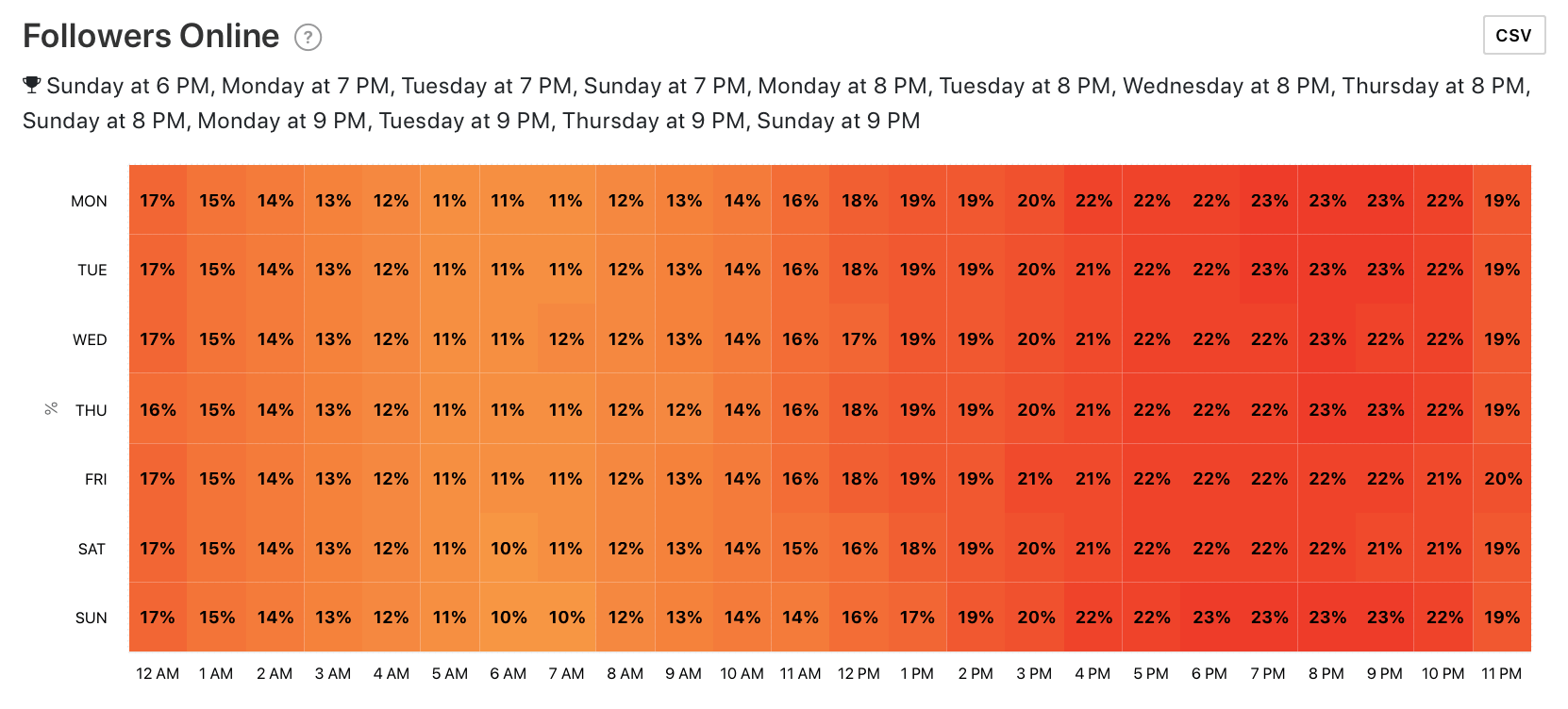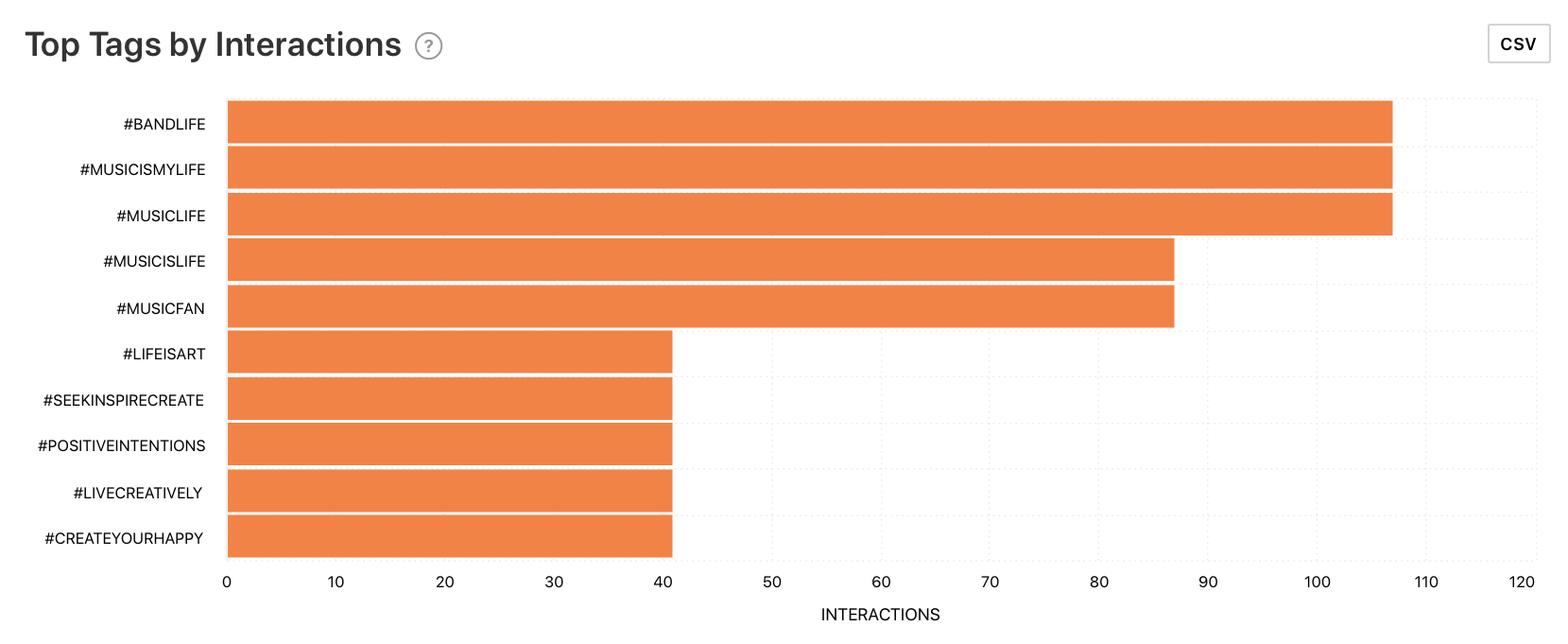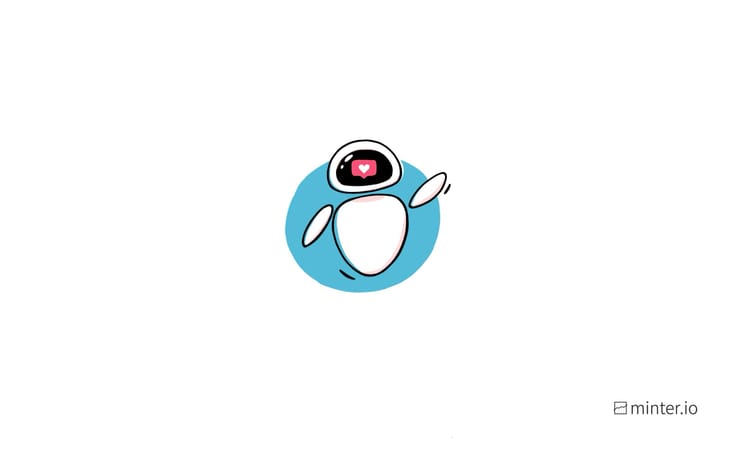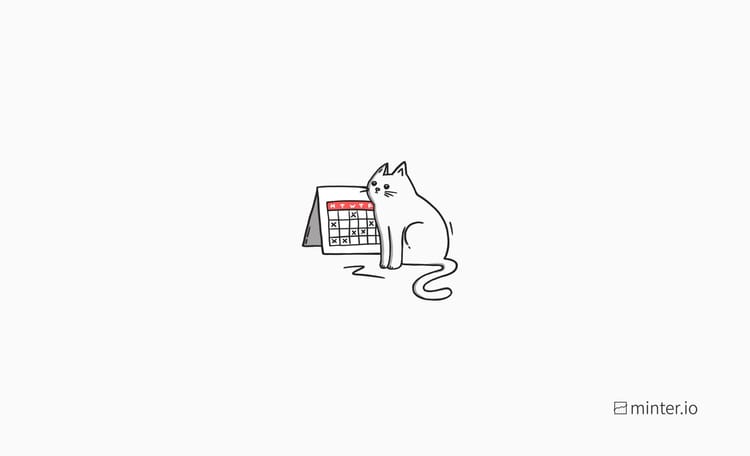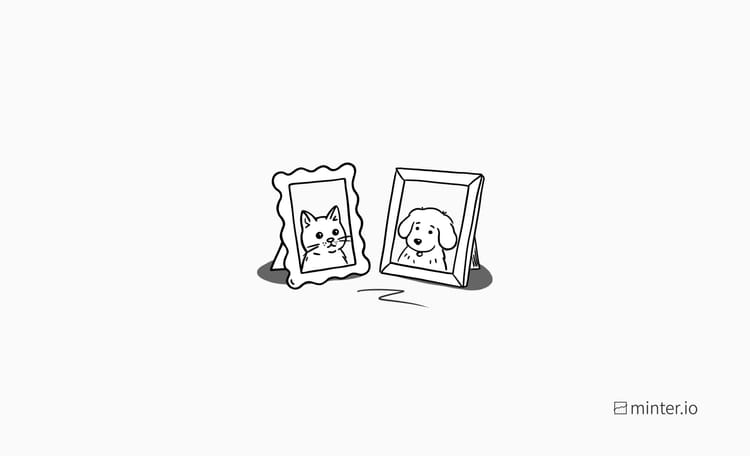How To Create AR Masks And Filters
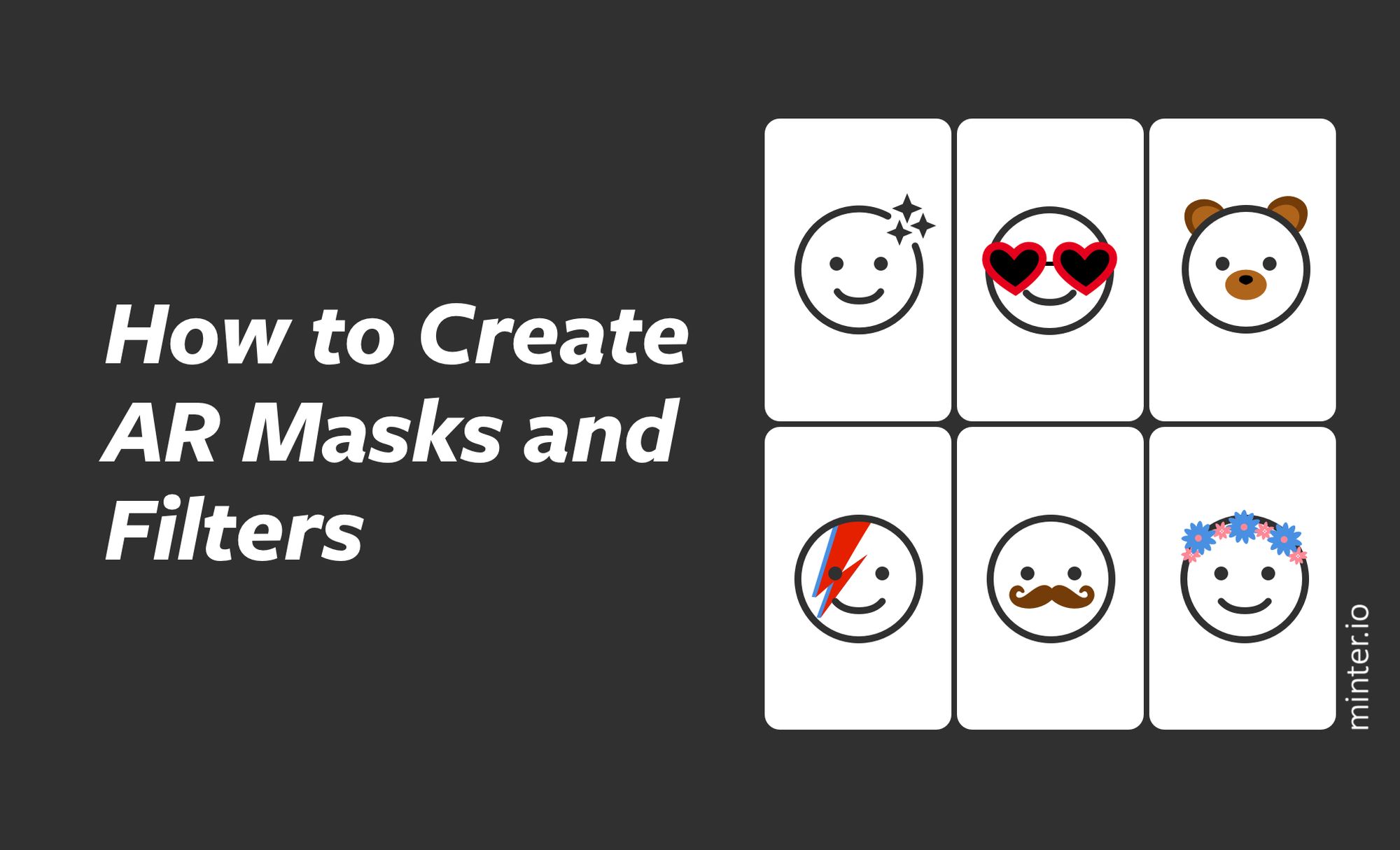
Have you ever wondered how you can create and upload filters on Instagram stories? It’s a really creative way to share your brand and have some fun. There is no benchmark for who can create and upload AR masks and filters, the creation and testing tools are free, and the only limit is your imagination. So, if you’re interested in making a unique or branded Instagram stories filter, you’ve come to the right place.
Here is your guide to creating your very own Instagram stories filter.
1. Go to the Spark AR Studio web page
The Spark AR Studio is where it all begins. This is part of the tools available via Facebook for Developers which empowers ‘creators, developers and businesses to build for the future’.
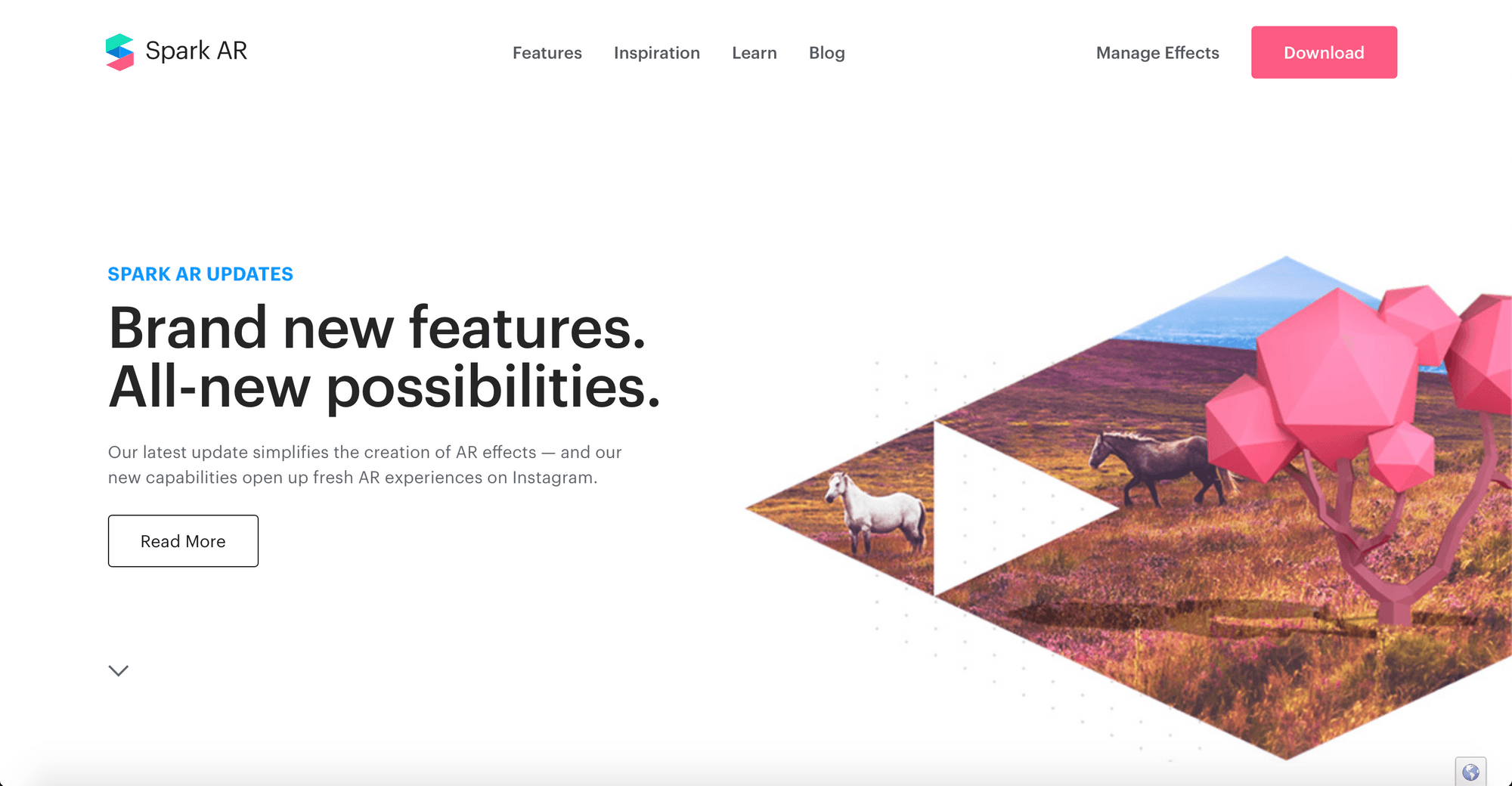
‘If you can imagine it, you can make it,’ is the bold claim Facebook for Developers makes when displaying the Spark AR studio. Can it really ‘bring your biggest AR ideas to life’? There’s only one way to find out…
2. Download Spark AR Studio
In the top right-hand corner of the Spark AR Studio webpage is the Download button. From there you can find the screen with the download button (pictured below) that will install the software onto your computer.
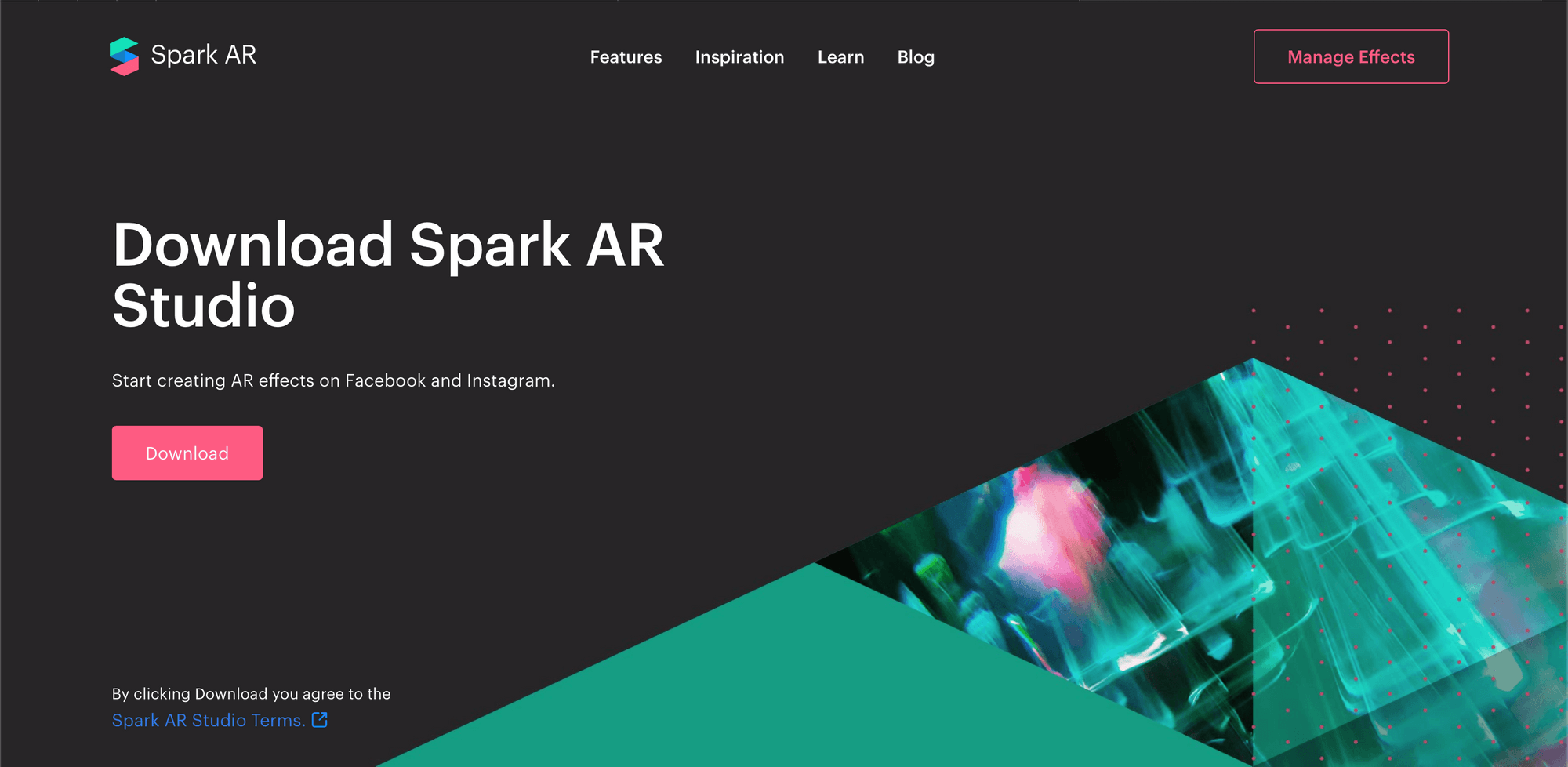
3. Install the Spark AR Studio
The install process is a case of letting the download complete. Once completed, go to your ‘Downloads’ folder, located with ‘Finder’. The most recent download will be the Spark AR Studio. Double click to open it and a pop-up will appear on your screen (pictured below).
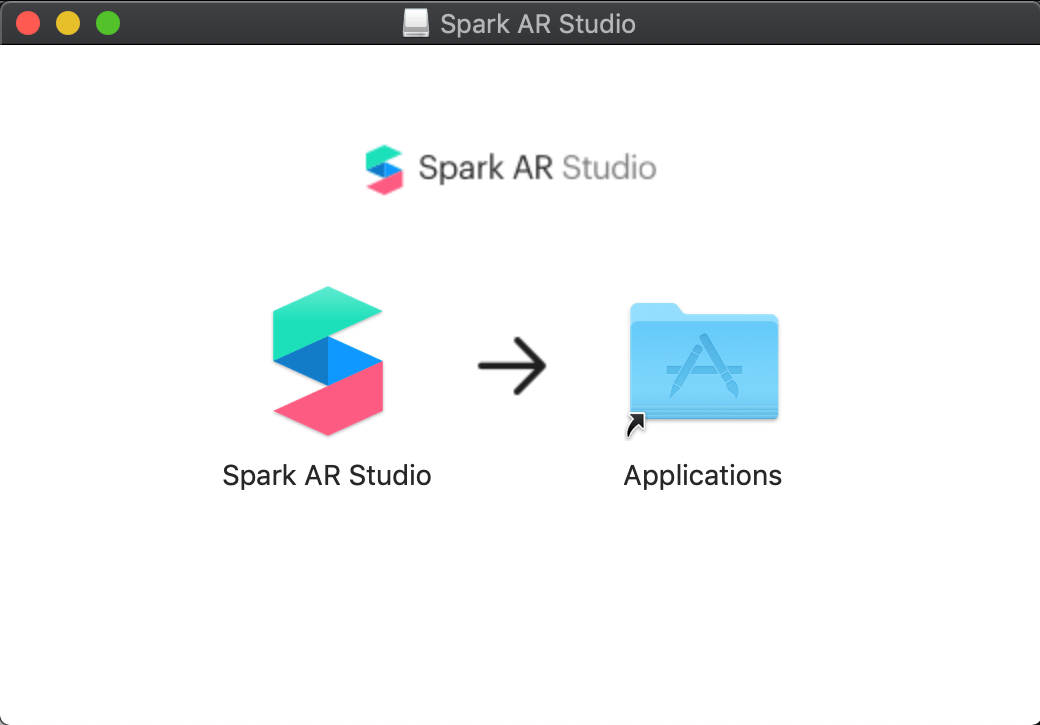
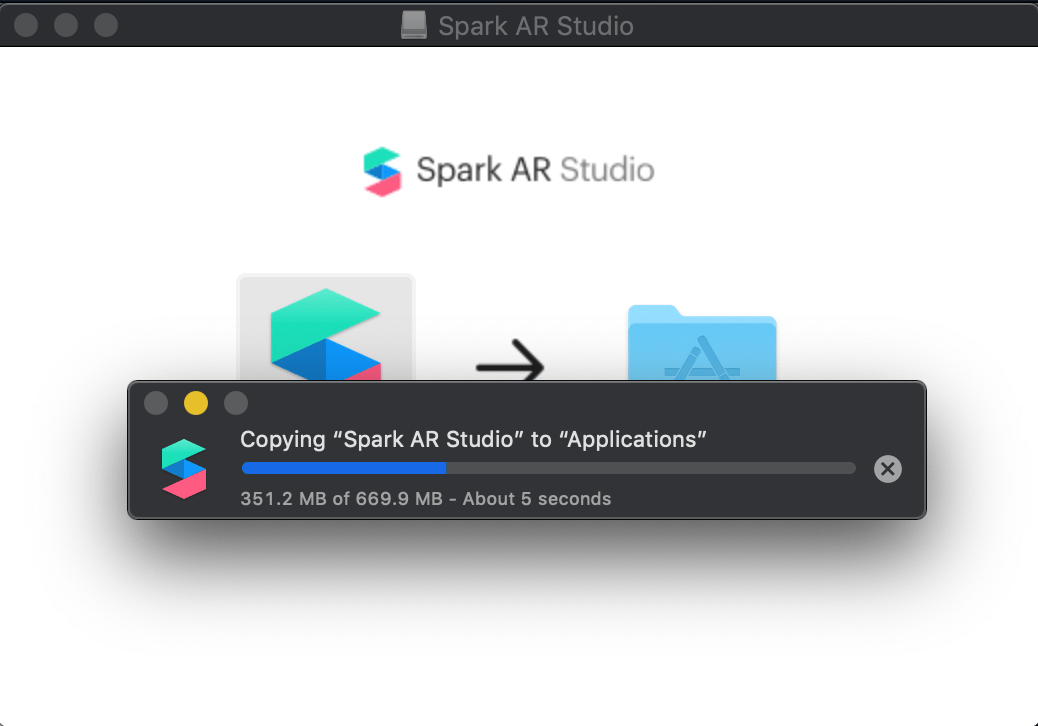
Drag the Spark AR Studio into the ‘Applications’ folder within this pop-up. Spark AR Studio will be copied into your applications.
4. Open Spark AR Studio
Access the launchpad from the bottom bar of your computer and scroll through your apps to locate the Spark AR Studio. Note: it may be on an additional page of apps, so you may have to scroll.
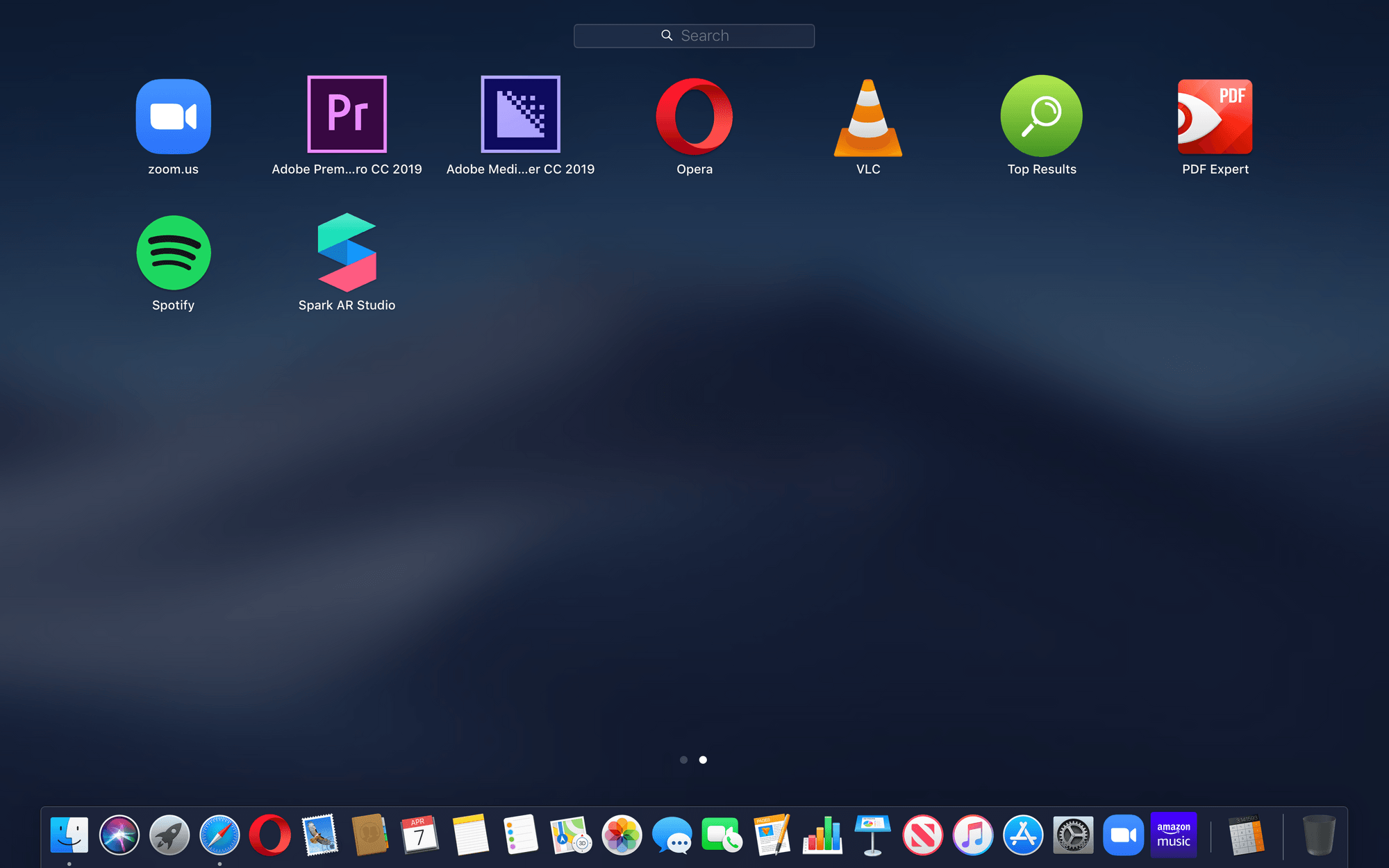
Double click on the Spark AR Studio icon to launch it.
5. Log in with your Facebook account details
Instagram is part of the Facebook family. You will need to log in with your Facebook account details to start using the Spark AR Studio, or sign up for a Facebook account if you haven’t already got one.
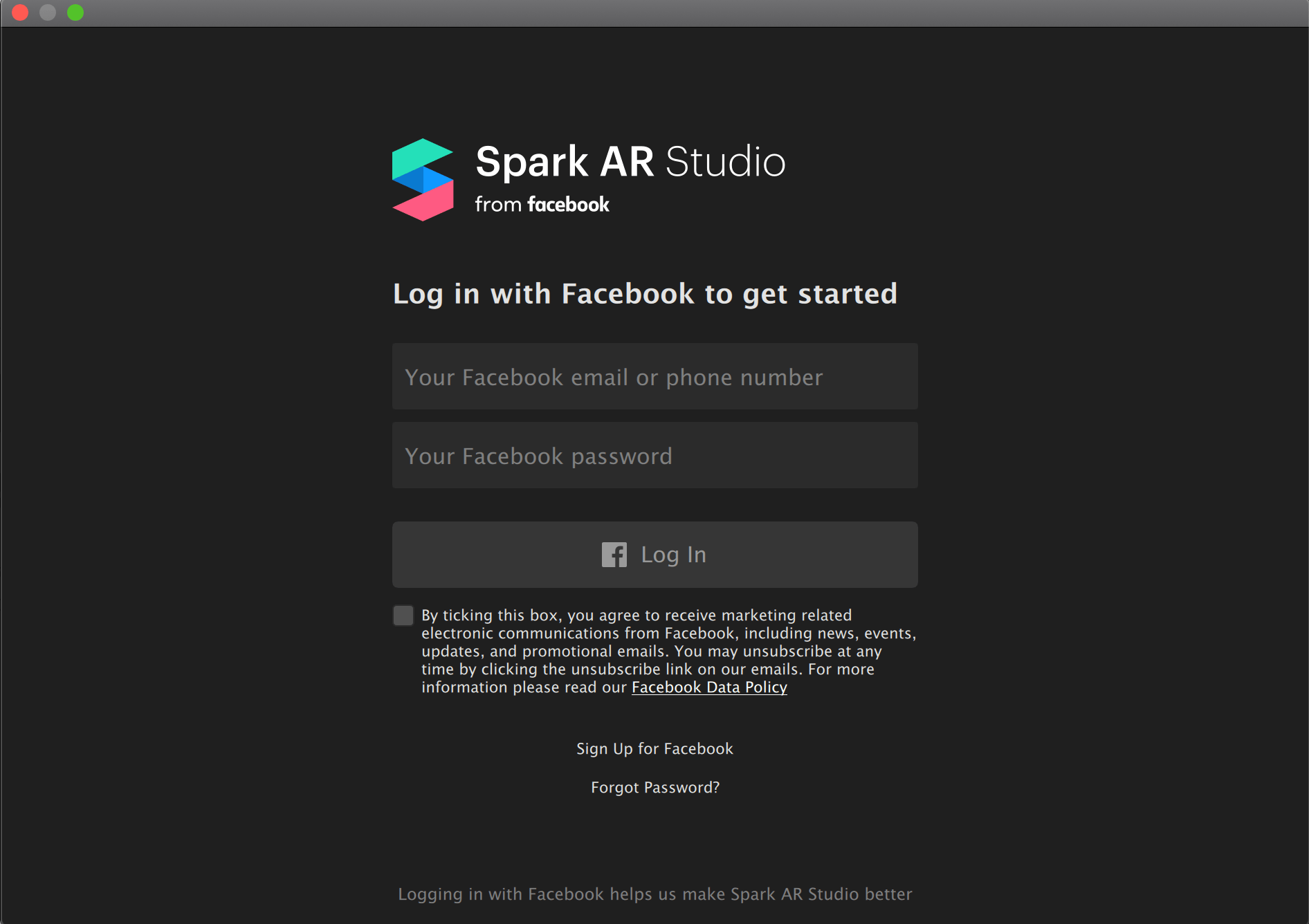
6. Check out the instructions
When you sign into the Spark AR Studio for the first time, you will be given a virtual tour of the program and how to use it. I highly recommend learning as much as you can about Spark AR Studio before putting an idea into motion, especially if you have no experience with AR, code or programming. Access more learning tools by clicking ‘Help’ in the top bar, then ‘Welcome to Spark AR Studio’ followed by ‘Learn’ to really get to grips with the controls.
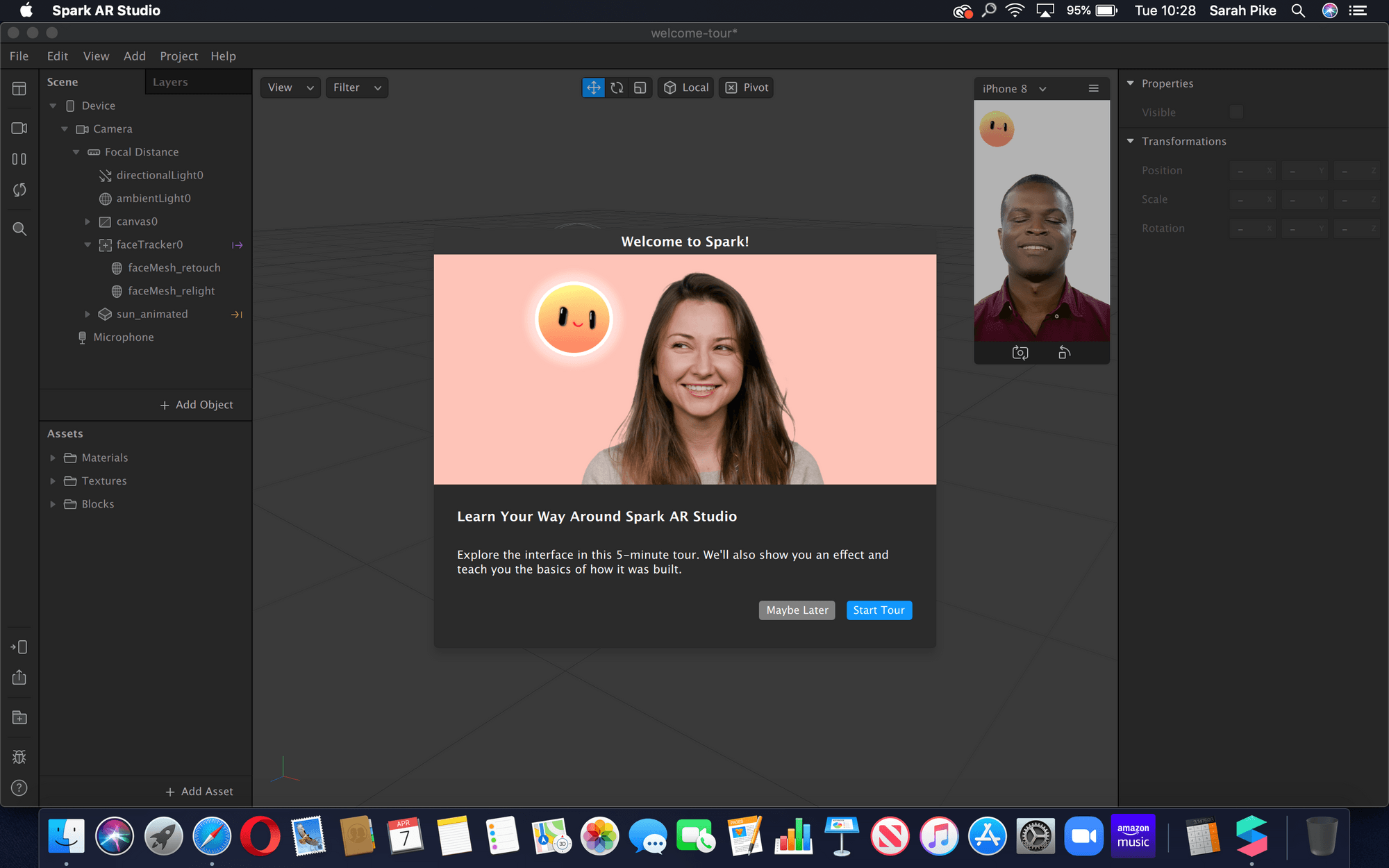
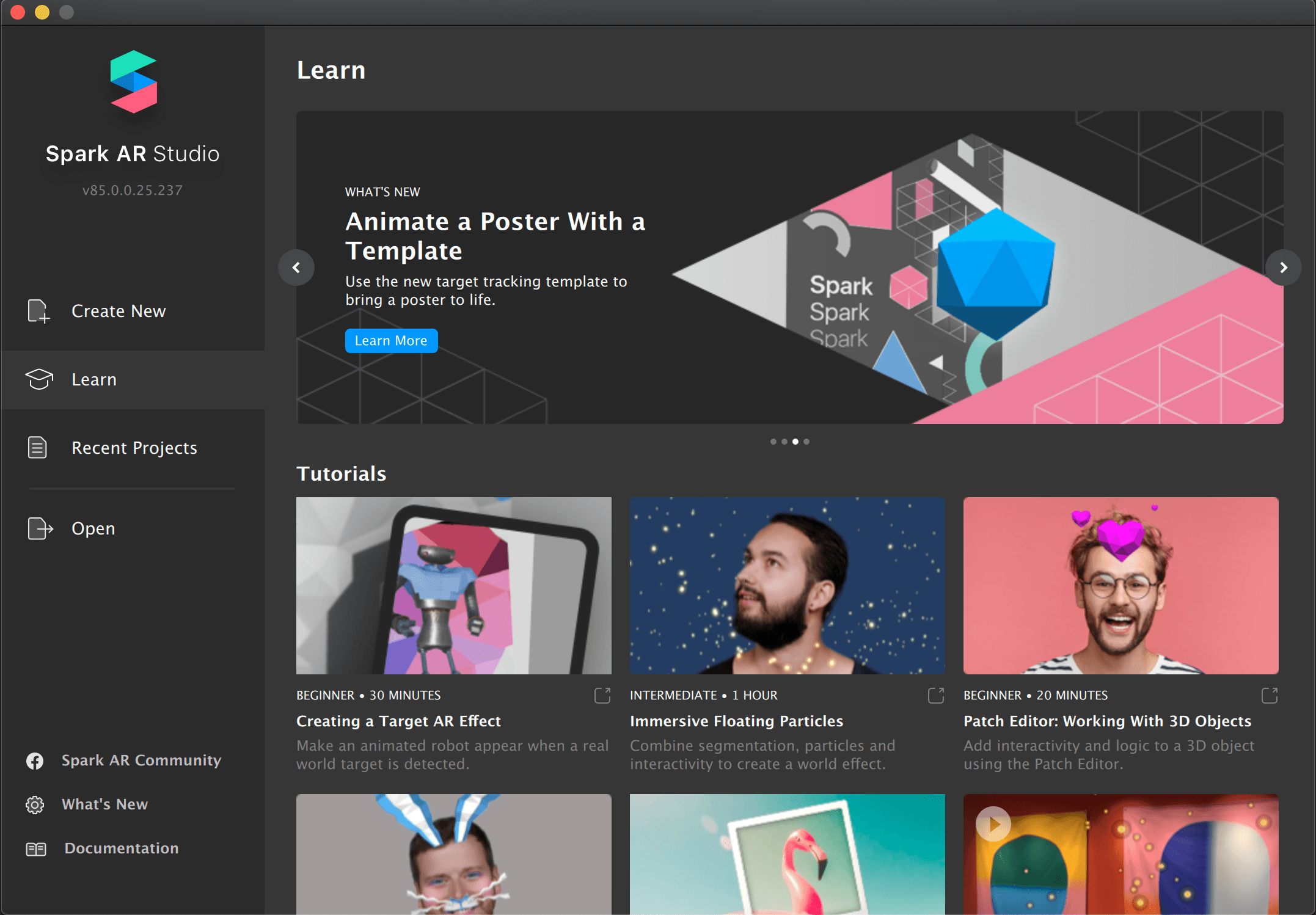
You can refer to the help section and have a look back at the virtual tour at any time by selecting the help button.
7. Use a template for your filter or start a blank project
Select your starting place for your filter. This could be a shiny blank new project or a template to work with. If you don’t know where to start, I’d recommend using a template.
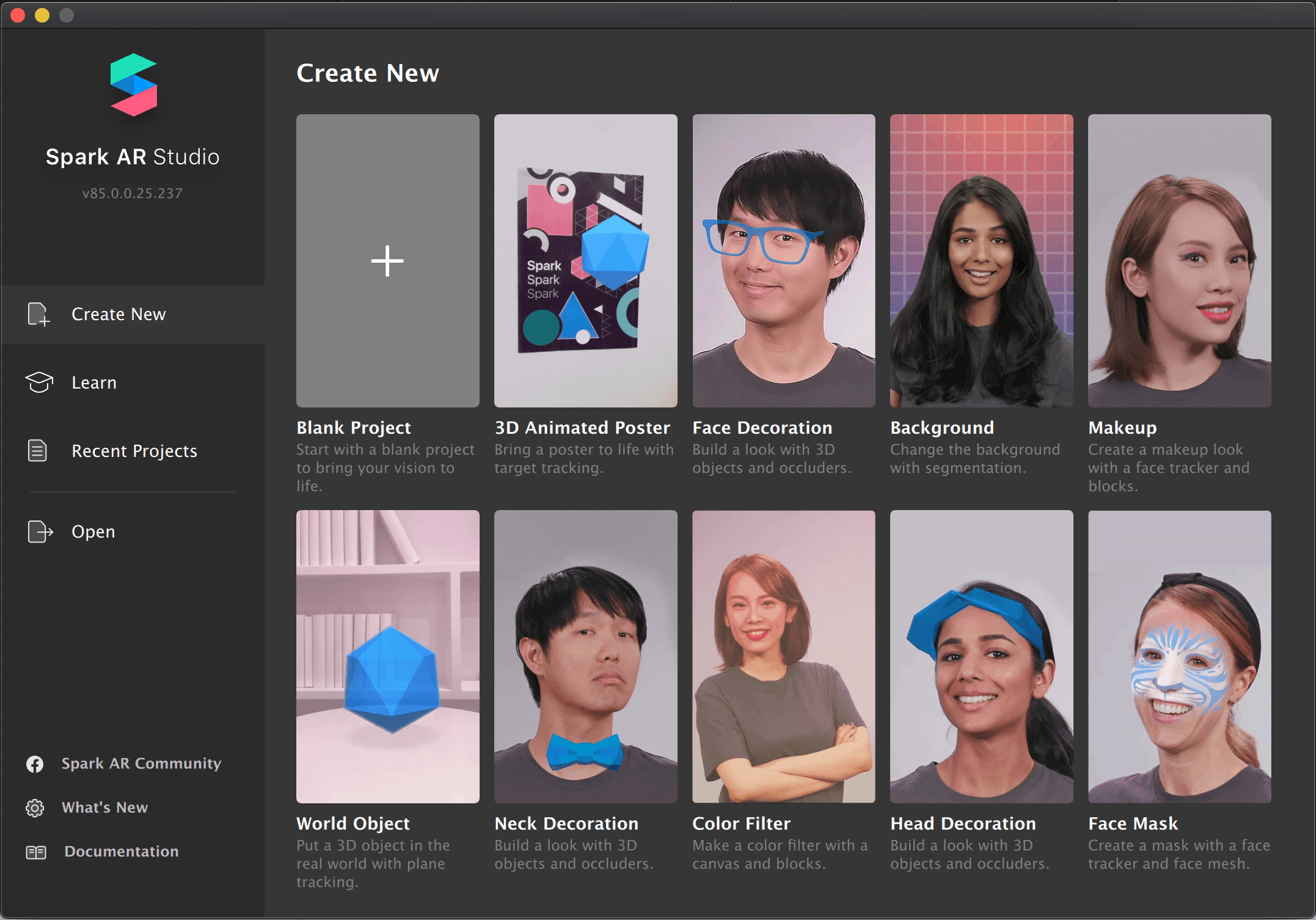
8. Make the filter your own
Below you can see I have started with a makeup template. The controls on the right-hand panel allow me to change every aspect of the makeup AR mask. Alter these elements to make the filter your own.
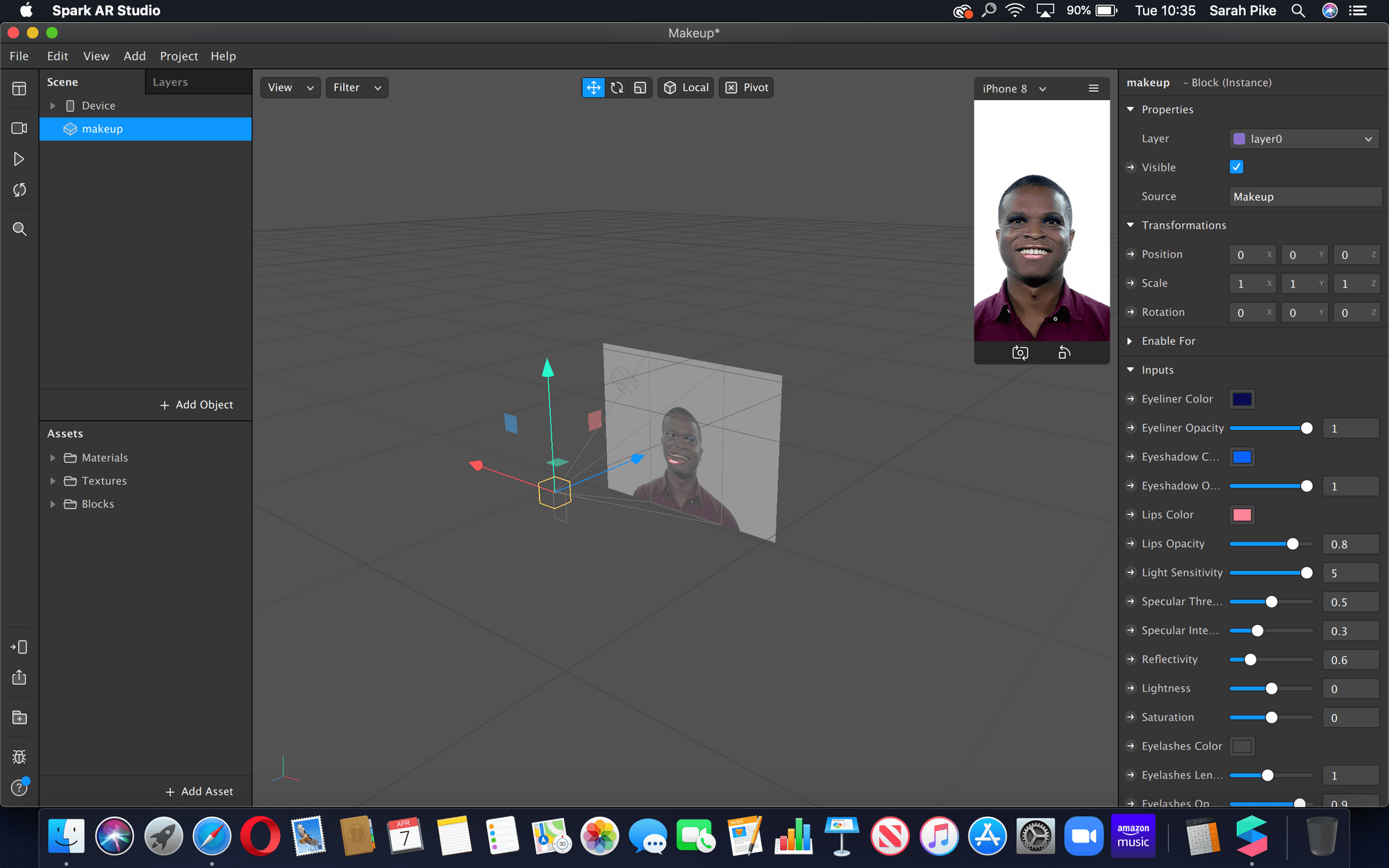
9. Test the filter
Happy with your filter in the program? It’s time to test it before it goes live. This is an integral stage of the process that allows you to tweak your filter and iron out any glitches or niggles. You can test your filter by downloading the free app ‘Spark AR Player’ on the App Store and connecting your device to your computer.
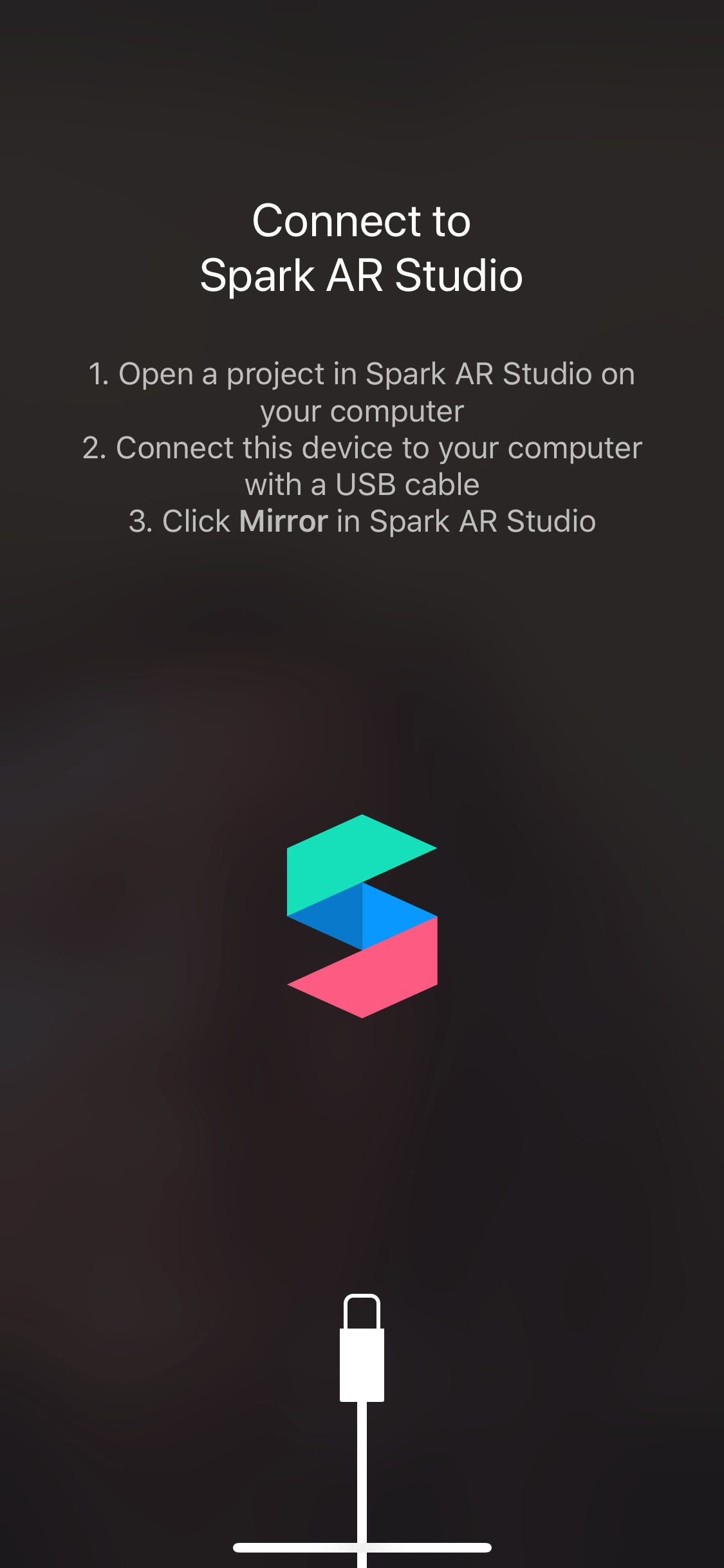
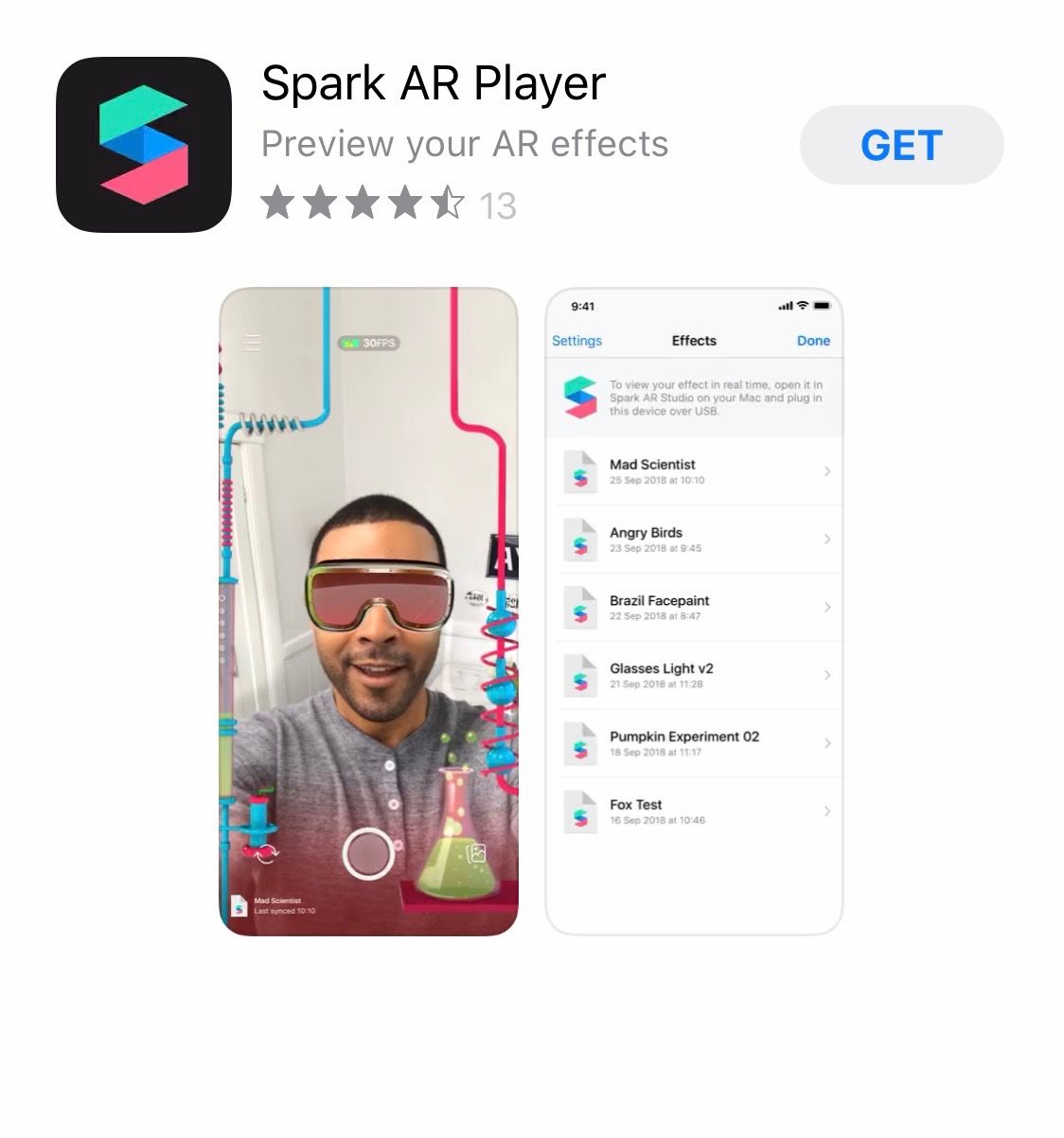
10. Upload the filter for review
All filters are reviewed before they are available to use on Instagram. Any filters that are deemed to violate policies or are associated with plastic surgery will not be approved. This is a positive step the owners of Instagram have made to be responsible to their users.
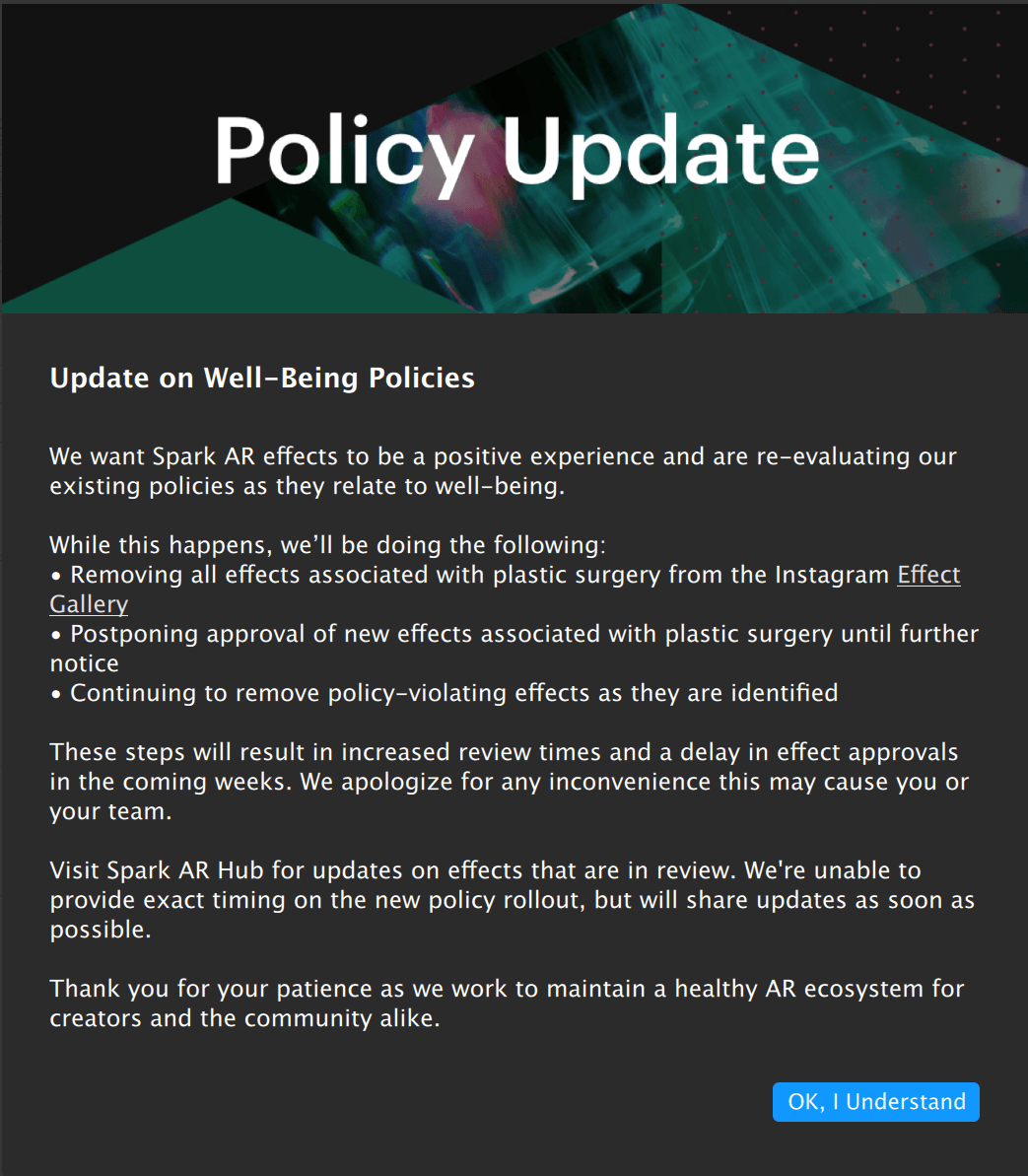
Inspiration
If you want some inspiration, head on over to the ‘effect gallery’ and see what other people have come up with. You can find the effect gallery by opening up Instagram and swiping right, as if you are about to upload a stories post. From there, scroll across the filters at the bottom of the screen until you reach ‘BROWSE EFFECTS’ at the very end.
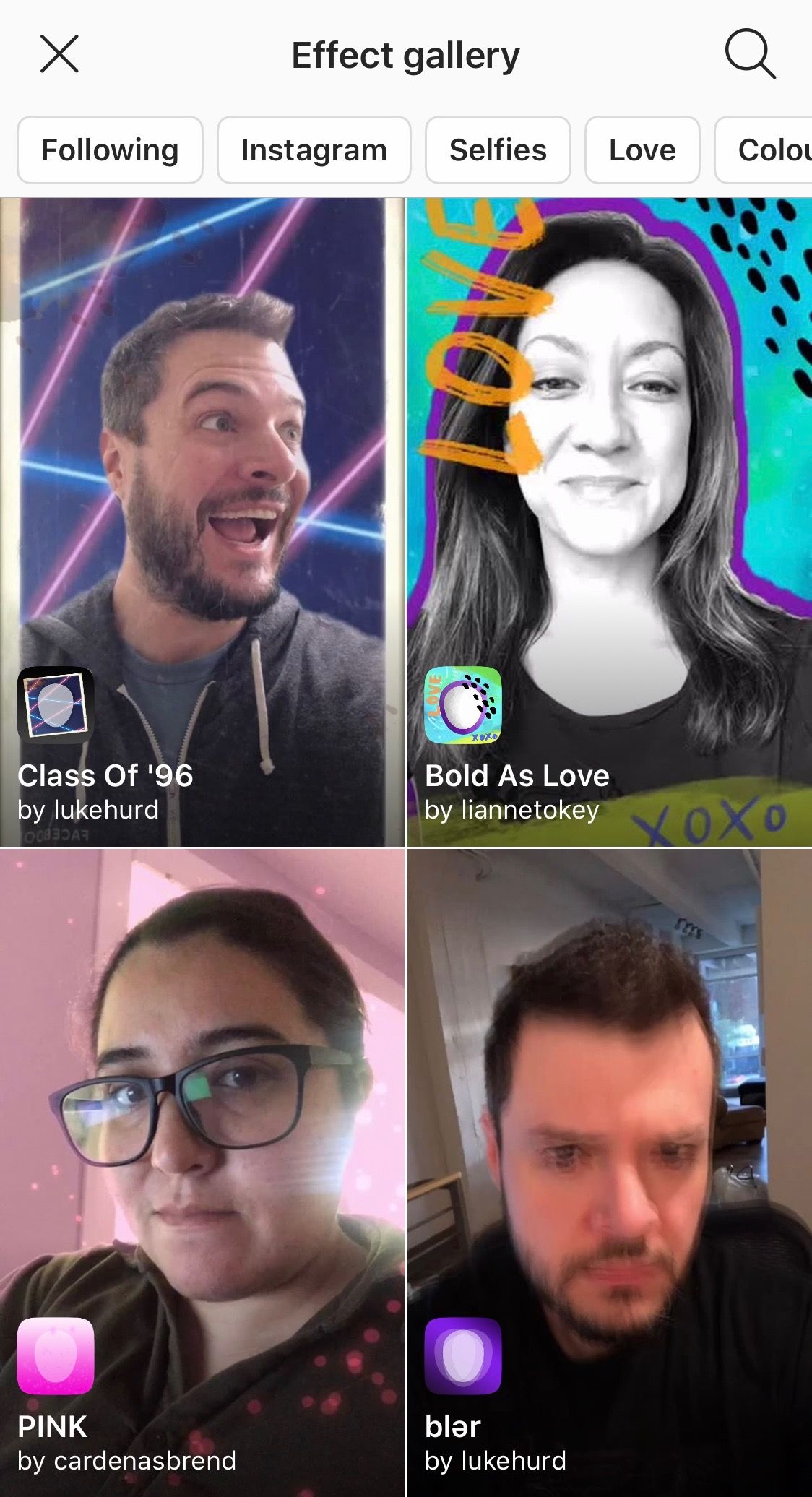
Whatever your business, you can create branded filters and AR masks to spread the word about your brand.
Here at Minter.io, we’re always on the lookout for more to help you connect with your audience and improve your social media marketing efforts. Keep track of your KPIs, business growth, optimisation efforts and even your competitors using Minter.io, and see how much more you can do with your business on Instagram.