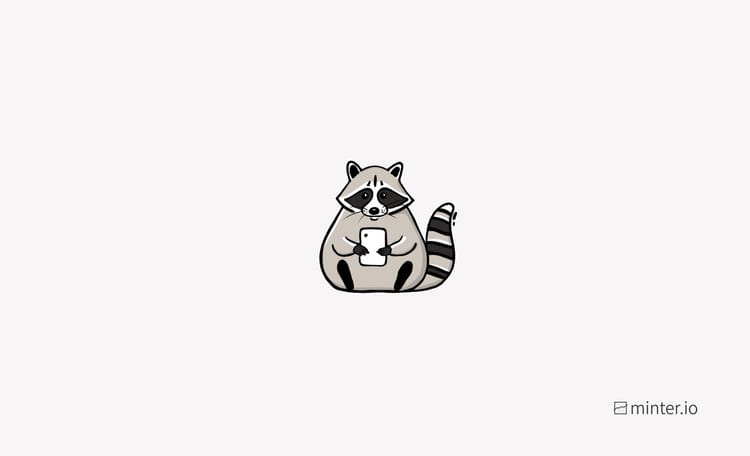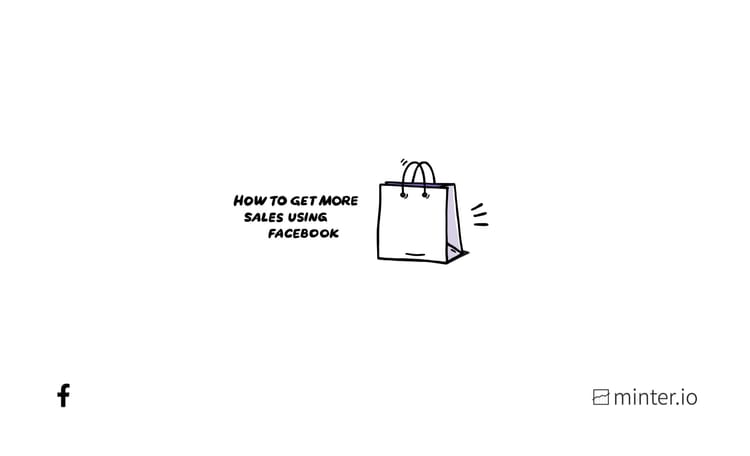How to customise your Facebook feed
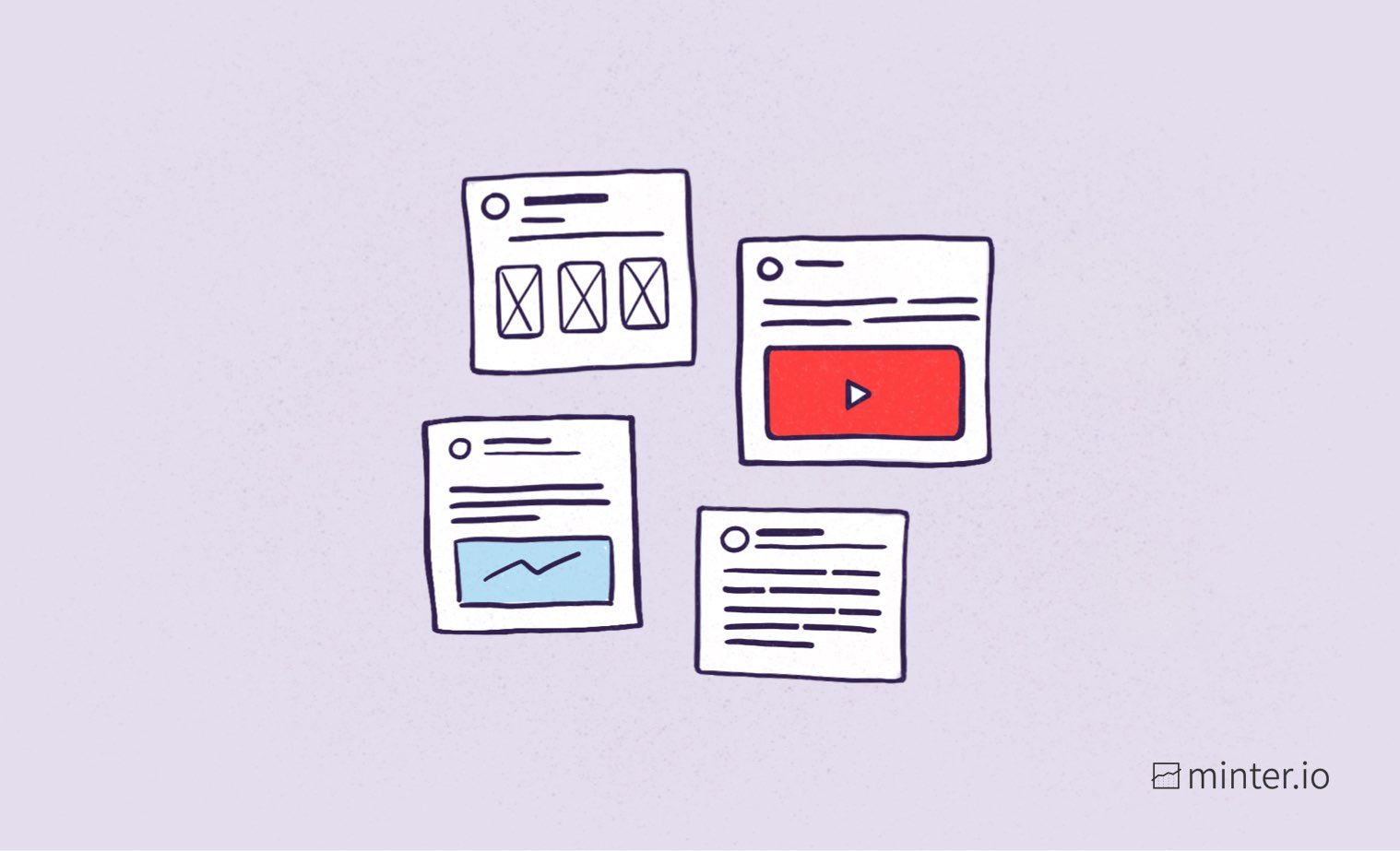
View your feed in chronological order and view only your favourite accounts.
If you’re fed up with algorithms taking the control away from your viewing experience, this article is for you. Recently, you may have seen that Instagram has new options for viewing your feed in chronological order and creating feeds entirely of the profiles of your choice. You can check out how to view this in our new article, but did you know that it’s also possible to do the same on Facebook?
Let’s look at your options for viewing Facebook feeds on desktop and mobile.
Chronological Facebook feed
It’s been a fair few years since chronological Facebook feeds were the norm, but if you know where to look you can unlock this feature today!
View on desktop
- Open Facebook.
- Locate the left-hand side bar and select the ‘See more’ drop-down menu.
- Scroll and select to find ‘Most recent’.
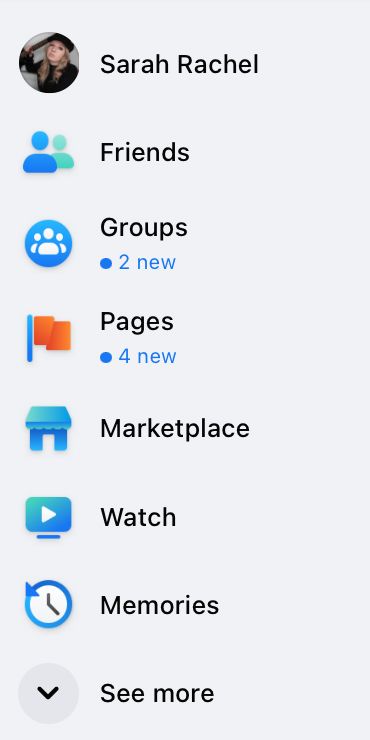
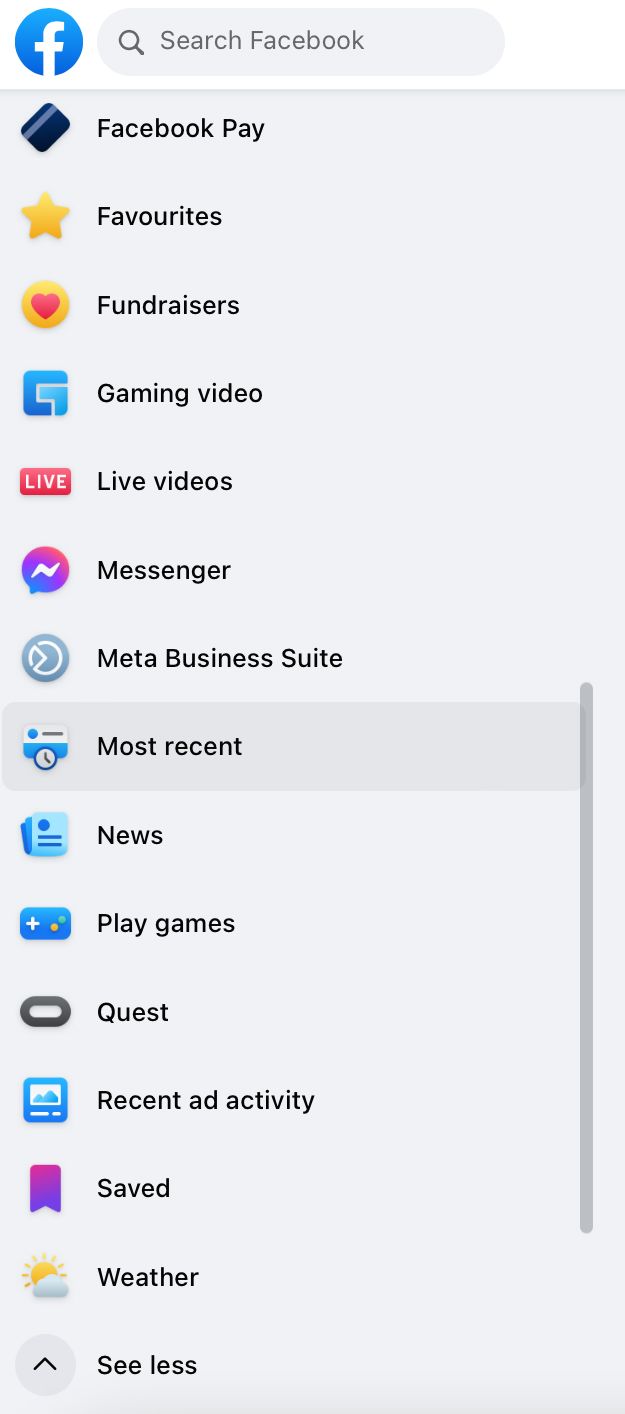
You will now see posts based on when they were published. The most recent post will be at the top of your newsfeed.
View on mobile app
- Open the Facebook app.
- At the top of the screen select ‘Recent’ next to ‘Your feed’ and ‘Favourites’. Alternatively, select the icon next to ‘Recent’, then tap ‘Recent’.
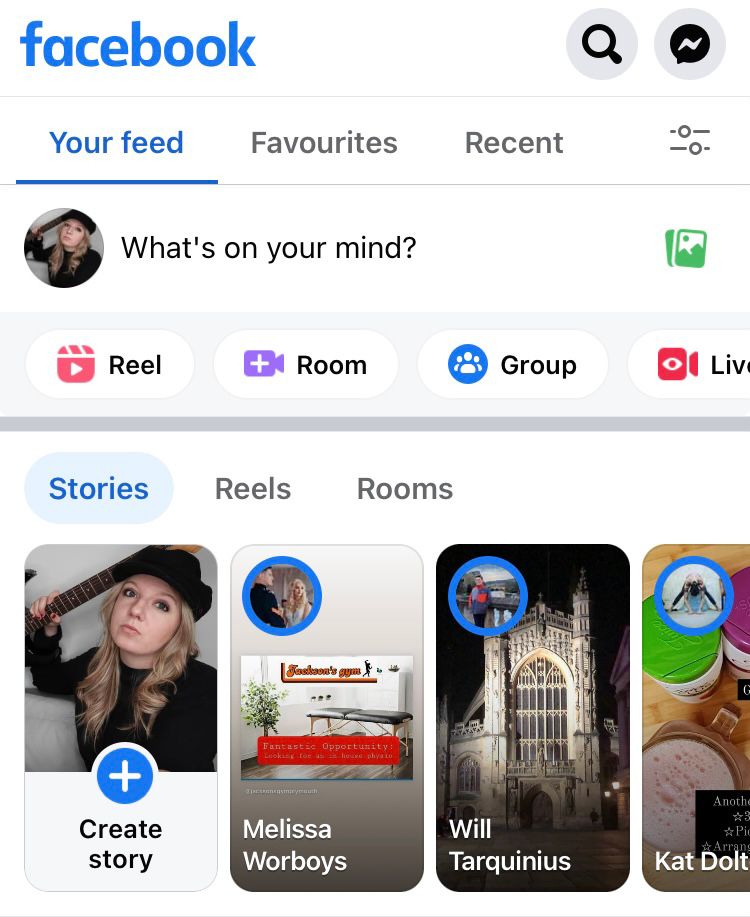
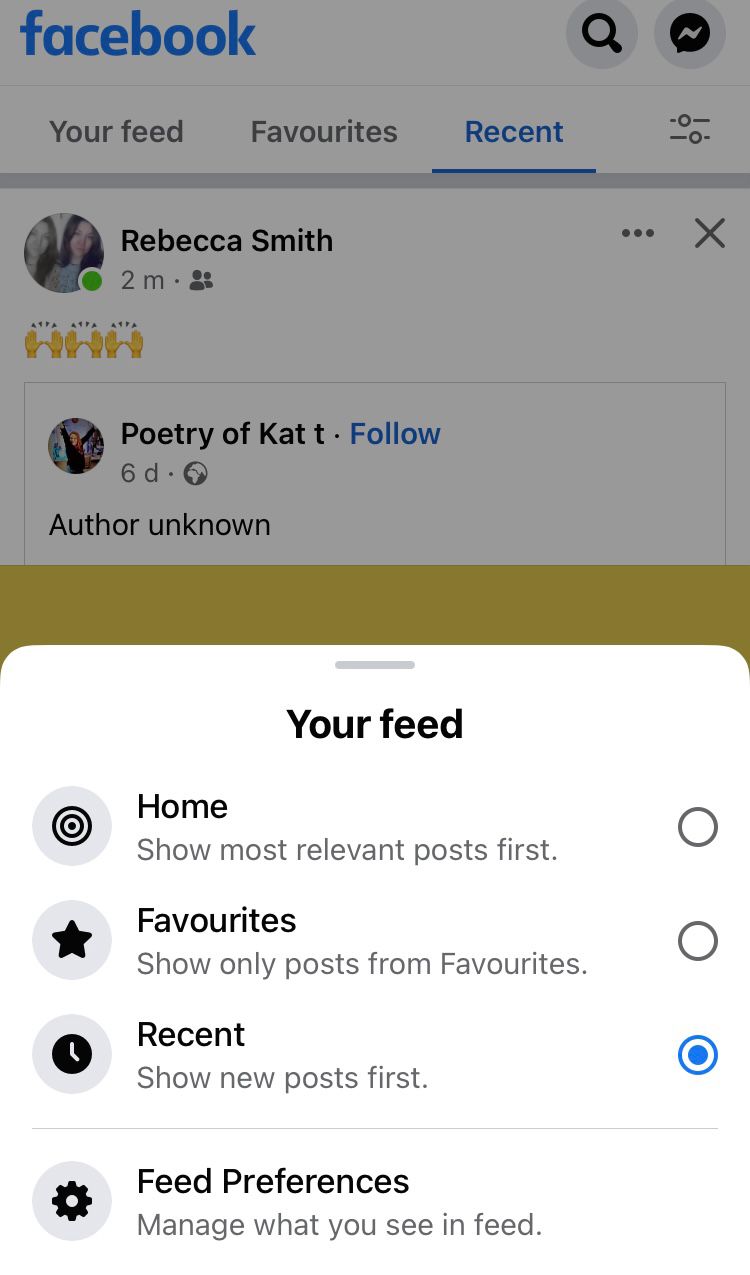
You will now see posts based on when they were published. The most recent post will be at the top of your newsfeed.
Favourites feed
In addition to viewing your Facebook feed in chronological order, you can also create a customised feed using Favourites. You have different options for your Favourites feed based on whether you are accessing this feature on desktop or on the mobile app, but essentially the Favourites feed includes only the profiles and pages you choose to add to this feed.
View Favourites feed on desktop
- Open Facebook.
- Locate the left-hand side bar and select the ‘See more’ drop-down menu.
- Scroll and select to find ‘Favourites’.
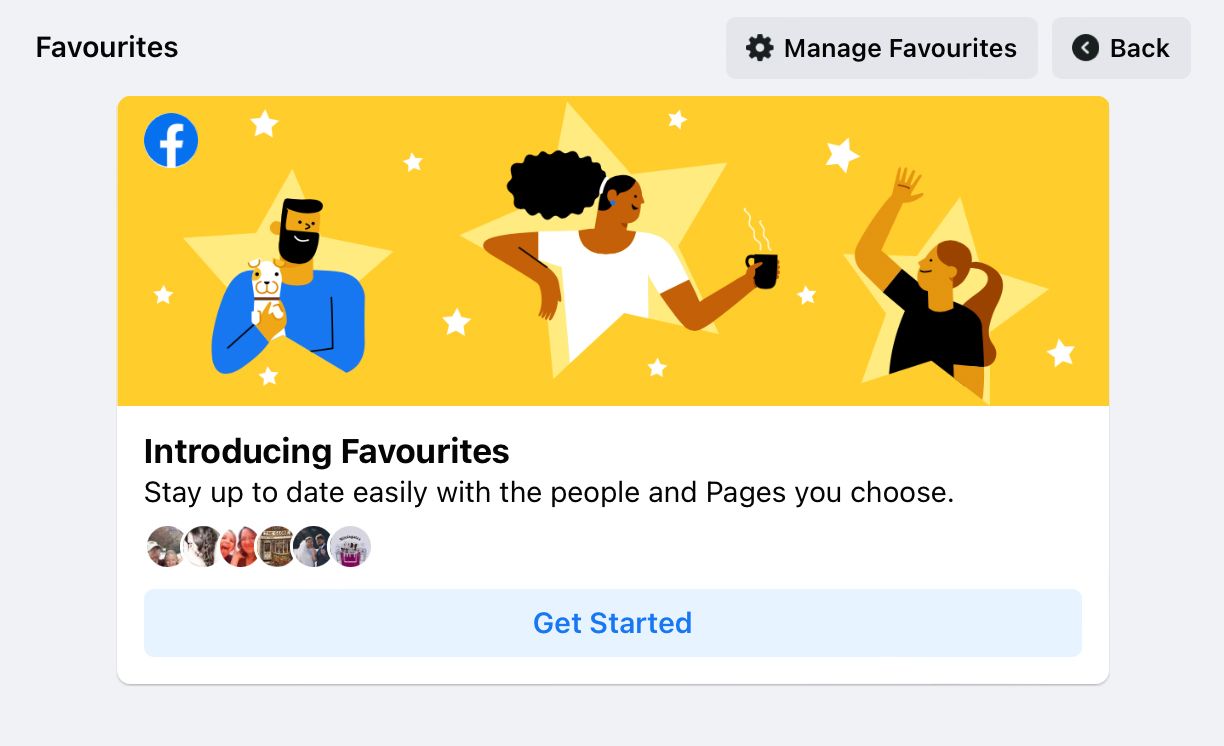
Customise Favourites feed on desktop
Hit the ‘Get Started’ button to:
- Manage Favourites by adding people and Pages to prioritise them in your regular news feed and feature them in your unique Favourites feed.
- Unfollow people, Pages and groups to hide their posts.
- Reconnect with people, Pages and groups you’ve unfollowed.
- Snooze or un-snooze people, Pages and groups.
- Hide the number of reactions on your posts or on posts from others.
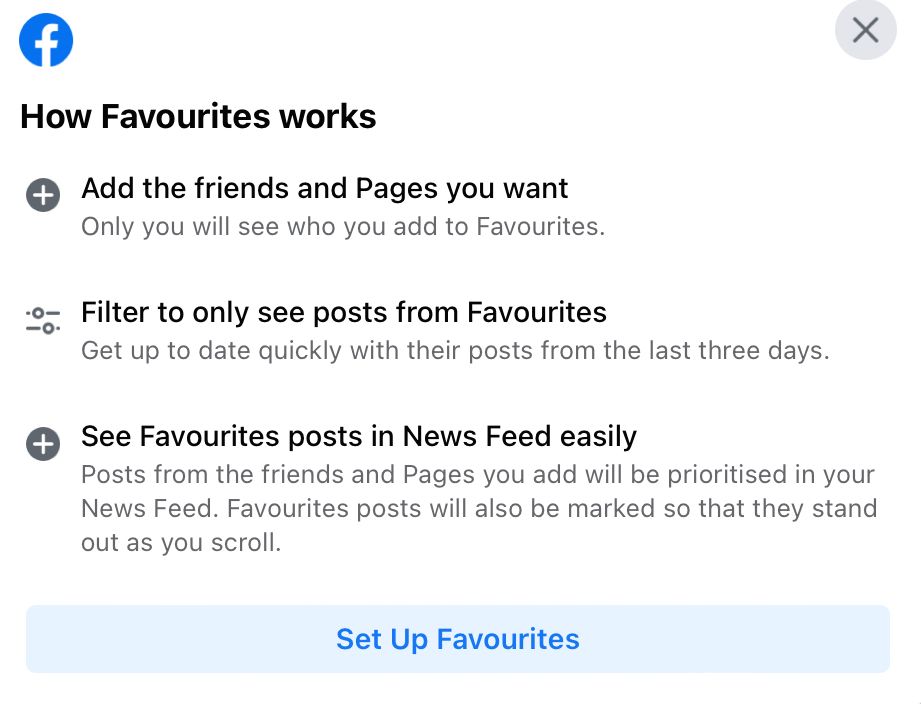
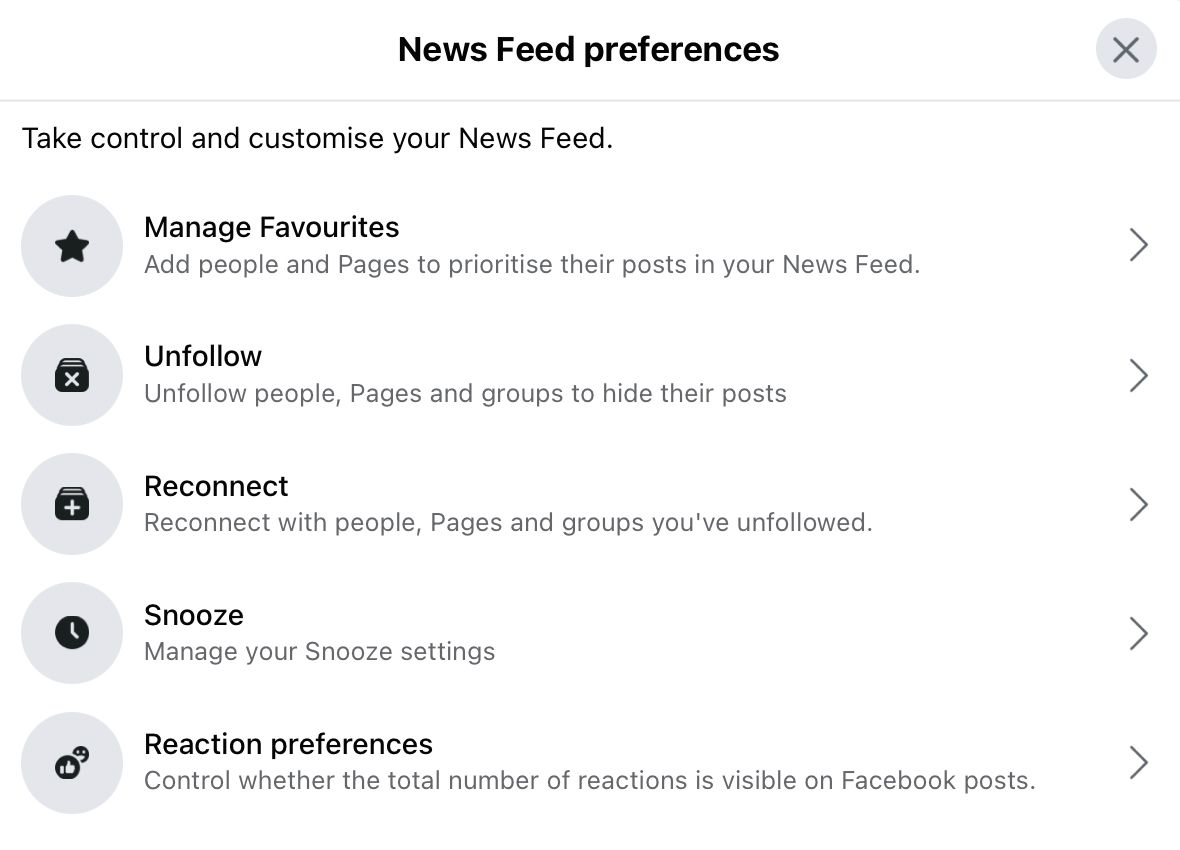
View Favourites feed on mobile app
- Open the Facebook app.
- At the top of the screen, select ‘Favourites’ which is located in-between ‘Your feed’ and ‘Recent’. Alternatively, select the icon next to ‘Recent’, then tap ‘Favourites’.
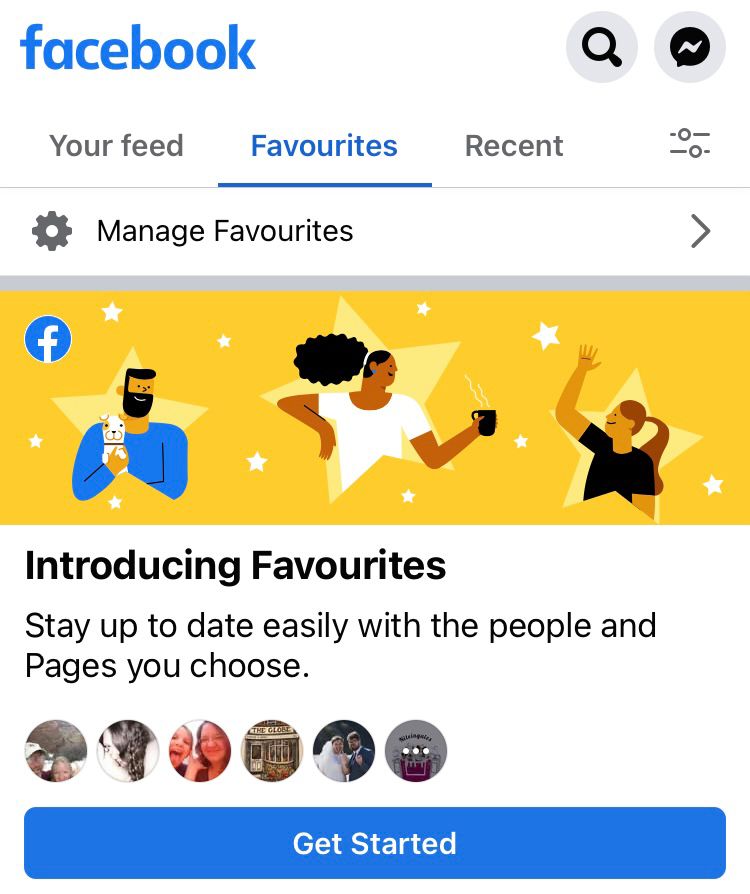
Customise Favourites feed on mobile app
Hit the ‘Get Started’ button to set up your Favourites. Find and add the friends and Pages that matter the most to you. These will be prioritised in your regular News Feed too!
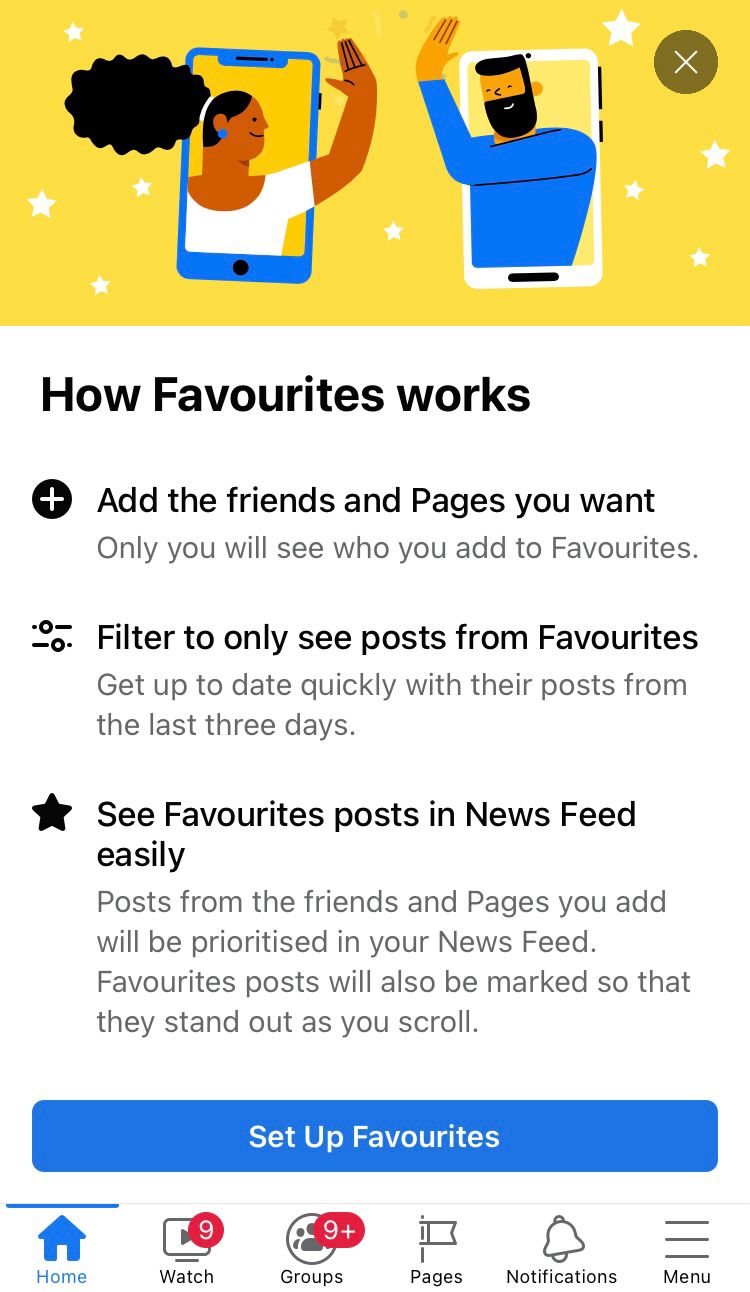
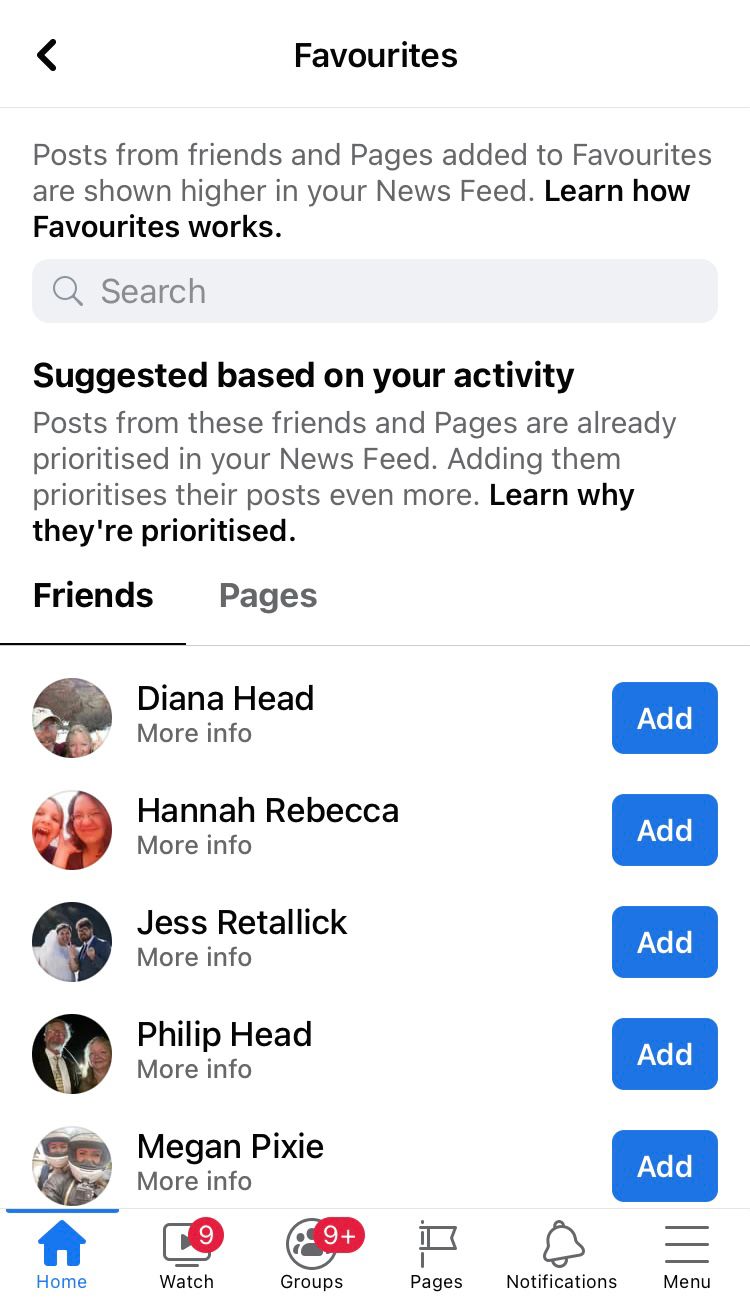
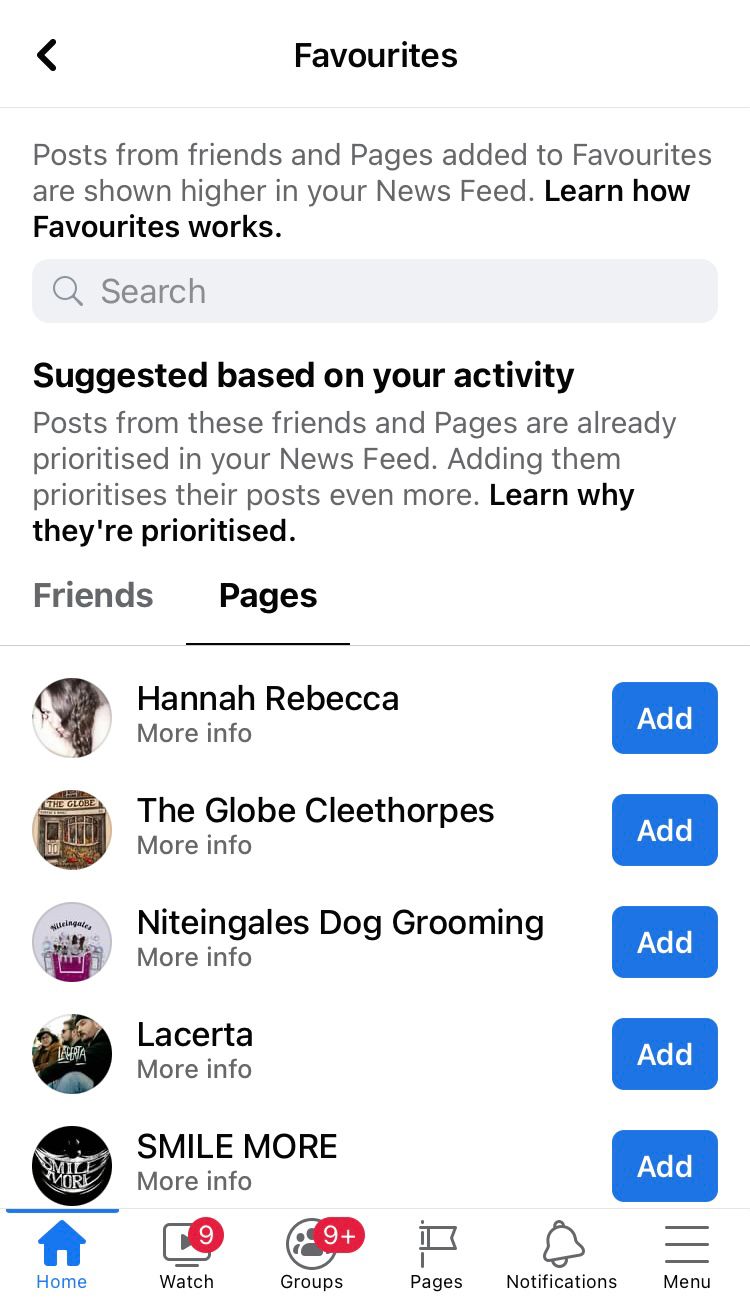
With more ways to customise feeds than ever, it’s imperative to make your Facebook Page as brilliant as you can. This can incentivise fans to put your Page into their Favourites feed, while chronological feeds might have an impact on when you post and how often you post. You can find out when your audience is online to help you post at a time most likely to make an impact. Find your personalised ‘Best time to post’ graph and data on Minter.io and see how we can help supercharge your social media efforts.
Try Minter.io today→