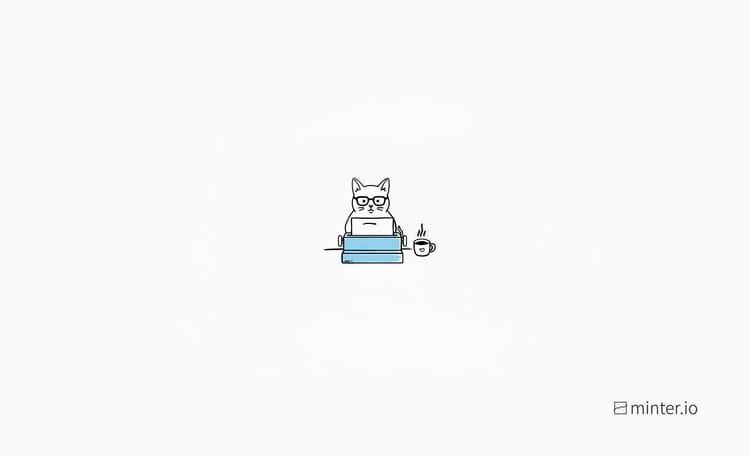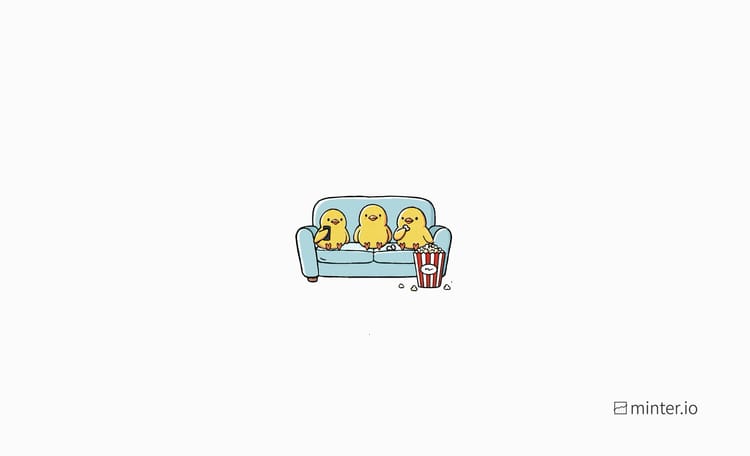8 Ways to optimise your business LinkedIn Page
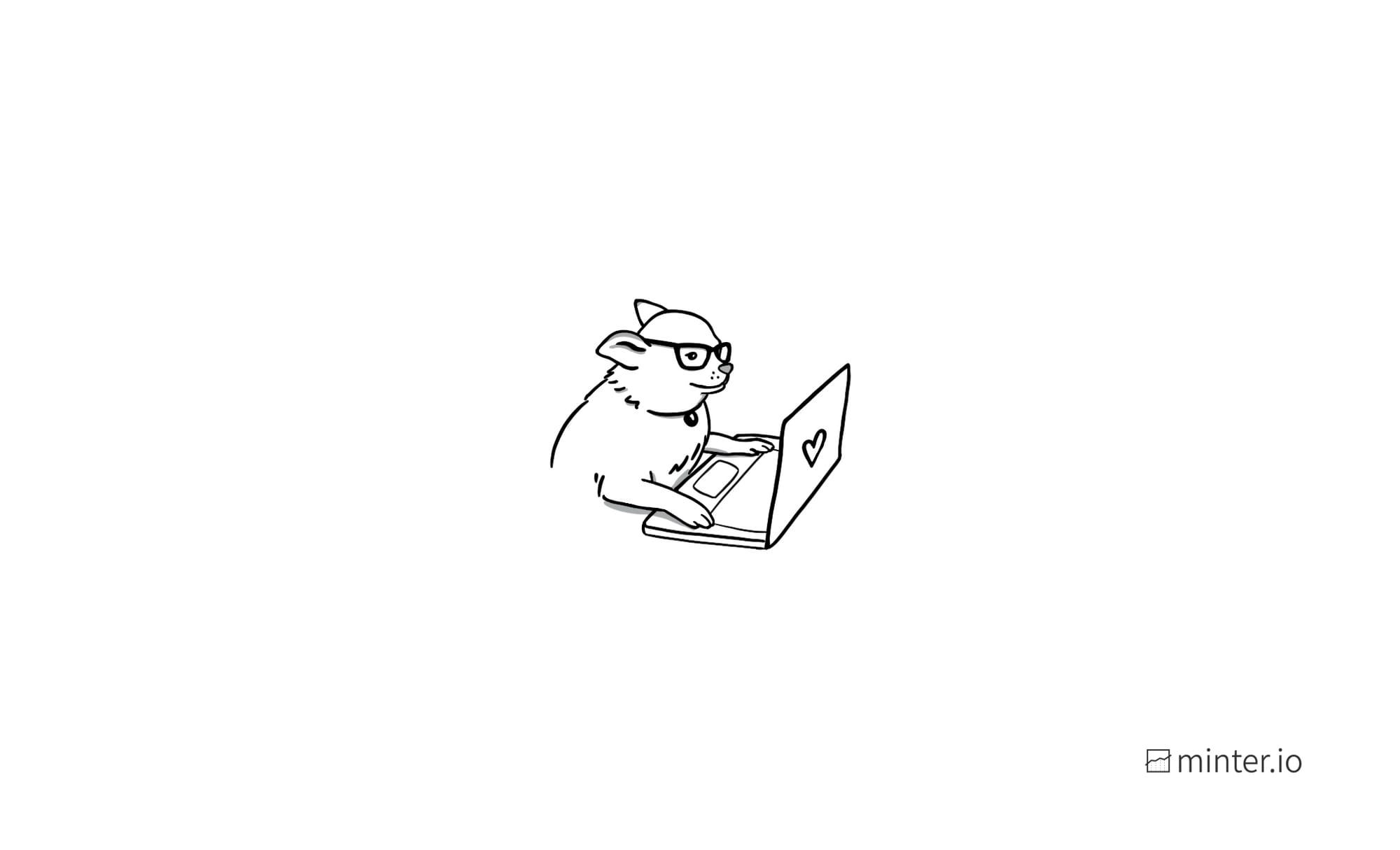
Make the best first impression for your business with an optimised LinkedIn Page. With the tips in this article, you can go from basic to boss to make an impact worth bragging about. If you want more buzz around your business, higher-quality job candidates, better ways to connect and a clear picture of how your LinkedIn Page is performing, this is the blog post for you.
To set up your LinkedIn Page, follow our step-by-step guide here before returning to this article.
1. Create and upload a cover image
Transform the look of your LinkedIn Page by adding a cover image. This is the biggest piece of visual real estate on your business LinkedIn Page so make sure you use it wisely. You can choose a stunning image from a collection available on LinkedIn or craft a captivating cover image of your own and unleash the essence of your company in a single snapshot. You could include your company colours, aesthetically-pleasing imagery or even a text overlay to make the most of this space.
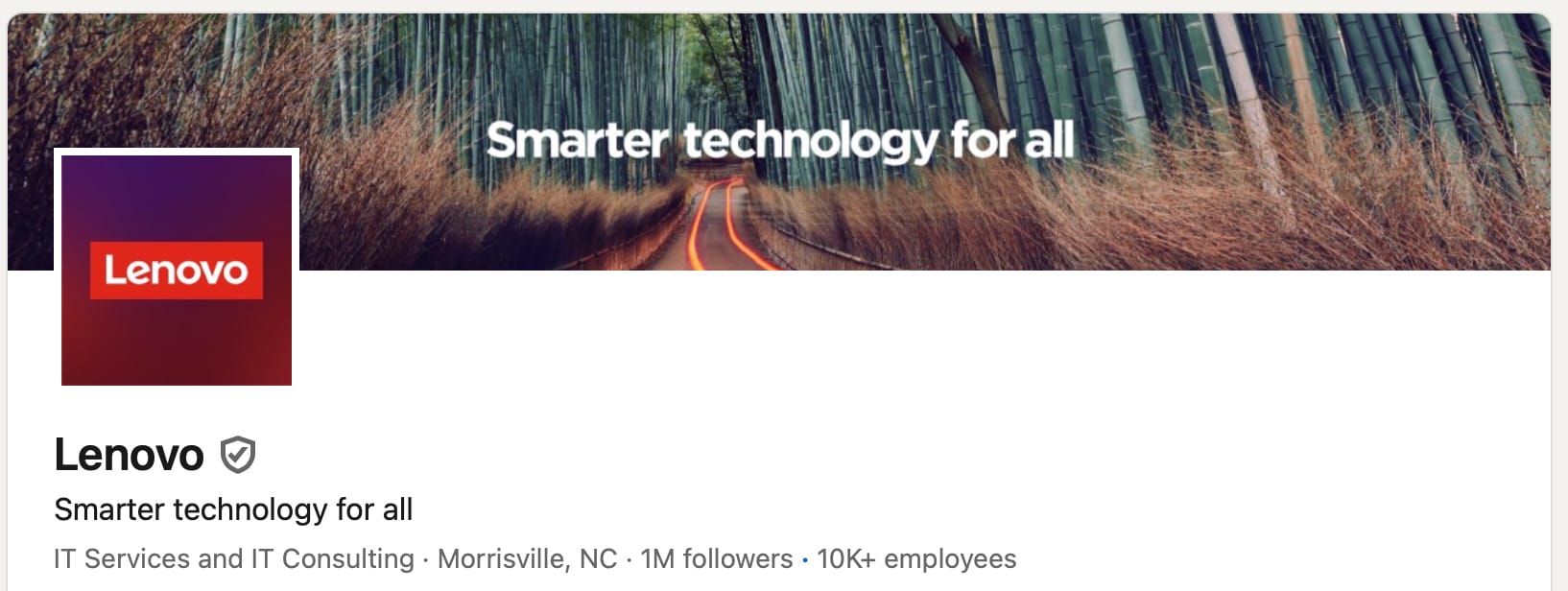
Cover image dimensions:
- 1128 x 191 pixels
- 4:1 aspect ratio
- 8 MB max file size
- PNG or JPG file format
How to add a cover image:
- Go to the dashboard of your business LinkedIn Page.
- Select the pencil icon next to your logo.
- Choose an image or upload your own.
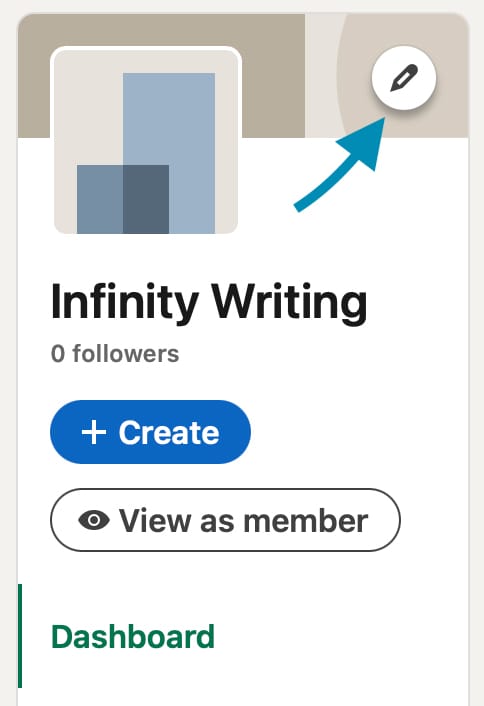
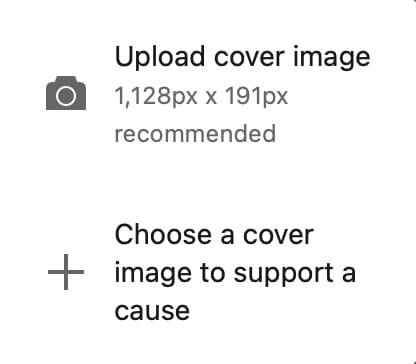
How to add a cover image for a business LinkedIn Page, Step 2 (left) Step 3 (right)
- Choose an image and select ‘Upload’ or ‘Confirm’.
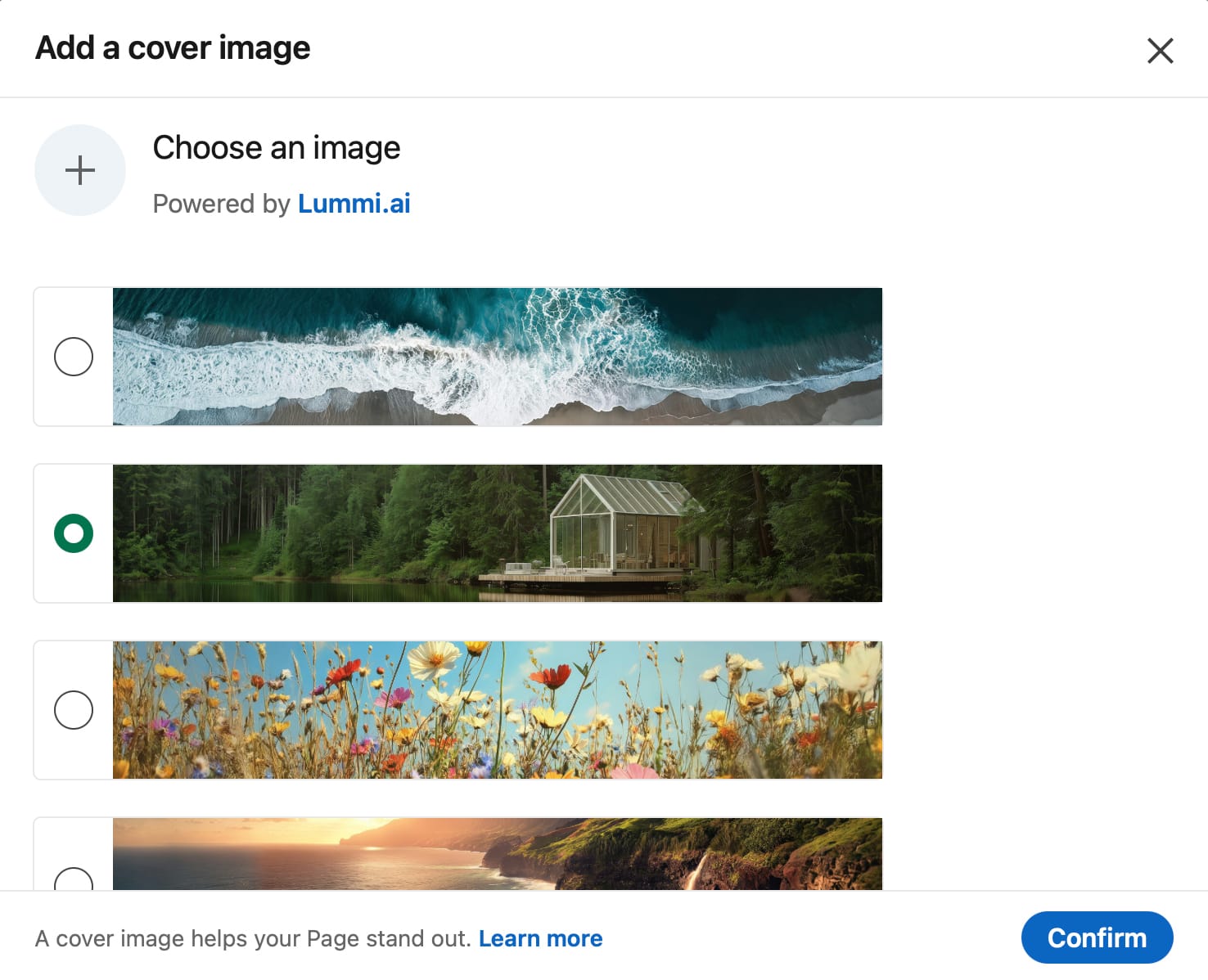
2. Flesh out the About section
Help others understand your business, its size, the company values and what it’s like to work at your company by optimising the About tab of your LinkedIn Page. There are 4 sections to customise: details, workplace, commitments and locations.
Let’s have a look at each section and how you can edit yours…
Details
Setting up your LinkedIn Page requires you to add some vital details about your business, but it only scratches the surface of what you can include. The first chunk of text on the About tab is the Overview. Adding a powerful message, your brand mission and/or key details about your business here will help your LinkedIn Page shine.
Below is the Overview on the About tab of Microsoft’s LinkedIn Page. Notice how it includes the company’s mission, beliefs, culture, ethos, behaviours and business size. This gives readers key insight into the business, its aims and its impact.
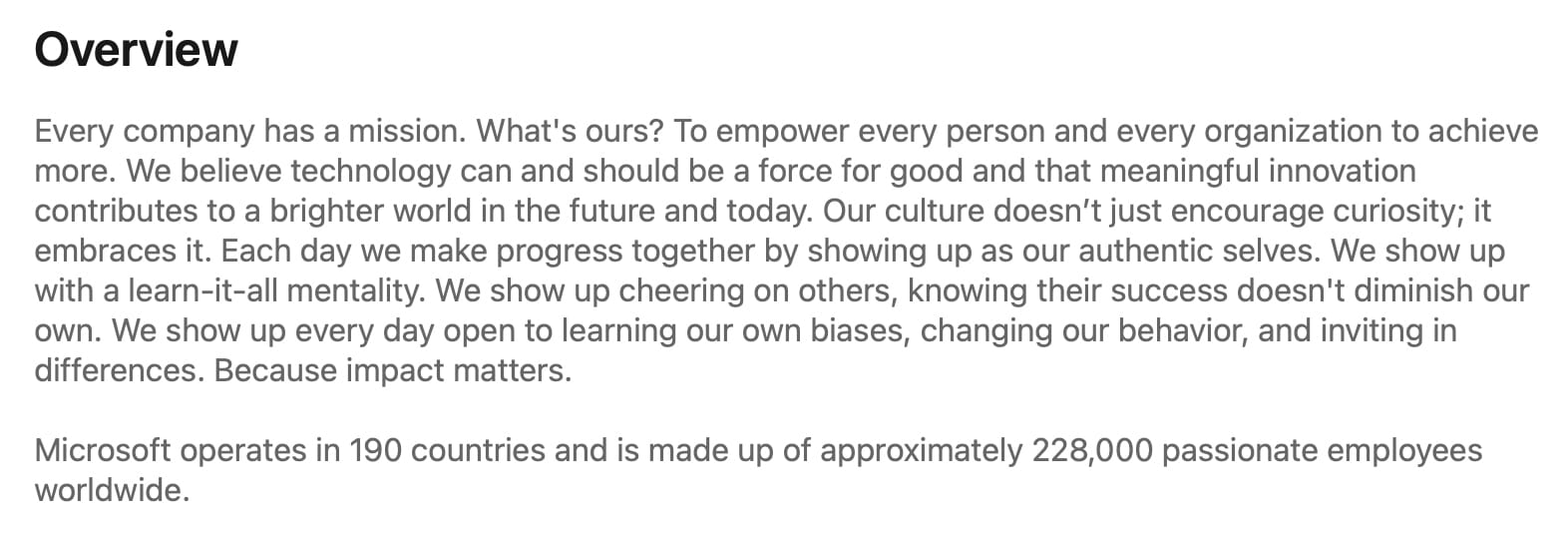
How to edit your Overview description:
- Go to the dashboard of your business LinkedIn Page.
- Select ‘Edit page’ from the menu on the left-hand side of the screen.
- Add up to 2000 characters of text in the box labelled ‘Overview’ in the ‘Details’ section under ‘About’.
- Hit the ‘Save’ button at the top of the screen.
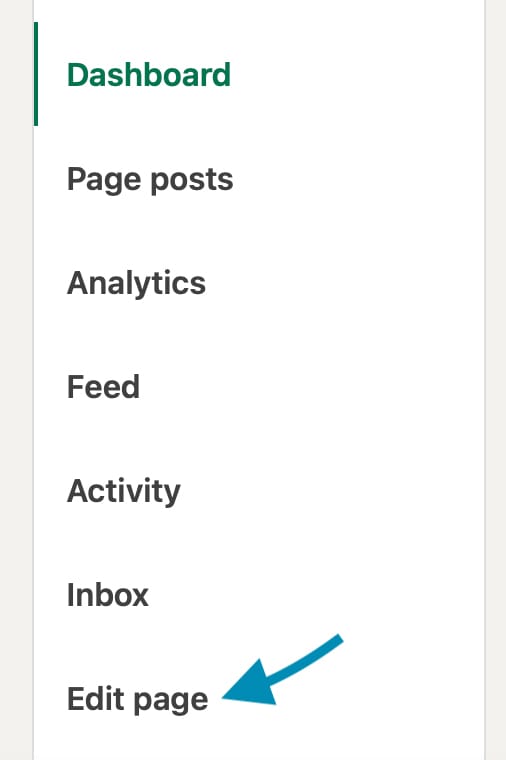
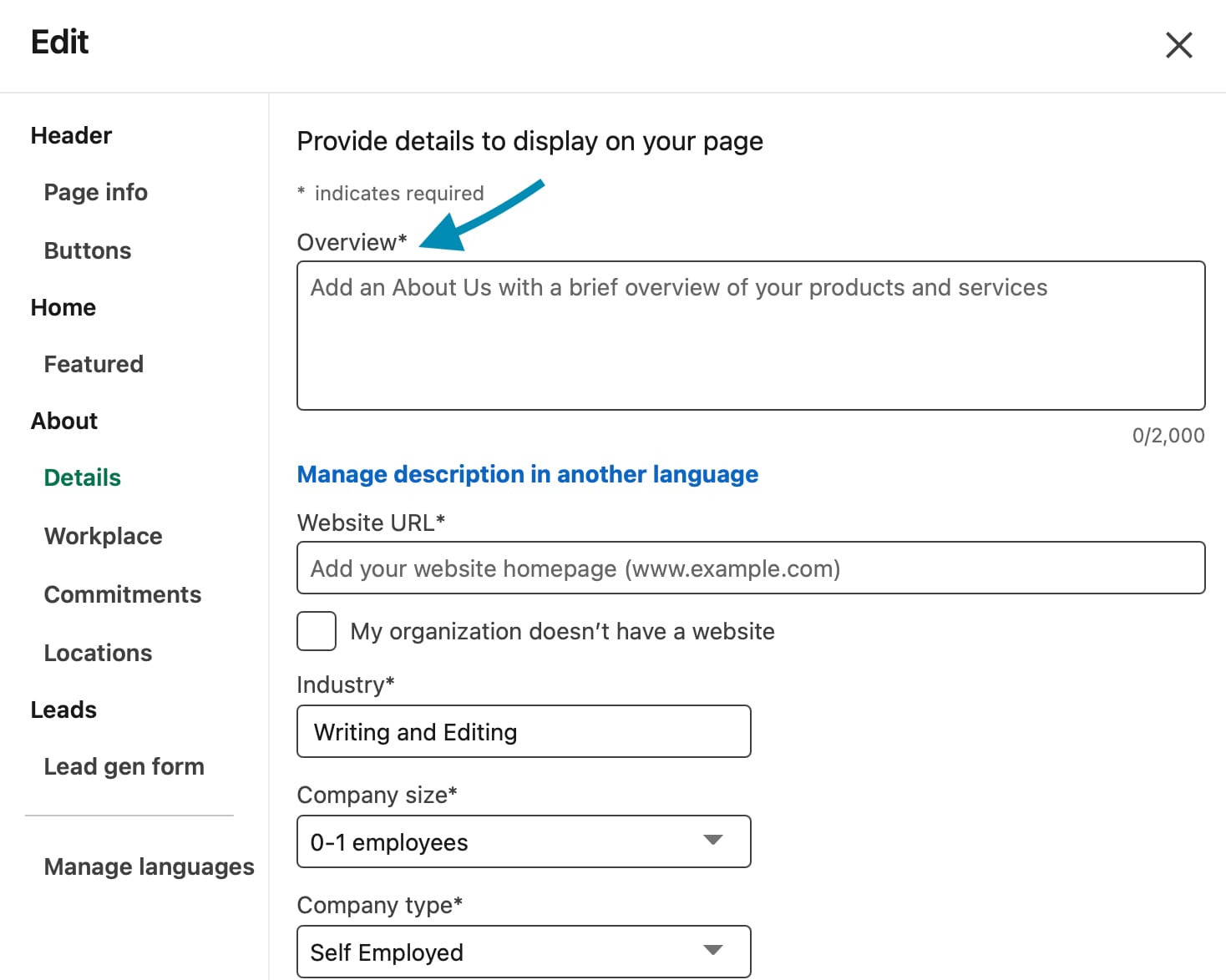
How to edit your Overview, Step 2 (left) Step 3 (right)
Workplace
Toggle the workplace module on to show candidates whether your workplace operates on-site, remotely or as a hybrid of the two. Adding these details can help attract top candidates when job openings become available.
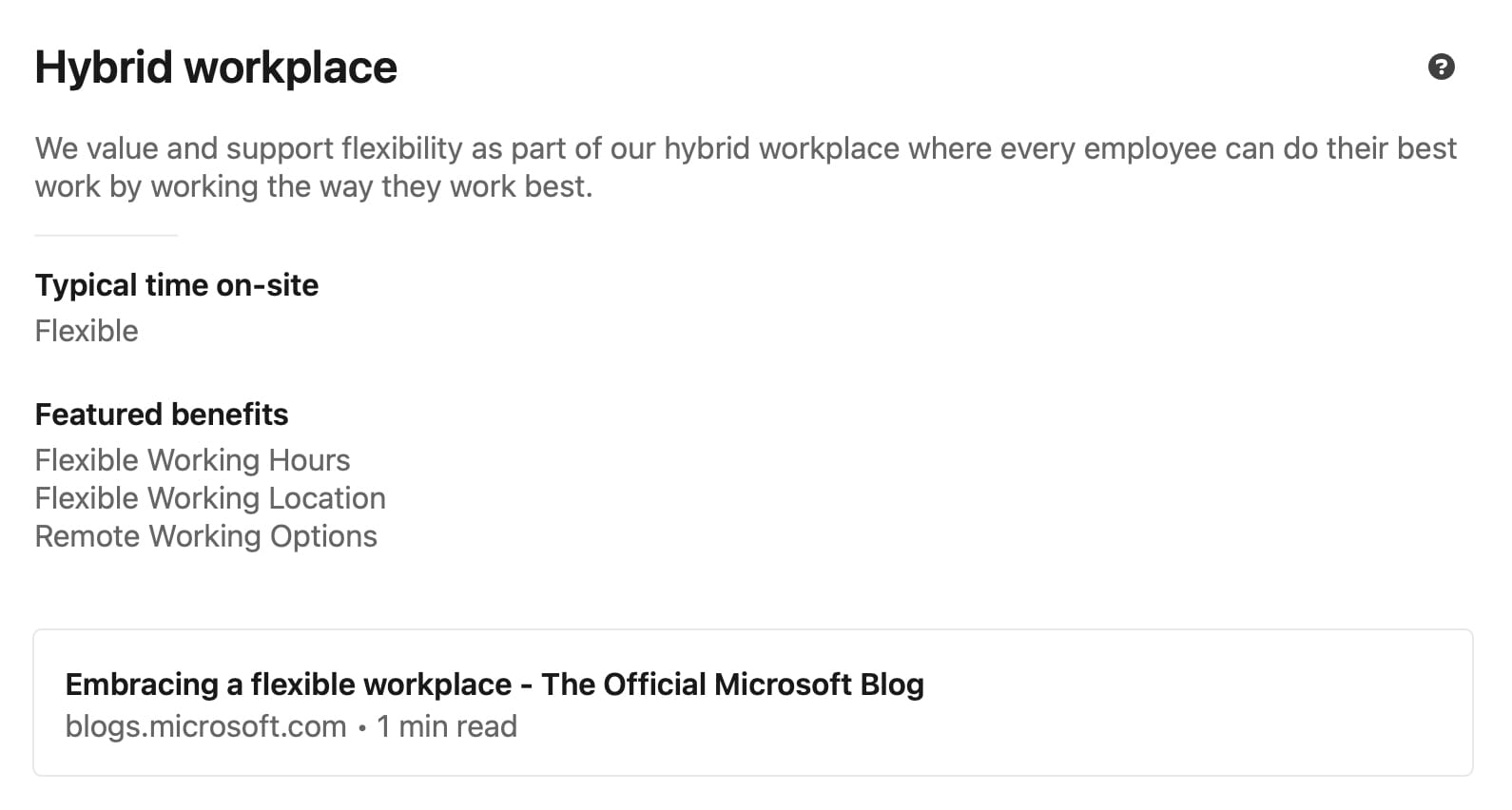
How to add the workplace module:
- Go to the dashboard of your business LinkedIn Page.
- Select ‘Edit page’ from the menu on the left-hand side of the screen.
- Choose ‘Workplace’ from the menu on the left-hand side of the screen.
- Toggle the switch button at the top of the screen from ‘Off’ to ‘On’.
- Choose your workplace policy from the drop-down menu.
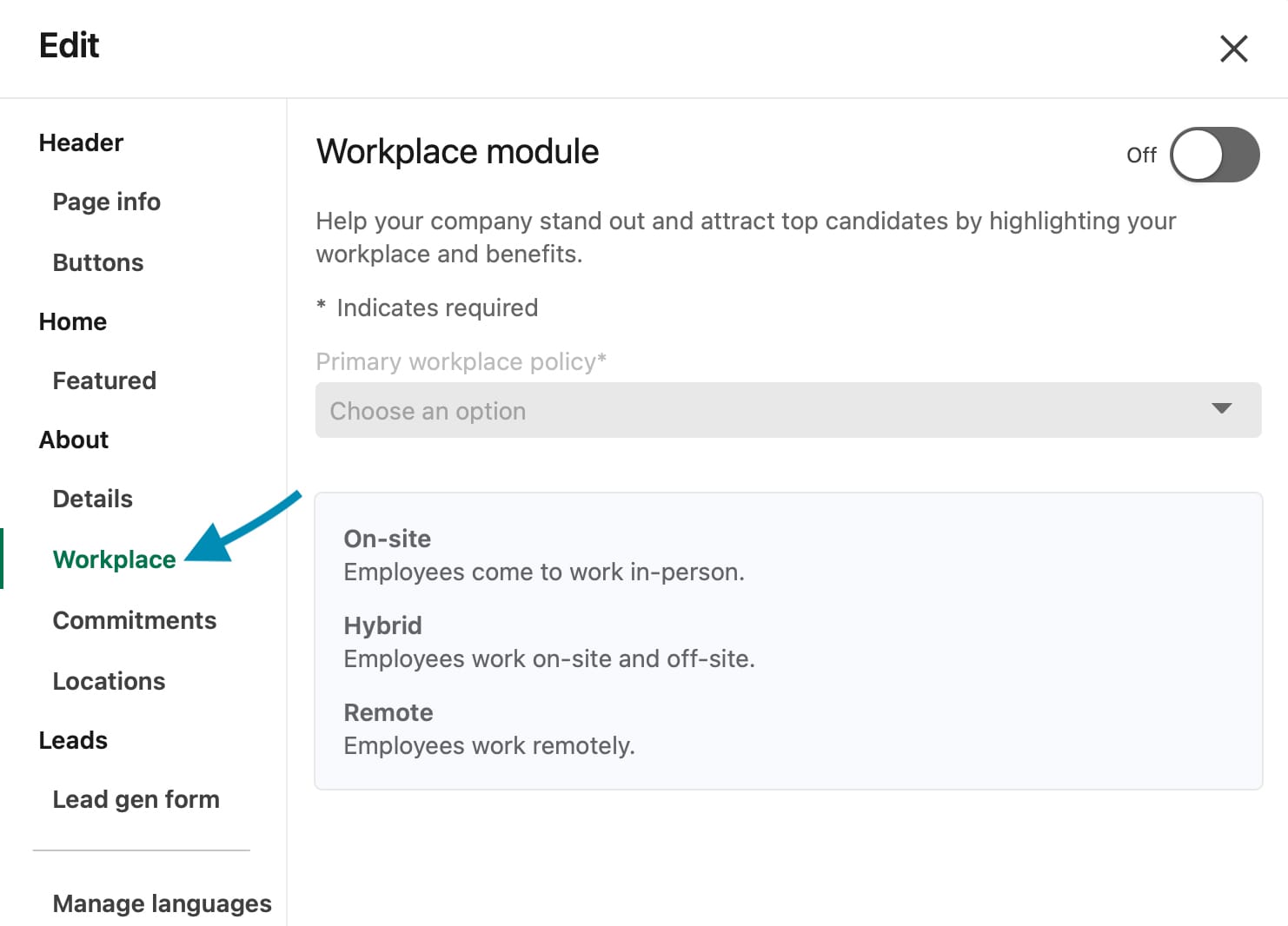
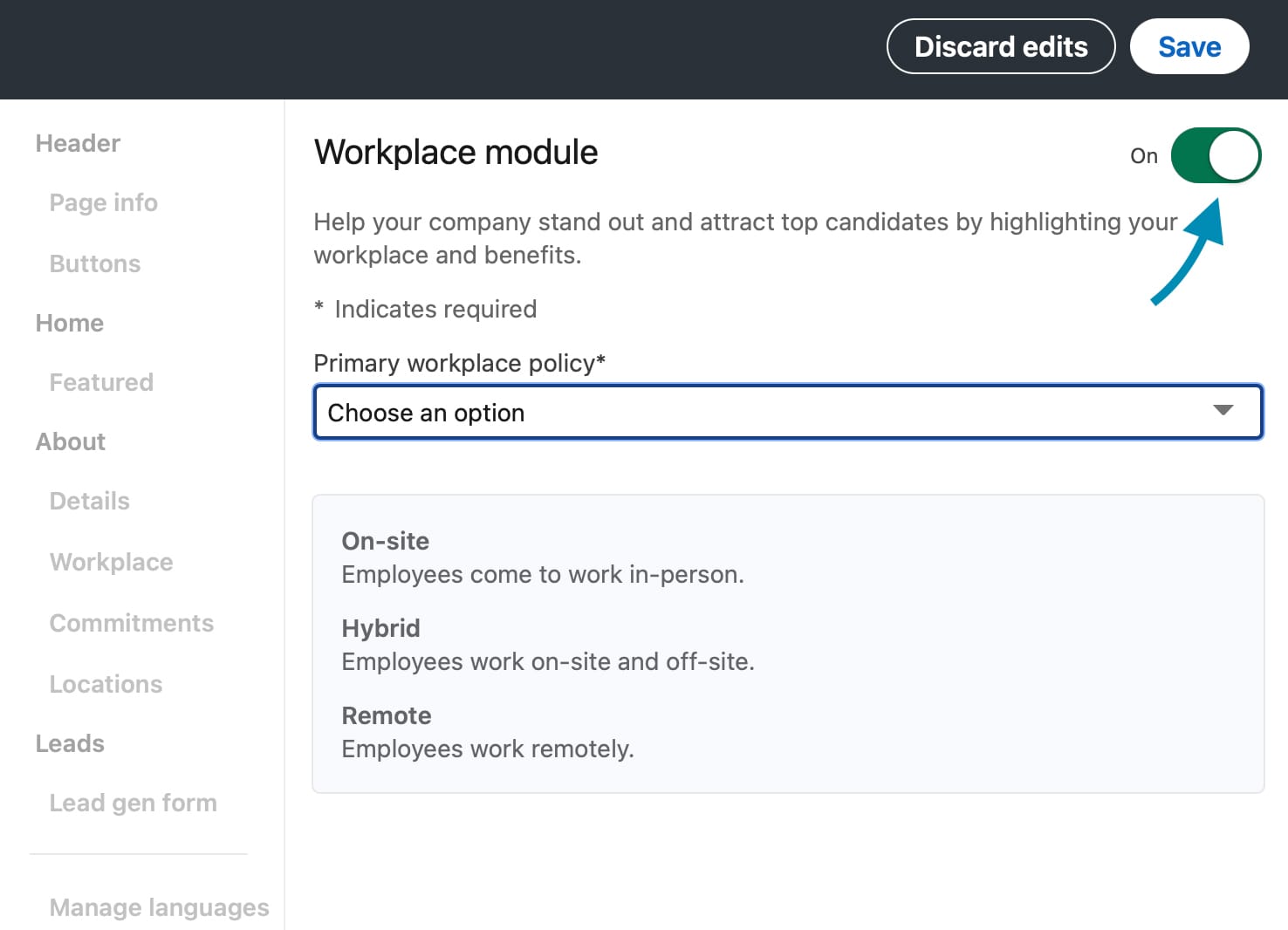
How to add the workplace module, Step 3 (left) Step 4 (right)
- Fill in the mandatory and optional details in the form including: a description, website links, location-based pay adjustments and a vaccine policy.
- Hit the ‘Save’ button at the top of the screen.
Commitments
Toggle the commitments section on to showcase what your organisation cares about. Adding this can help attract top talent by showing what it’s like to work for your company. The commitments section provides an opportunity to share company values alongside examples and proof.
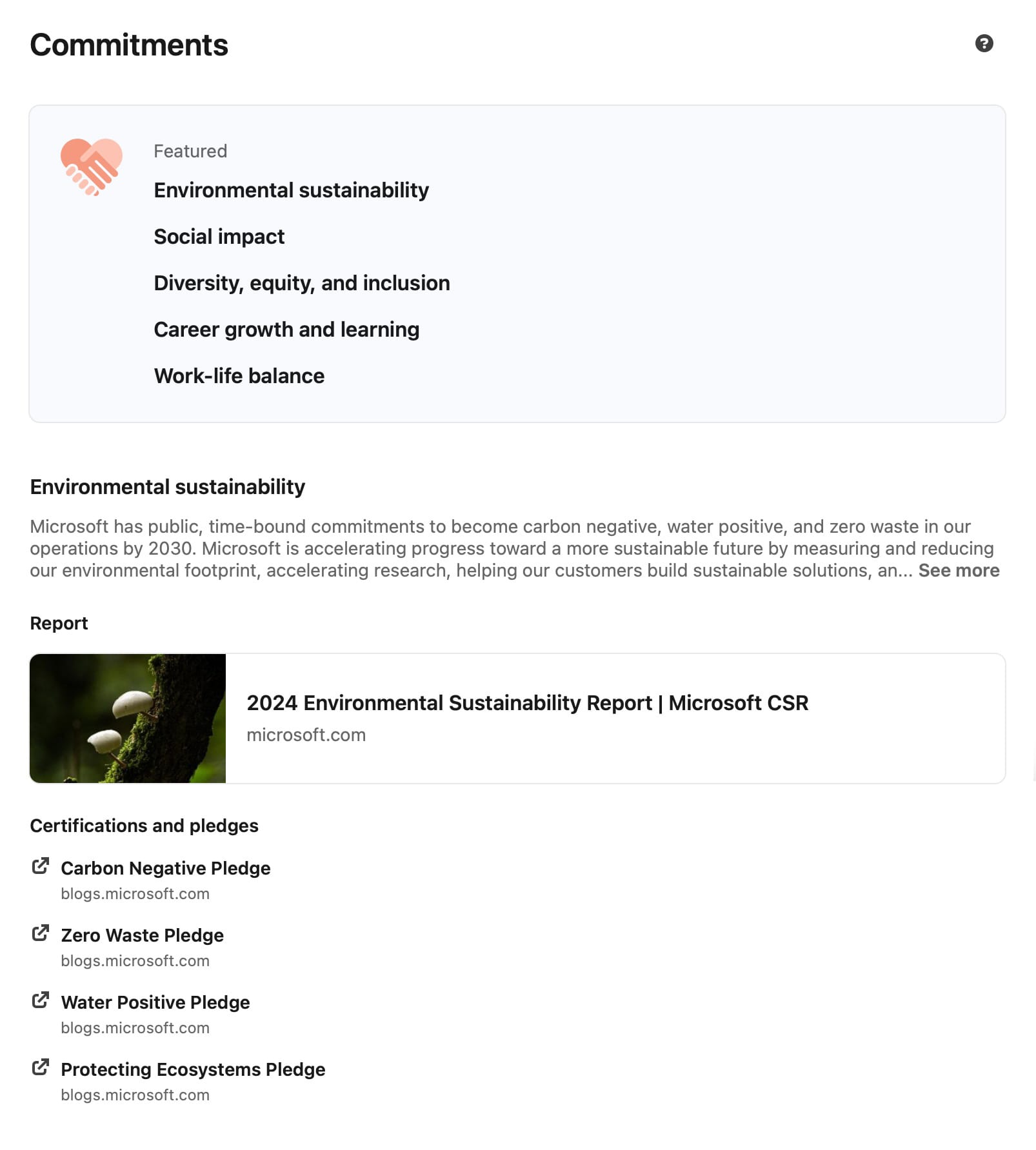
How to add commitments:
- Go to the dashboard of your business LinkedIn Page.
- Select ‘Edit page’ from the menu on the left-hand side of the screen.
- Choose ‘Commitments’ from the menu on the left-hand side of the screen.
- Hit the ‘Continue’ button.
- Choose a commitment.
- Toggle the switch button at the top of the screen from ‘Off’ to ‘On’.
- Fill in the mandatory and optional details in the form including: a description, programs and resources.
- Hit the ‘Add commitment’ button to add additional commitments.
- Select the ‘Save’ button at the top of the screen.
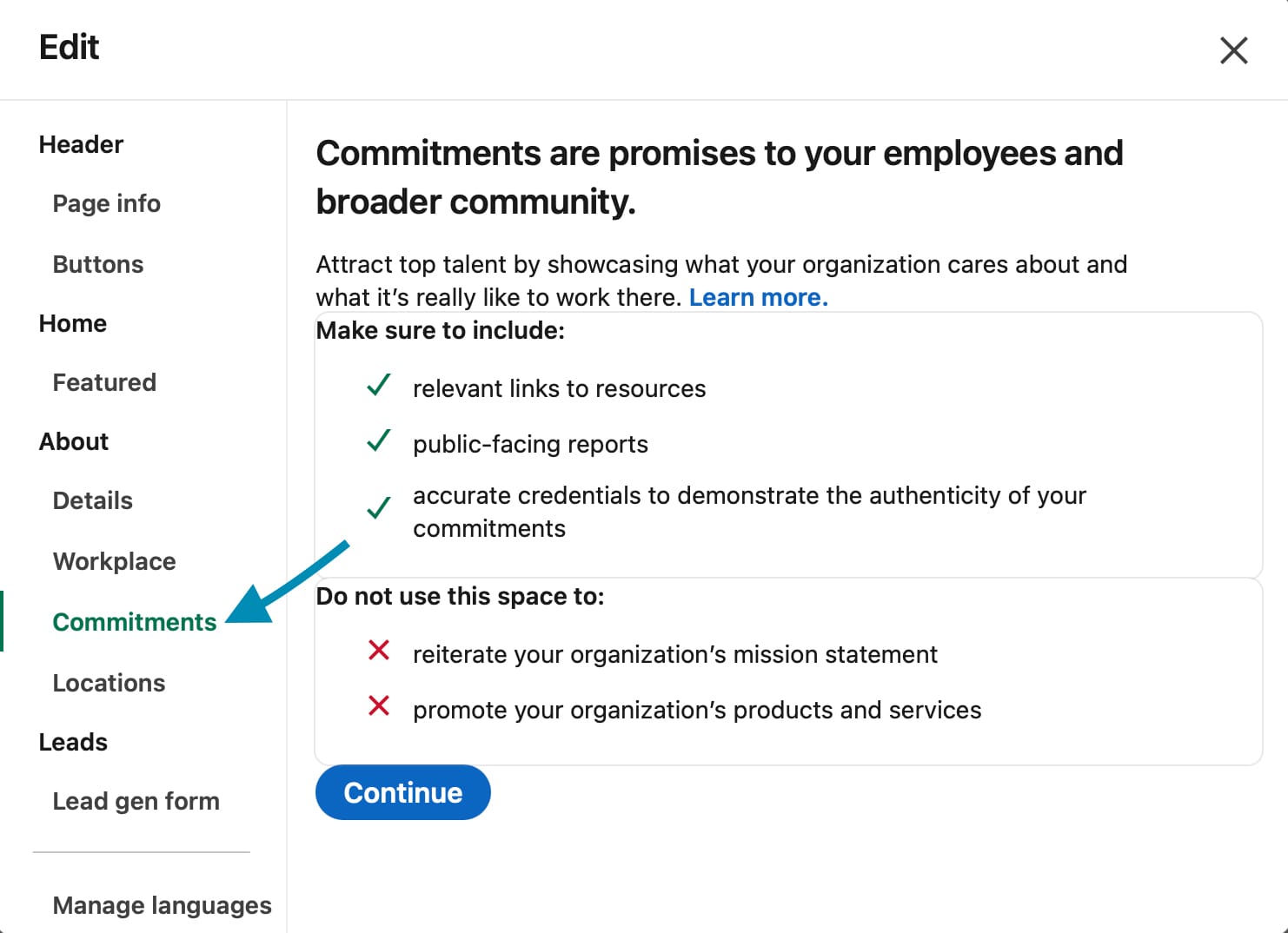
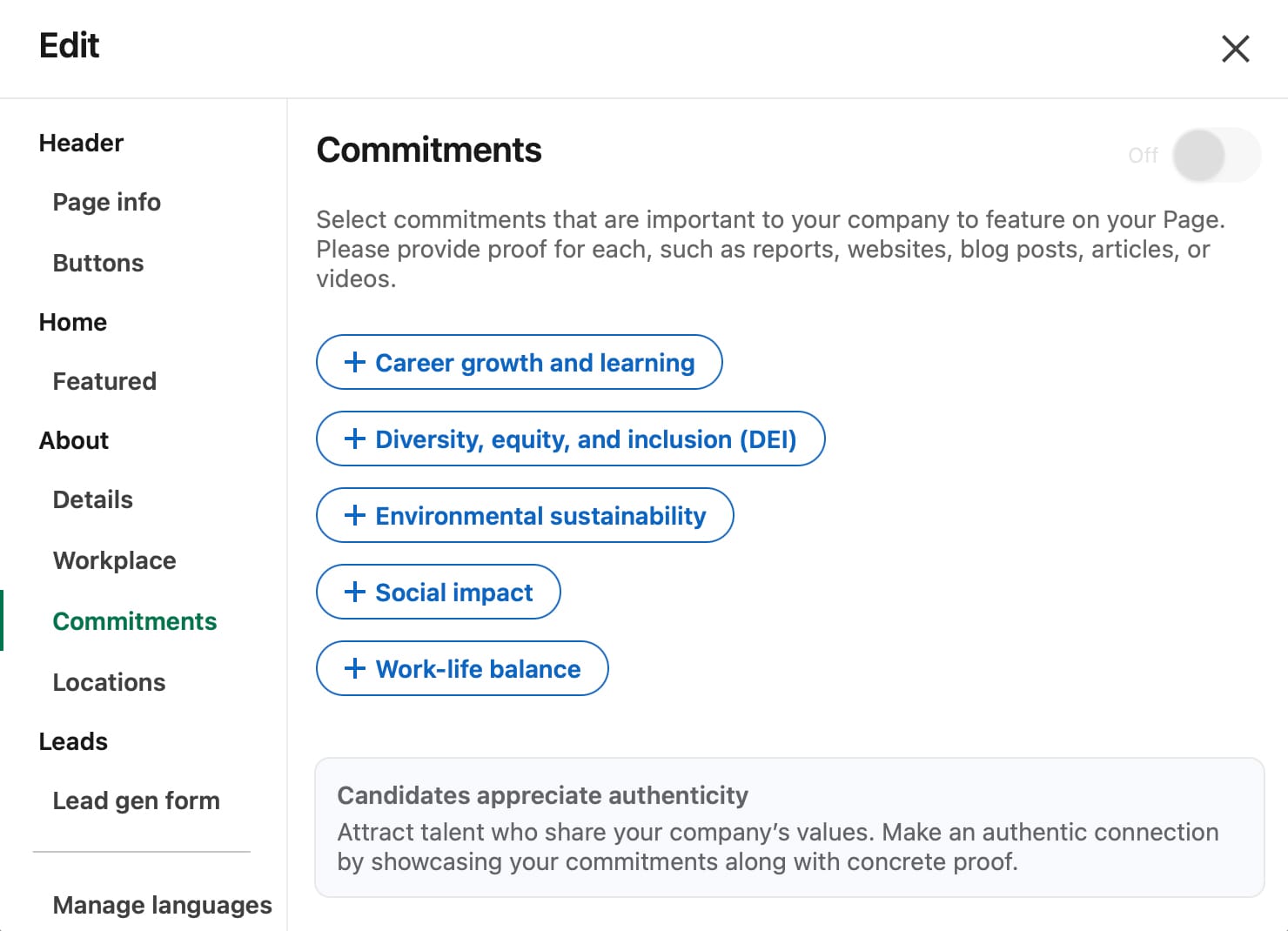
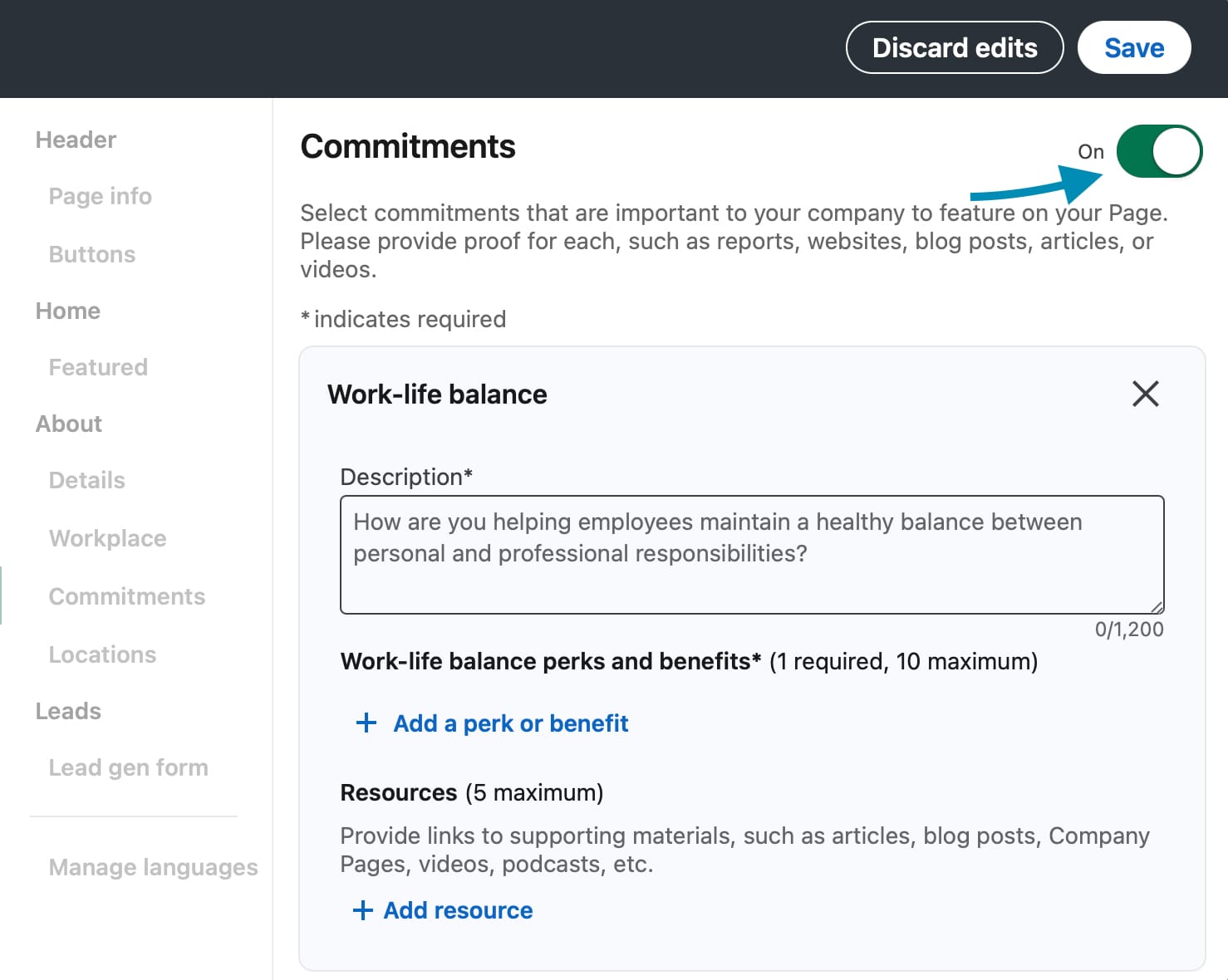
How to add commitments, Step 3 (left) Step 5 (centre) Step 6 (right)
Locations
Add the locations of your business to an interactive map which viewers can explore. This can give people an idea of the size of your organisation and where it operates.
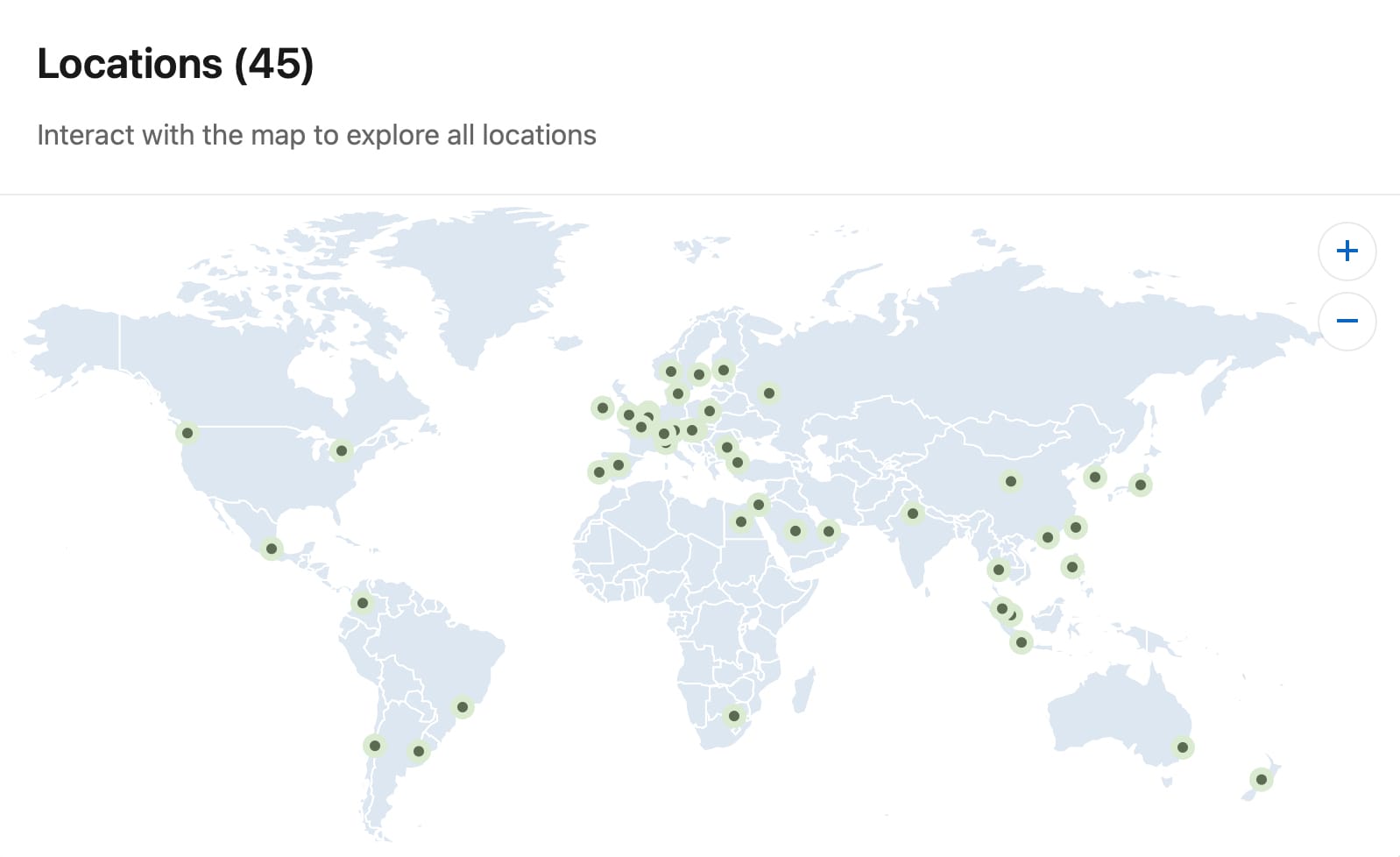
How to add locations:
- Go to the dashboard of your business LinkedIn Page.
- Select ‘Edit page’ from the menu on the left-hand side of the screen.
- Choose ‘Locations’ under the ‘About’ section from the menu on the left-hand side of the screen.
- Select ‘Add a location’.
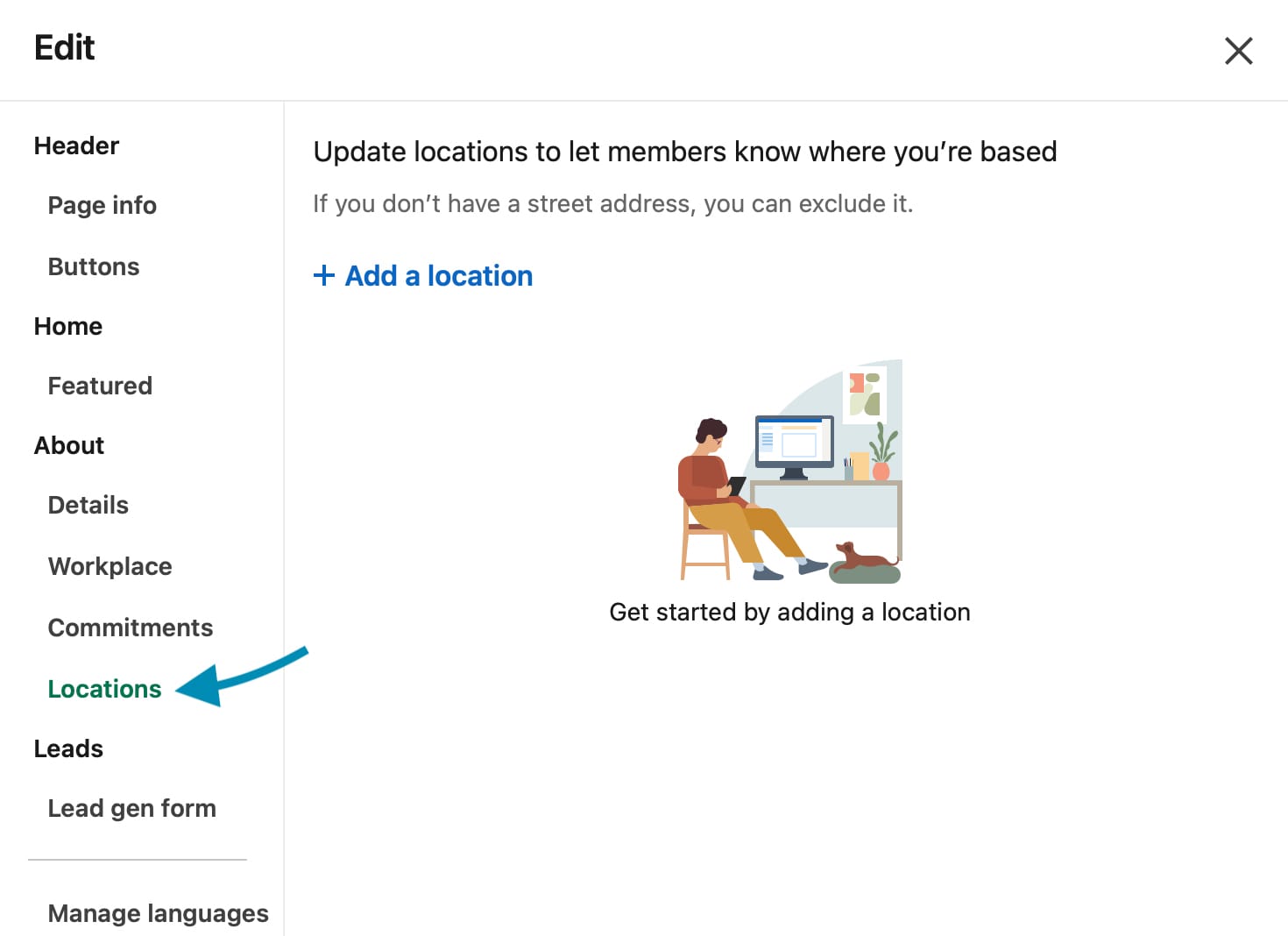
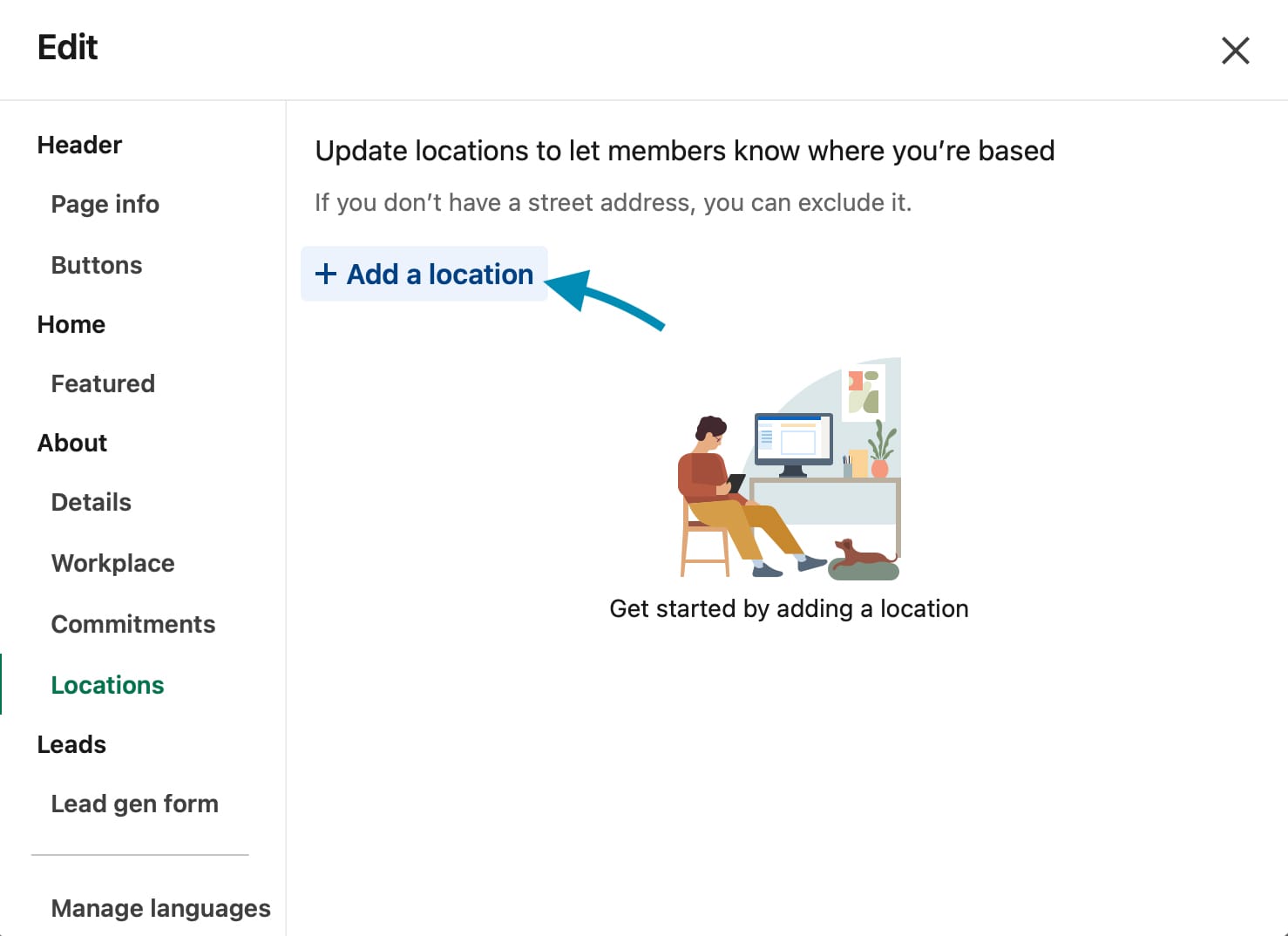
How to add locations, Step 3 (left) Step 4 (right)
- Choose a country or region from the drop-down menu.
- Fill in the required fields, any relevant optional fields and toggle the check box if your organisation doesn’t have a street address.
- Hit the ‘Save’ button at the top of the screen.
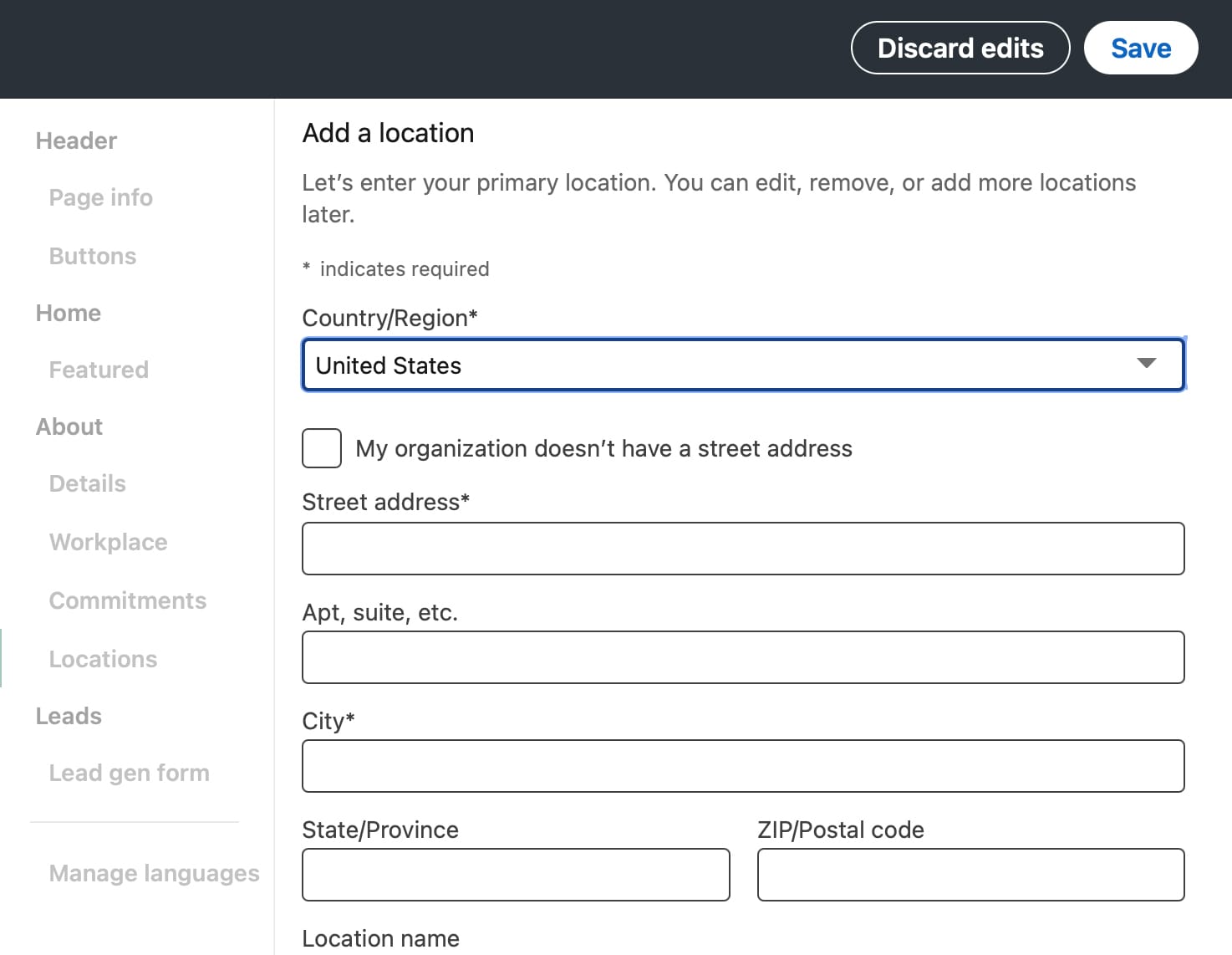
3. Craft relevant posts
Creating content is at the heart of connecting on social media. On LinkedIn, Pages can create posts to connect with an audience and share information such as news, events, job listings, images, videos, polls and more. Posts show up in the main feed on LinkedIn and can be engaged with by viewers. Gain reactions, comments, reposts and sends on your posts to get them seen by more people.
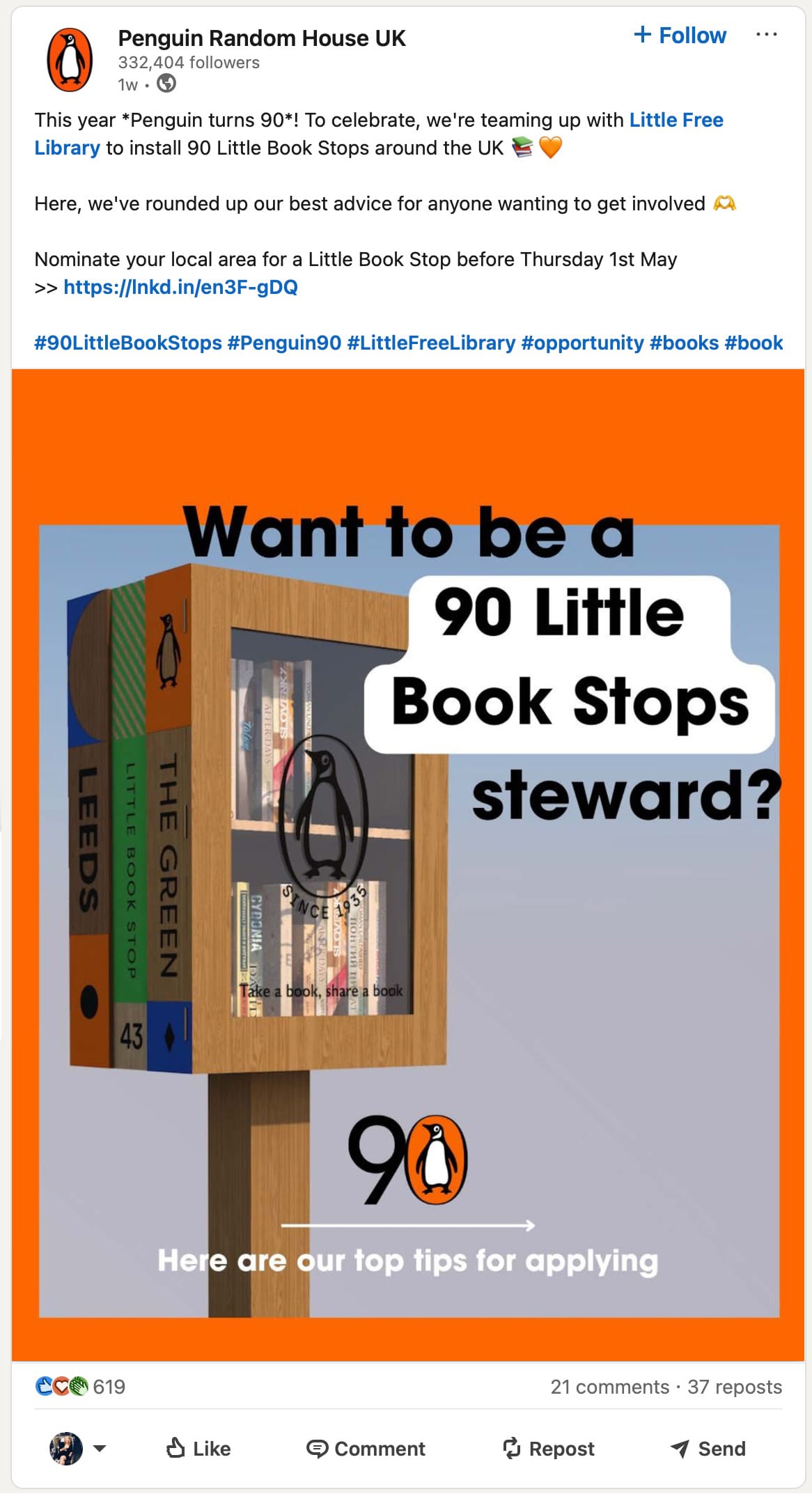
How to create a post:
- Go to the dashboard of your business LinkedIn Page.
- Hit the blue ‘Create’ button in the panel on the left-hand side of the screen.
- Choose ‘Start a post’.
- Add up to 3000 characters of text.
- Use the options at the bottom of the textbox to add emojis, a photo, video content, an event, celebrate an occasion, share that you’re hiring, create a poll or add a document.
- Select the ‘Post’ button in the bottom right-hand corner to share the post now or choose the clock icon next to it to schedule the post for later.
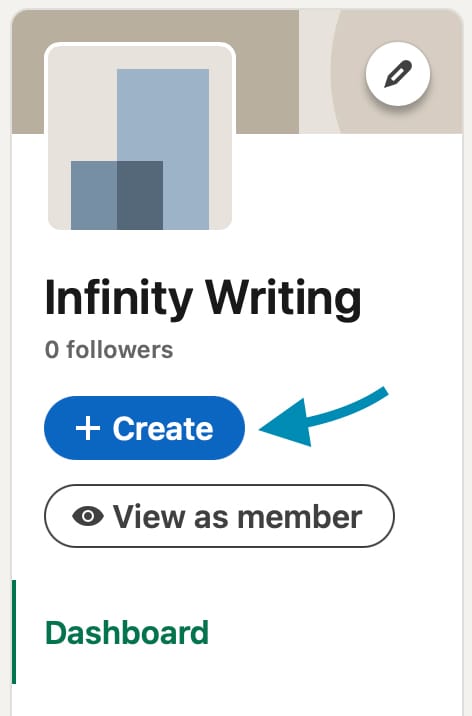
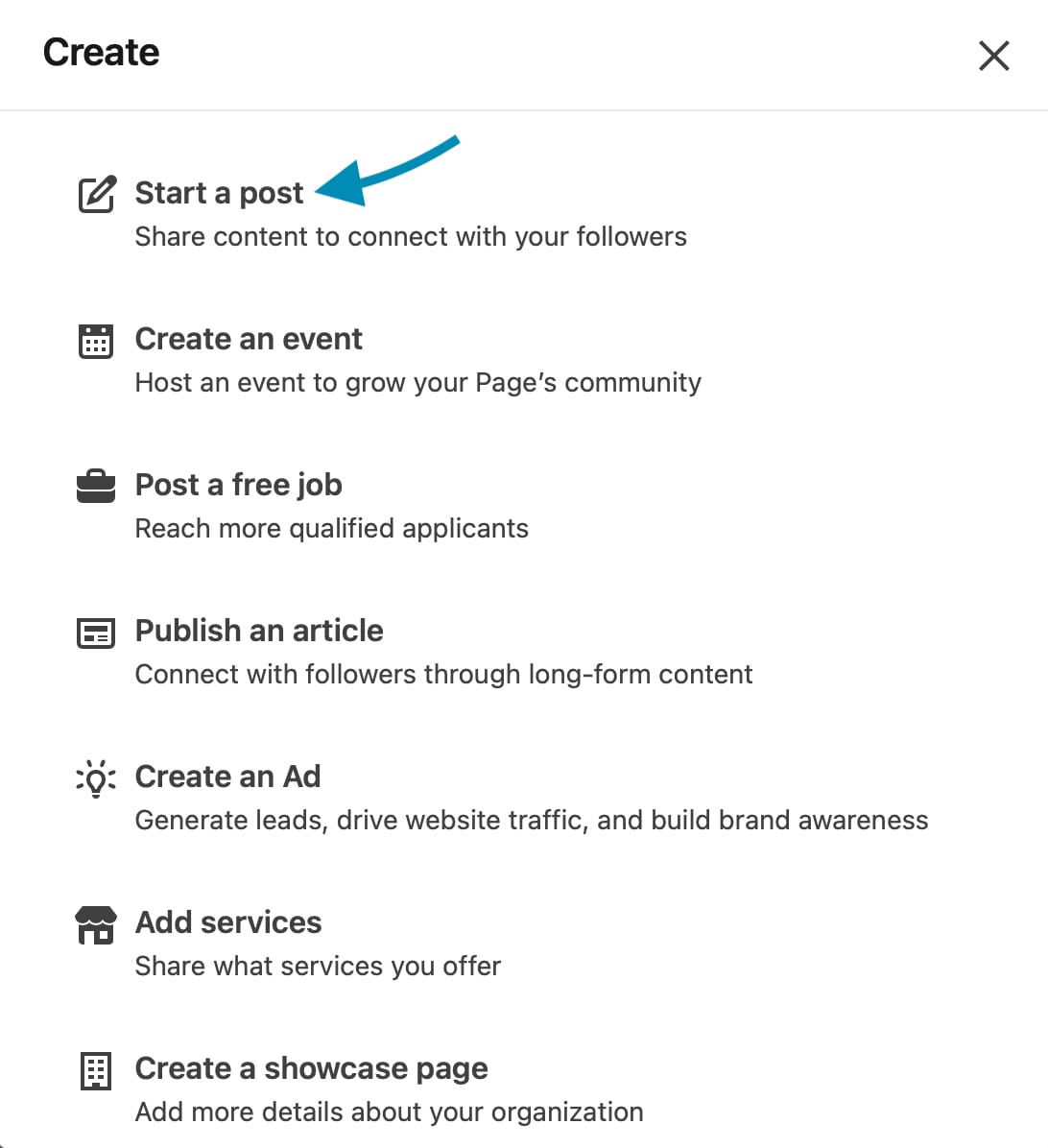
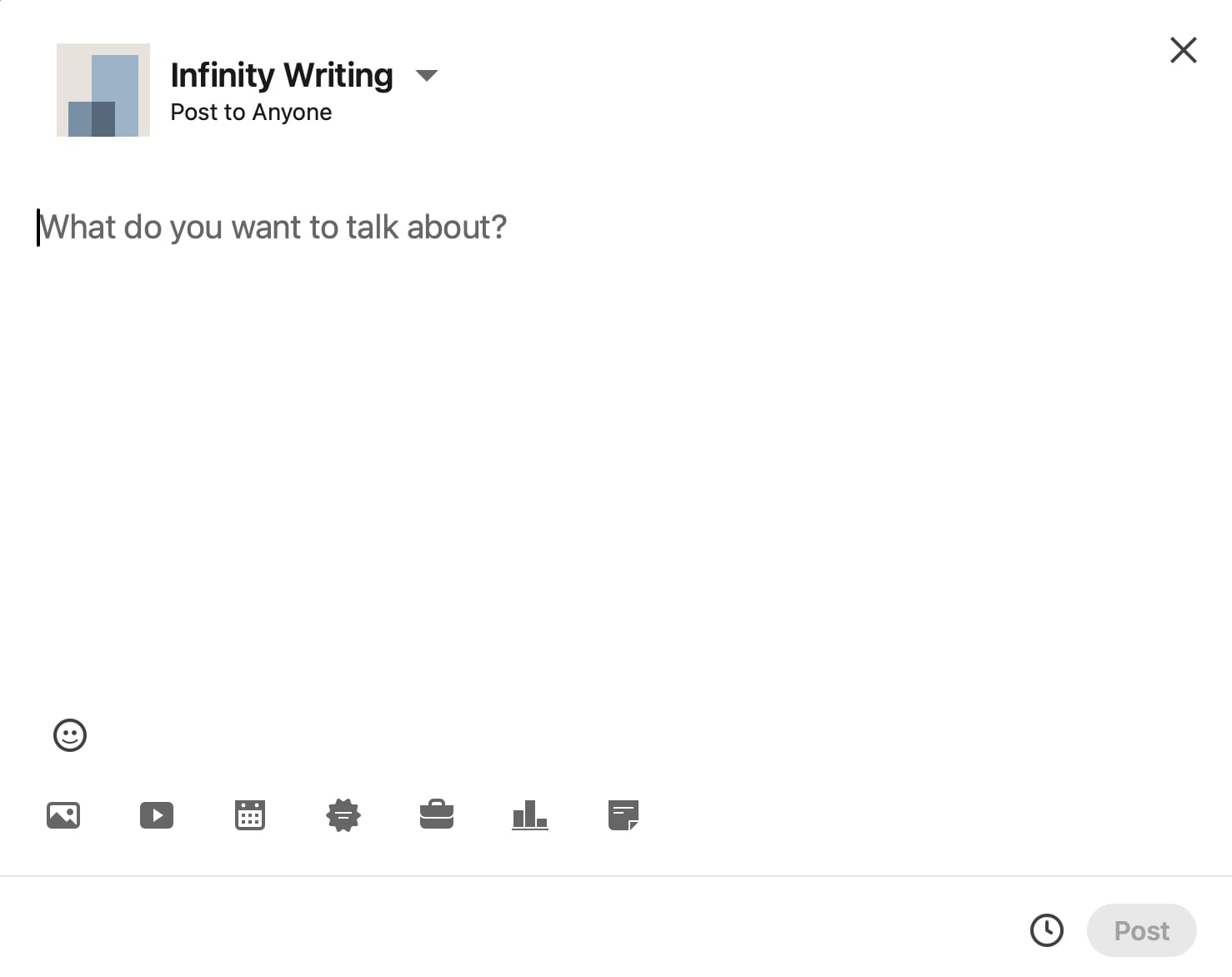
How to create a post, Step 2 (left) Step 3 (centre) Step 4 (right)
Alternatively, choose ‘Page posts’ from the navigation bar on the left-hand side of the screen and hit ‘Start a post’.
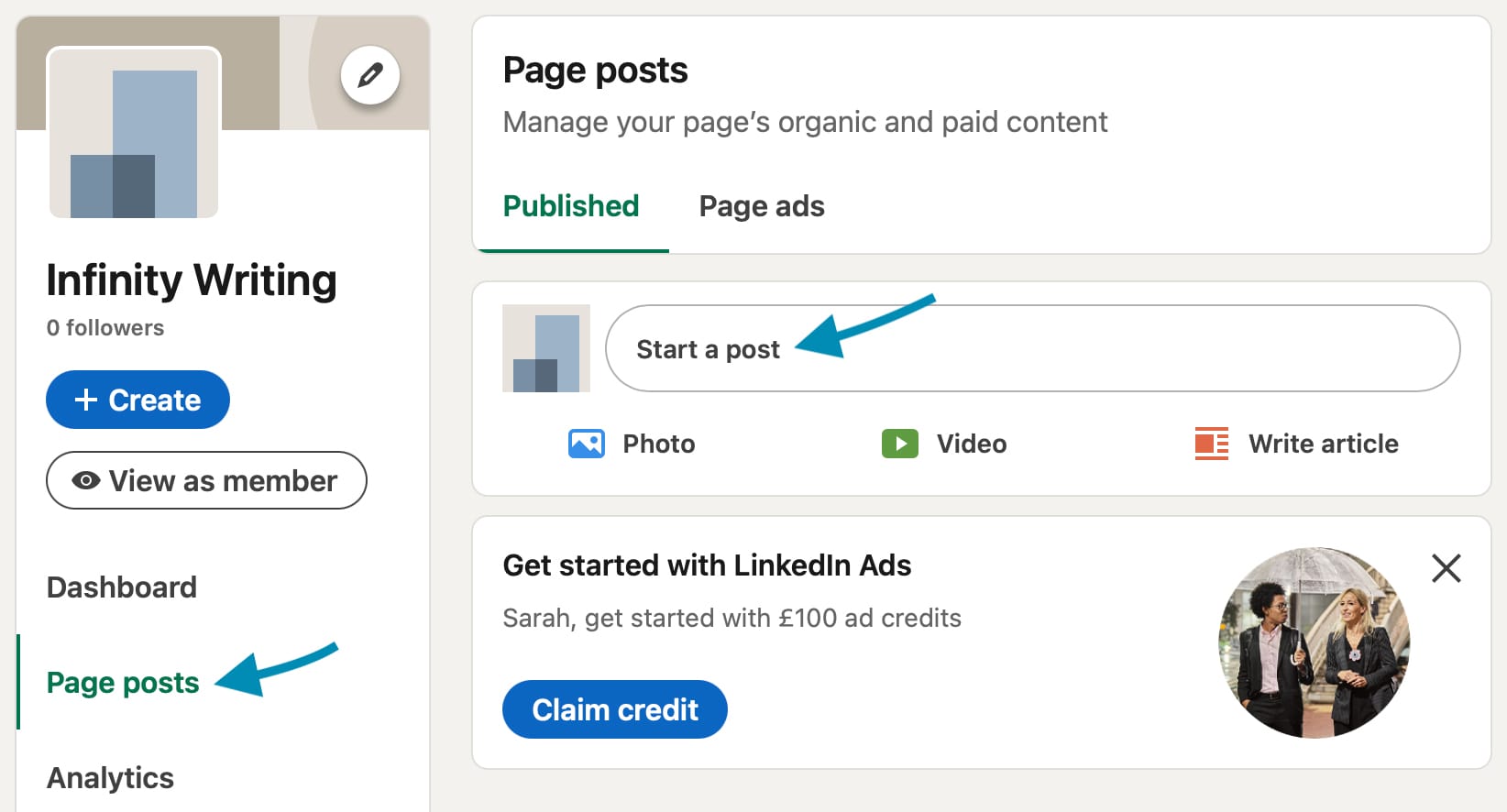
4. Add company events
Share events your company is hosting to get more people involved. Events can be online or on-site. Upcoming and past events can be displayed on your LinkedIn Page to help share the culture, build hype and grow trust in your brand.
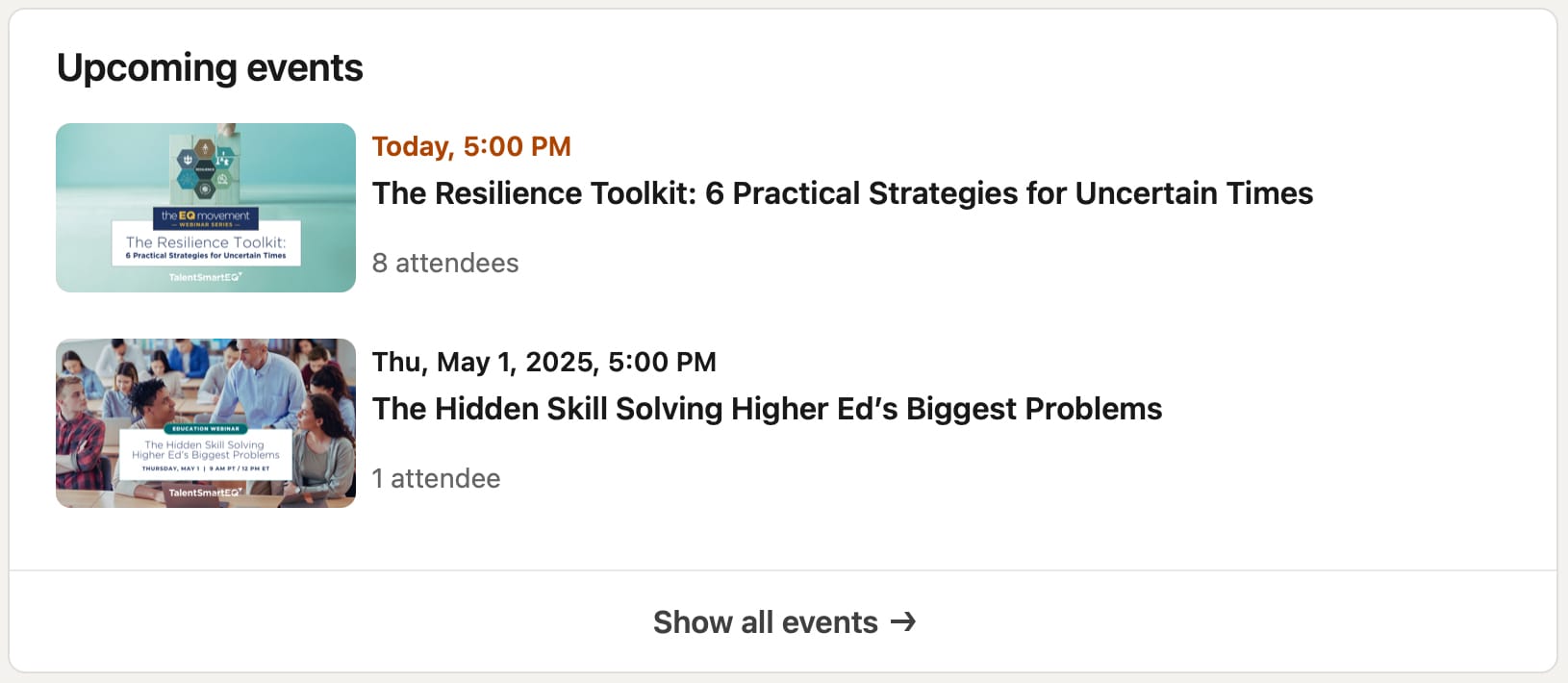
How to create an event:
- Go to the dashboard of your business LinkedIn Page.
- Hit the blue ‘Create’ button in the panel on the left-hand side of the screen.
- Choose ‘Create an event’.
- Add a cover image for the event. It should have a ratio of 16:9 and be at least 480 pixels wide.
- Indicate whether the event is online or in person.
- Add an event name.
- Choose a timezone for the event.
- Add a start time and date.
- Optionally, add an end time and date.
- Add an external event link or the event address.
- Choose whether or not to use a LinkedIn registration form and, if using, provide a link to a privacy policy.
- Write an event description.
- Add speakers that will be featured at the event.
- Hit the ‘Next’ button at the bottom of the screen.
- Create a post to share your event. You can edit the audience, comment control settings and brand partnership options by selecting the drop-down arrow next to your company name.
- Select the blue ‘Post’ button at the bottom of the screen or schedule the post for later.
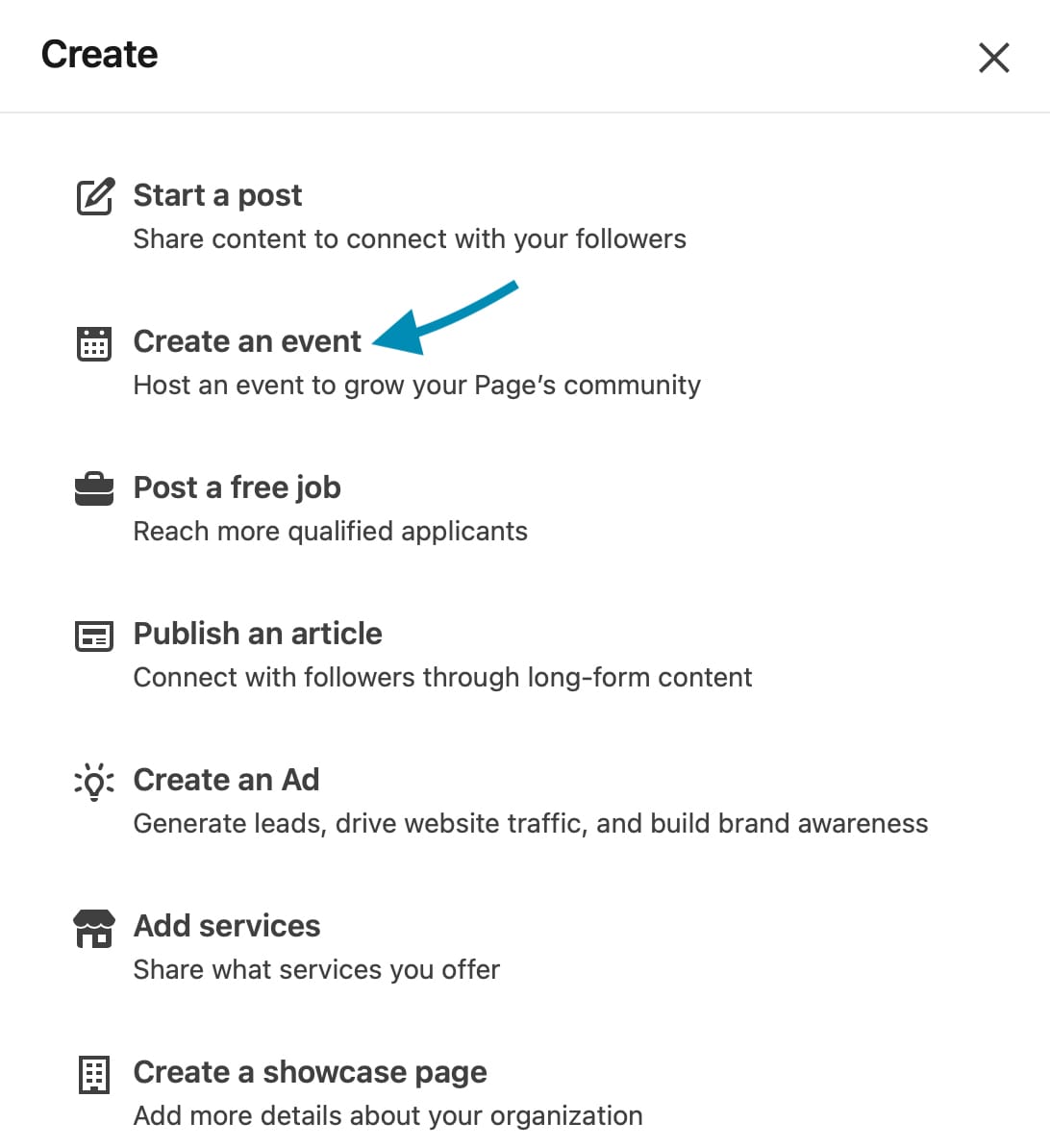
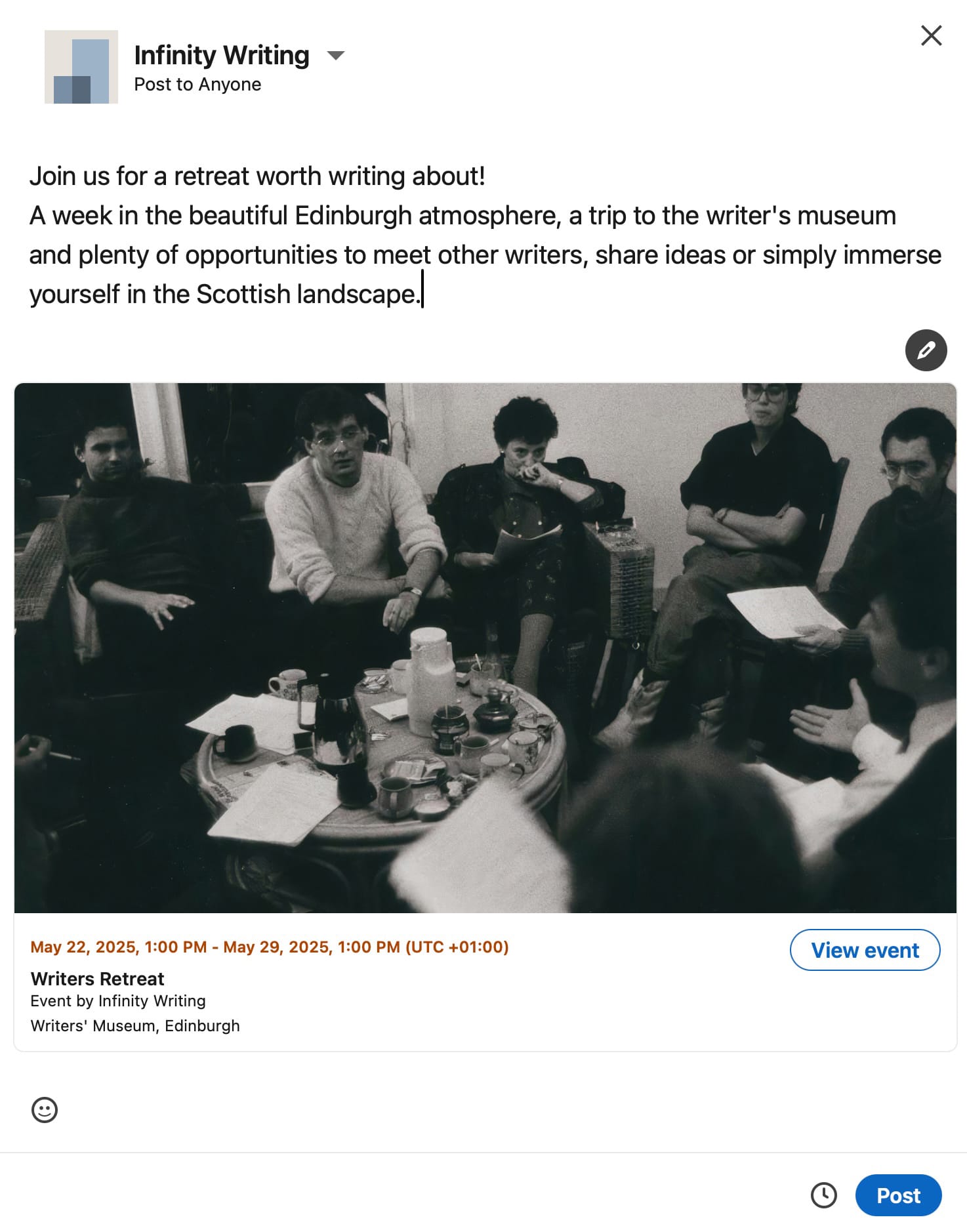
Create an event on LinkedIn, Step 3 (left) Steps 15-16 (right)
5. Include job openings
LinkedIn is the social media platform most famous for linking businesses with job candidates due to the way LinkedIn is set up. LinkedIn is all about showcasing professional skills, businesses and job opportunities. Posting job openings on LinkedIn is free and they are displayed on your business LinkedIn Page, ready for potential candidates to peruse. Could your ideal employee be discovering your LinkedIn Page right now? Make sure you don’t miss out on connecting with top candidates by posting job openings as your business LinkedIn Page.
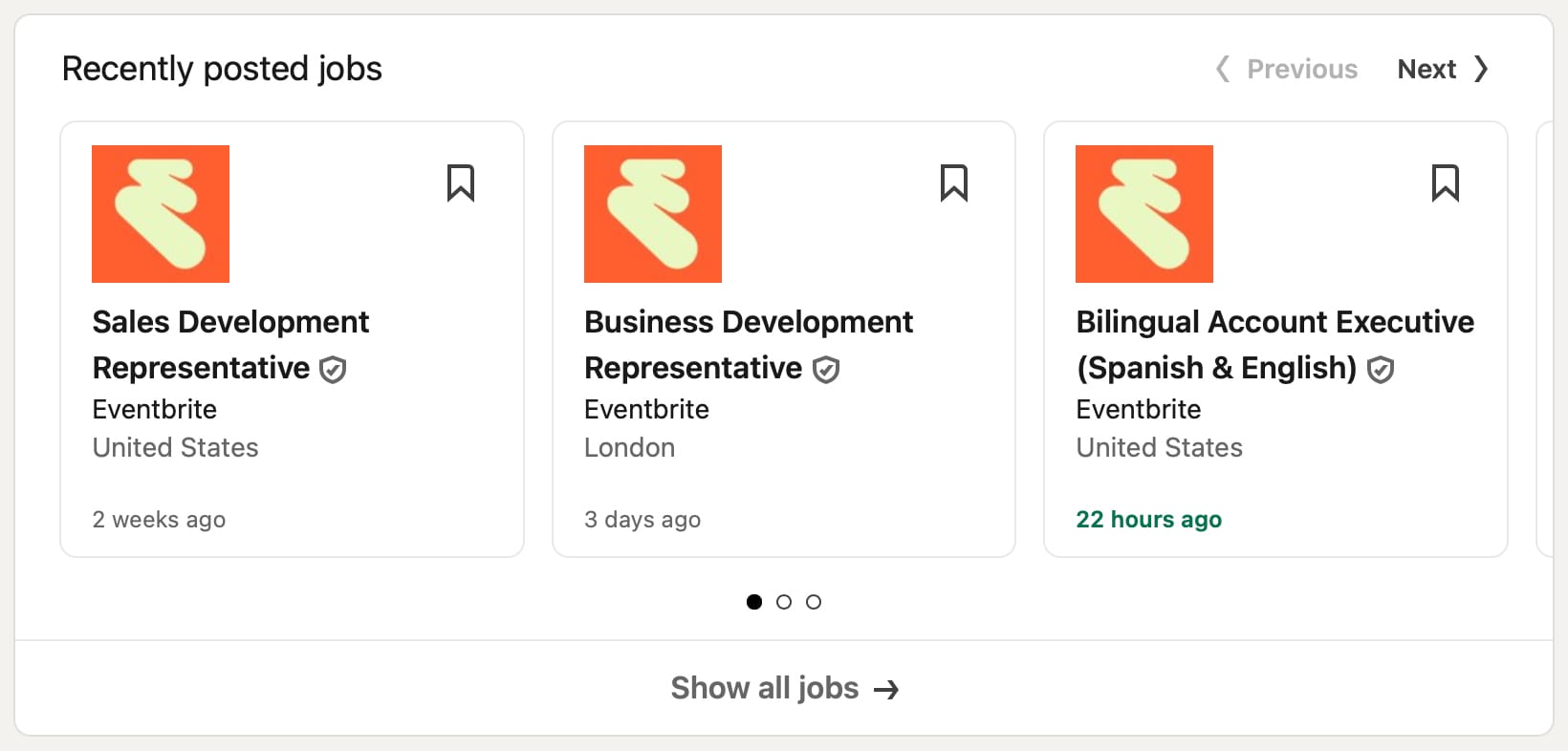
How to post a job opening:
- Go to the dashboard of your business LinkedIn Page.
- Hit the blue ‘Create’ button in the panel on the left-hand side of the screen.
- Choose ‘Post a free job’.
- Add a job title.
- Choose a workplace type (on-site, hybrid or remote).
- Choose the desired employee location.
- Select ‘Write with AI’ or ‘Write on my own’.
- Fill in or edit the details of the job opening before publishing it.
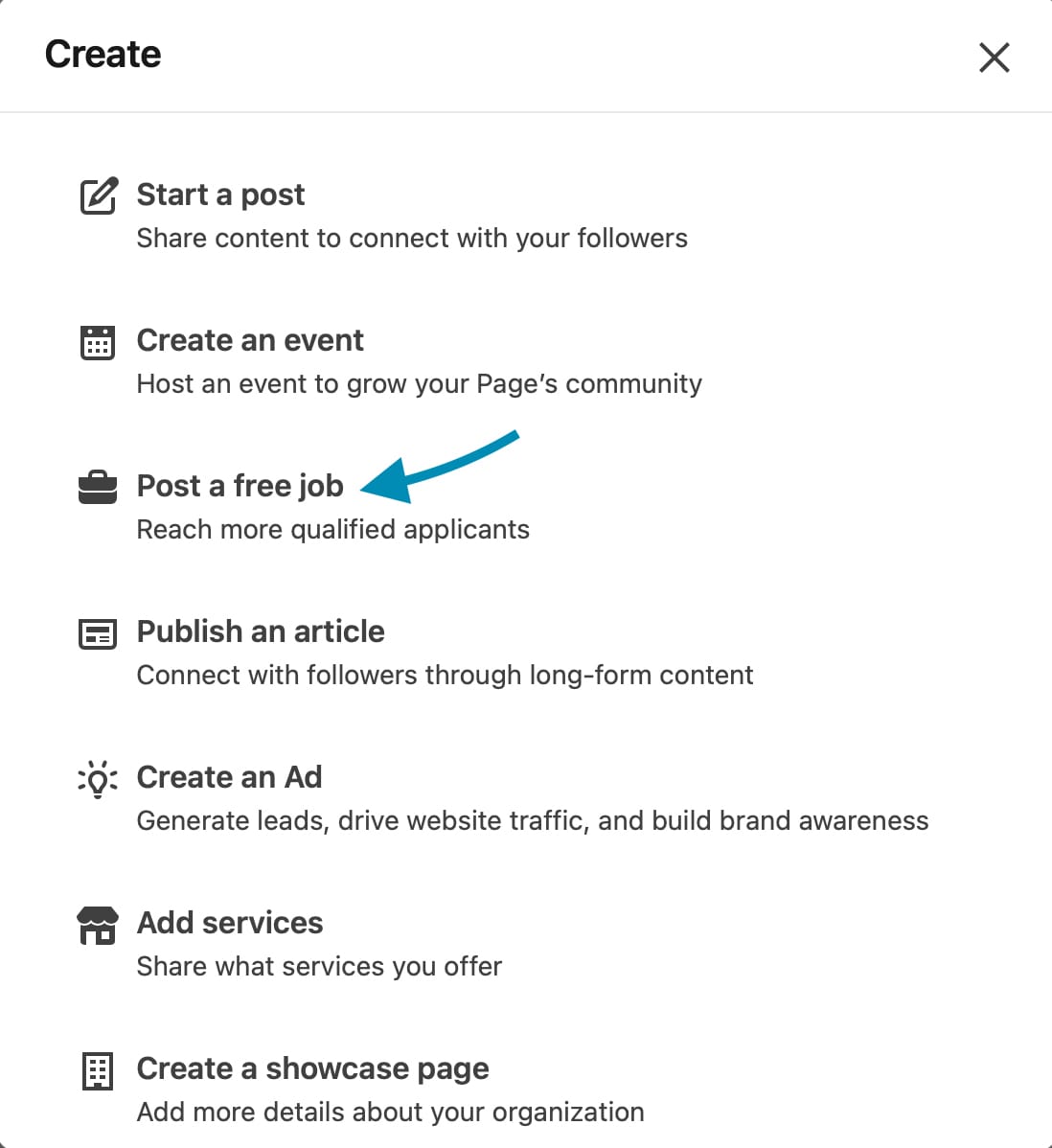
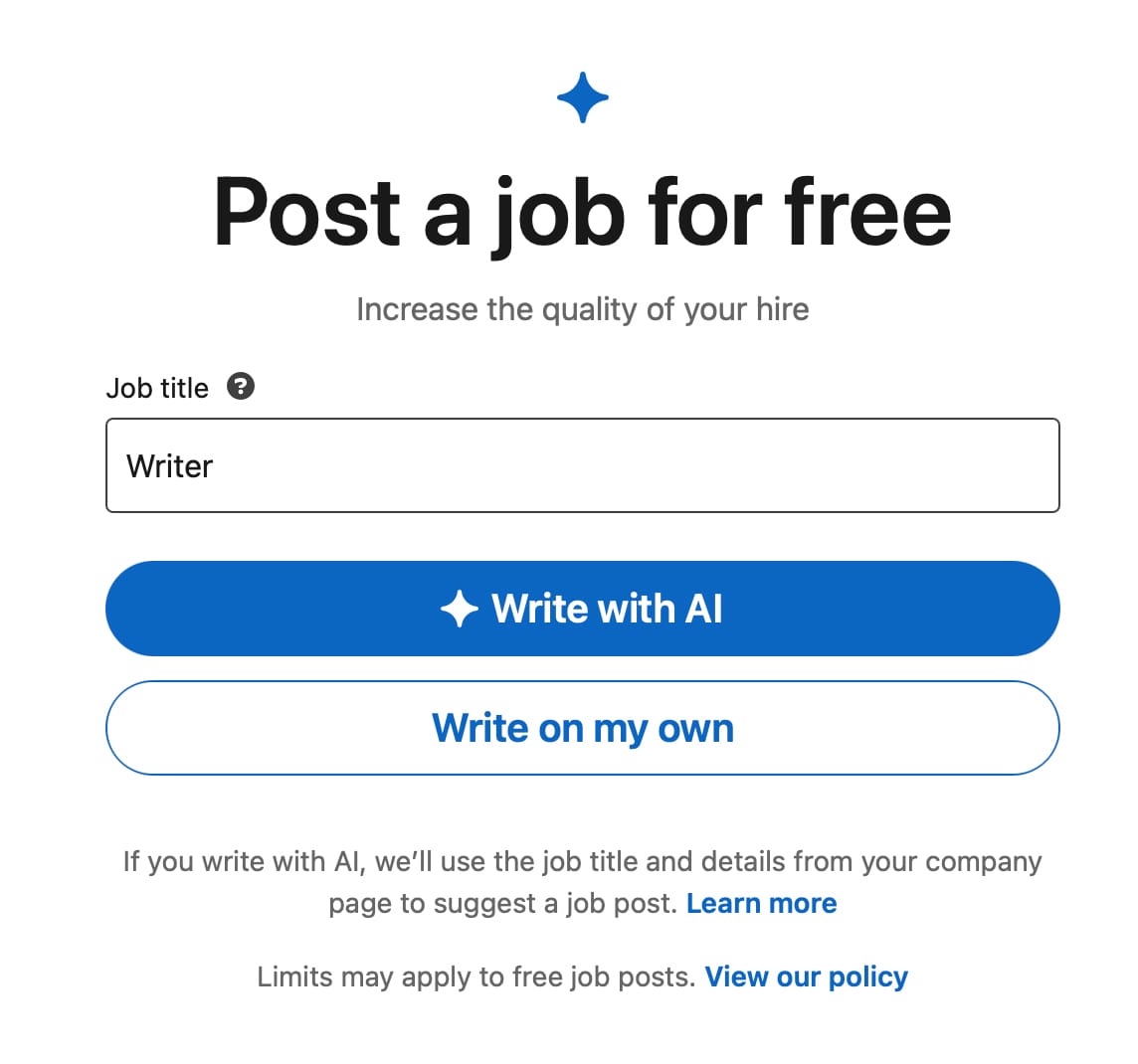
How to post a job on LinkedIn, Step 3 (left) Steps 4 & 7 (right)
6. Create a newsletter
Connect on a deeper level by creating a newsletter for your business. Newsletters can be written as a business LinkedIn Page and be subscribed to by anyone on LinkedIn, including your followers. By writing regular articles through a newsletter, you can convey ideas, share opinion pieces and get your brand seen.
Pages must meet the following criteria to create a newsletter:
- Pages must have more than 150 followers and/or connections to be evaluated for LinkedIn Newsletters access
- Pages must have experience creating original content on LinkedIn. Content can include text, images, videos, articles etc.
- Pages must abide by the LinkedIn Professional Community Policies
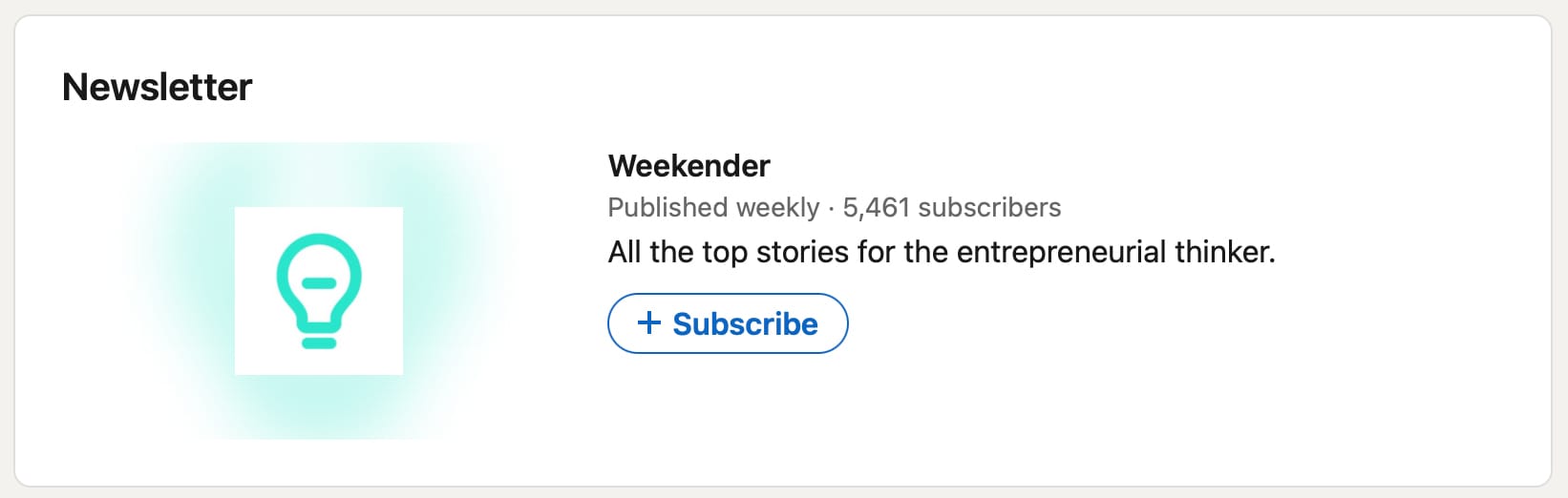
7. Upgrade your Page with Career Pages
The free features on a business LinkedIn Page can help you make a real impact with your business on the platform. However, if you’re looking to step up your LinkedIn Page even more, upgrading with Career Pages might be a good move for you. Career Pages unlocks the Life or What We Do sections on a LinkedIn Page. These sections can enhance your profile by showing viewers exactly what it’s like to be a part of your company.
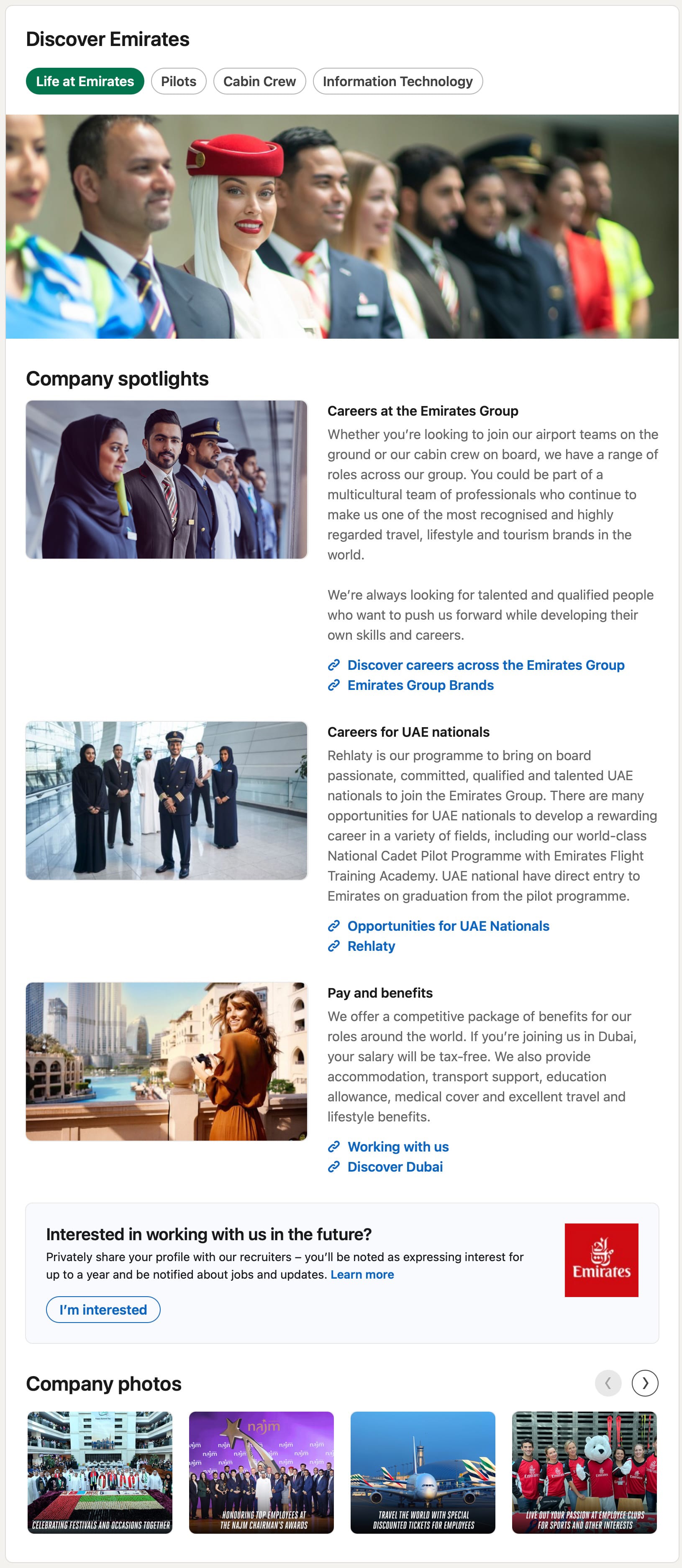
Highlight the company culture, build awareness and drive applicants and efficiency by enhancing your LinkedIn Page with Career Pages. Prices start from $29.99 a month.
8. Link your Minter.io account
Unlock access to advanced insights with Minter.io - the social media analytics tool for businesses online. Link your LinkedIn account to Minter.io to gain audience, post, Page and optimisation metrics. By tracking the performance of your business LinkedIn Page, you can make effective decisions to positively impact your business.
Minter.io LinkedIn metrics include…
Audience:
- Followers
- Follower Change
- Countries of Followers (map & bar chart)
- Industry of Followers
- Job Function of Followers
- Seniority of Followers
- Follower Company Sizes
Posts:
- Number of Posts
- Number of Likes
- Number of Comments
- Number of Shares
- Number of Clicks
- Plays/Video Views
- Impressions
- Reach
- Post Engagement Rate
- Page Engagement Rate
- Posts (sorted by metric)
Optimisation:
- Best Time to post, Engagement
- Top Hashtags by Interactions
- Most Effective Hashtags
- Number of Hashtags
Page:
- Page Views
- Page Reach
- Product Views
- Insights Views
- About Views
- Jobs Views
- People Views
- Overview Views
- Life At Views
- Careers Views
- Promo Link Clicks
- Banner Promo Clicks
- Jobs Clicks
- Employees Clicks
How to add LinkedIn to your Minter.io account:
- Go to Minter.io.
- Hit the ‘+Add’ button at the top of the screen.
- Choose ‘Add LinkedIn Page’ from the drop-down menu.
- Select ‘Connect LinkedIn’.
- Hit ‘Add’ next to the LinkedIn Page you wish to add. The report will be automatically generated.
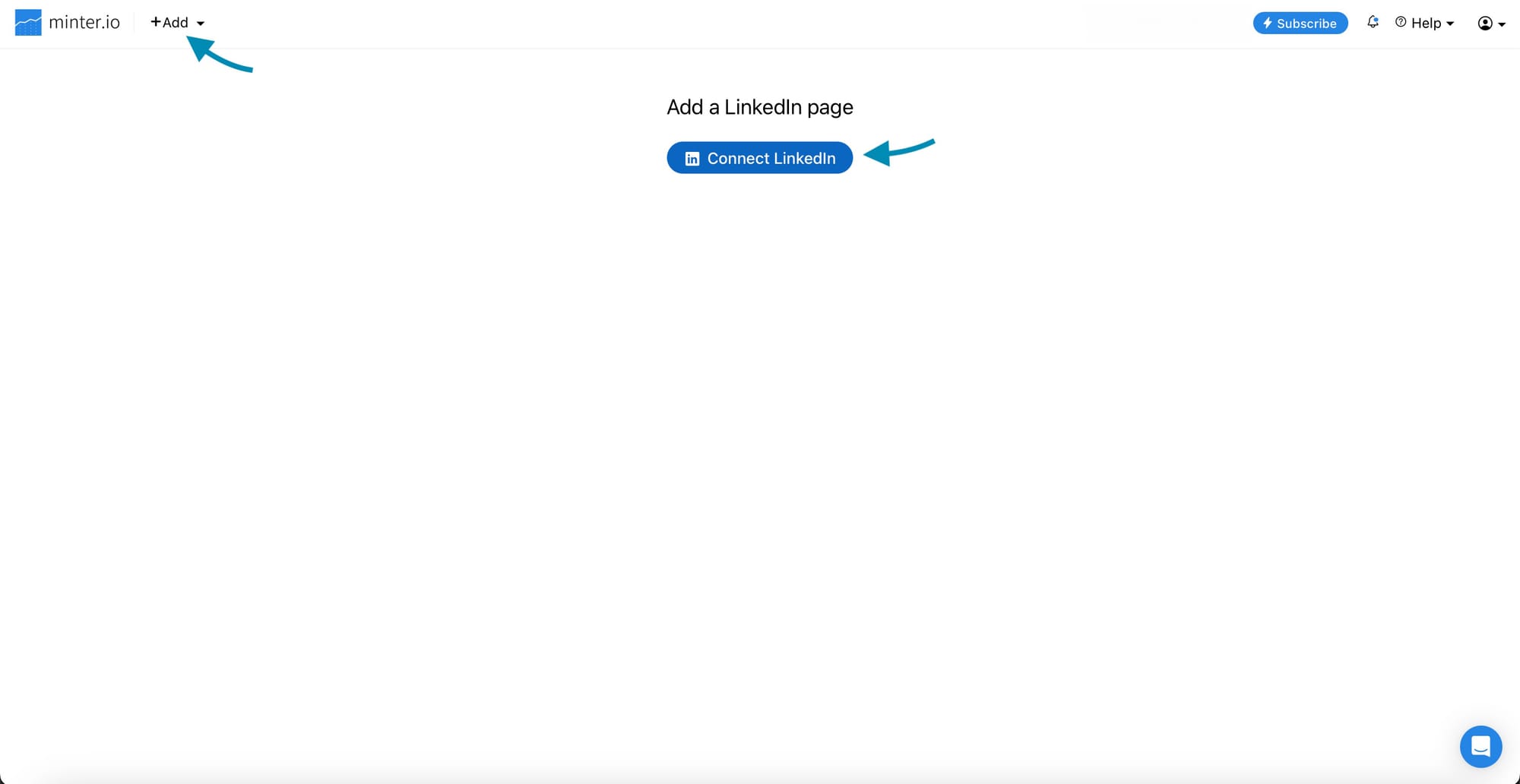
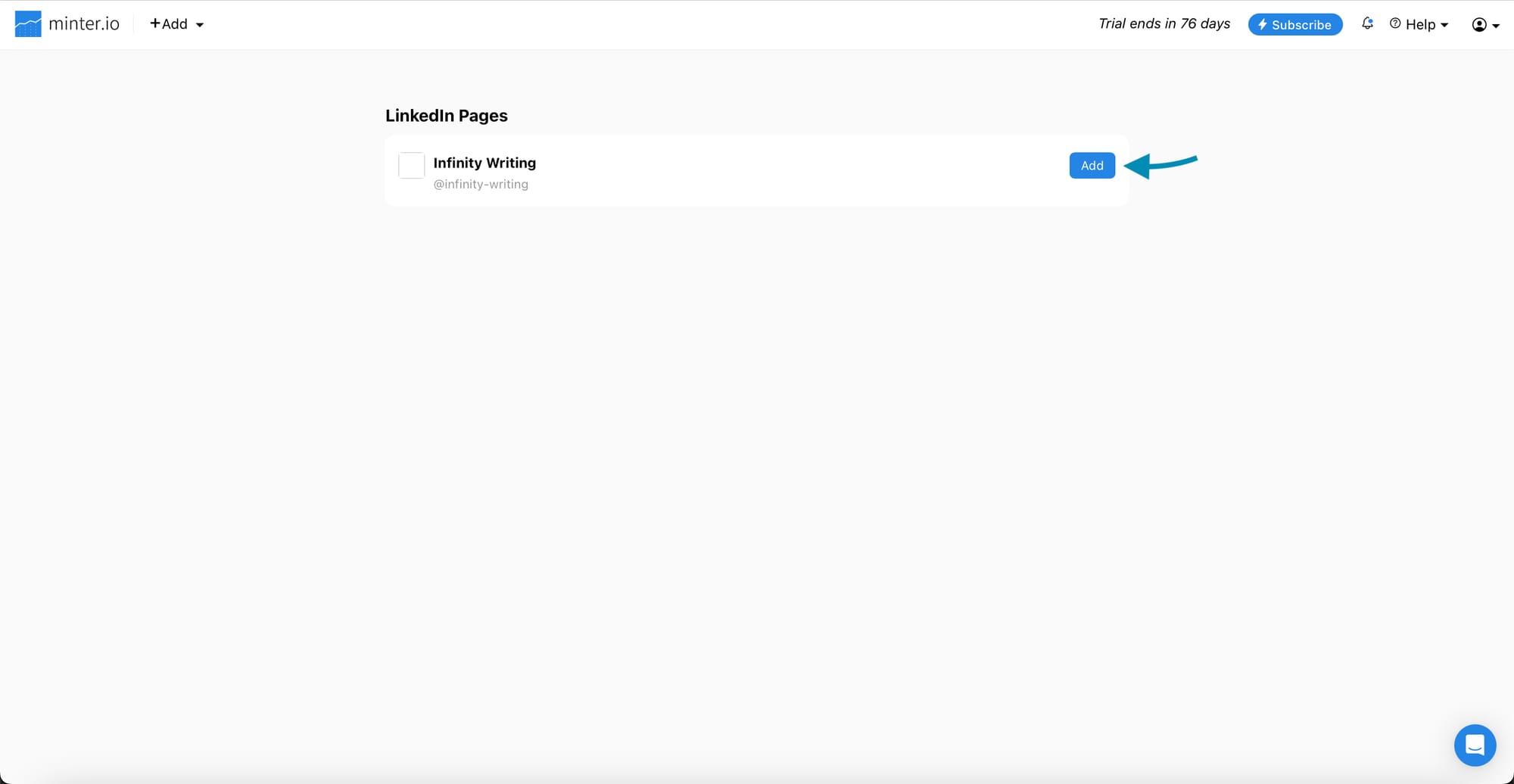
Add a LinkedIn Page to a Minter.io account, Step 2 & 4 (left) Step 5 (right)
Alternatively:
- Go to Minter.io.
- Choose the ‘LinkedIn’ tab.
- Hit ‘Add LinkedIn Page’.

Elevate your LinkedIn experience with Minter.io metrics. Detailed analytics can give you a clear picture of what is performing well and what can be enhanced. Get all the knowledge you need to create the lasting impact you want with your online presence. Discover Minter.io today.
Try Minter.io →