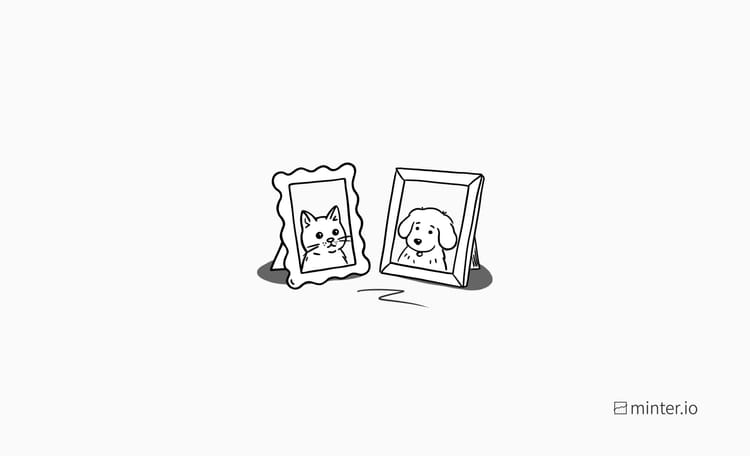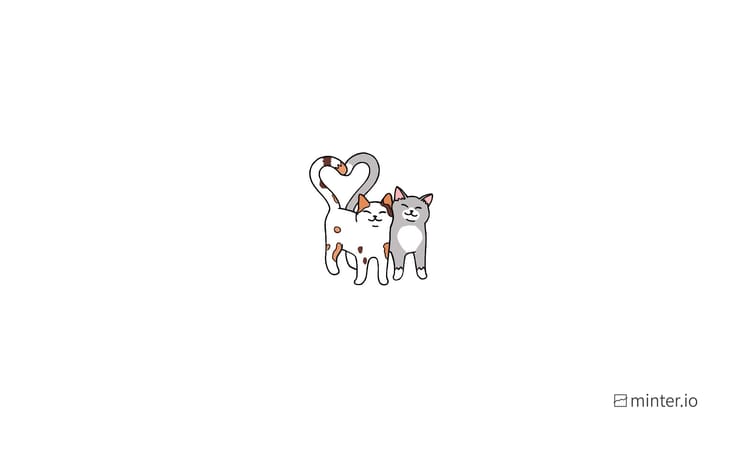How to add and display contact info on Instagram
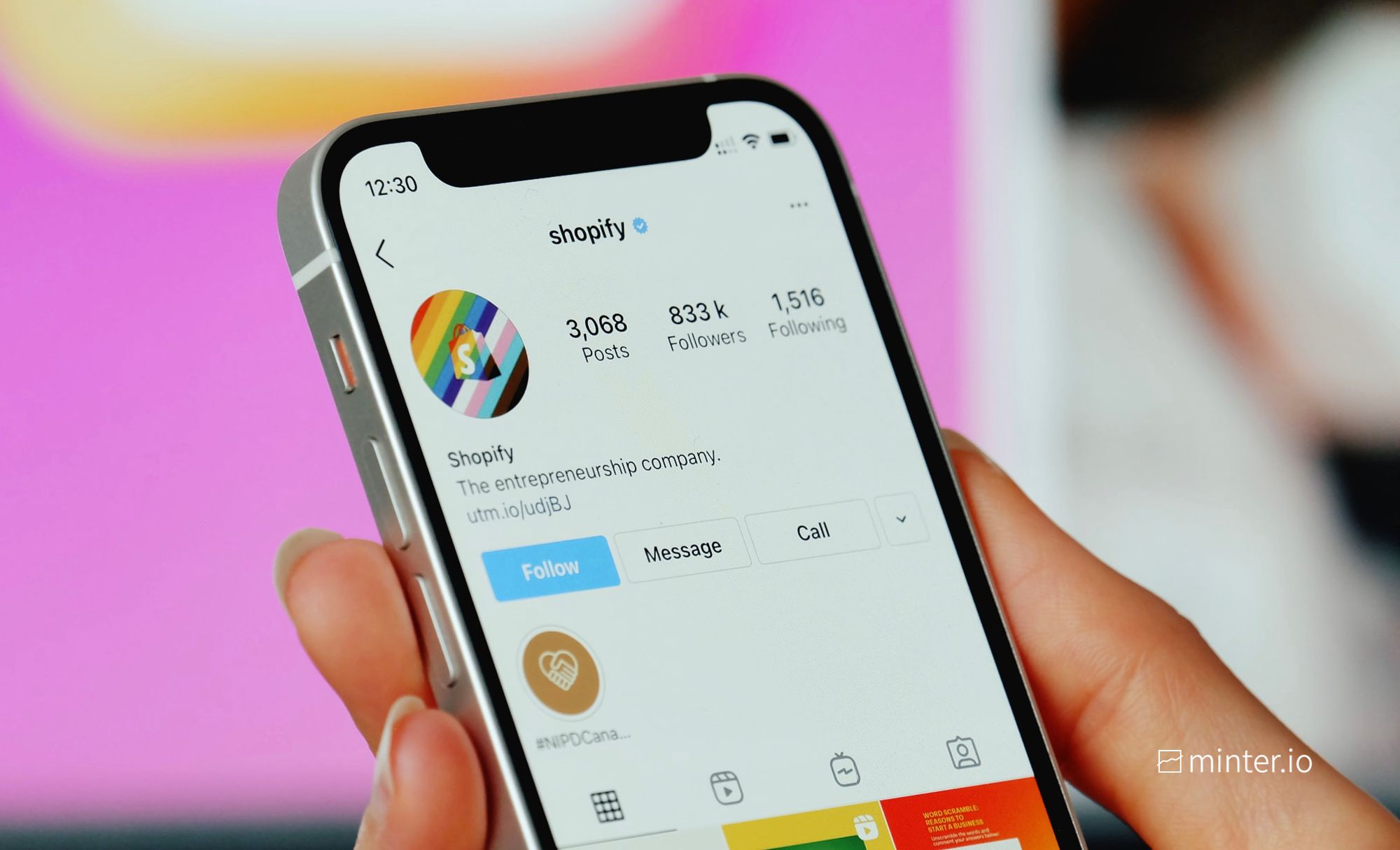
Do you want to add your business email address, phone number or physical location to your Instagram profile? Have you added contact options but they’re not showing up on your profile page? You don’t want to lose out on business because it was difficult for people to find contact details or physical store locations, or because of broken links. A bad link can be the difference between making a sale or losing a potential customer. Creating a system that guides potential customers to the information they need in a user-friendly way is vital for the growth and success of your business through social media.
You can display contact information if you have a professional Instagram account. If you currently have a personal Instagram account, check out our guide to switch to a professional account - Instagram guides you through the process and it’s free!
Here’s our guide to adding contact options and making sure they are displayed on your Instagram profile…
- Open the Instagram app and go to your profile page.
- Tap ‘Edit Profile’ below your bio.
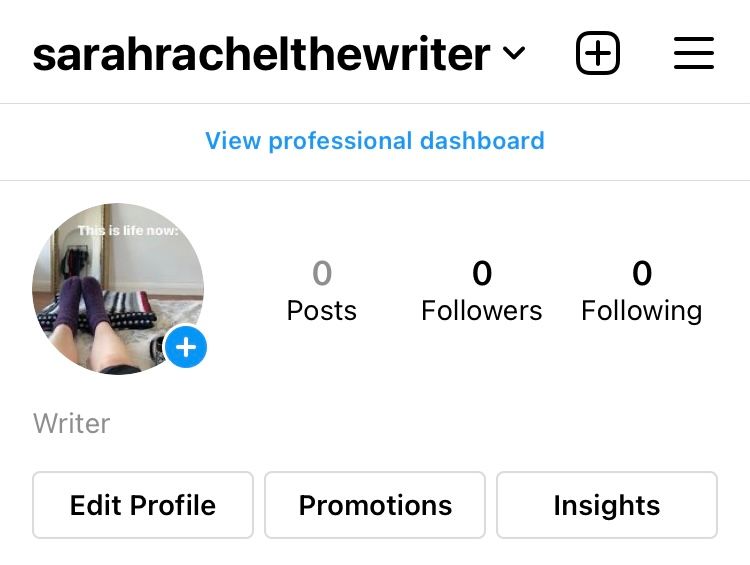
3. Scroll to the ‘Public business information’ section and tap ‘Contact options’.
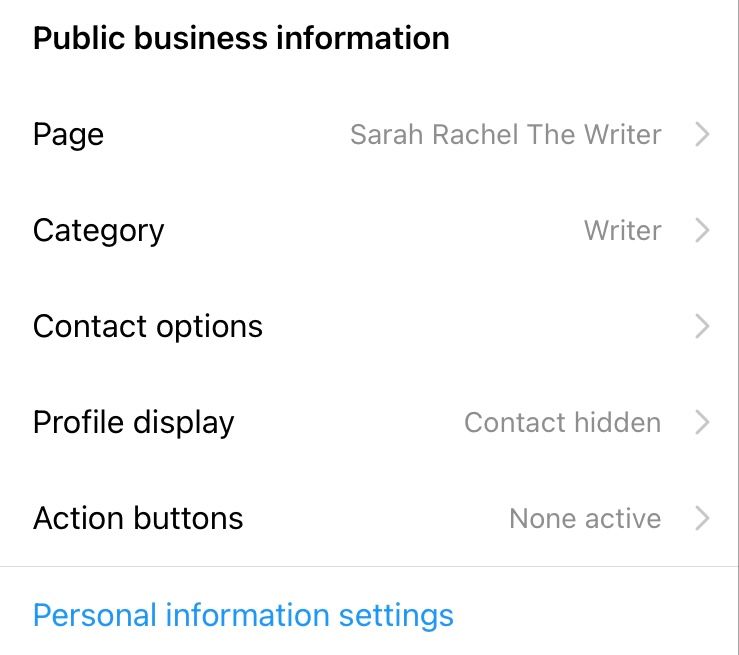
4. Here you can fill in your business email, phone number and physical address. Note: Physical locations may not show up if you have a creator account. Try switching to a professional business account if you wish to add a physical address to your contact info.
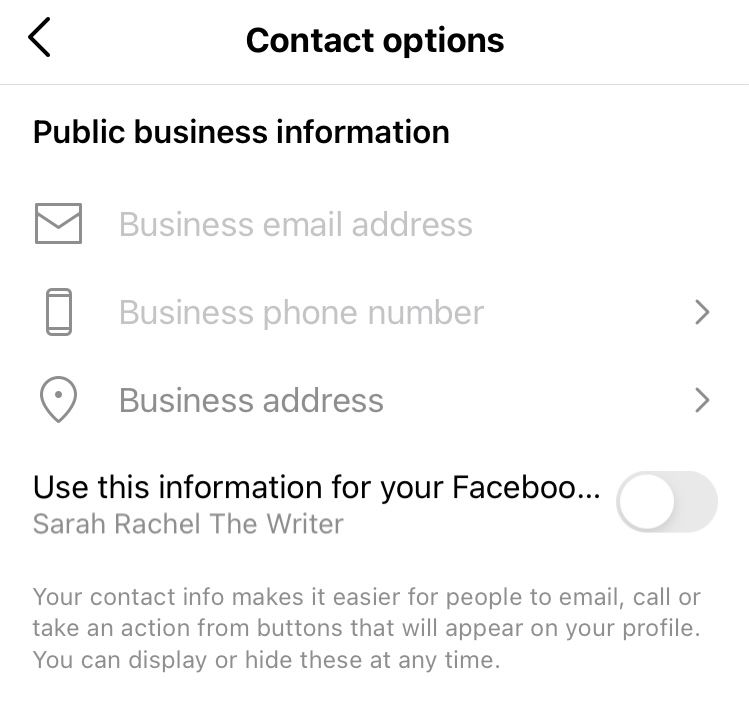
5. Once you have filled in the information, make sure you press ‘Done’ and ‘Save’ in the top right-hand corner.
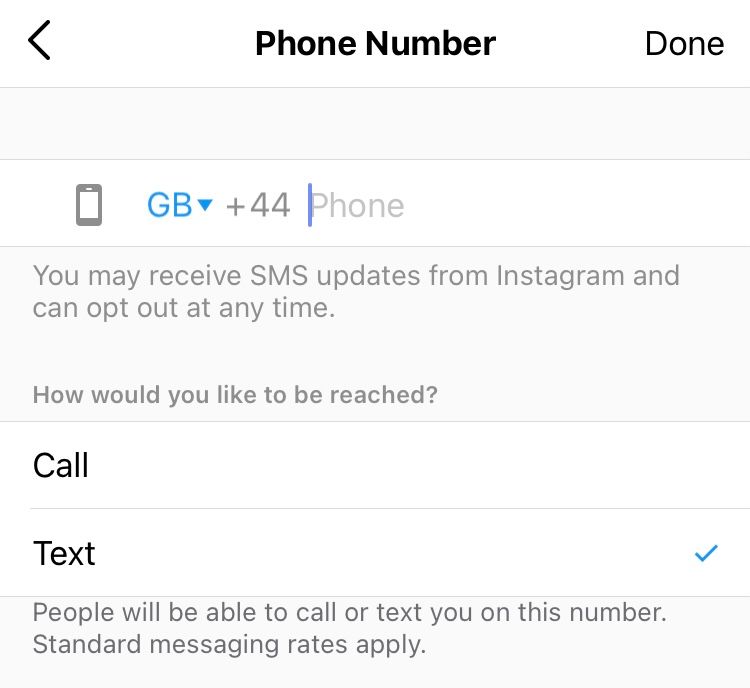
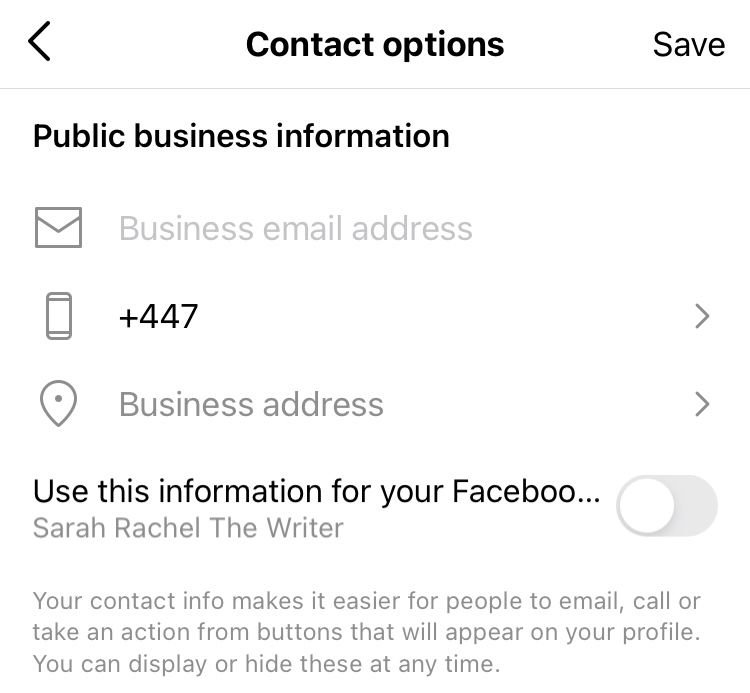
6. Navigate back to ‘Public business information’ and tap ‘Profile display’.
7. Here you can toggle whether or not to display your category label and contact info. Press ‘Done’ in the top right-hand corner when you are happy with your settings.
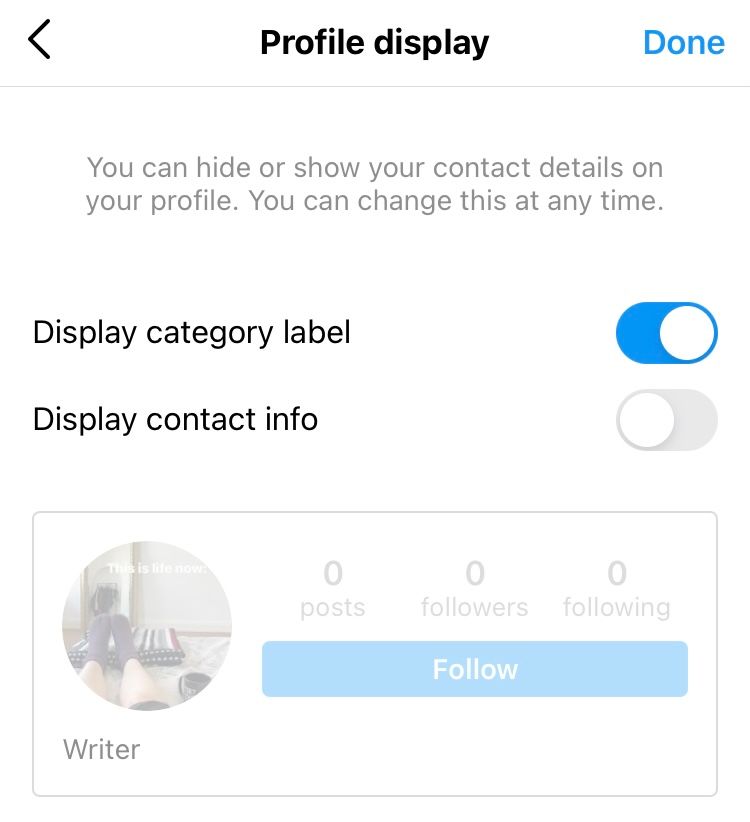
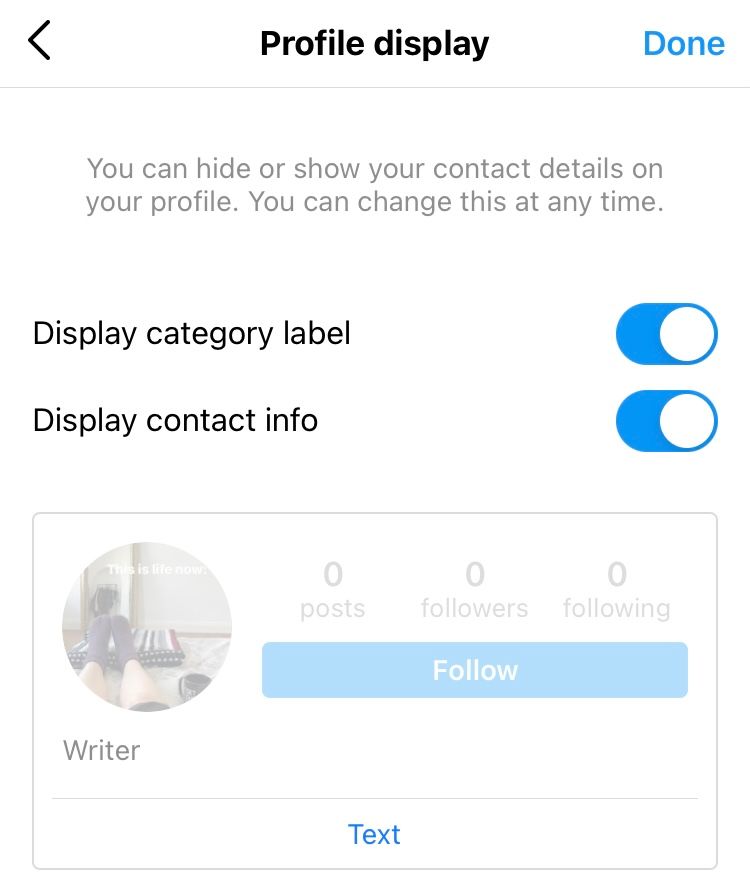
8. Look once again at the options under ‘Public business information’. Tap ‘Action buttons’.
9. Here you can add additional action buttons suitable to your business needs. Note: Action buttons may only appear if you connect your business Instagram account to a Facebook page.
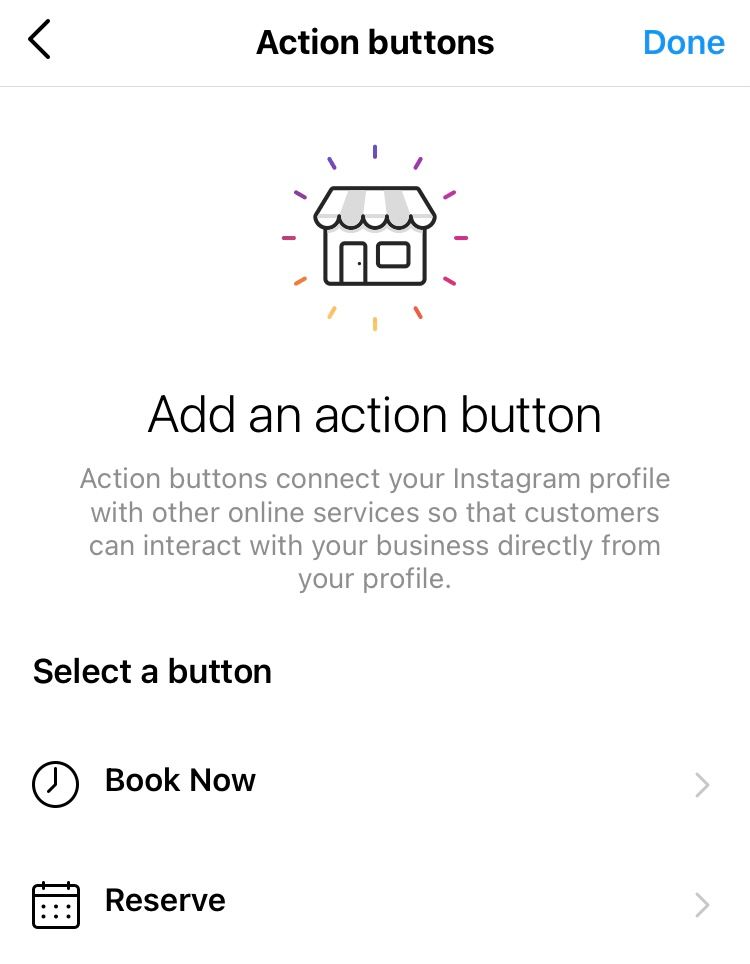
10. When you are finished adding, updating and displaying your business contact information, select ‘Done’ in the top right-hand corner.
We hope this guide helps you set up and display your business contact information on Instagram, so that you can offer great customer service to the people who mean the most to your business. This is just one more way to ensure your business success through social media.
You can view and track clicks on all your contact buttons with Minter.io. This helps you notice peaks and trends alongside actions and content which encourages clicks, making it easy for you to replicate techniques that encourage more traffic to these buttons in future posts. The more clicks, the more potential customers are getting in touch with your brand, so it’s an important metric to track for your business. Keep track of your progress with Minter.io - the social media analytics tool for every smart business.
Try Minter.io now →