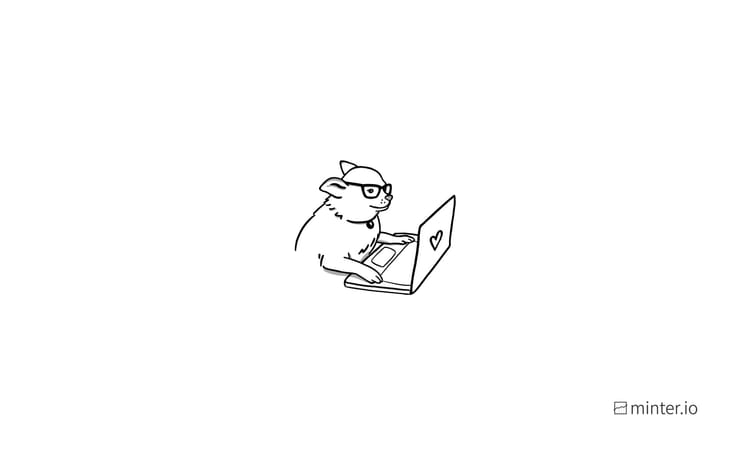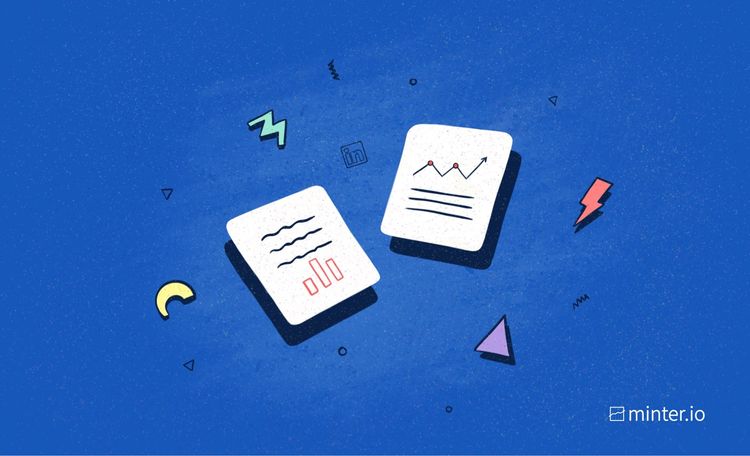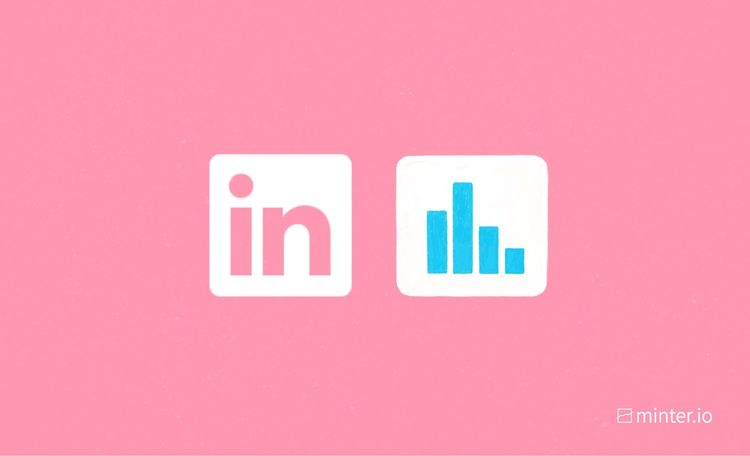How to create a LinkedIn Page for your business

LinkedIn is the social media platform for business. Filled with hopeful applicants looking for work; go-getters aiming to boost their connections; CEOs spreading their visions; and companies sharing their achievements… if you’ve got a business, get it on LinkedIn.
Just like LinkedIn has personal profiles to showcase an individual’s skills, experience, connections and posts, it also has LinkedIn Pages which businesses can use to showcase their ethos, team members, job openings, posts and more. This helps individuals and businesses connect, communicate and grow.
The 3 types of LinkedIn Pages
There are 3 types of business pages you can create on LinkedIn:
- Company
- Showcase
- Educational institution
A company page is for small, medium and large businesses.
A showcase page is for sub-pages associated with an existing page.
An educational institution page is for schools and universities.
If you have a business, start by creating a company page. If you want to add sub-pages, such as pages for different locations, languages or segments within your company, you can create these as showcase pages once the initial company page has been created.

How to create a LinkedIn Page
You can create a LinkedIn Page via desktop or mobile, however you can only create a showcase page on desktop. You must have a personal profile on LinkedIn to create a LinkedIn Page for your business. Throughout the creation process, if you are setting up a LinkedIn Page on desktop, you can view a preview of your page’s top card as you plug in details. This gives you the opportunity to see how your page appears to others before finalising your page creation.
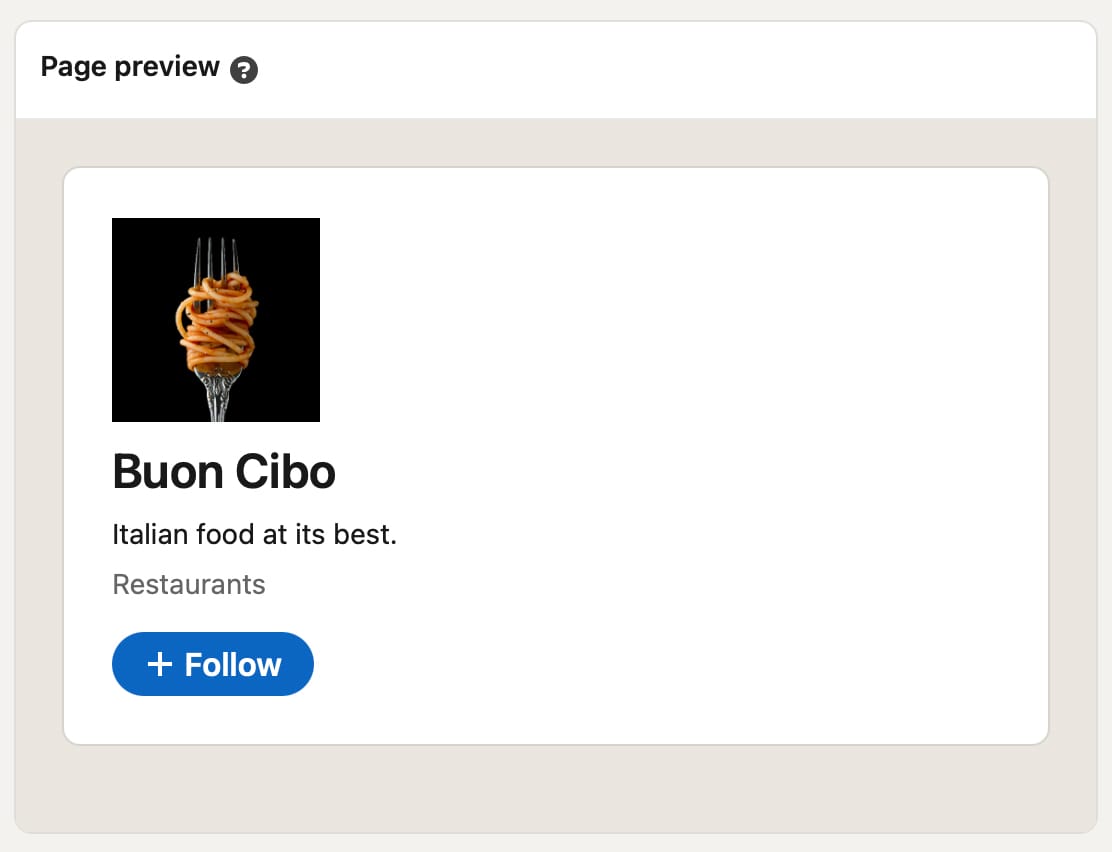
To create a LinkedIn Page via desktop:
- Select ‘For Business’ from the options in the bar at the top of the screen.

- Choose ‘Create a Company Page’ on the right-hand side of the drop-down menu.
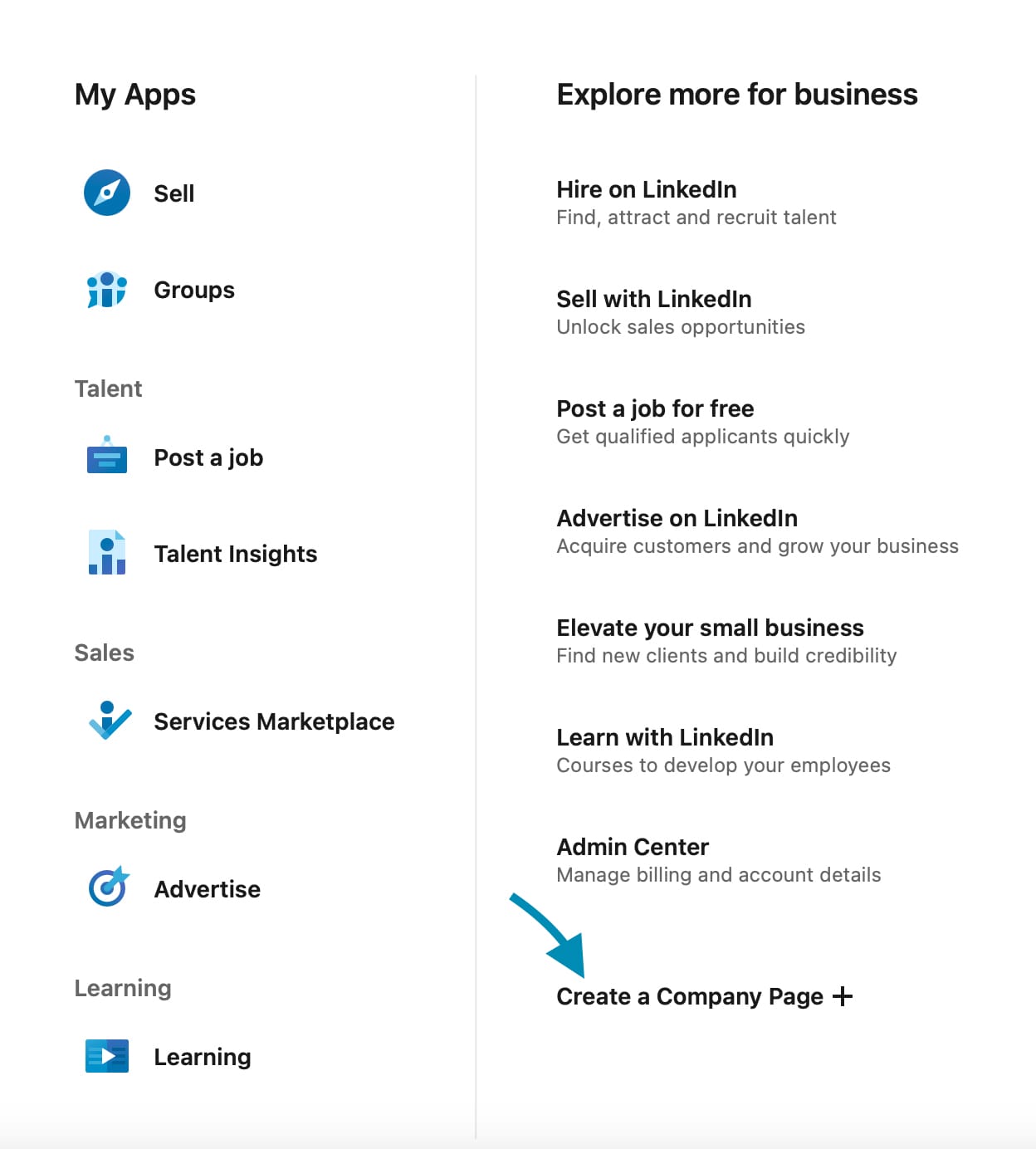
- Click on the type of business page you’d like to create.

- Add your organisation’s name.
- Choose a unique LinkedIn web address for your business.
- Optionally, add a website for your business.
- Start typing in your industry and choose an available option.
- Select your organisation’s size from the drop-down menu.
- Select your organisation’s type from the drop-down menu.
- Optionally, upload your business logo in JPG, JPEG or PNG format. 300 x 300px are the recommended dimensions.
- Optionally, add a tagline for your business.
- Check the box to verify that you are an authorised representative of the organisation and have the right to act on its behalf in the creation and management of the page and that you agree to the terms for LinkedIn Pages.
- Click on the blue ‘Create page’ button at the bottom of the screen.

To create a LinkedIn Page via mobile:
- Tap on any LinkedIn Page in your Home feed.
- Select the icon with the three dots near the top of the page.
- Choose ‘Create a LinkedIn Page’.

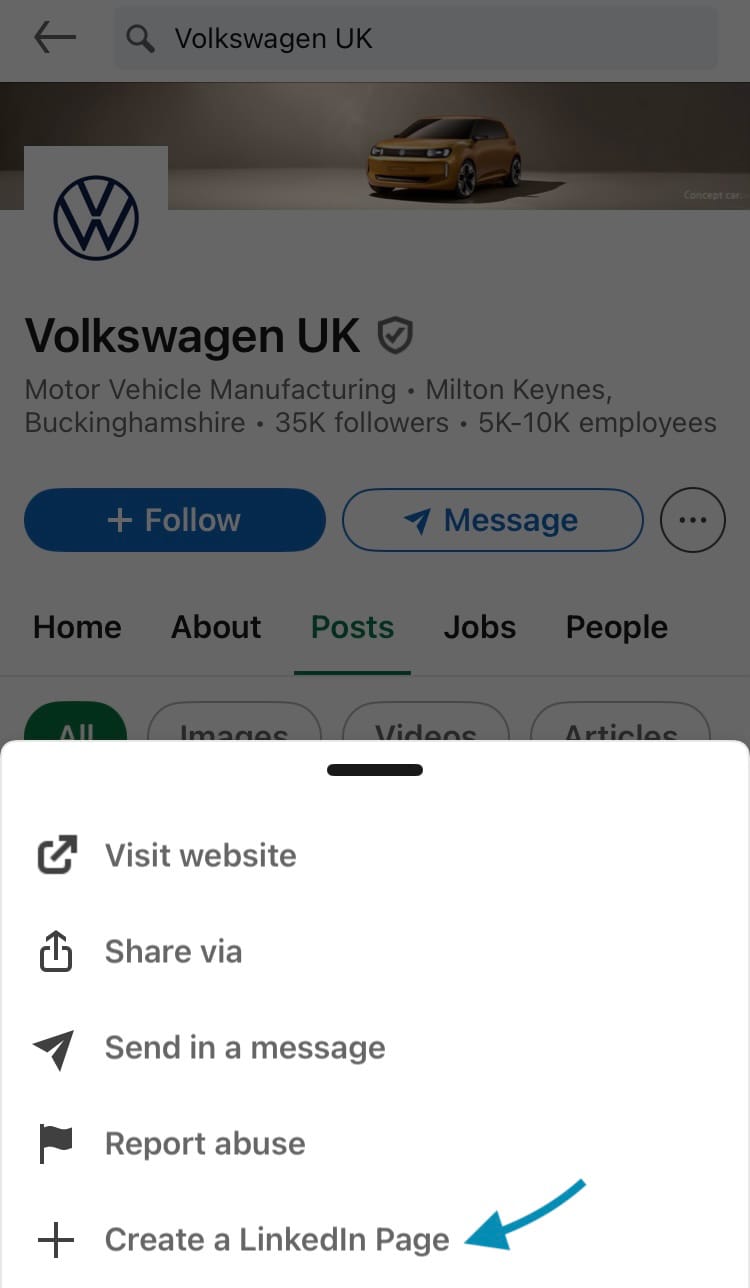
Step 2: Select the three dot icon (left) and Step 3: Choose ‘Create a LinkedIn Page’ (right)
- Choose either ‘Company’ or ‘Educational institution’.
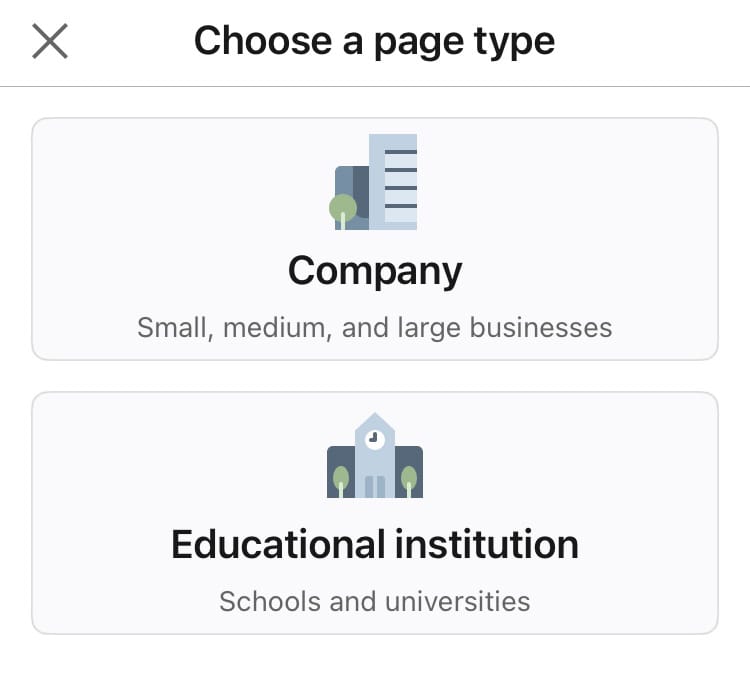
- Upload your business logo by tapping on the pencil icon near the top of the screen.
- Add your organisation’s name.
- Choose a unique LinkedIn web address for your business.
- Optionally, add a website for your business.
- Start typing in your industry and choose an available option.
- Select your organisation’s size from the drop-down menu.
- Select your organisation’s type from the drop-down menu.
- Optionally, add a tagline for your business.
- Check the box to verify that you are an authorised representative of the organisation and have the right to act on its behalf in the creation and management of the page and that you agree to the terms for LinkedIn Pages.
- Tap ‘Create’ in the top right-hand corner of the screen.
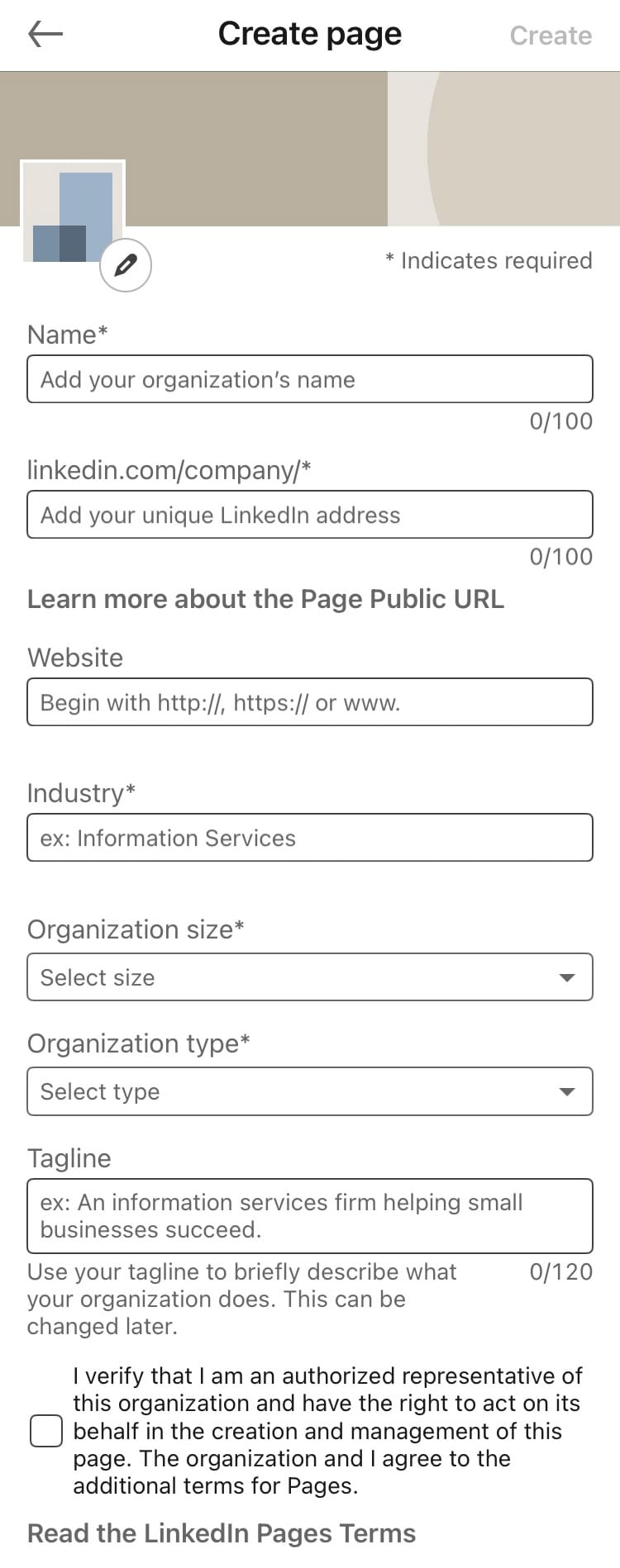
Get the most out of your LinkedIn Page
Once you’ve created your LinkedIn Page, it’s time to link it with your Minter.io account so you can track its performance. Keep up with all the metrics you need to know about including page, post, audience and optimisation metrics. With this information you can develop a LinkedIn Page you’re proud of, that is reaching the right people for your company and helping your business thrive.
Start your free trial today→