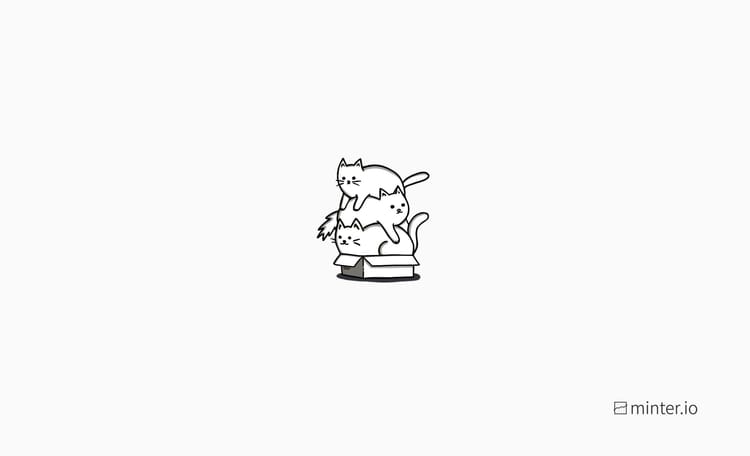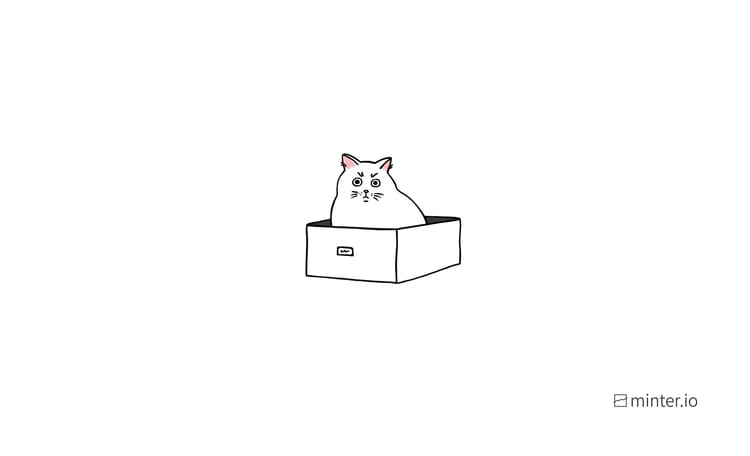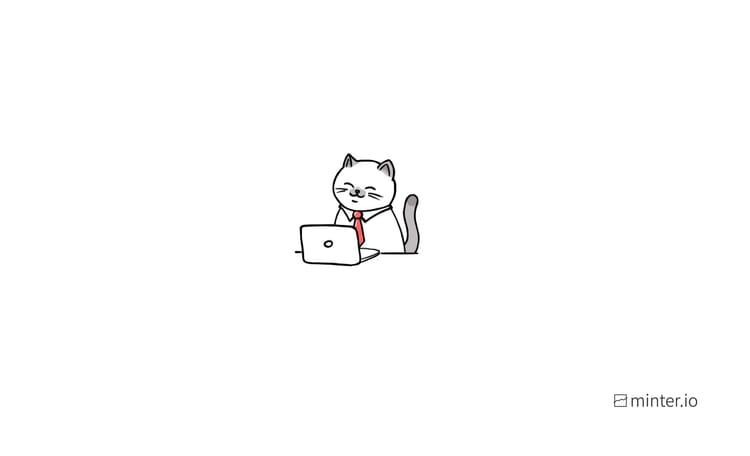How to create a text post on TikTok
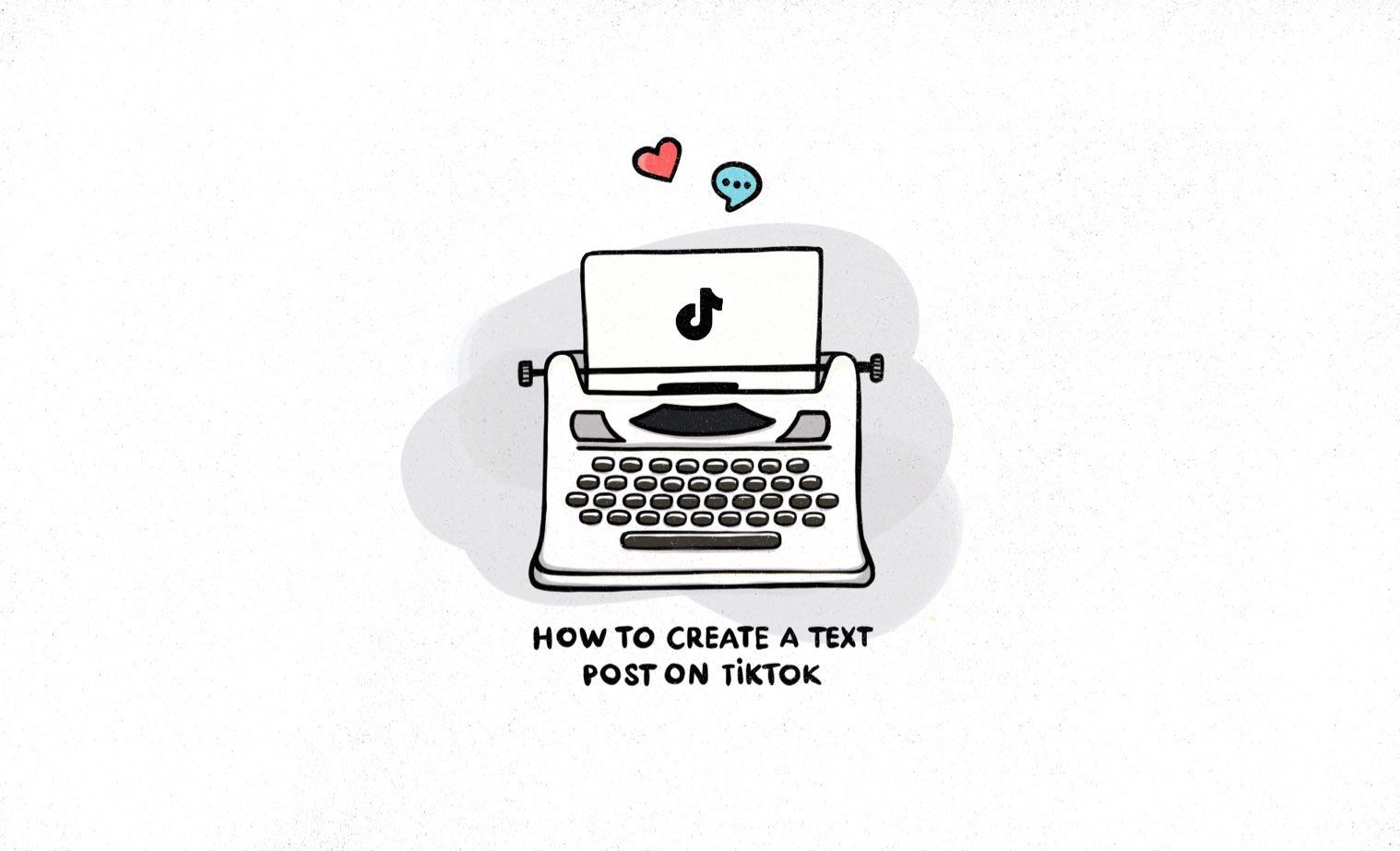
Thought TikTok was the home of short-form video content? Think again. This innovative app proves not to be a one-trick pony with new text-based sharing options rolled out to their over a billion users. This new feature is a step towards swallowing up the competition - more options means fewer reasons to leave the app. While this might be a play to square up with the biggest and best in social media, it’s great for the creativity of businesses, brands and users everywhere.
Here’s how to use the TikTok text post creation feature…
Find the text post creation feature
Creating a text post on TikTok starts in the same place as creating a regular TikTok video - the big plus (+) button at the bottom of the screen.
- Tap the plus (+) button at the bottom of the screen.
- Select ‘Text’.
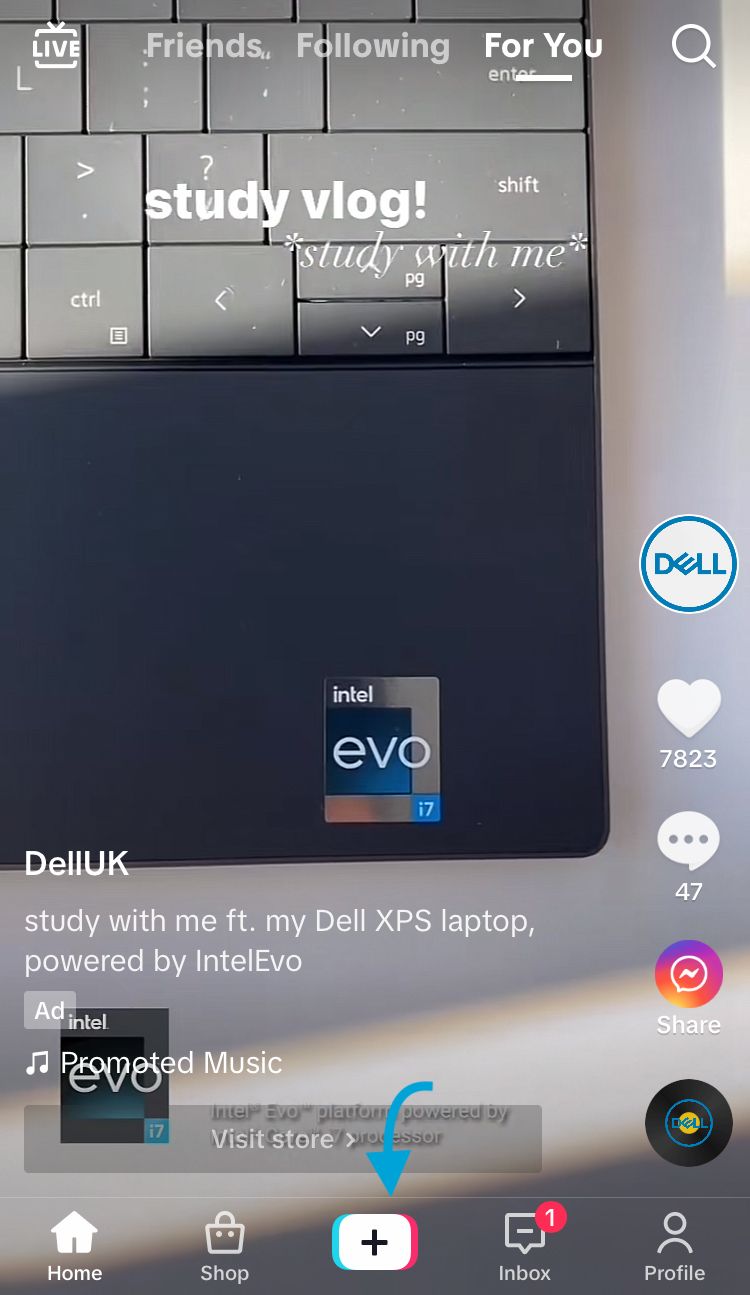
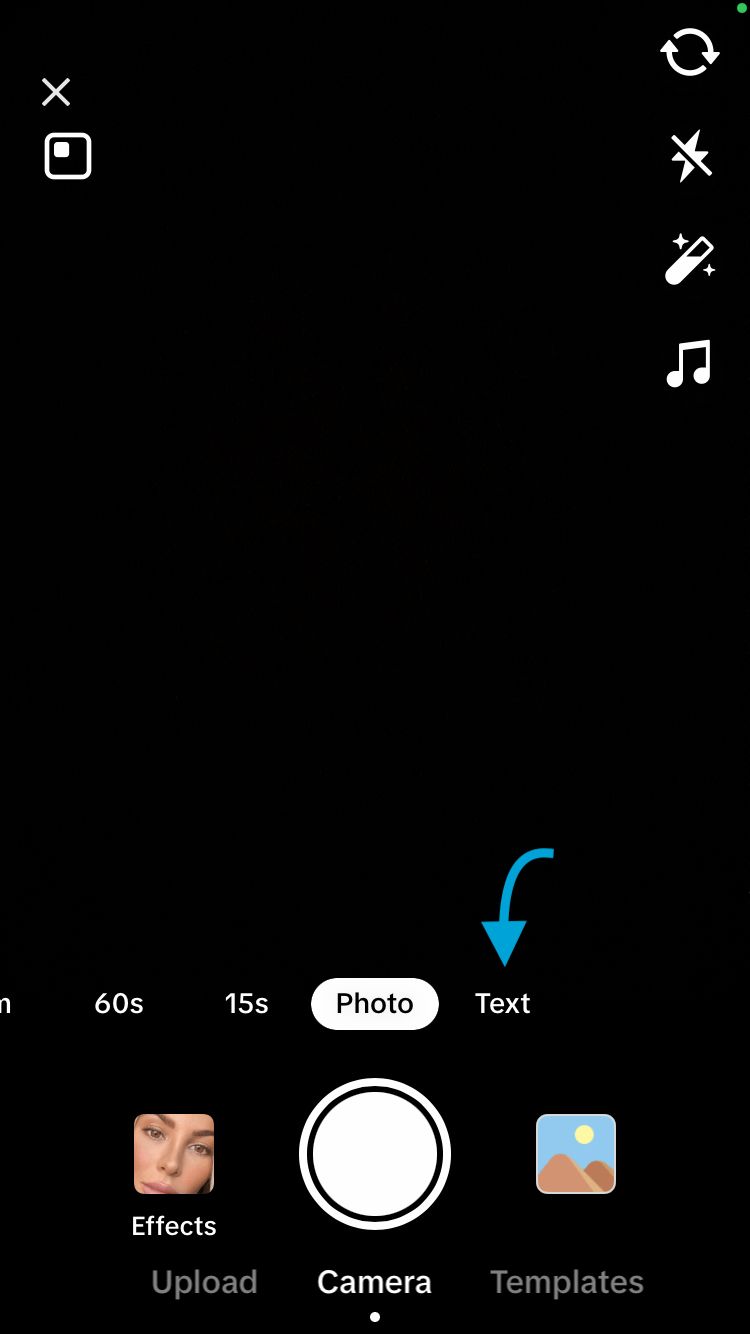
From here you can write text and access several customisation tools.
Customise your text
There are multiple customisation elements that make this such a versatile feature. Firstly, let’s look at changing the text itself. Choose a font, add a stroke effect or a background effect and decide on the text colour, size and alignment.
Change the font
Express your vibe by choosing your text font. Whether you’re going for a relaxed feel or a professional approach, there are currently 11 different fonts to choose from.
These include:
- Classic
- Typewriter
- Comic Sans
- Serif
- Heavy
- Freehand
- Handwriting
- Neon
- Luxury
- Telegraph
- CuriousCat
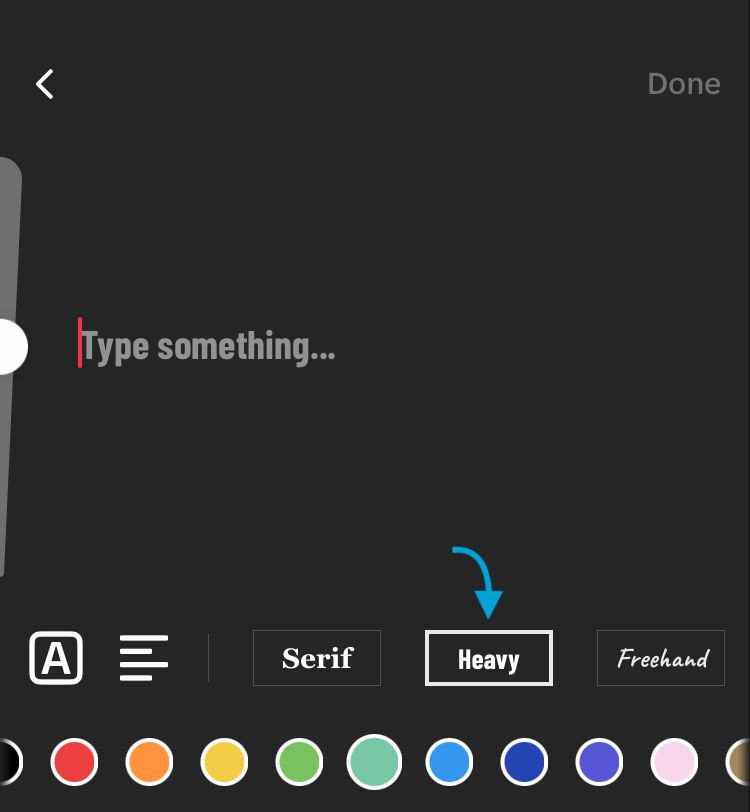
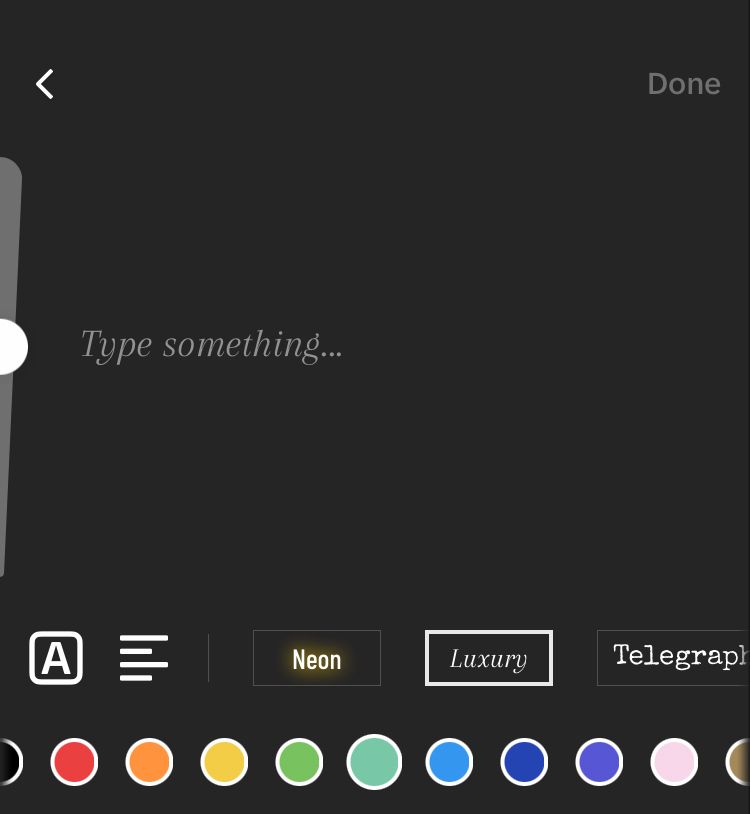
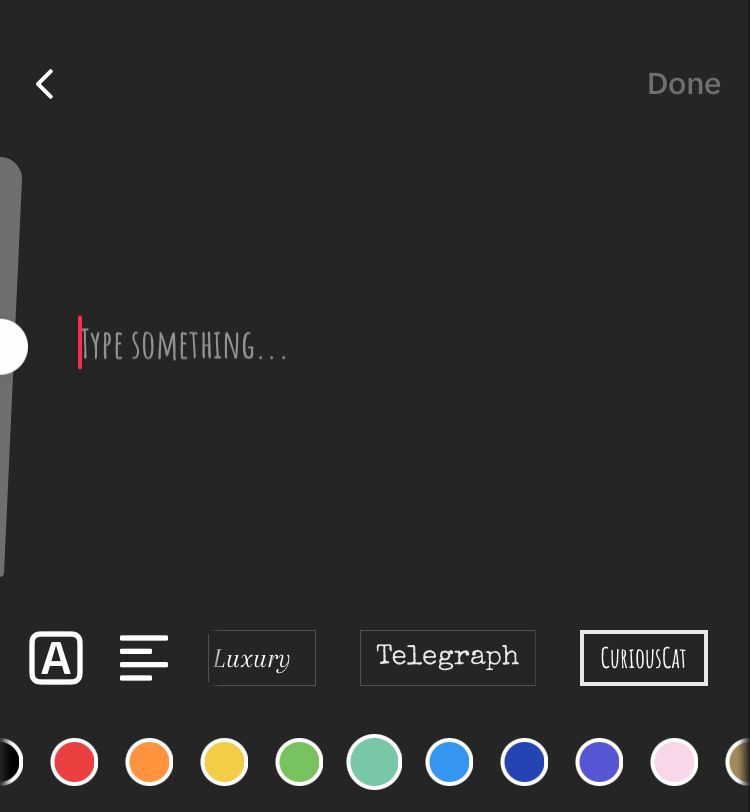
Choose the colour
Pick out a colour for your text. With 16 separate colours to choose from, you can paint your text to fit your branding or message.
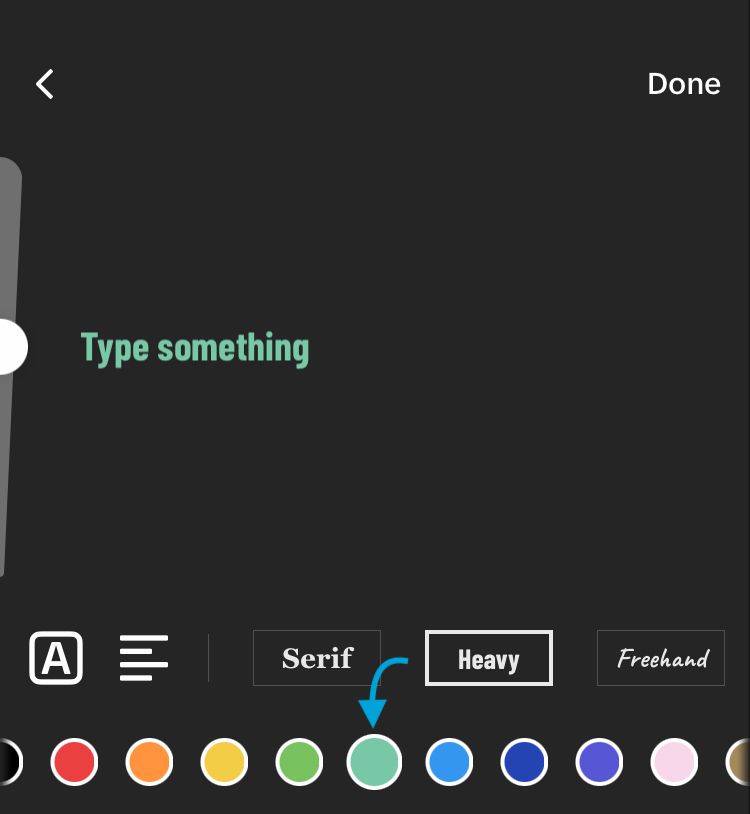
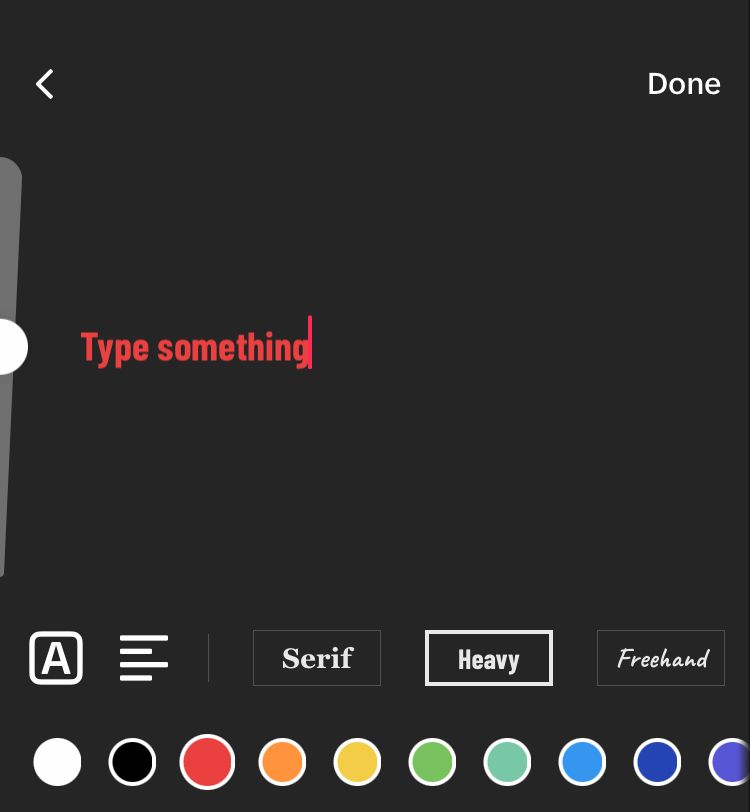
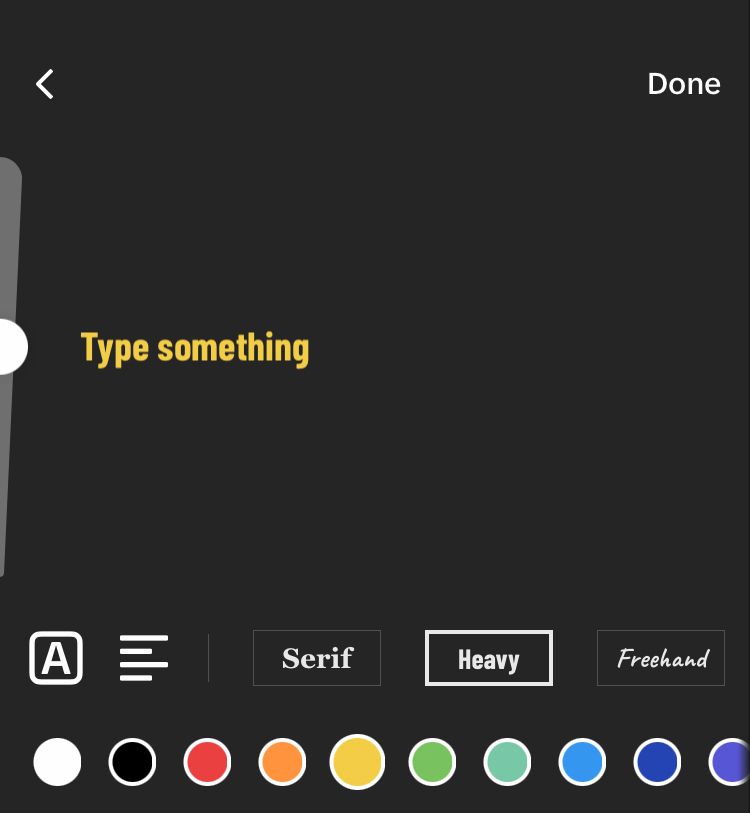
Add a stroke or background effect
Make your text pop with an effect. A stroke effect adds an outline to the text in a contrasting colour, while a background effect adds a coloured rectangle behind the text. You can choose to add a solid or slightly see-through text background. Cycle through options by pressing the text effect icon on the left-hand side of the screen.
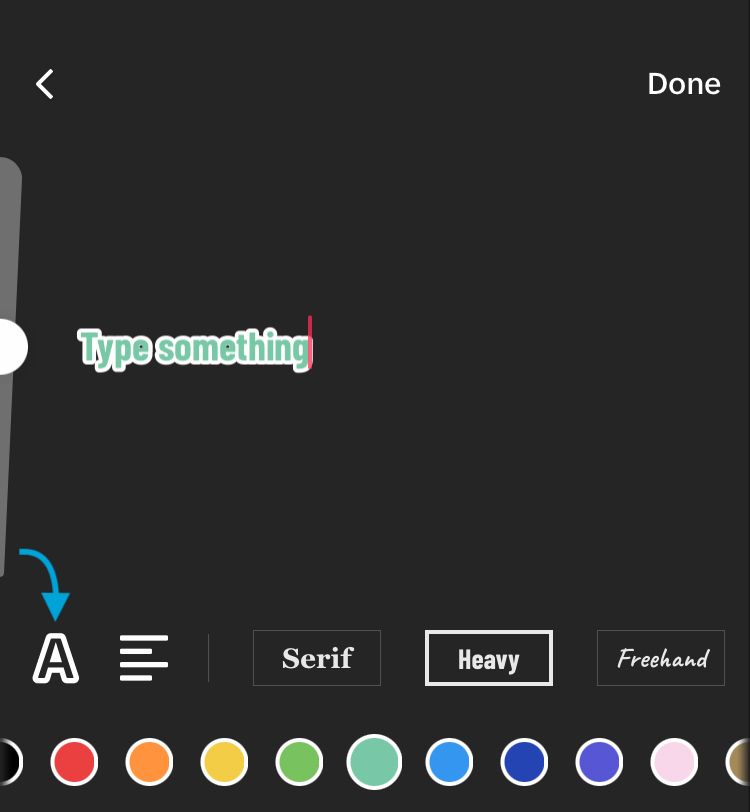
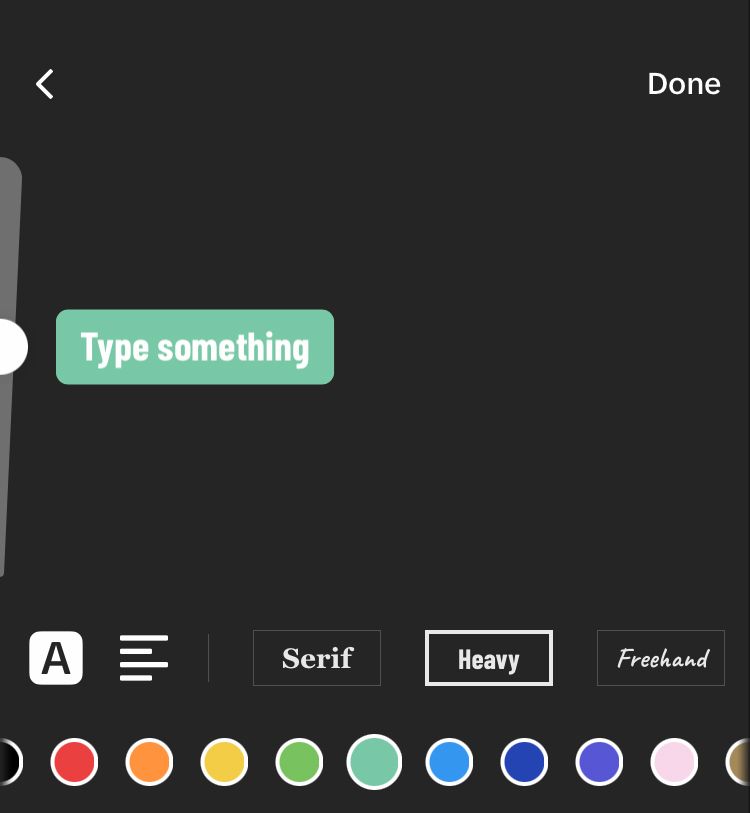
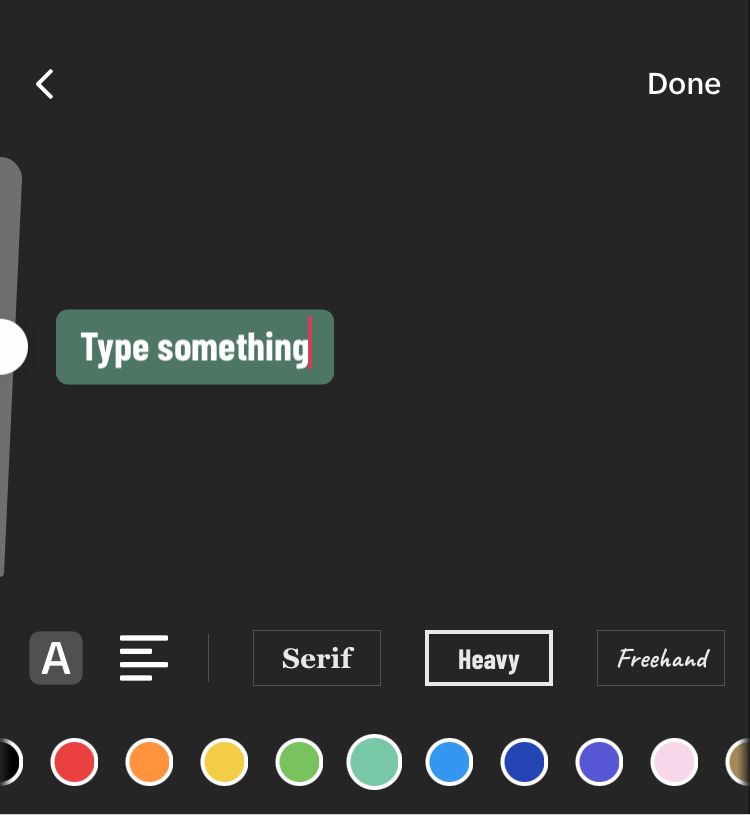
Change the alignment
Next to the text effect icon is the alignment icon. Choose to centre your text or have the text left-aligned or right-aligned.
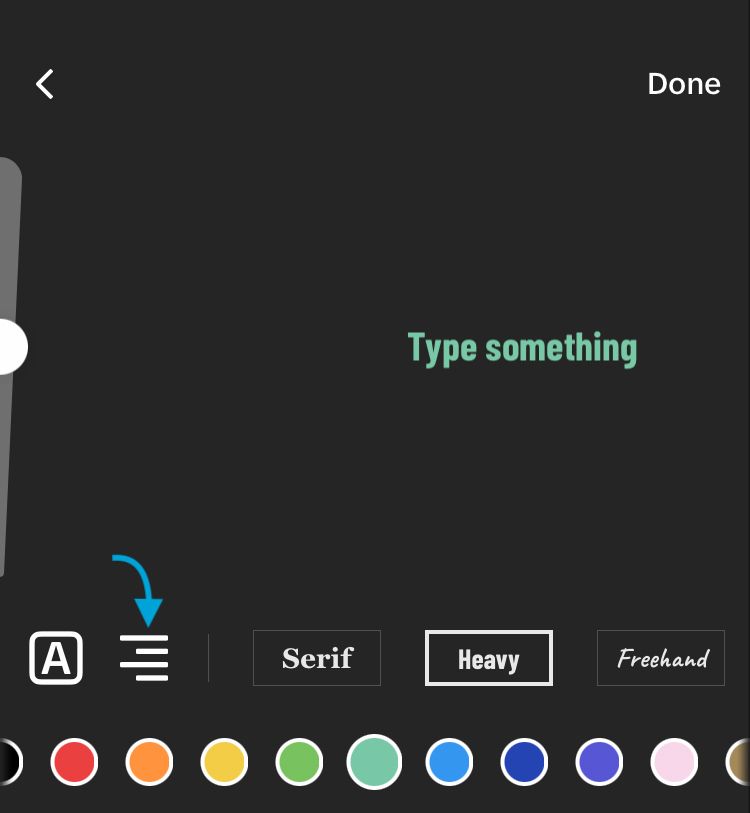
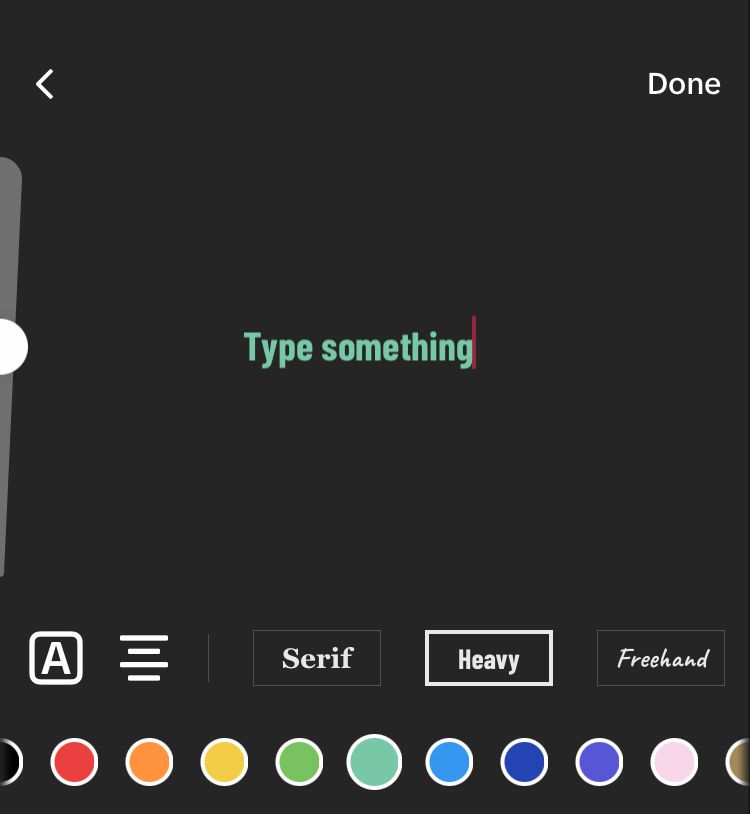
Change the text size
Use the text size tool, located on the left-hand side of the screen, to make your text larger or smaller. Slide the button up for bigger text or slide it down for smaller text.
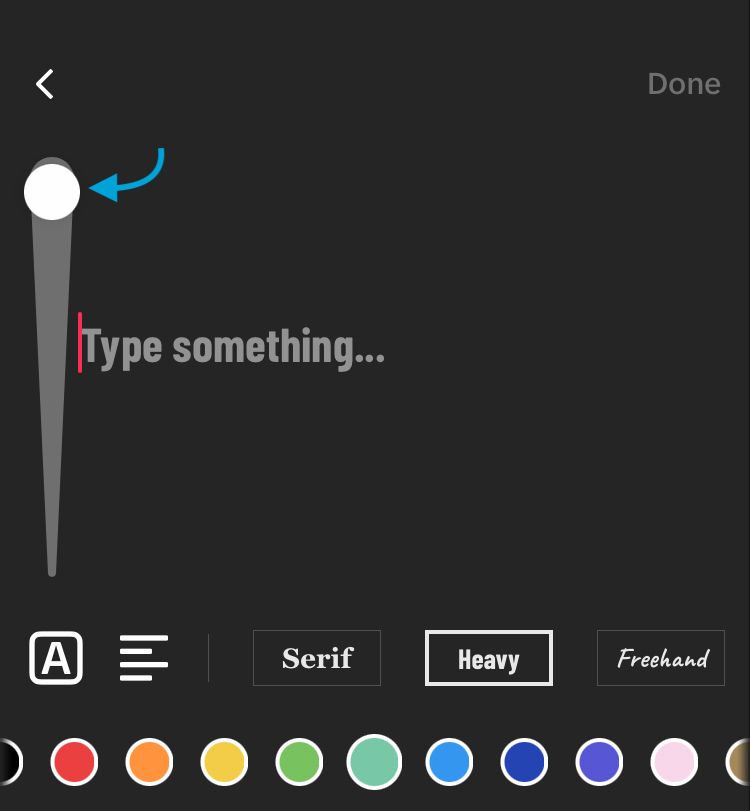
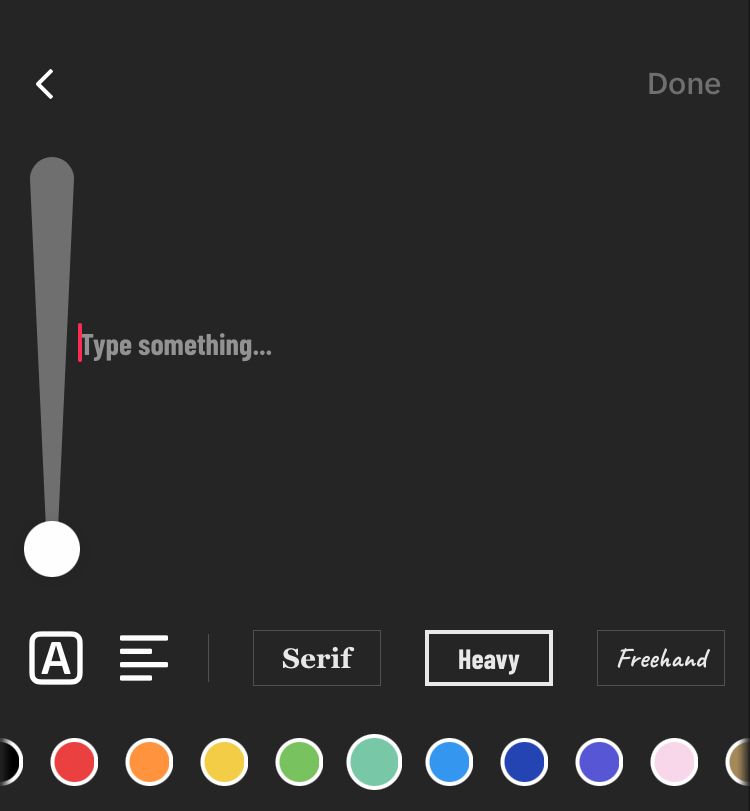
Once you’re happy with your text, it’s time to customise the rest of the screen. Remember, you can always return to the text customisation options by tapping on the text.
Customise the background
Make your text post more interesting by changing the colour of the background. Cycle through the background colour options by tapping on the icon on the right-hand side of the screen. There are currently 6 coloured backgrounds to choose from which include solid colours as well as gradients.
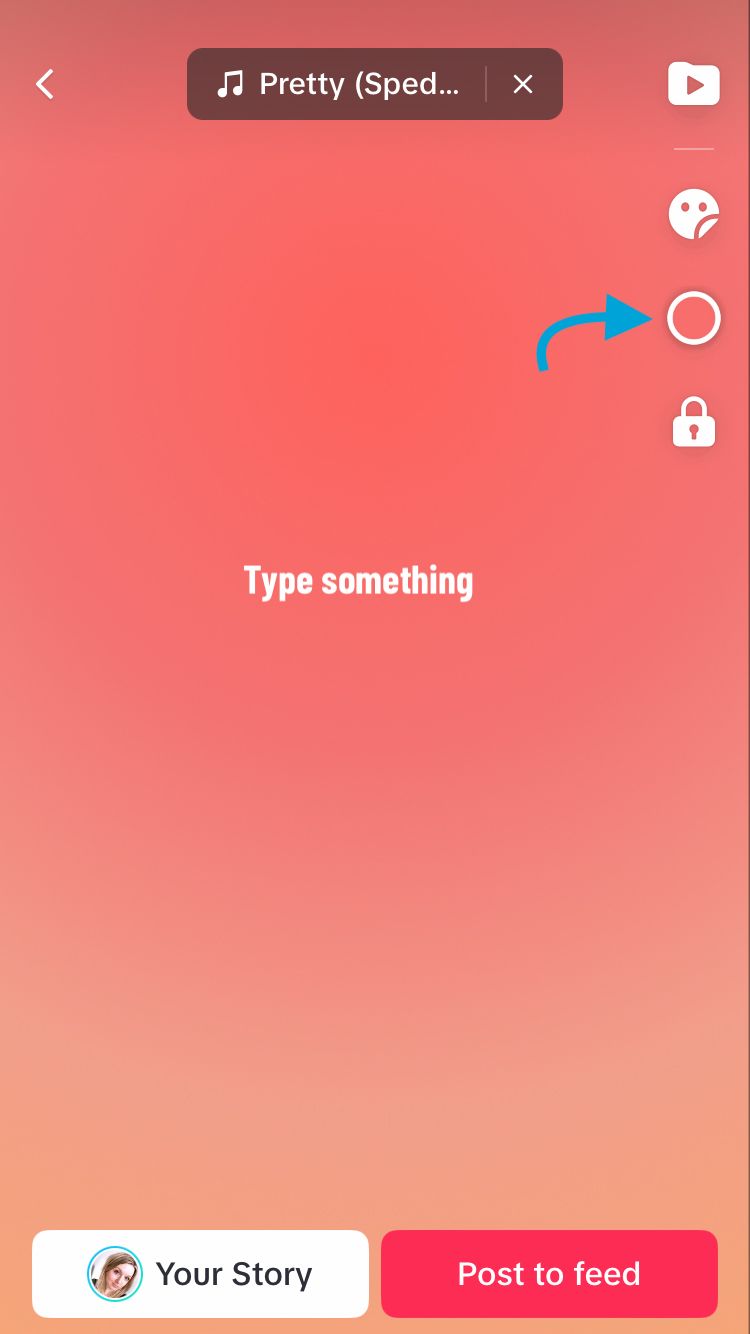
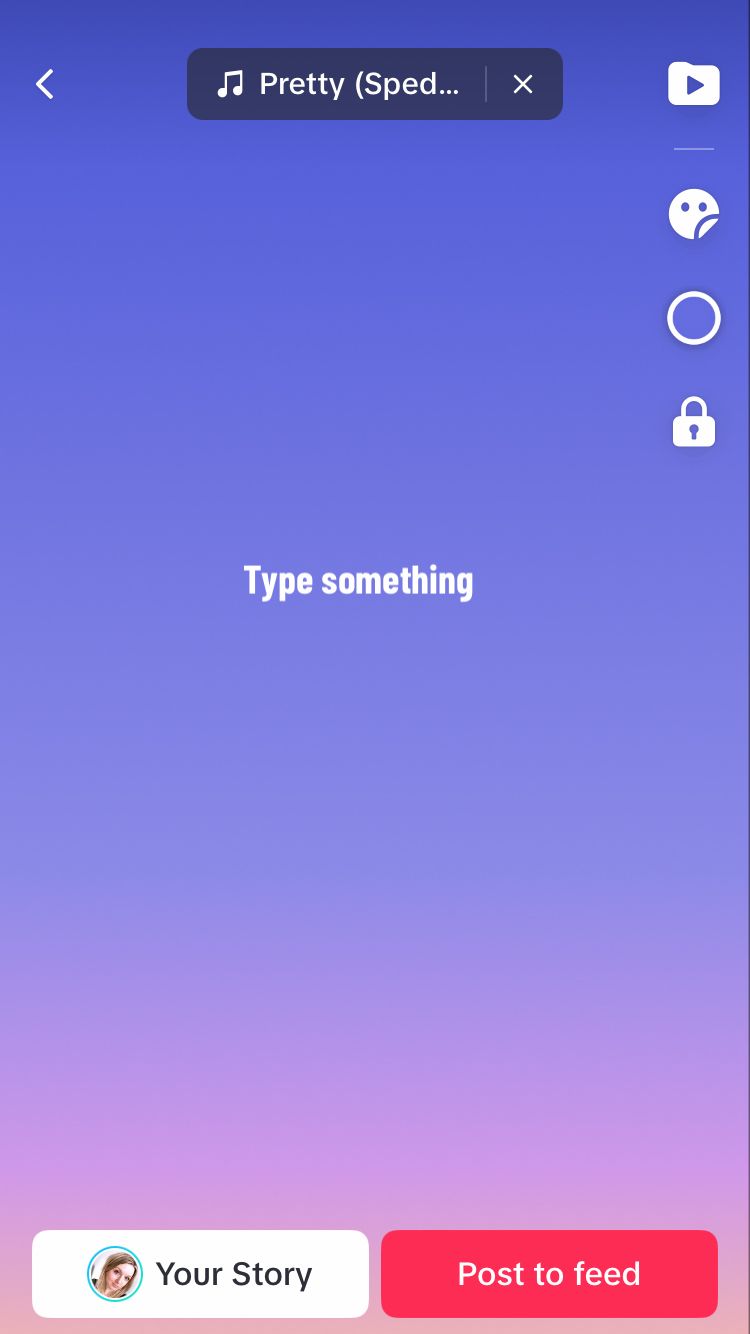
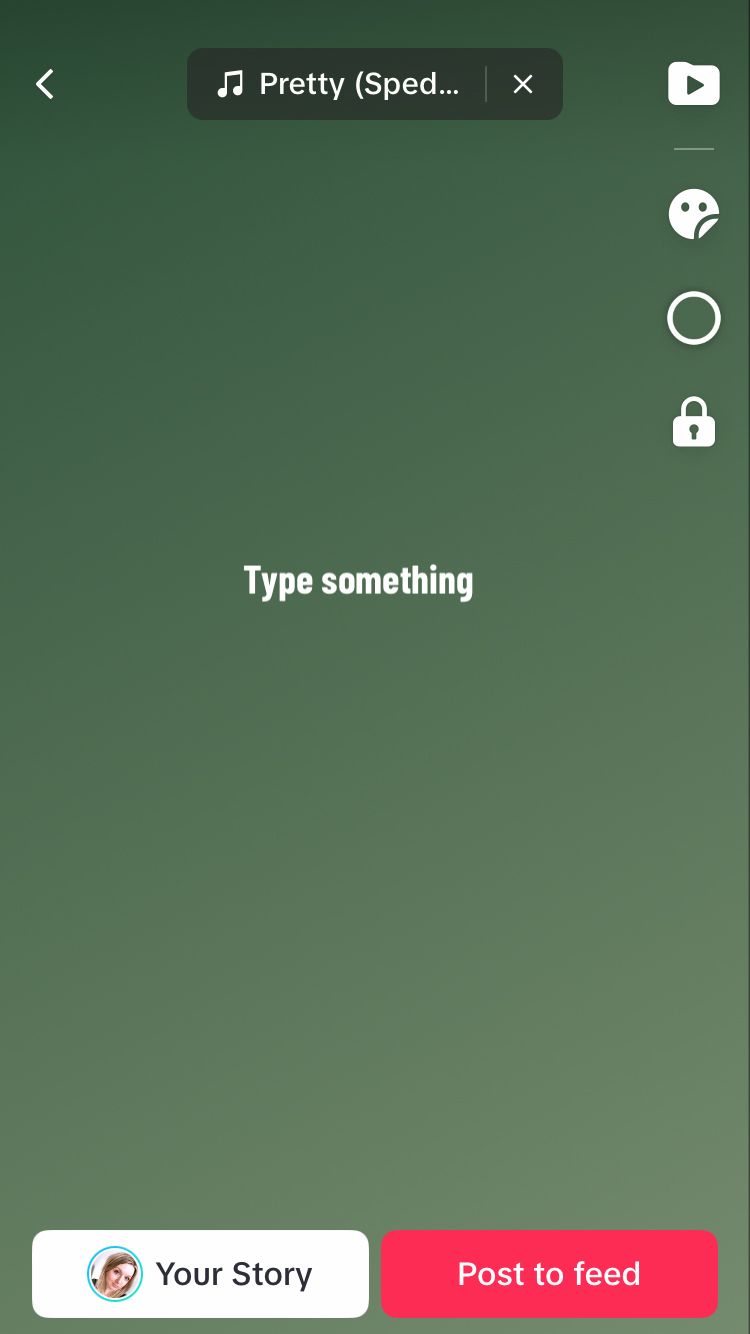
Note: your text may return to white if you change the background colour. Tap on the text to change the colour of it again.
Add stickers
Similarly to Instagram Stories, TikTok text posts are equipped with a number of stickers you can add to your posts. Choose from interactive stickers, clocks, emojis, GIFs and so much more. Share your location, mention another account, add a hashtag or create a poll. These options help you connect more deeply with your audience while enabling you to connect with new profiles.
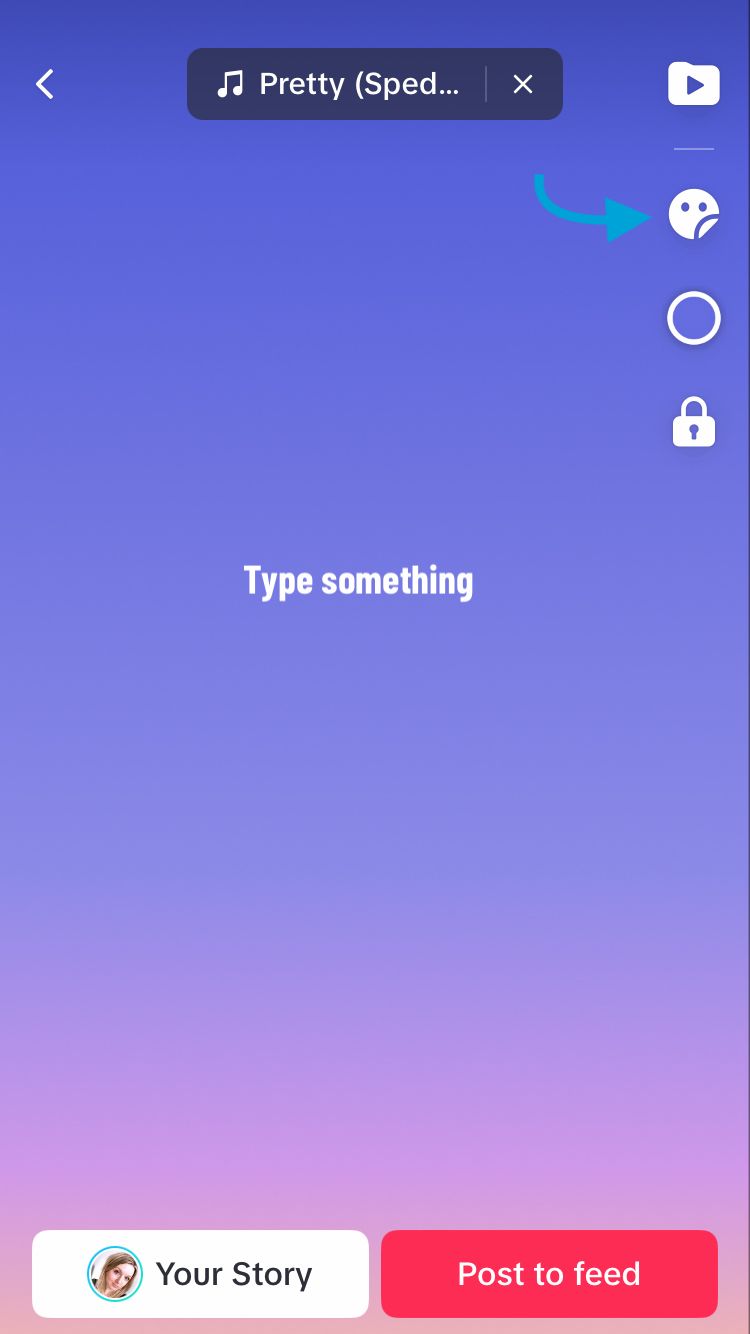
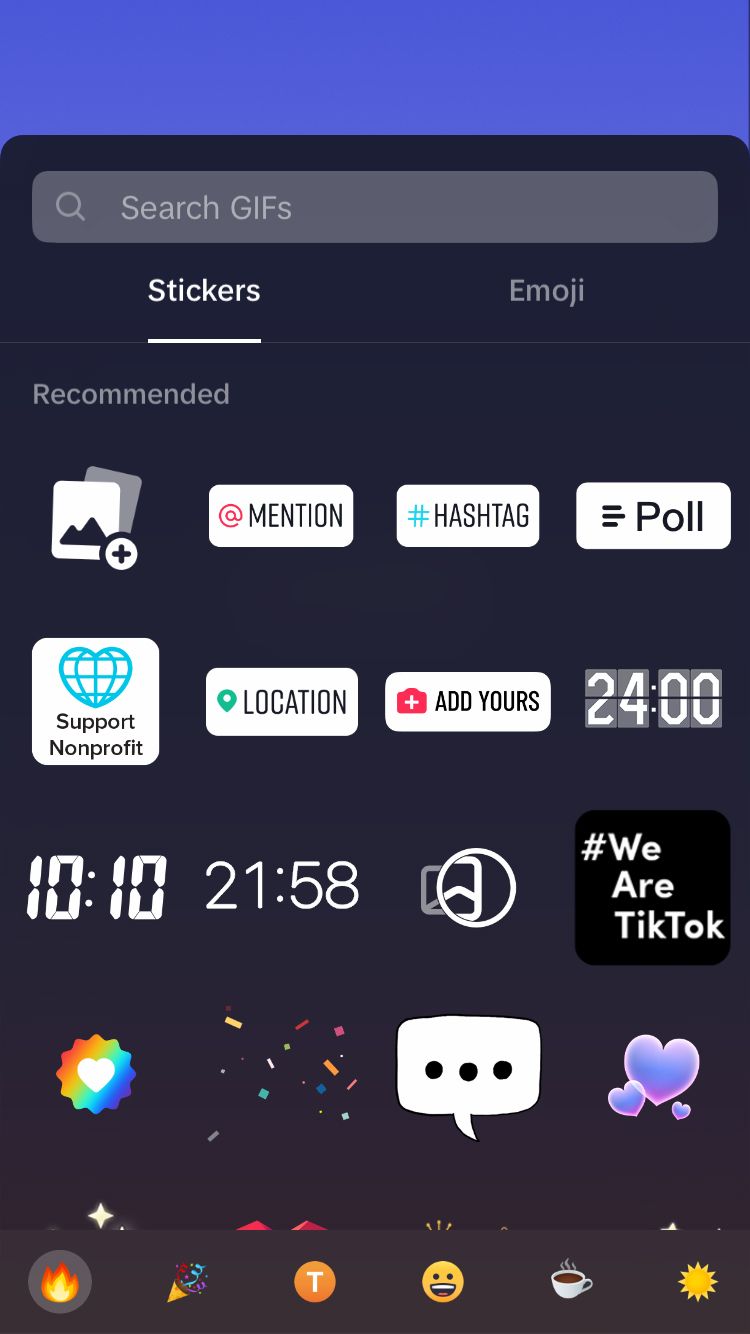
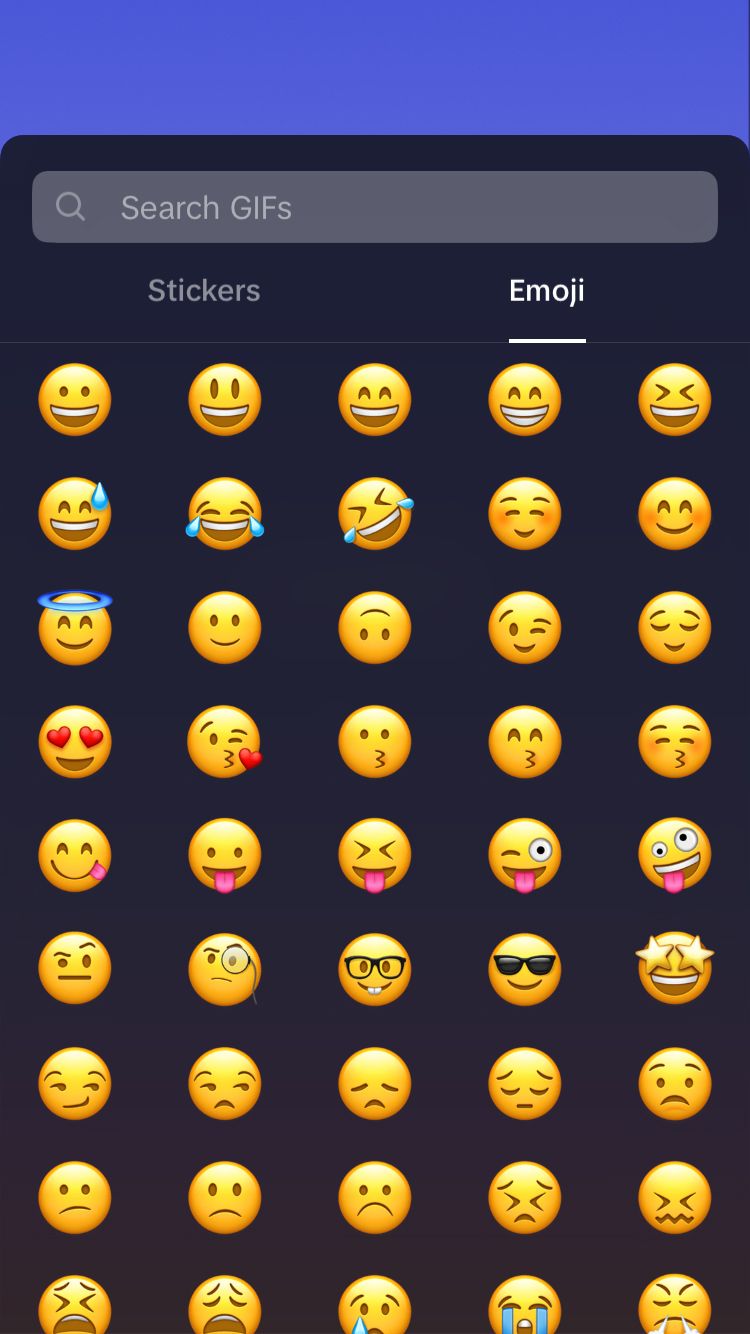
Tapping on the search bar immediately shows you trending GIFs that you can add to your post. Alternatively, type a word or phrase into the search bar to find the perfect sticker for your text post.
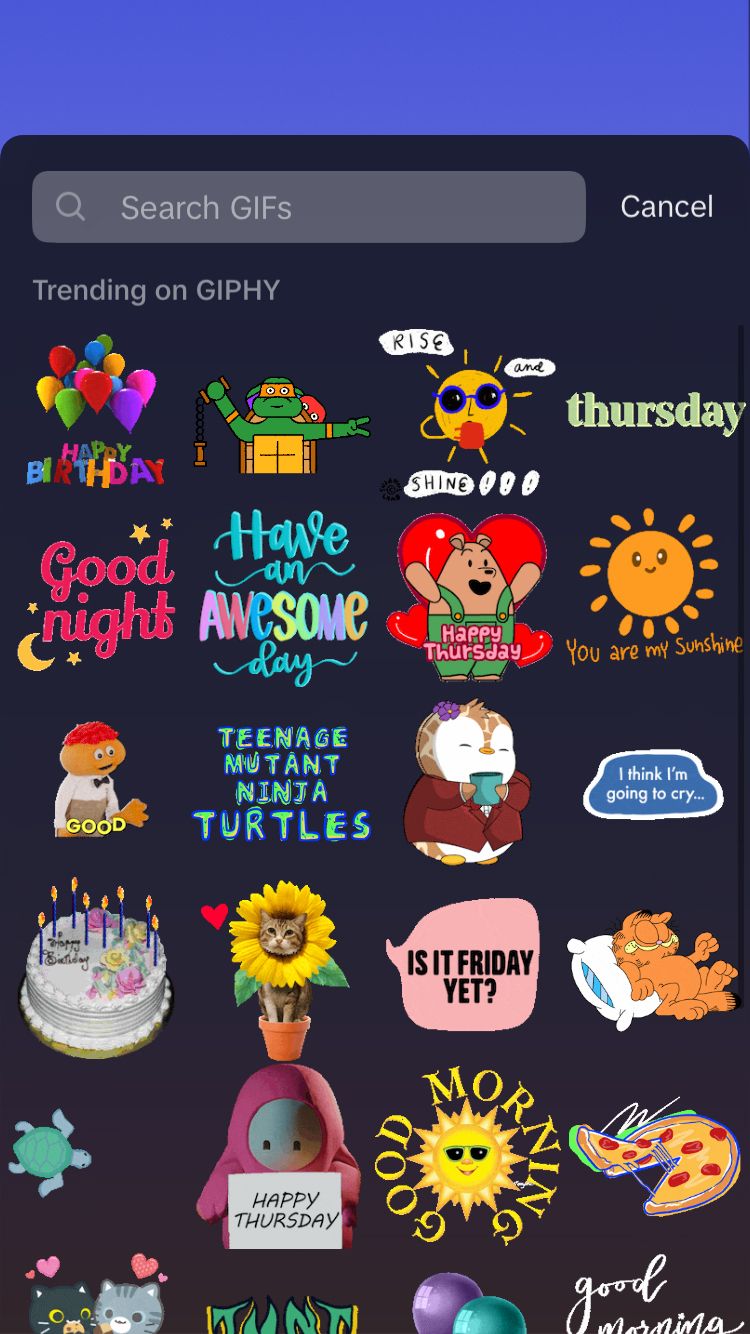
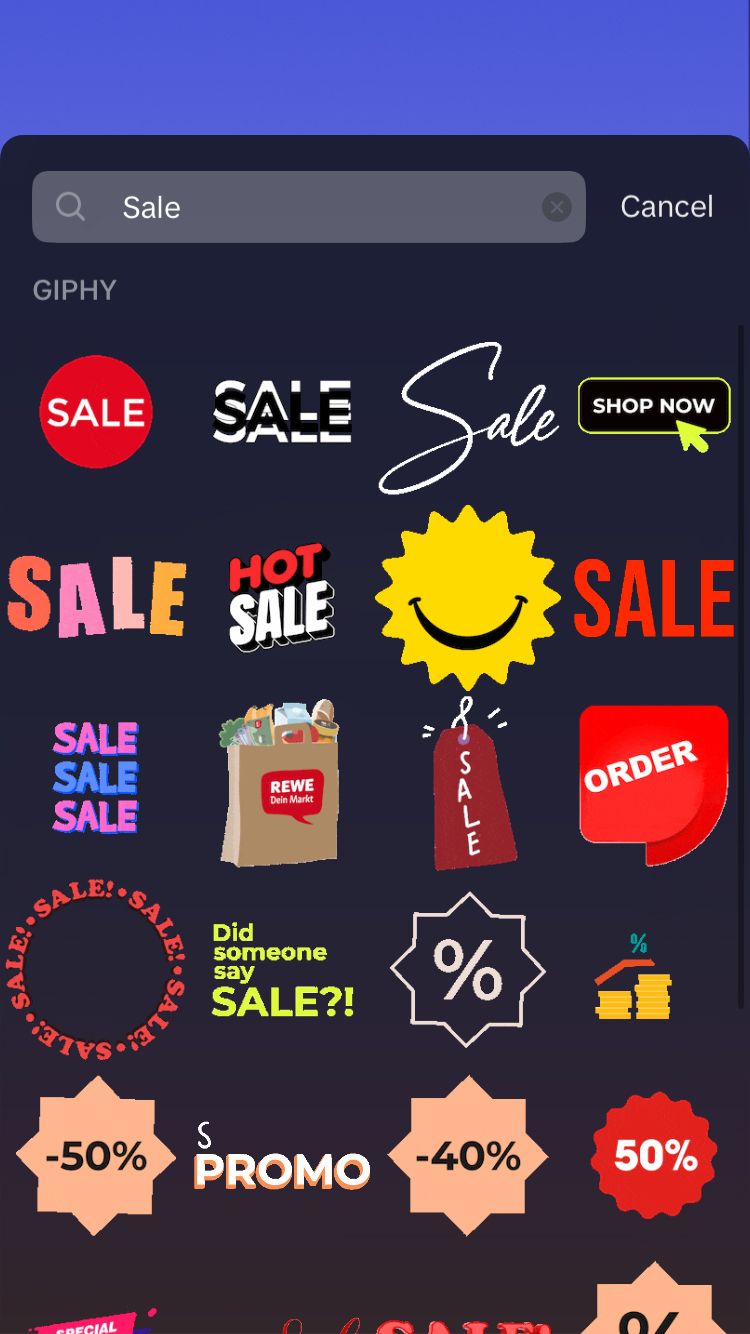
Resize and move stickers
Once you’ve chosen your ideal sticker, you can resize or move the sticker to the best place on your post. To resize the sticker, use two fingers to pinch or pull the sticker to make it bigger or smaller. Use one finger to drag the sticker around the screen to move it.
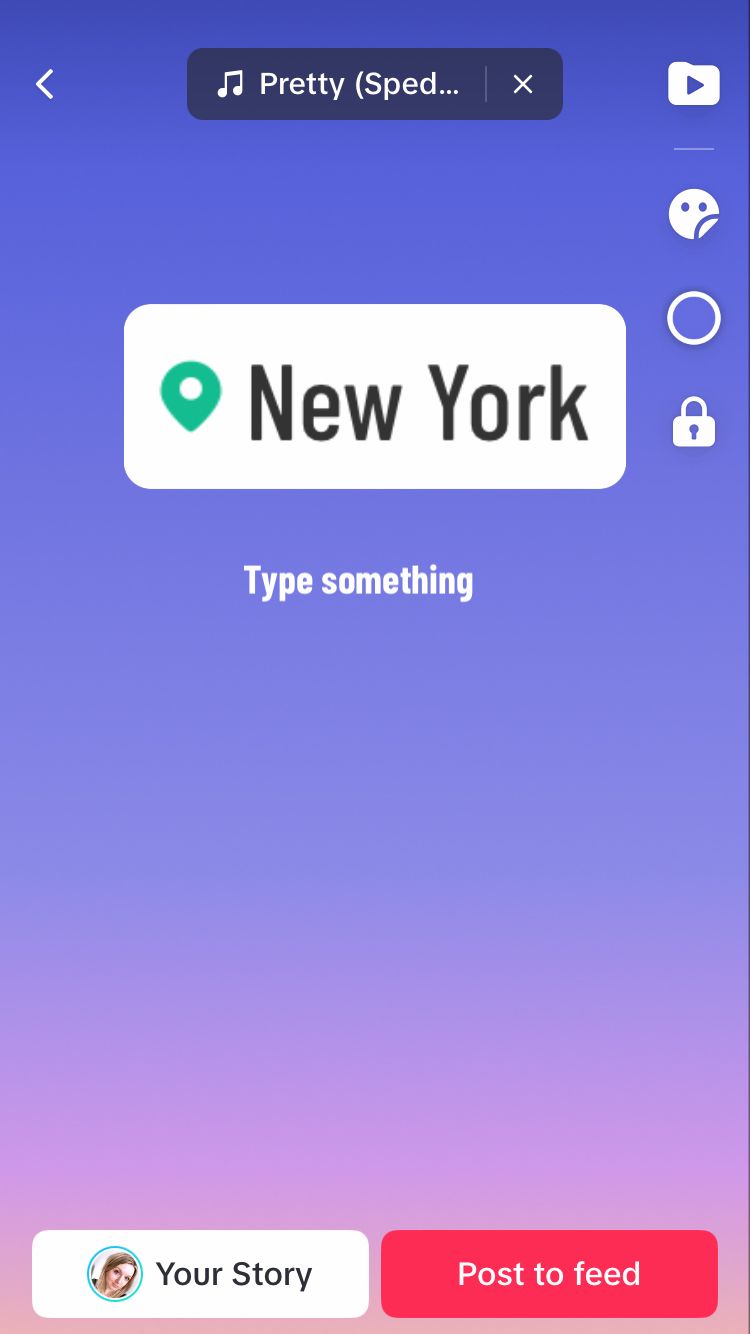
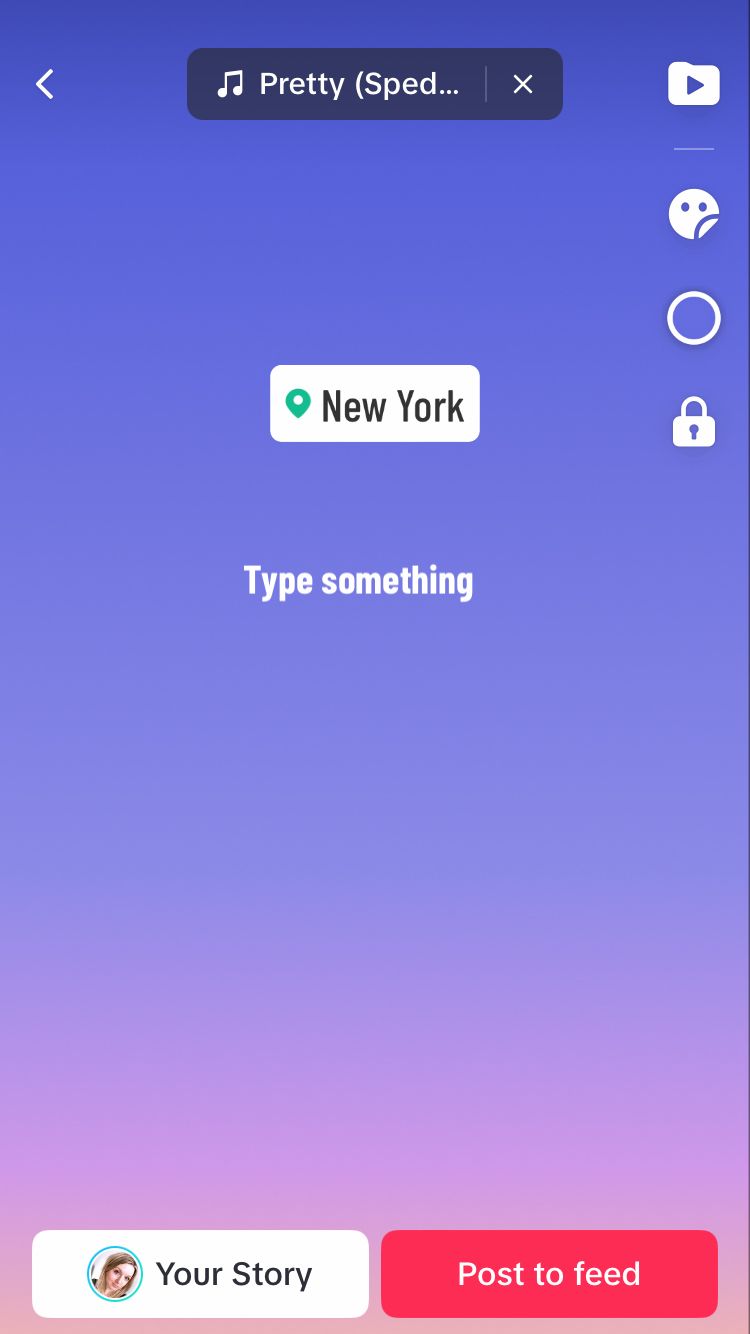
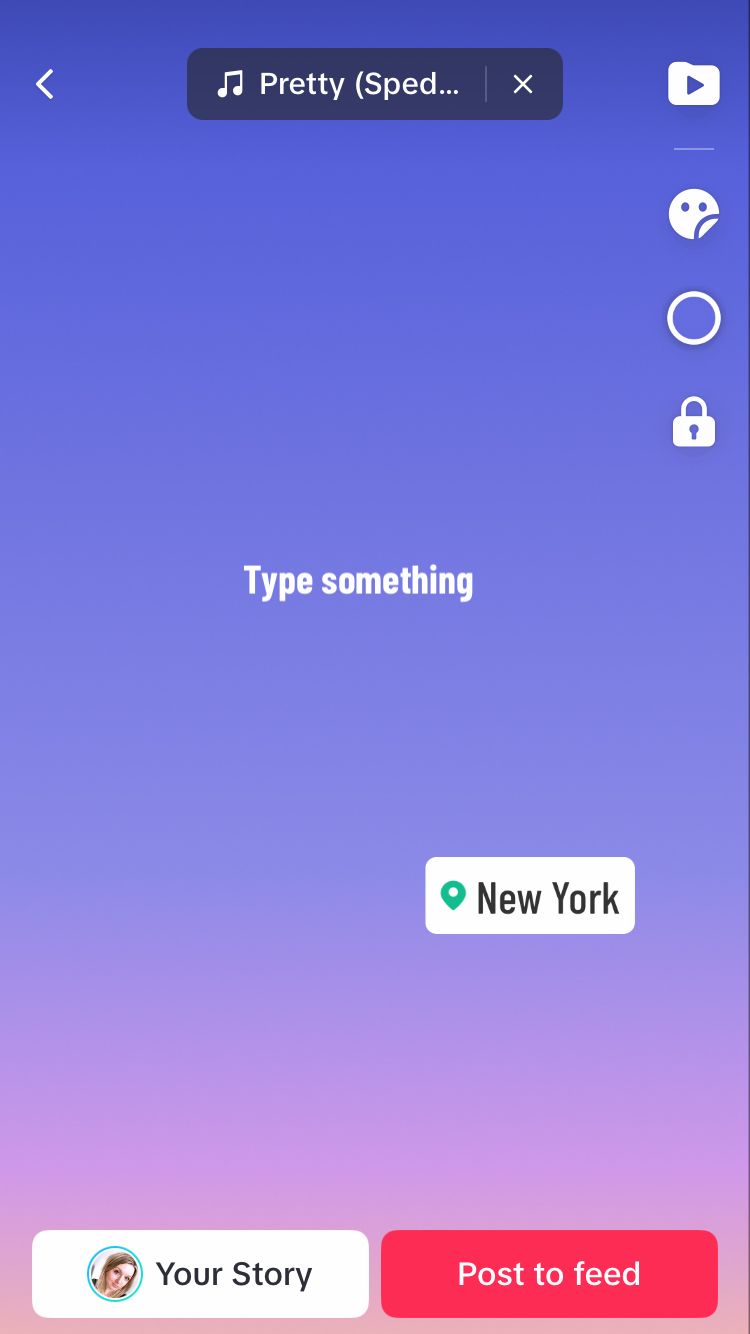
Set sticker duration
You can decide how long you want the sticker to show on the screen. Choose when it pops up and when it disappears.
To do this:
- Tap once on the sticker.
- Tap ‘Set duration’.
- Drag either end of the bar at the bottom of the screen to shorten or lengthen the duration.
- Hit the triangular play icon to preview the sticker duration.
- Tap the tick in the bottom right-hand corner of the screen to save it.
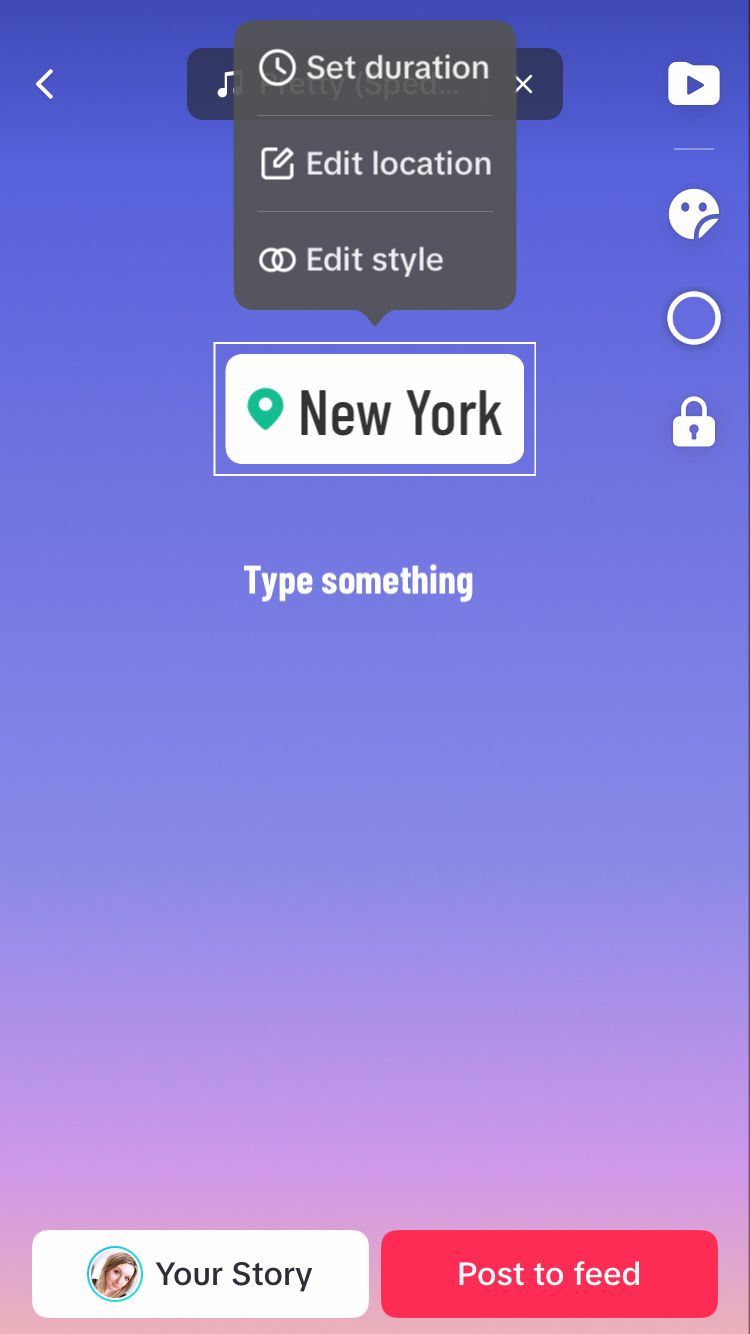
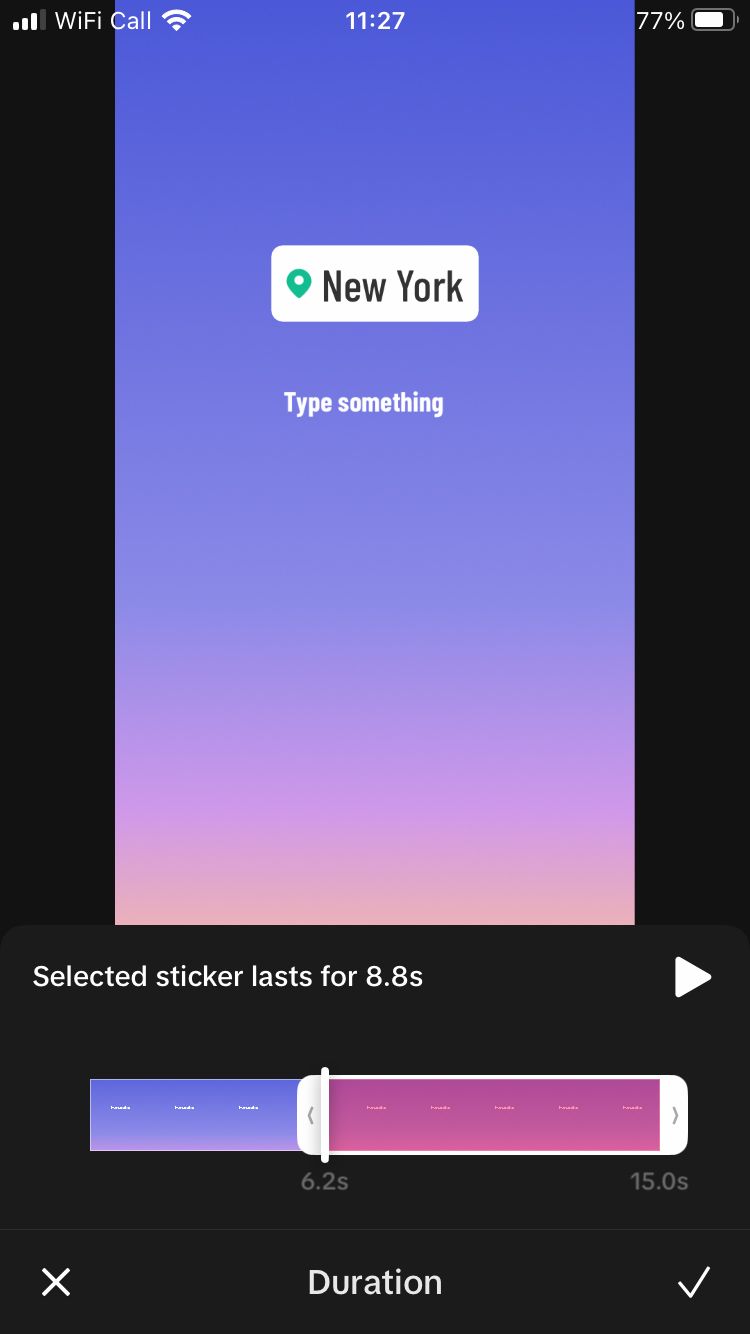
Edit sticker style
Some stickers have different styles to choose from. In this example, we’re using the location sticker.
- Tap once on the sticker.
- Tap ‘Edit style’ repeatedly to cycle through the different style options.
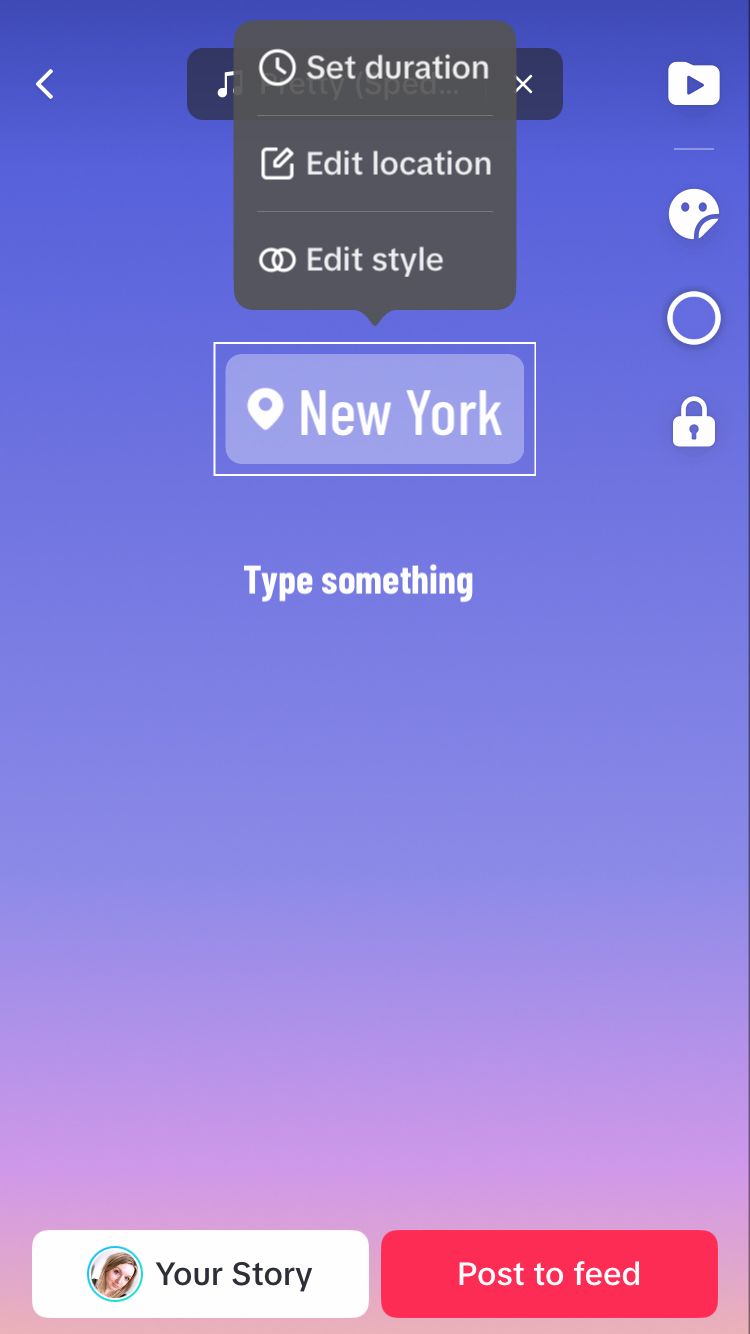
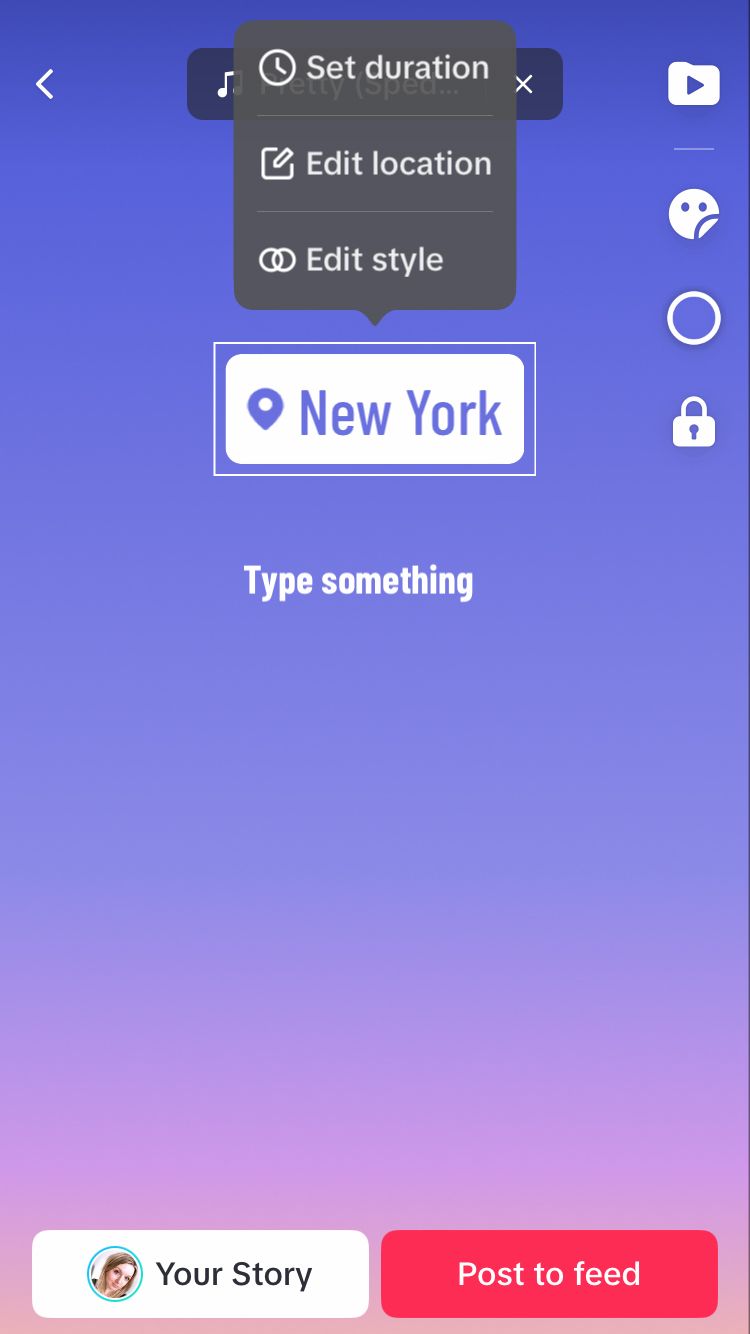
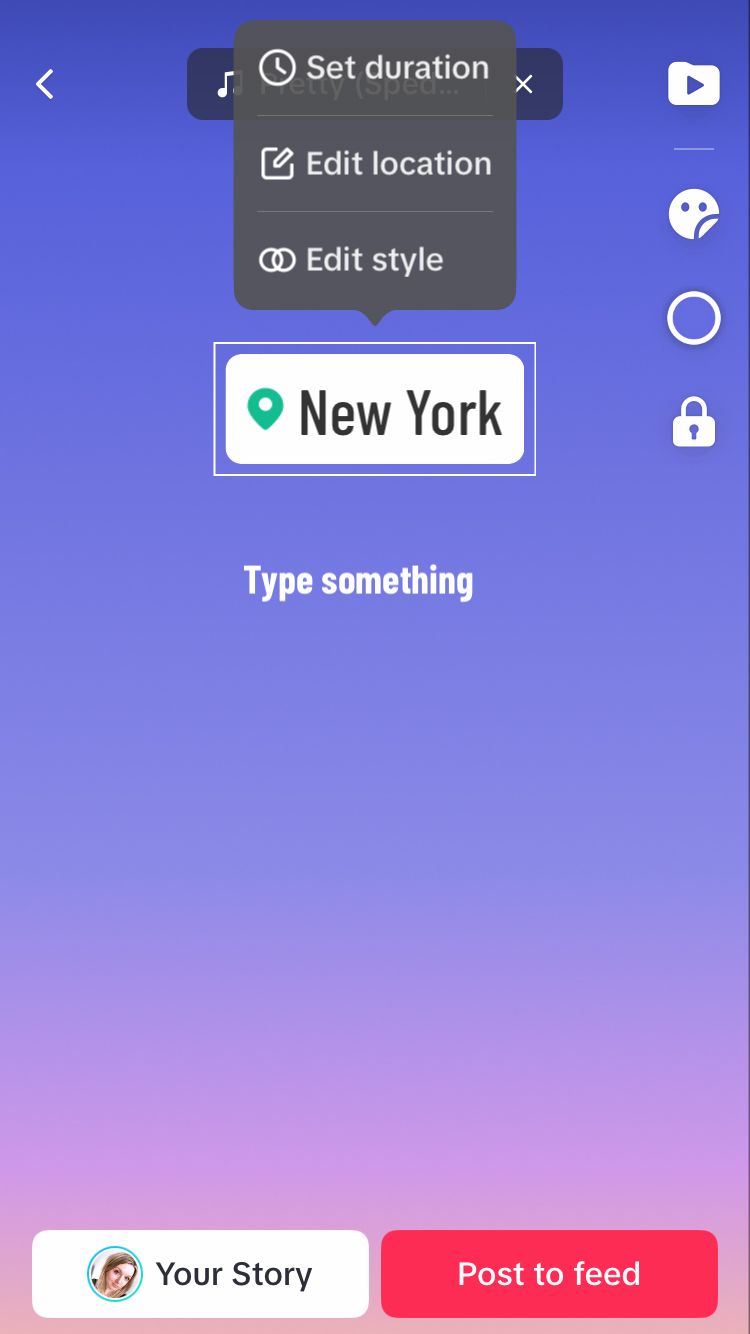
Delete sticker
If you’ve changed your mind about a sticker you’ve added to a post, it’s easy to bin it.
- Simply use one finger to drag the sticker towards the top of the screen. A delete icon will appear.
- Hover the sticker over the delete icon.
- When the icon turns red, let go of the sticker.
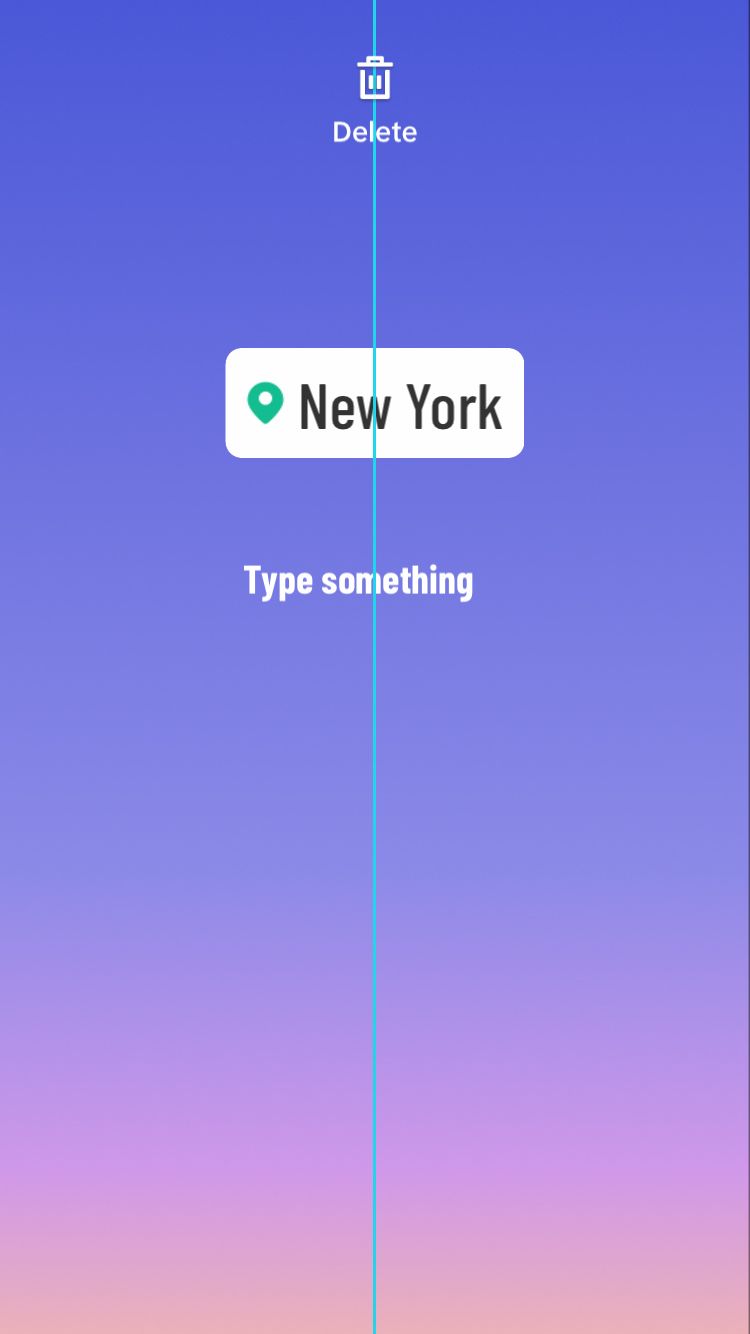
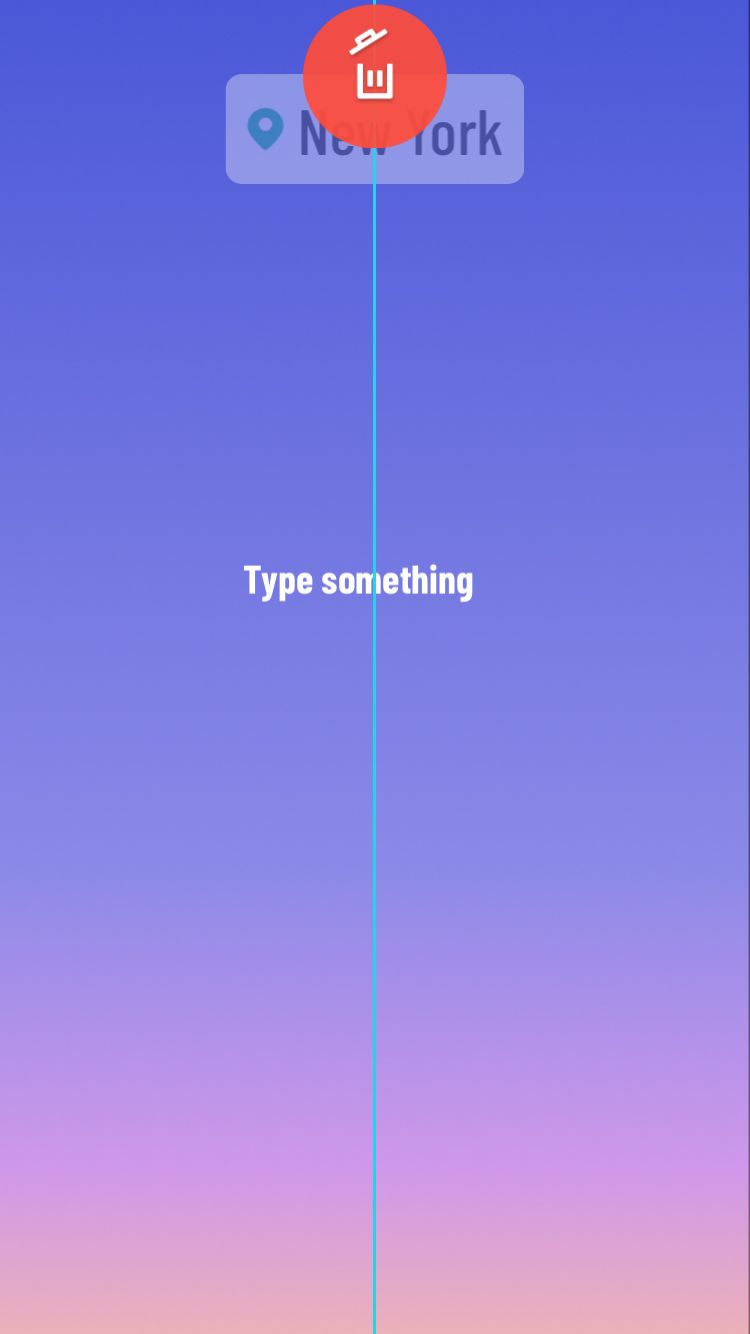
Customise, add or remove sound
When you create a text post, sound may be added automatically. If you’re happy with the sound, leave it as it is and continue. Alternatively, you can remove the sound completely or dive into a huge library of sounds and songs available to add to your post.
Remove the sound
You can choose to remove a sound straight away by selecting the cross next to the sound/song name at the top of the screen. Alternatively, select the sound. From the sound library, hit the delete icon at the bottom of the screen.
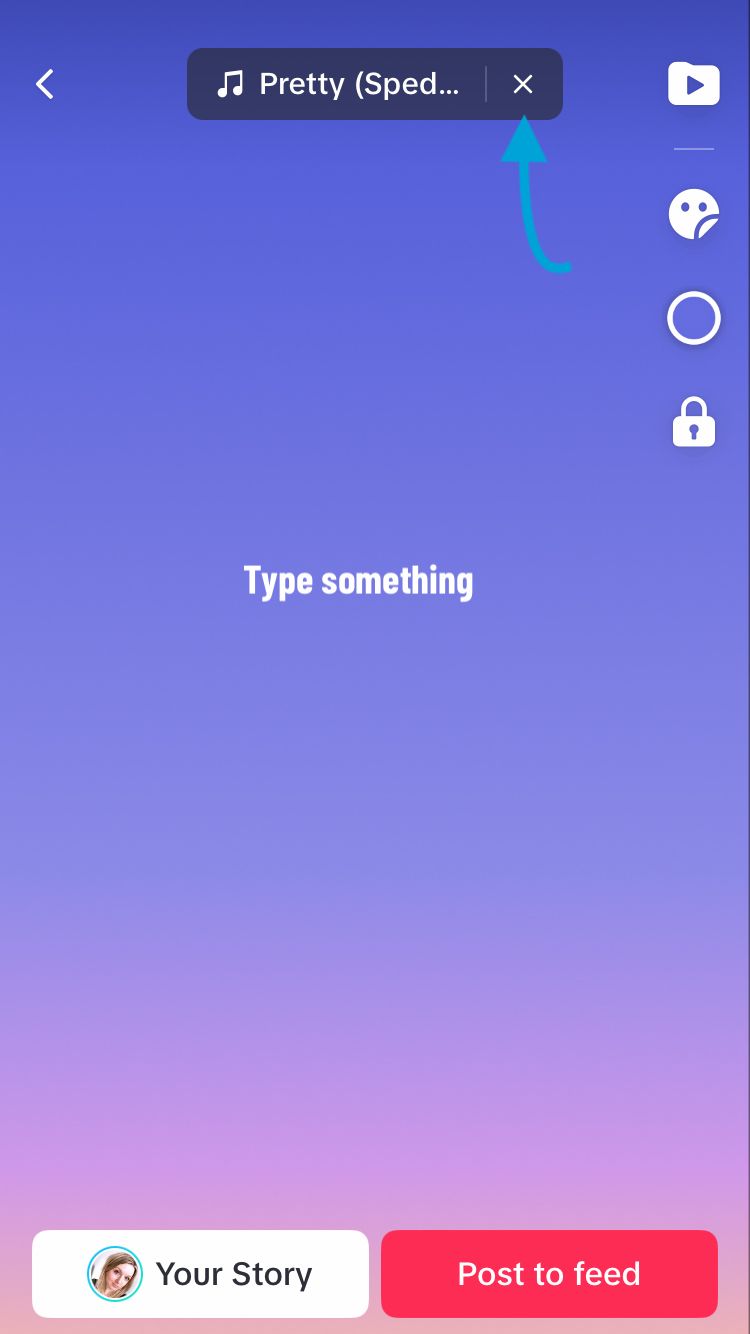
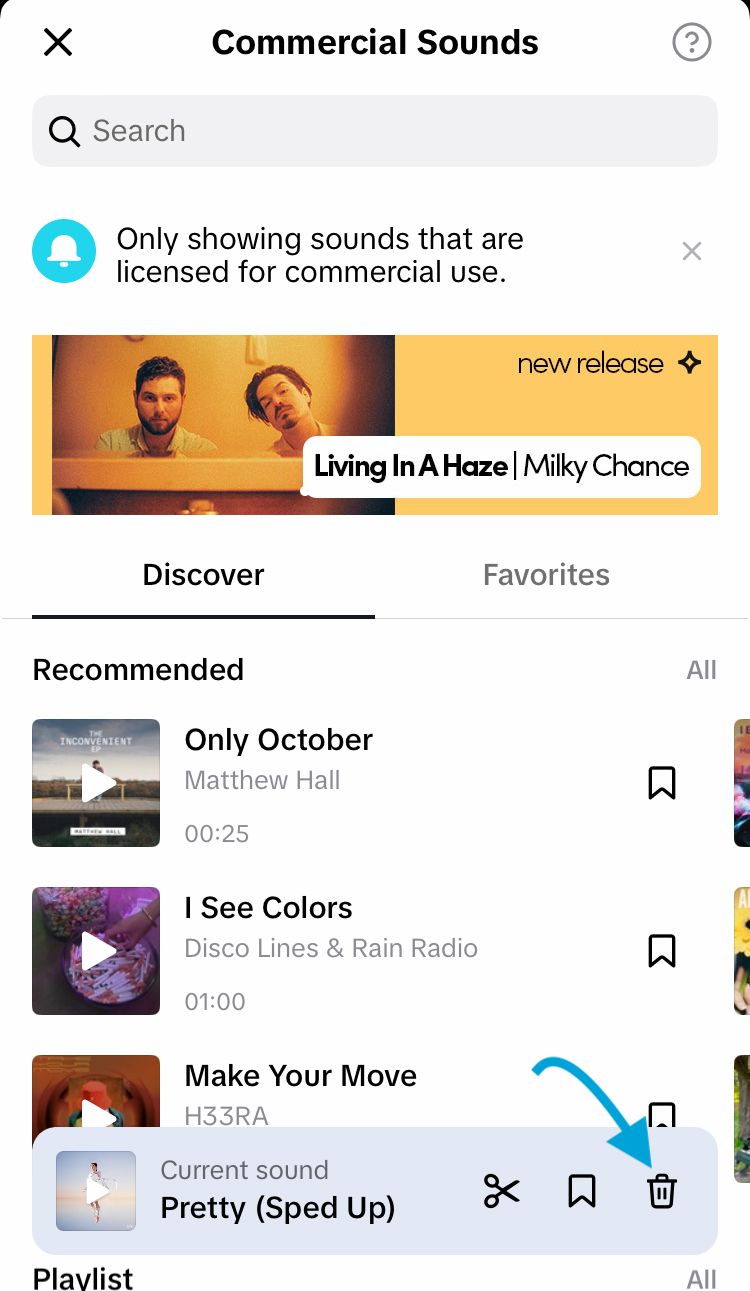
Add a sound
It’s easy to add a different sound by tapping ‘Add sound’ located at the top of the screen. This will take you to a library of sounds. Discover sounds grouped into recommendations, playlists, genres and topics. You can save your favourites to make it easy to find them later.
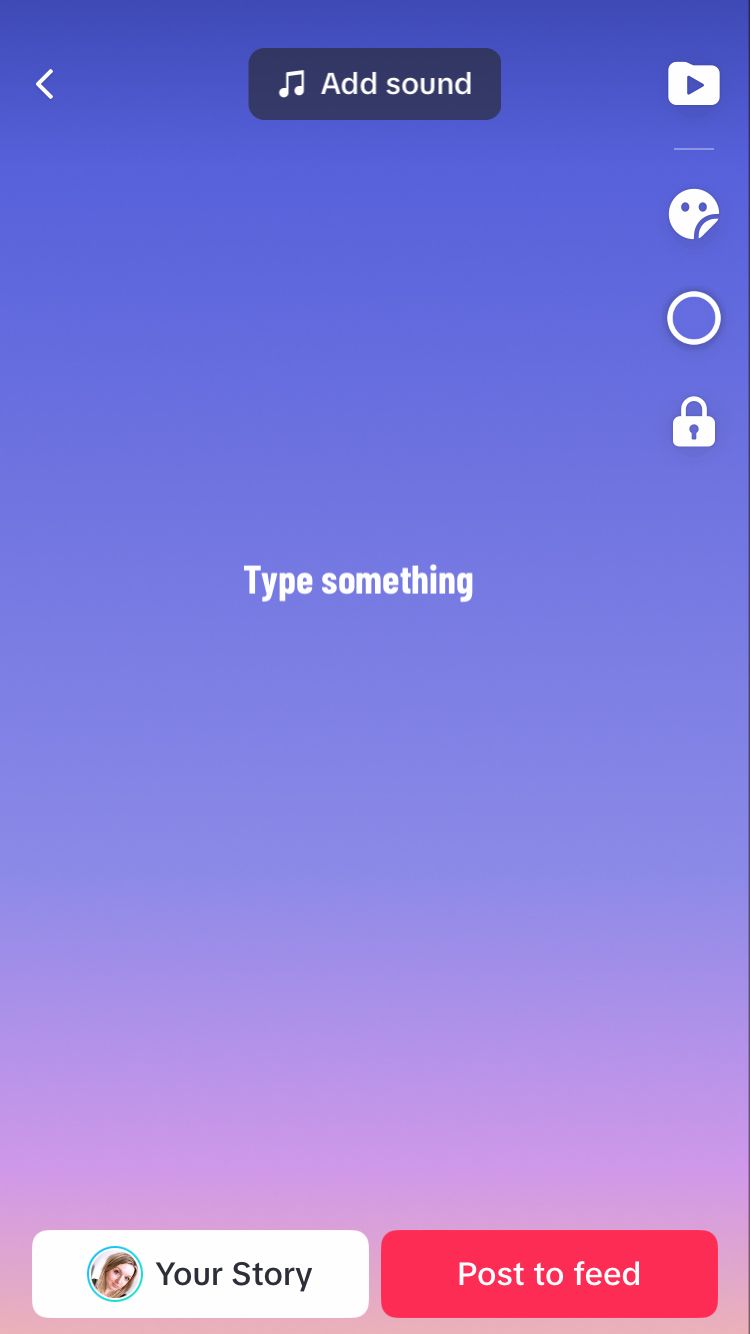
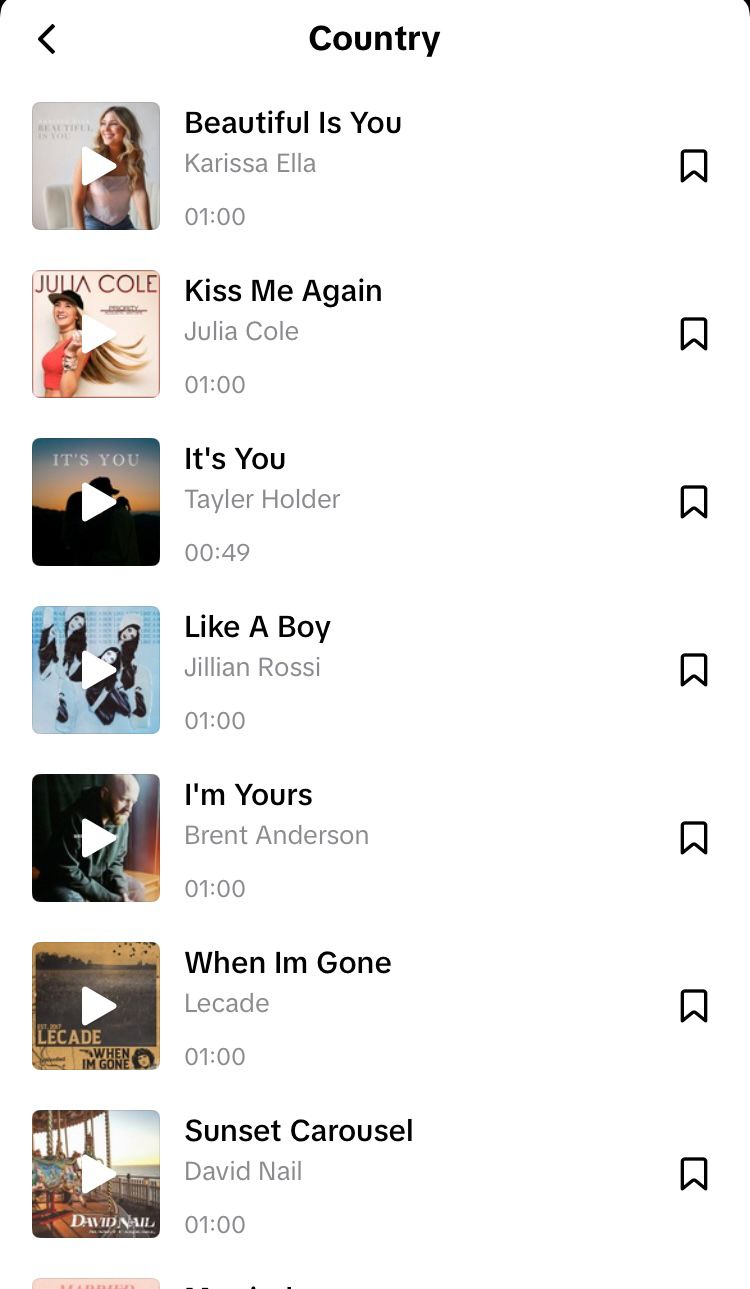
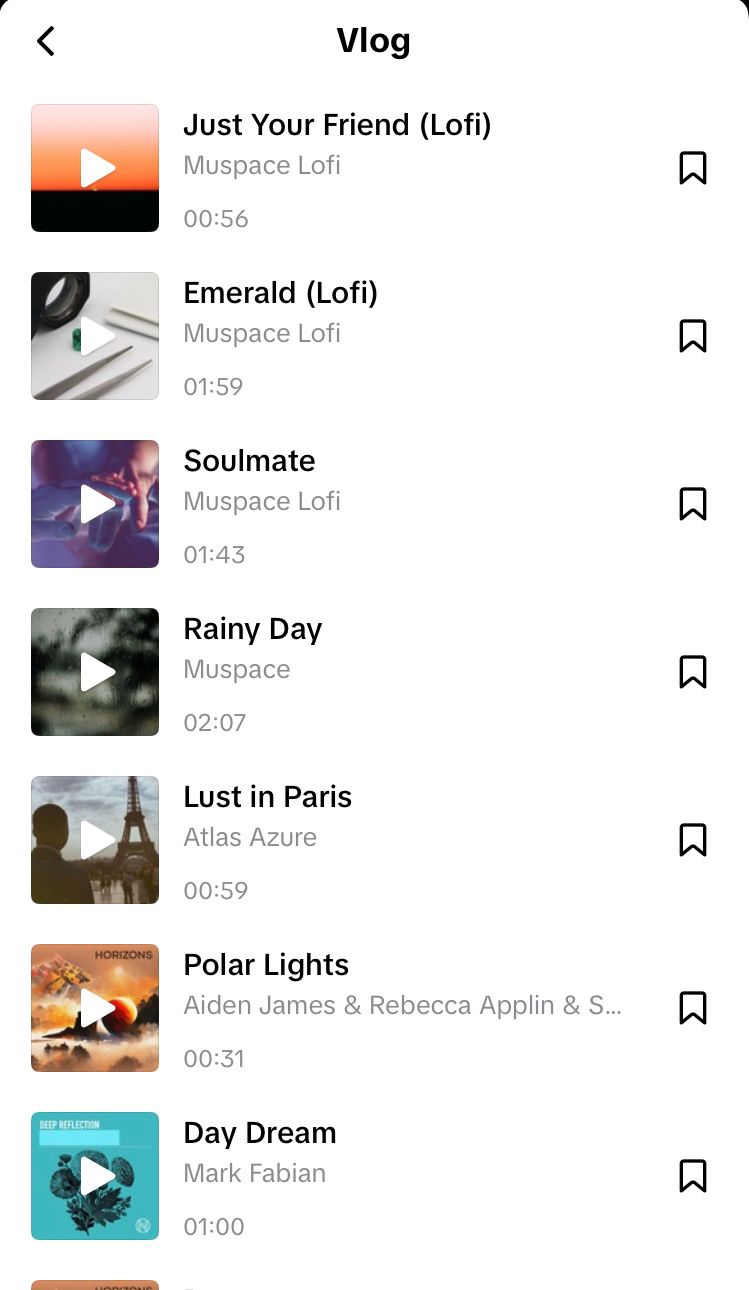
Customise the sound
If you want to change the part of the sound that is playing, here’s how you do it:
- Tap on the sound at the top of the screen.
- Select the scissor icon at the bottom of the screen.
- Scroll through the wave form and choose the section of the track you want to use.
- Tap ‘Done’.
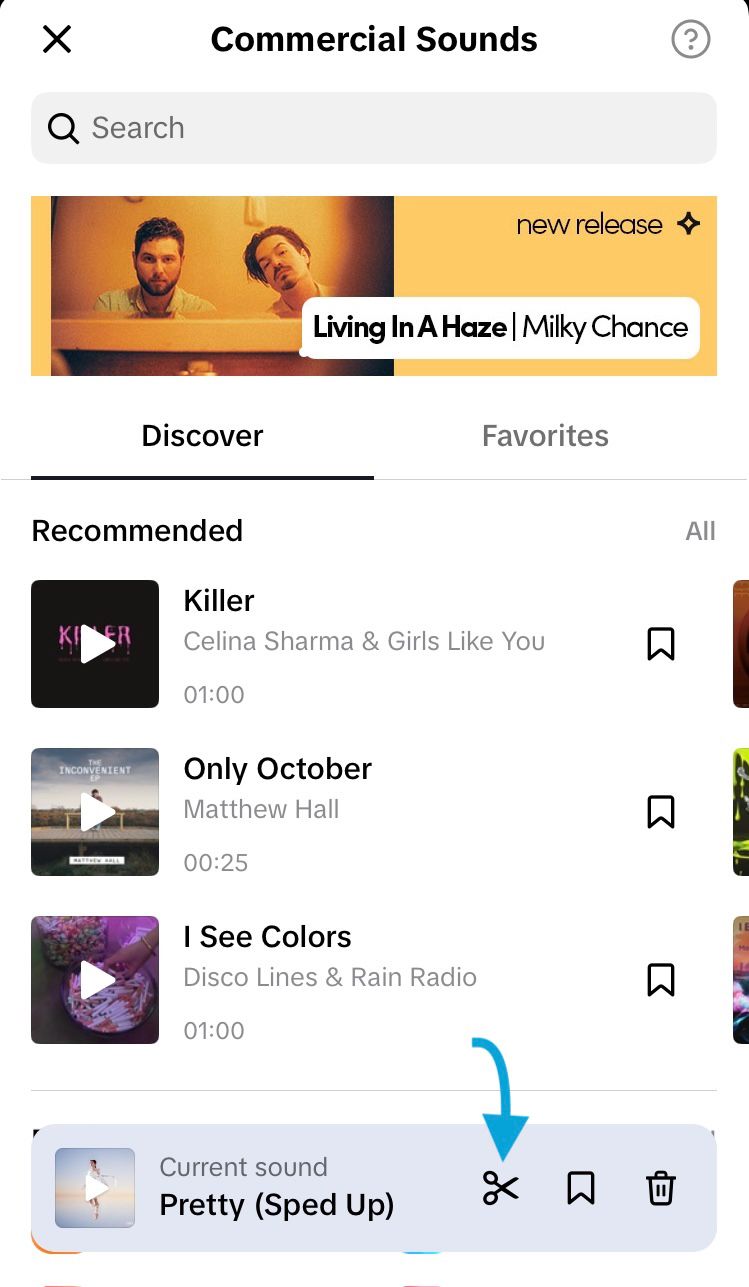
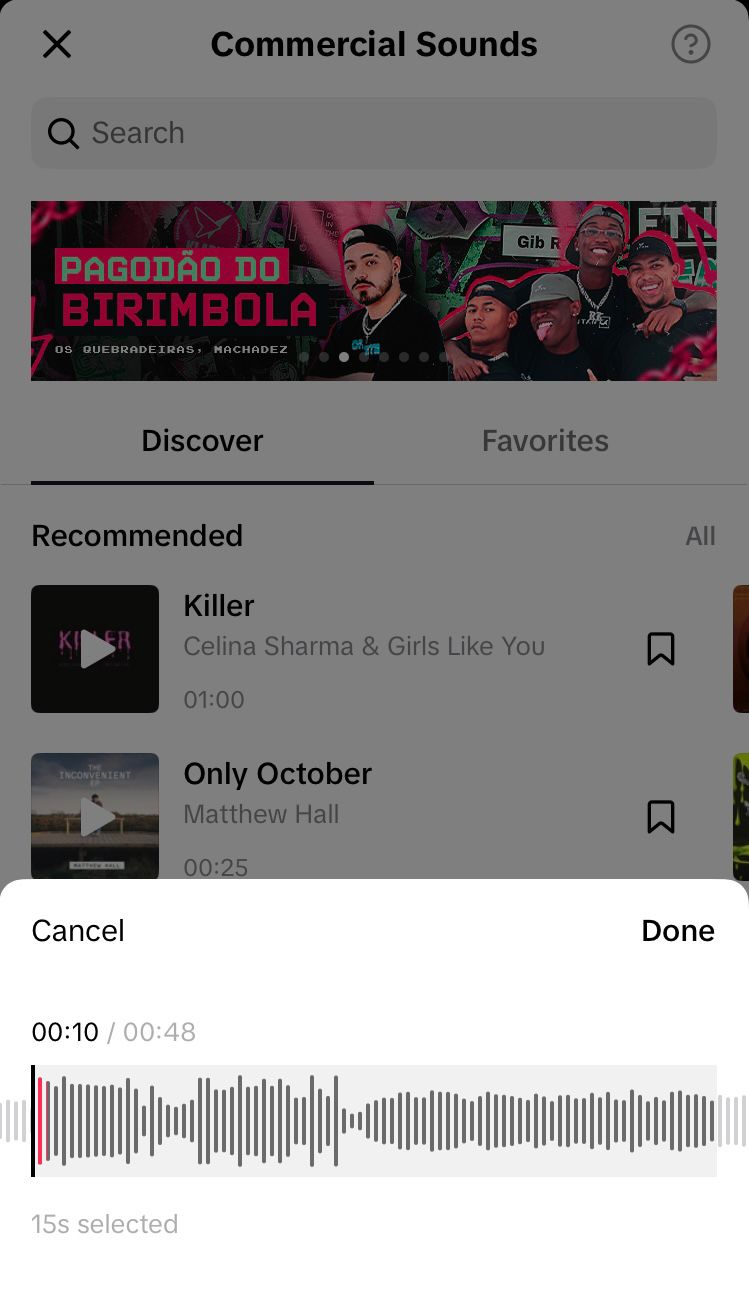
With TikTok text posts, you can reach your audience in new creative ways. To make sure you’re getting the most from your brand on TikTok, make sure you’re tracking the right information. Use the social media analytics tool Minter.io to develop a social media presence that has a genuine impact on your business. Try it today!
Try Minter.io now!→