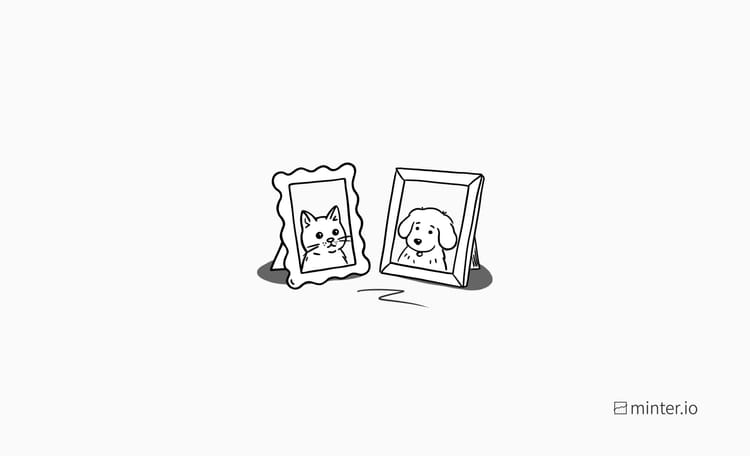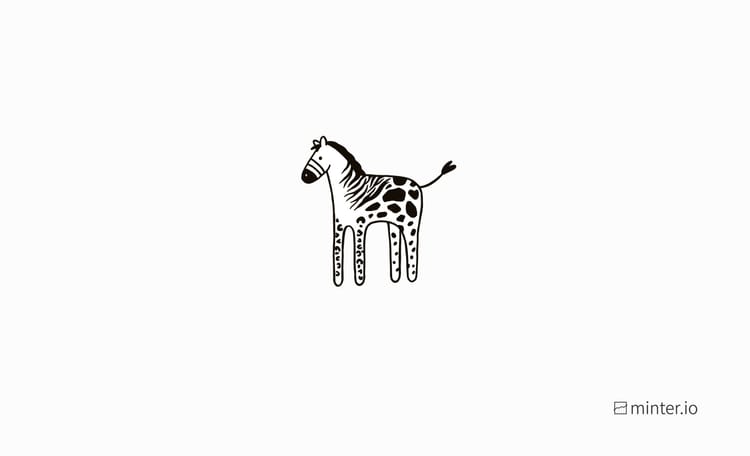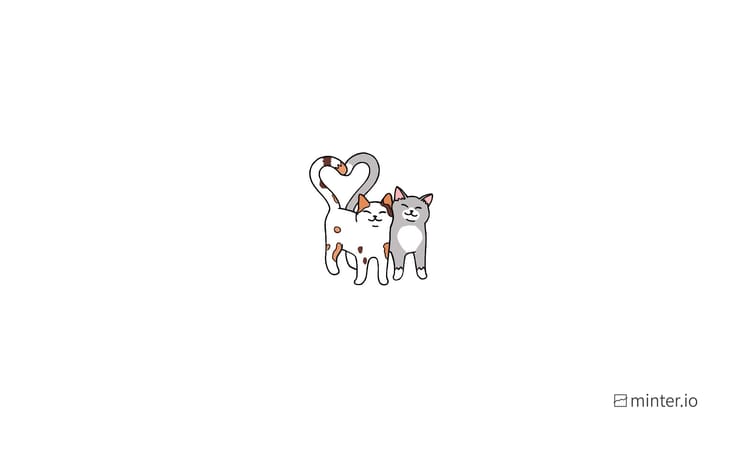How to use Colour Gradients for Instagram Stories
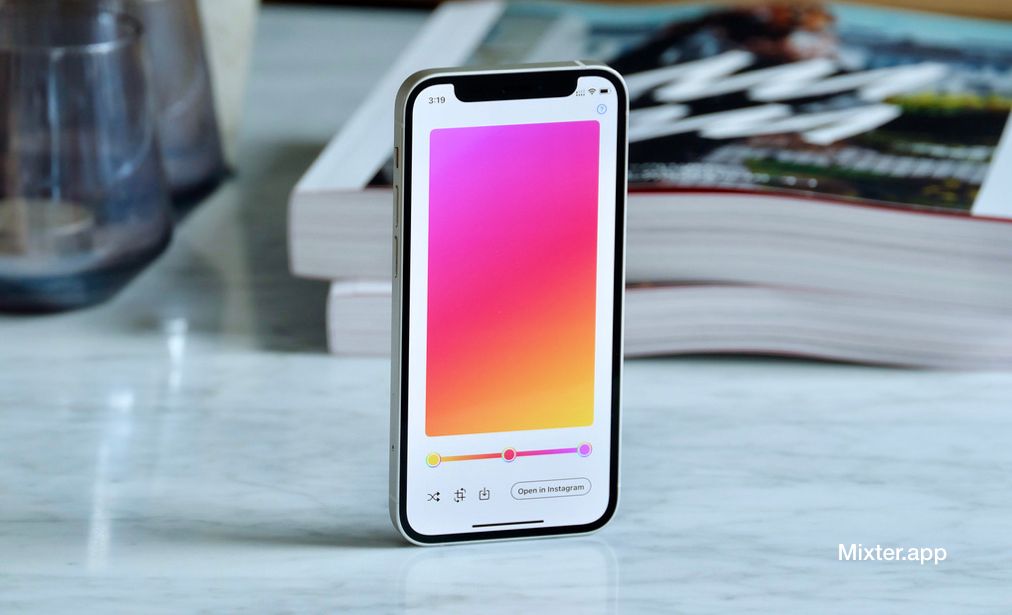
Using colour gradients for Instagram stories posts makes pictures pop, gives stickers style and provides the perfect base for all kinds of text. Let’s have a look at the types of gradients available on Instagram, how to access them and how to easily create your own gradients.
How to access Instagram colour gradients
- Open the Instagram app.
- Swipe right to open the Instagram stories creator. Alternatively tap the plus (+) icon at the top of the screen, then ‘STORY' from the bar at the bottom.
- Tap the create symbol (Aa) in the left-hand panel.
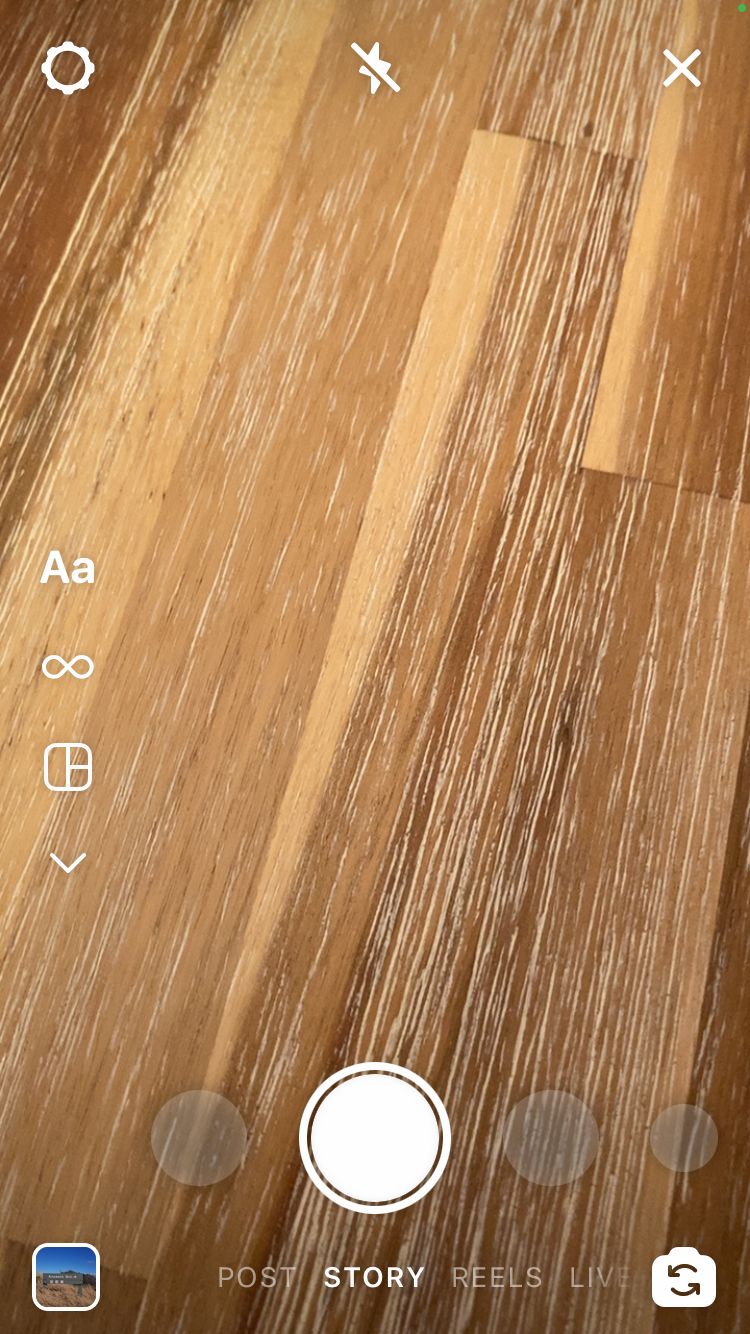
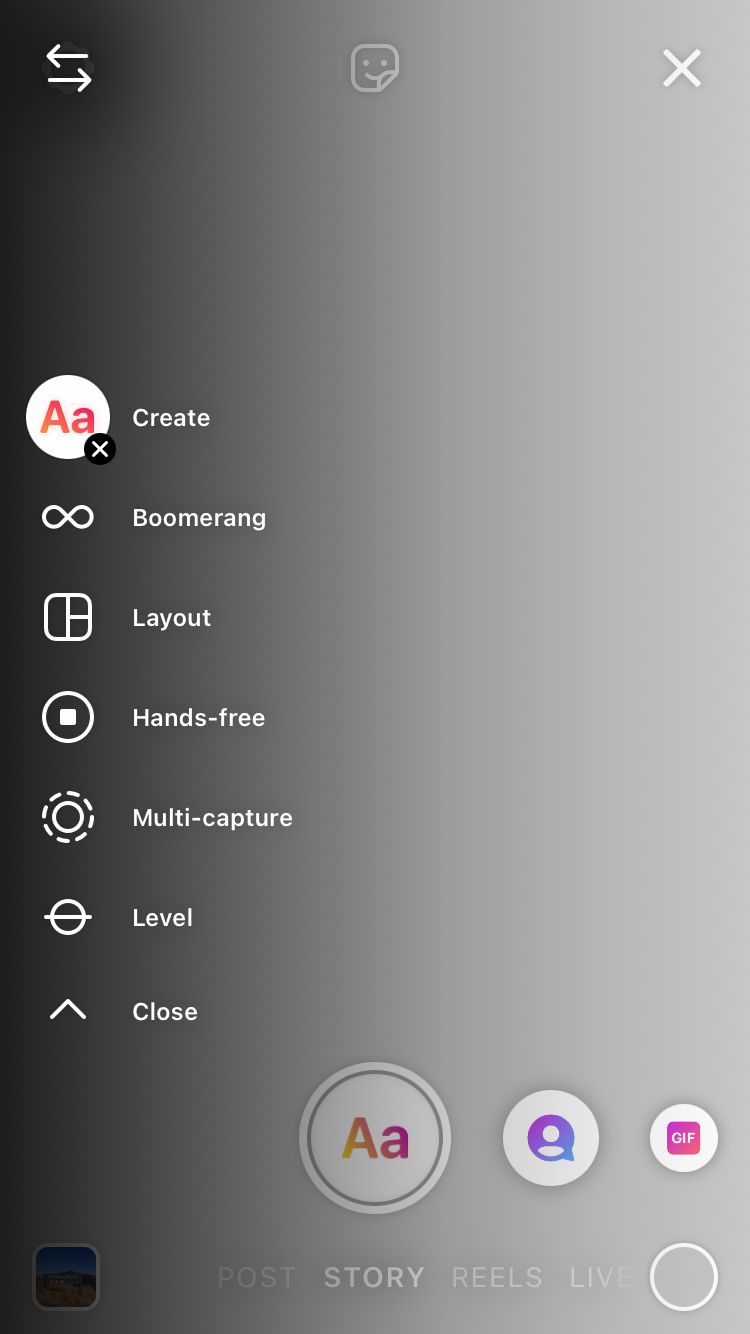
4. Cycle through background gradients by tapping on the circle in the bottom right-hand corner of the screen.
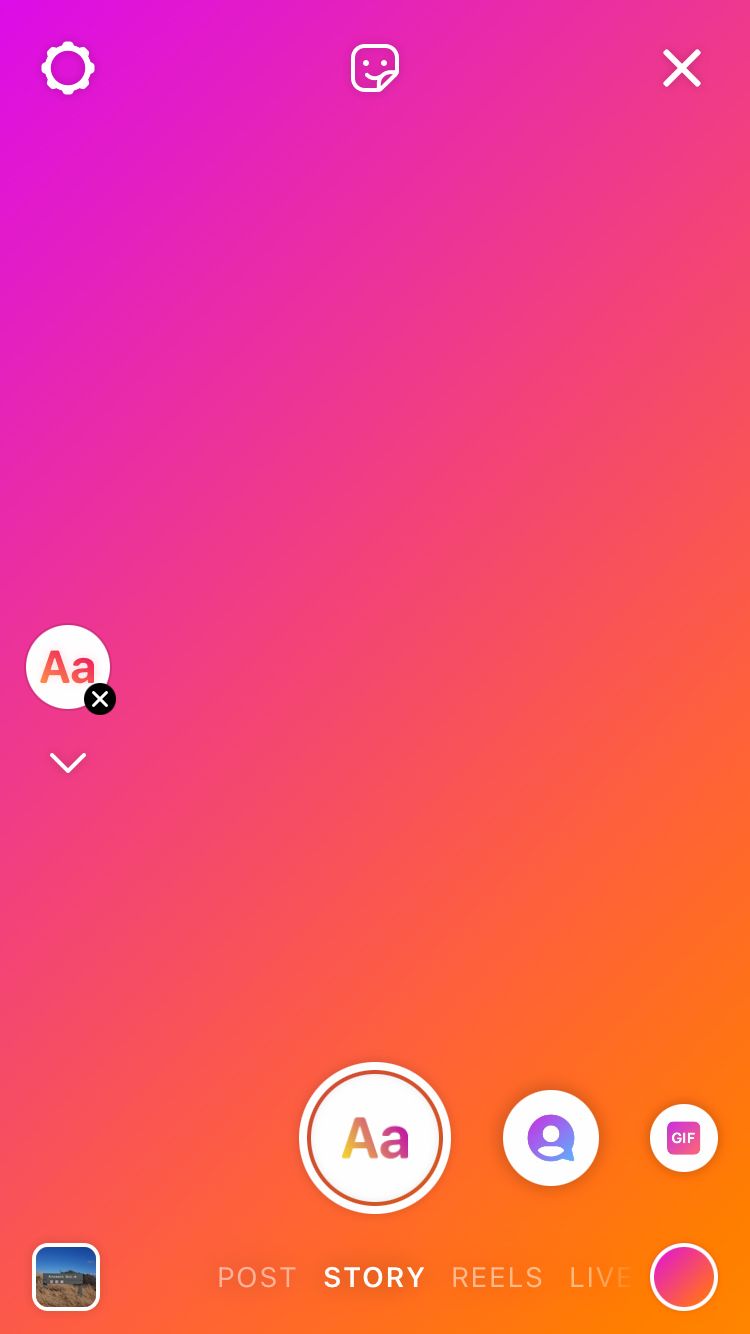
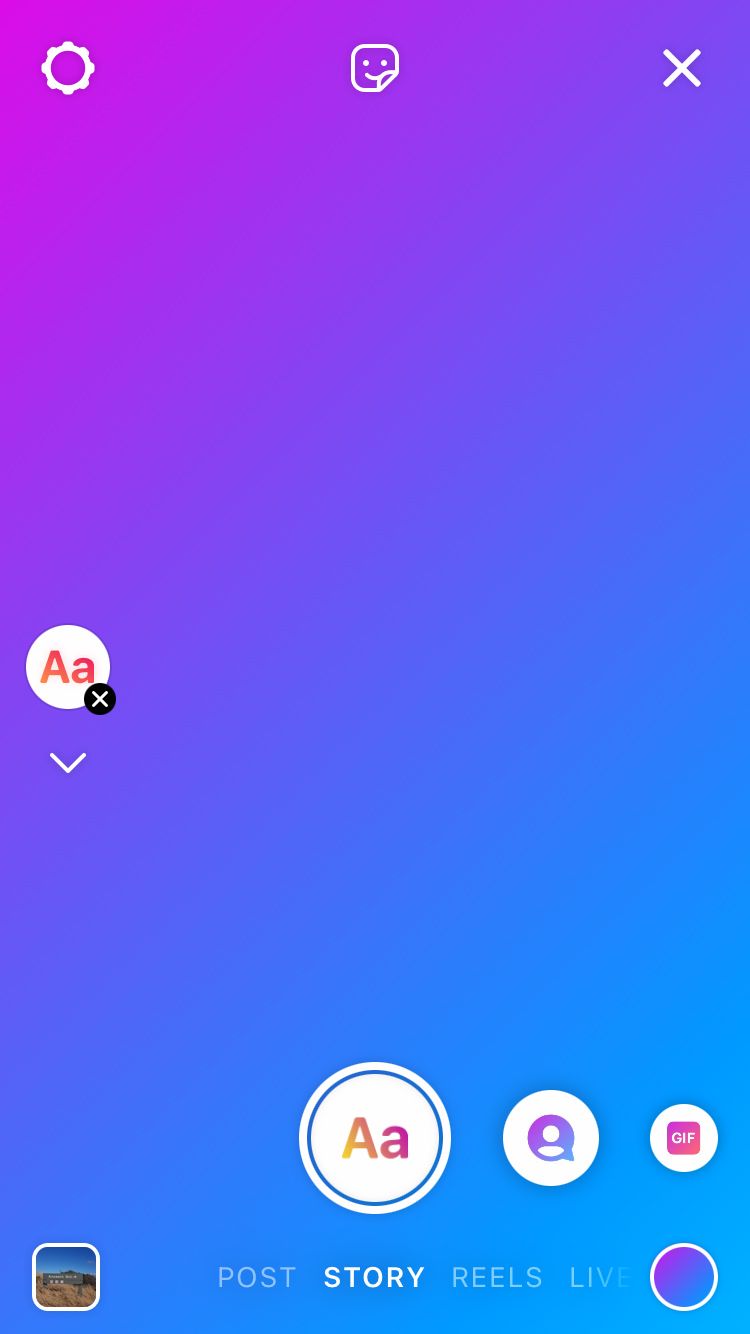
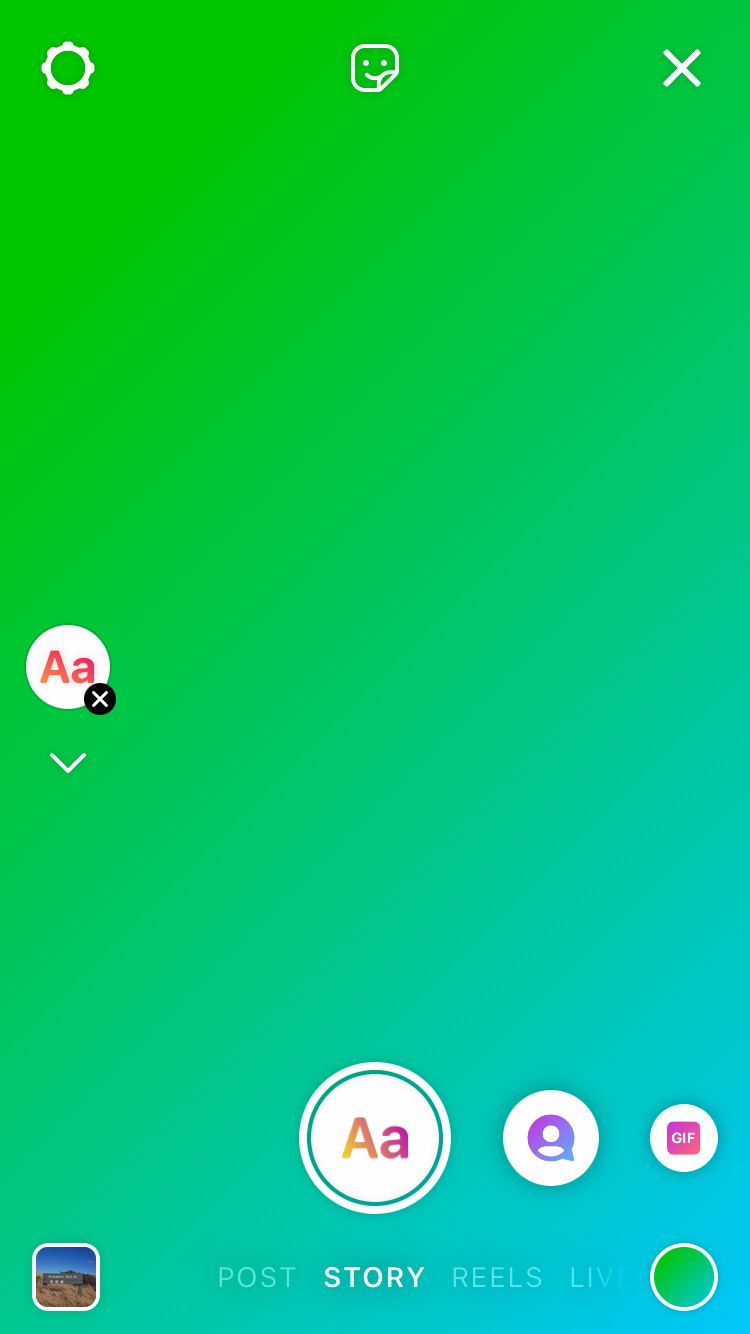
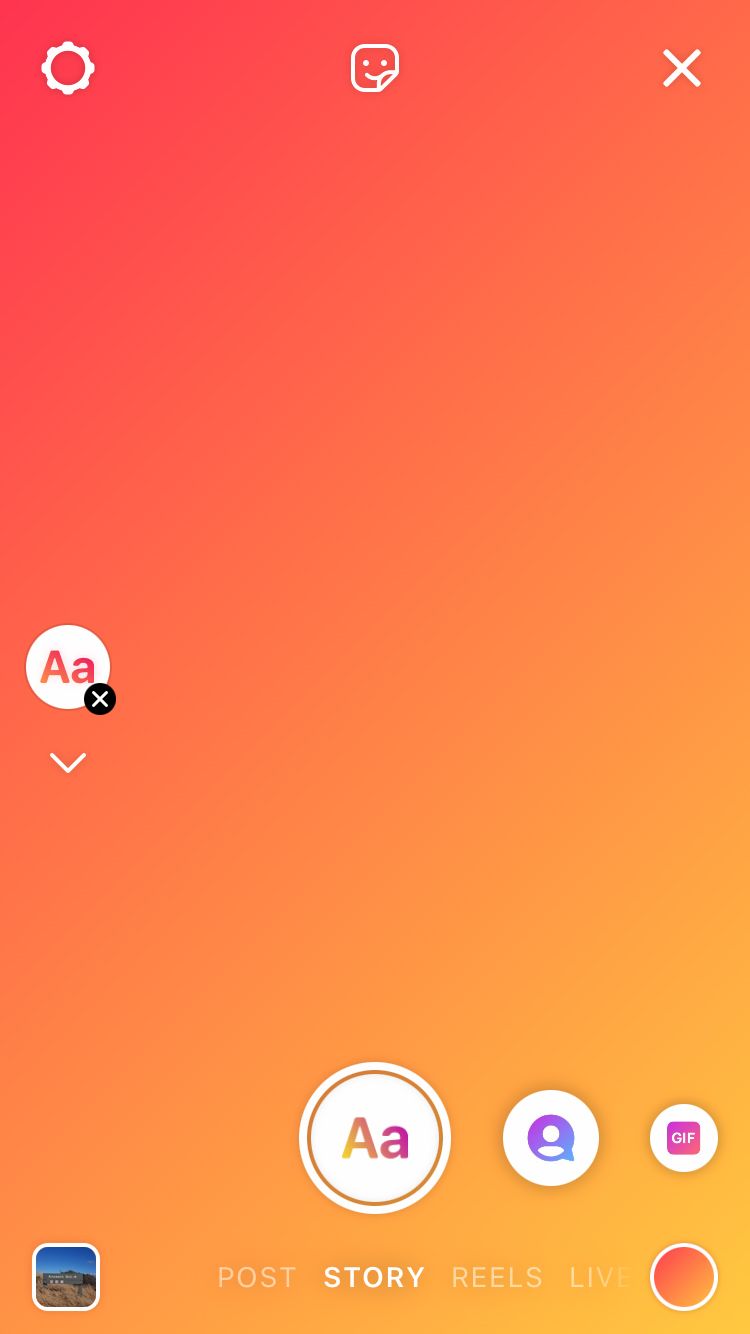
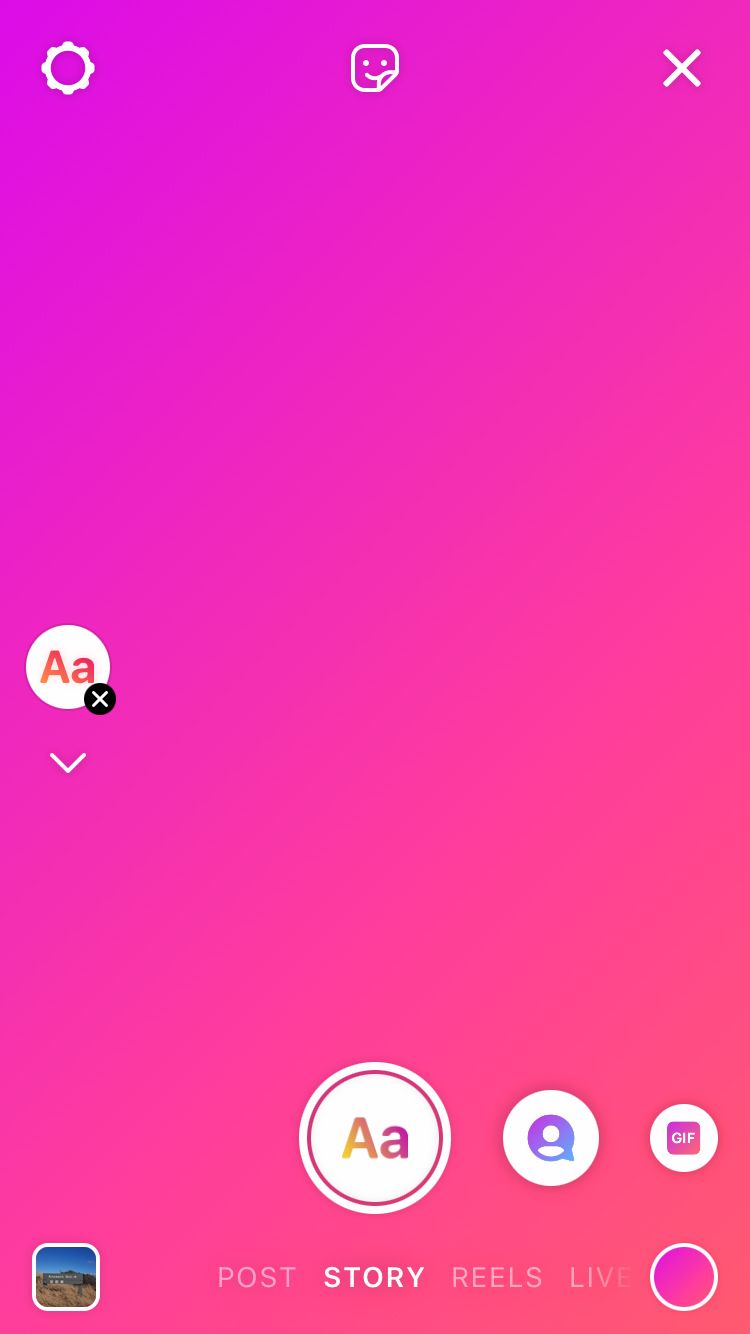
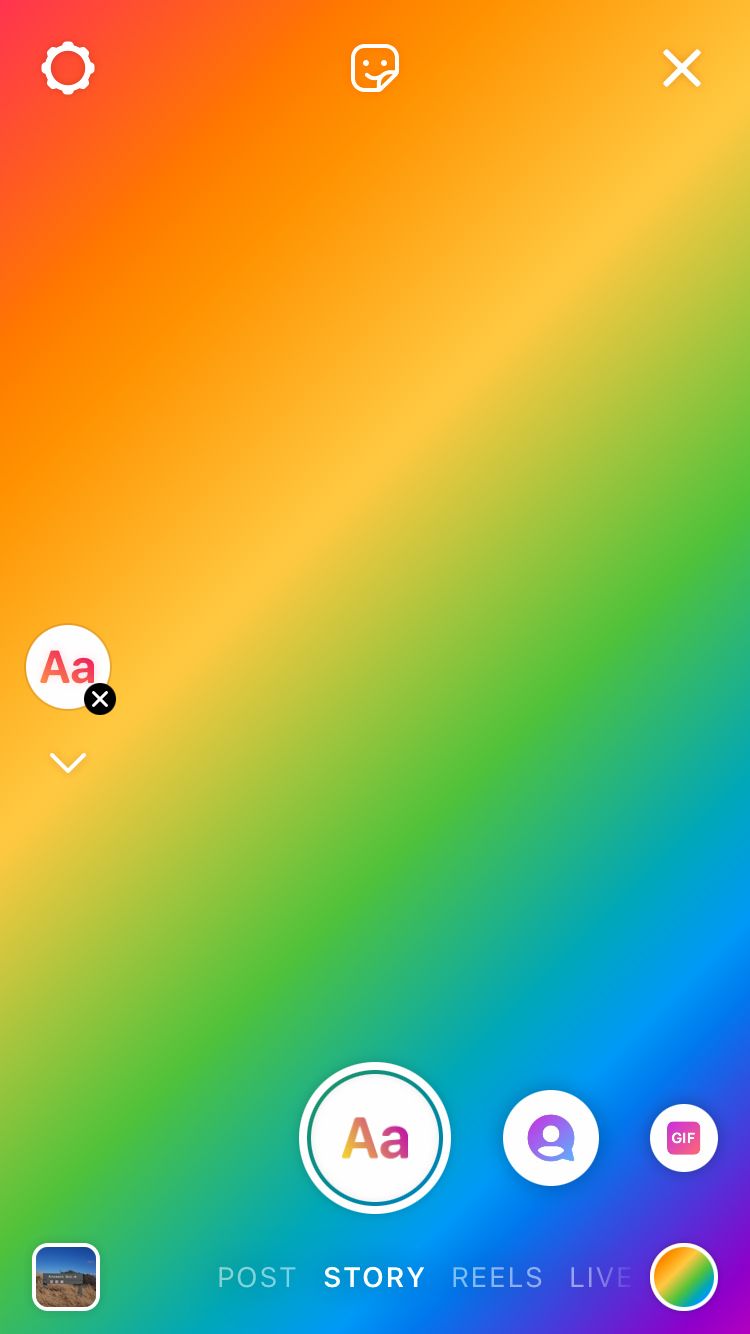
5. From here you can add text, shoutouts, GIFs, templates, polls, questions, donations, countdowns or quizzes by scrolling through the creative options at the bottom of the screen. The icon at the top-centre of the screen gives you different options as you scroll through the layouts at the bottom of the screen. While on the text option, you can add various stickers by selecting this icon. While on the templates option select it to ‘See All’ templates etc.
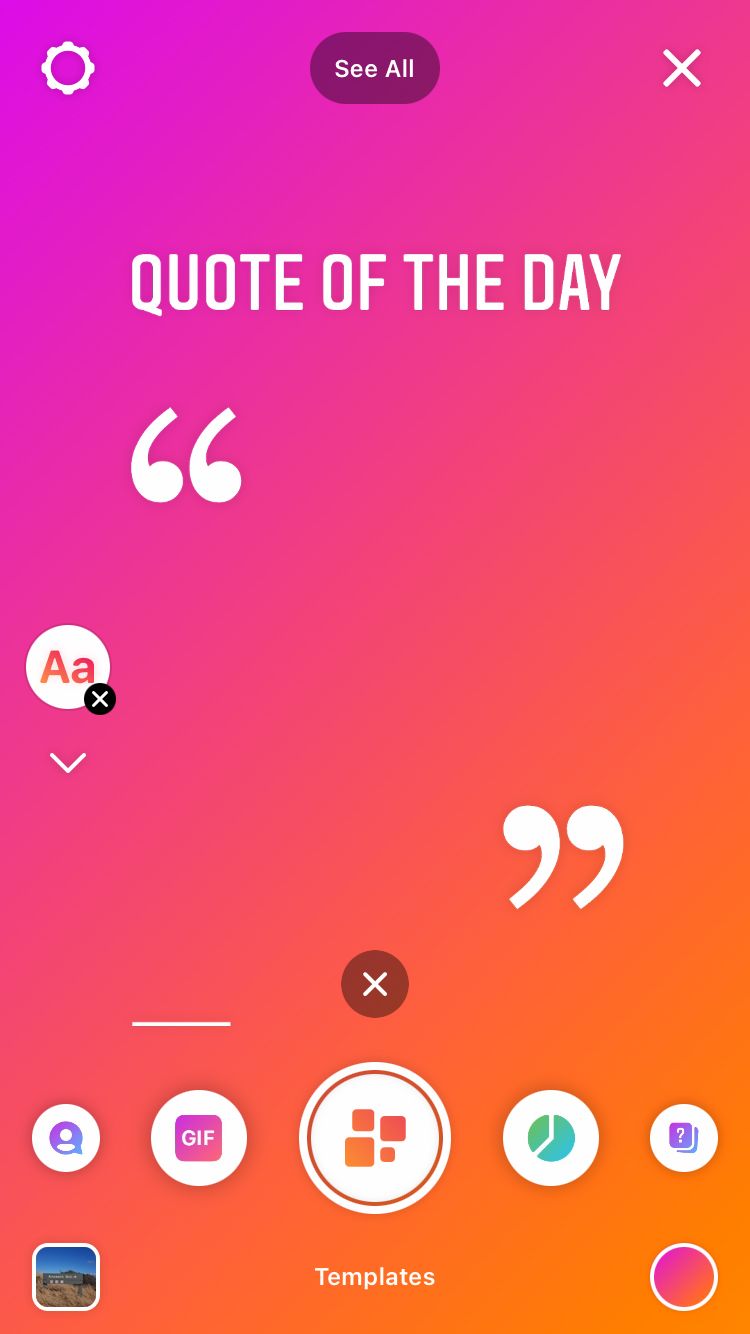
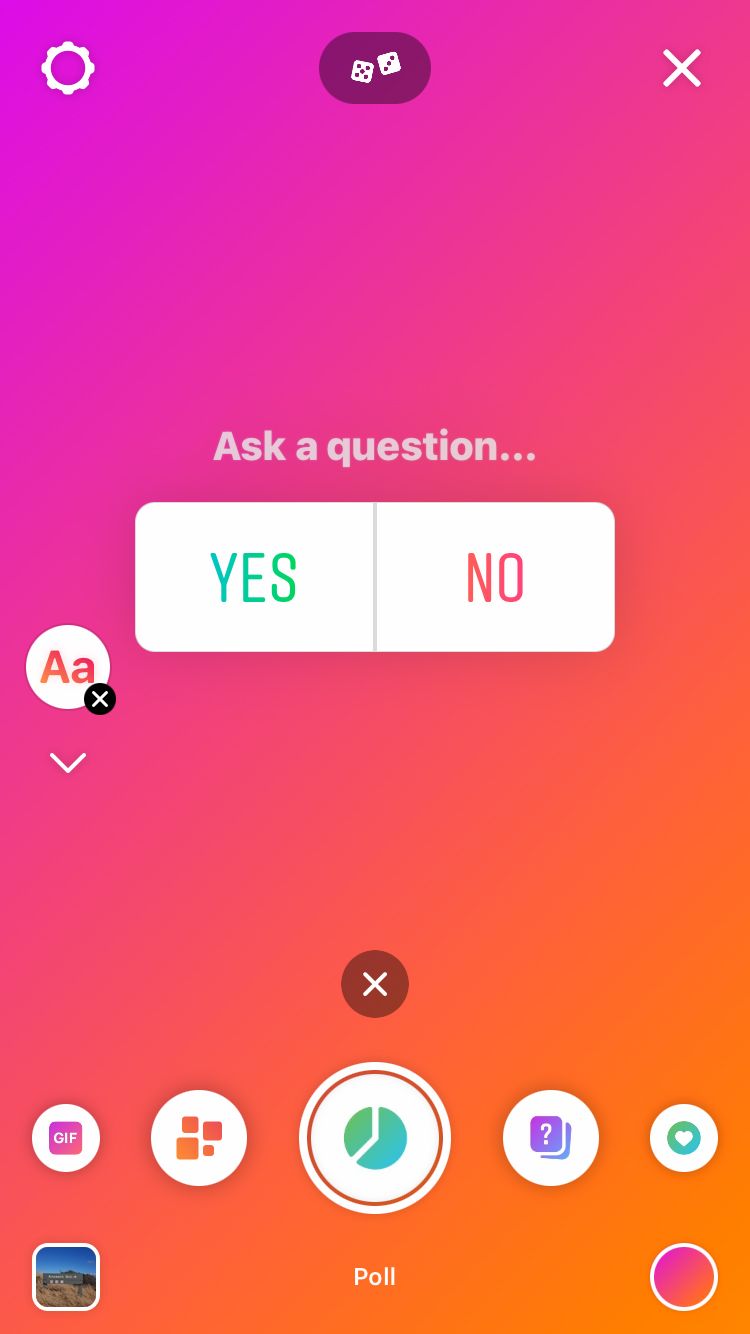
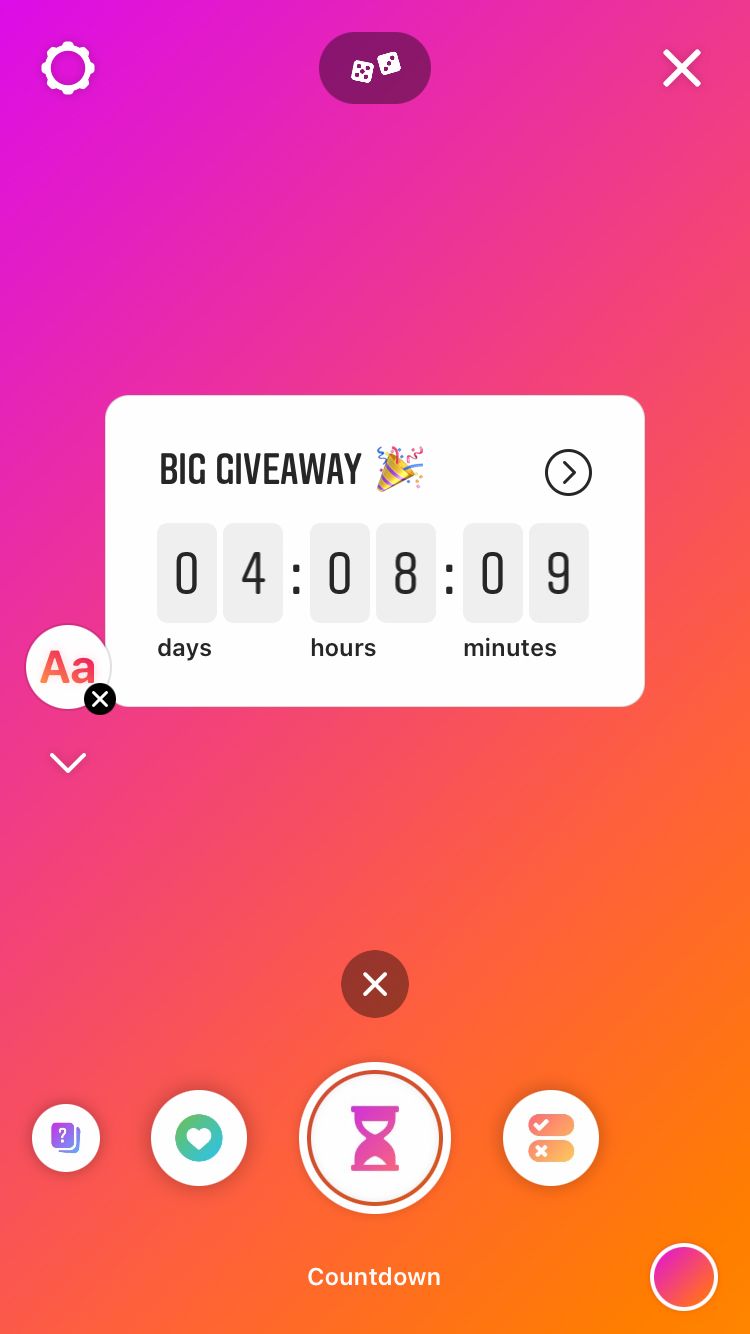
6. For some options (such as text) you can continue scrolling through colour gradients after tapping on a creative option at the bottom of the screen. This is because, for some options, the gradient selector moves into the top-hand panel during further customisation.
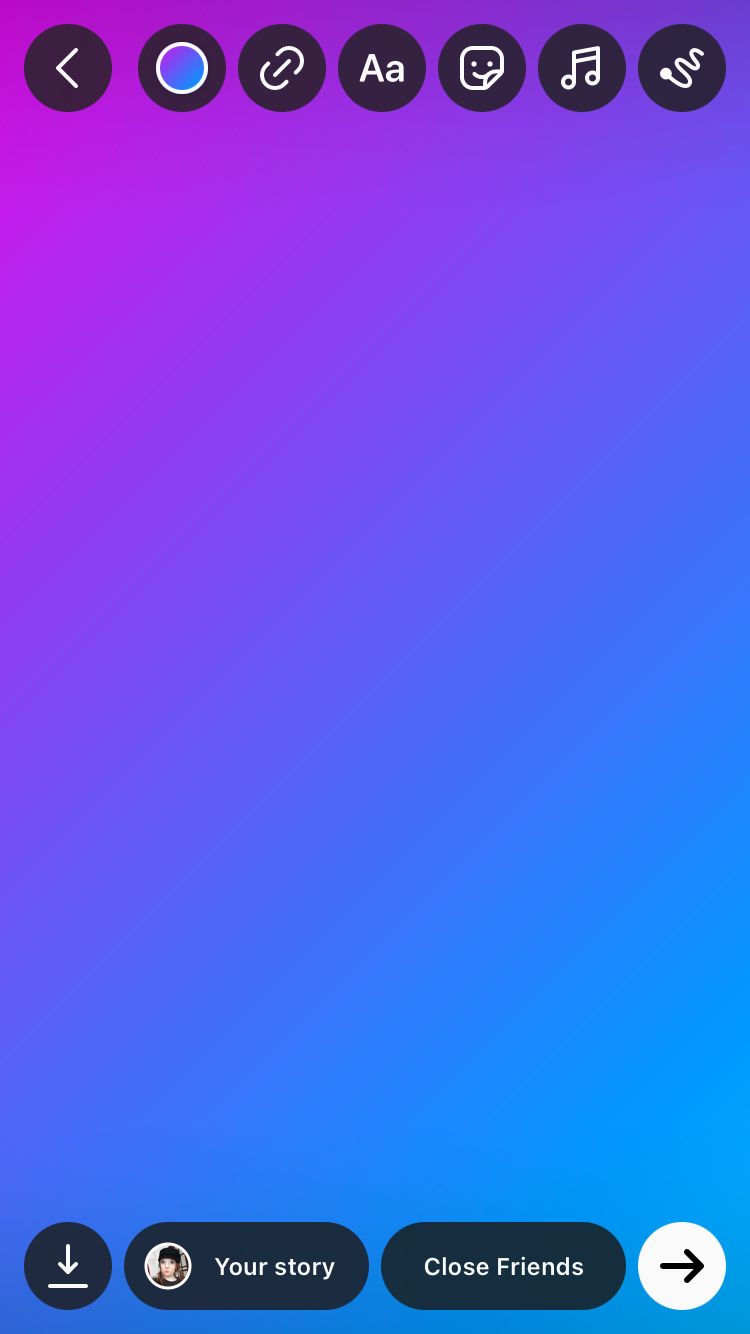
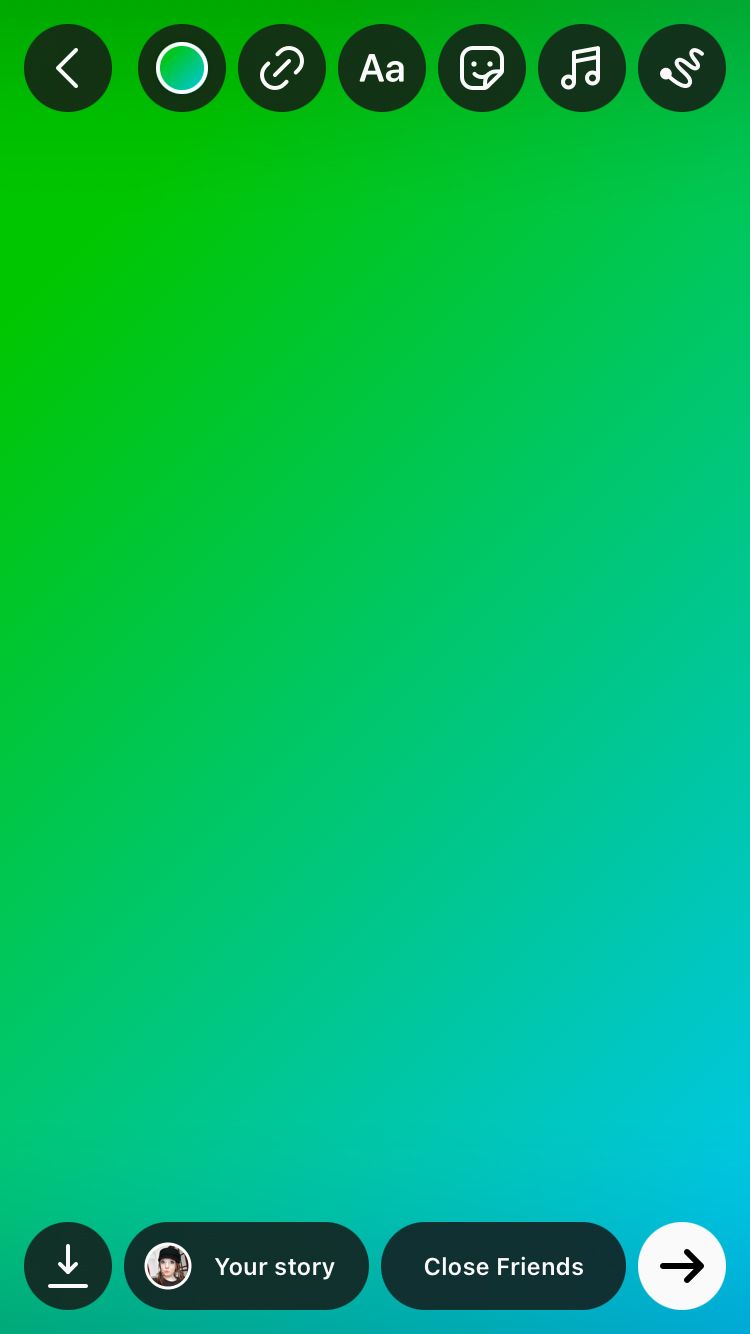
If you use Instagram’s in-built gradients, there are only 6 set gradients to choose from (with additional grey and black plain backgrounds). This is a simple way to create a colourful background with ease. However, if you want to make a gradient background with specific colours, various gradient angles and amounts of blend, you’ll have to use an additional app. Perhaps you’d like your Instagram stories background to match your brand colours or a style that suits a particular theme you’re exploring. You can do this very easily through the new app Mixter.
How to create any colour gradient for Instagram stories
Unlimited colour gradients are available on the Mixter app. You can shuffle through a colour gradient generator or create your own gradients exactly the way you like them.

How to create your own colour gradient
- Open the Mixter app.
- Select one of the three coloured dots under the gradient preview. From here you can change the colour for that section of the gradient.
- There are three ways to find your perfect colour.
- You can select a colour from the grid, which makes it easy to pick out a distinct colour from a selection of shades.
- You can select a colour on the spectrum. This allows greater fluidity in finding your perfect shade.
- You can create the colour using sliders. This allows you to determine the exact amount of red, green and blue you want in the colour. Here you can also input an exact Display P3 Hex Colour #, making it easy for you to get your brand's exact shades in your gradient.
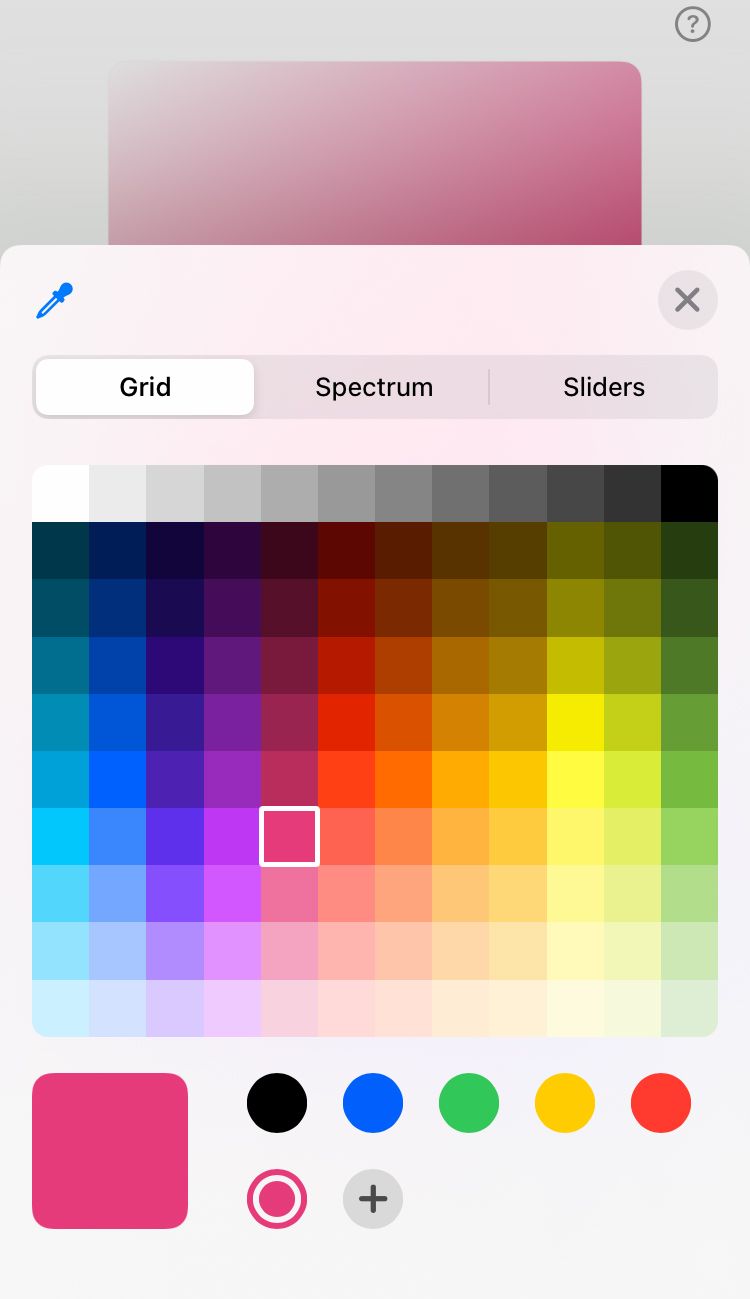
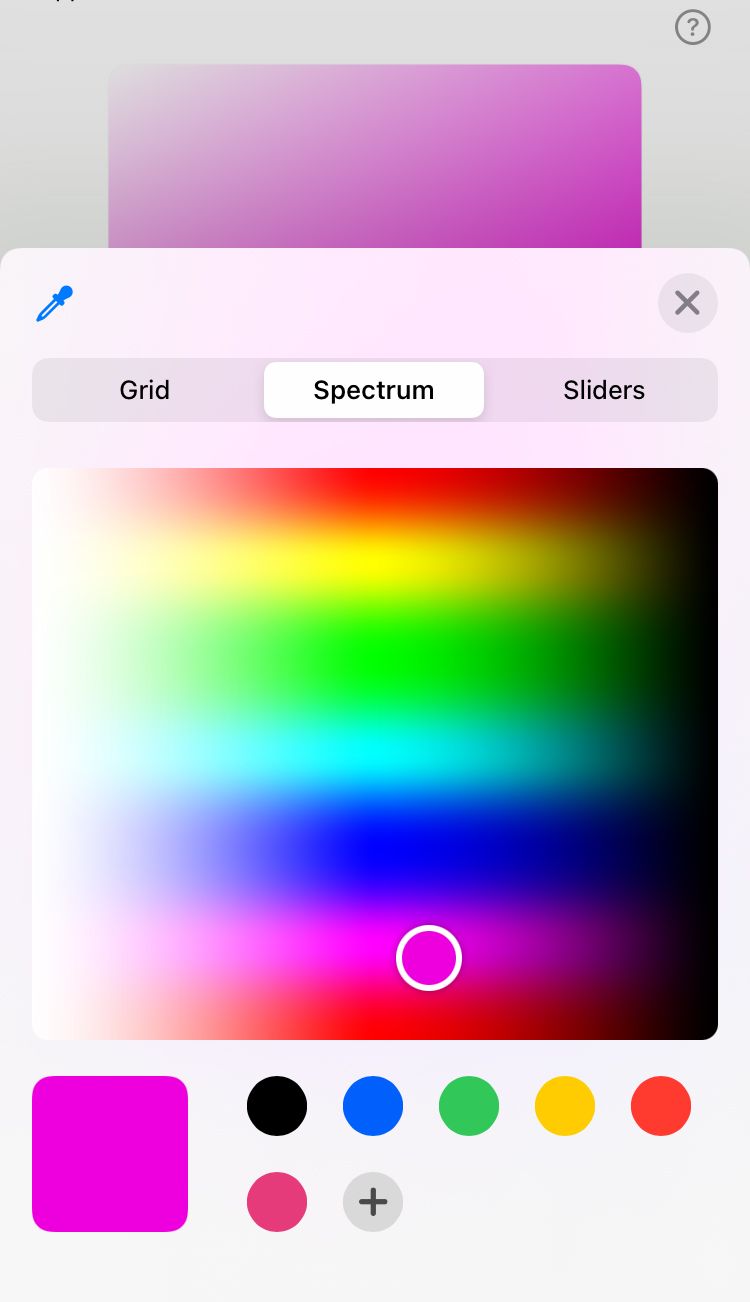
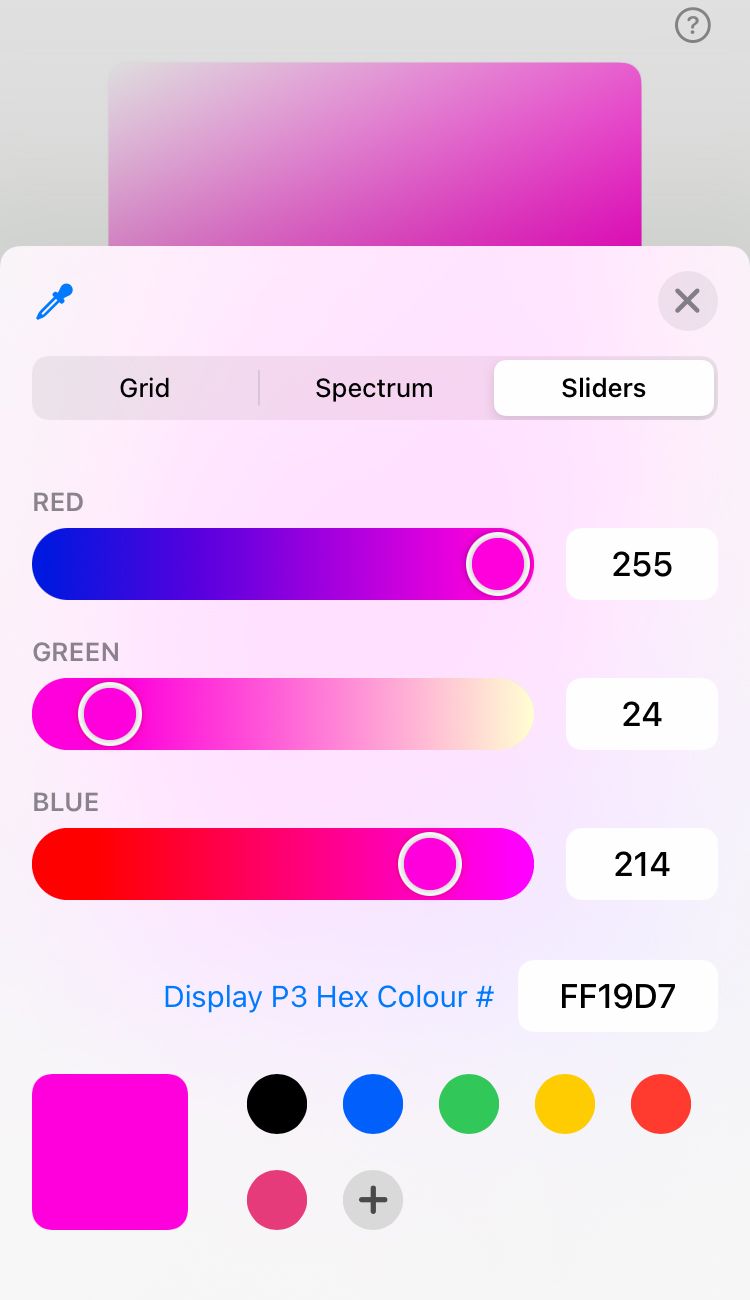
If there’s a shade already in the preview you’d like to replicate, you can use the colour picker in the top left-hand corner of any of these options. If you want to save the colour you’ve selected for future gradients, select the plus (+) symbol at the bottom of the screen. To delete a saved gradient, hold down on the shade’s circle and tap delete.
4. When you are happy with the colour, tap the cross (x) in the top right-hand corner of the box.
5. Repeat step 2-4 until you are happy with all three colours making the gradient.
6. When you are happy with every shade, move the colour dots along the slider to determine how much of each colour is in the gradient. You can also change the order of the colours by sliding these colour dots along the slider. This can dramatically change the overall look.
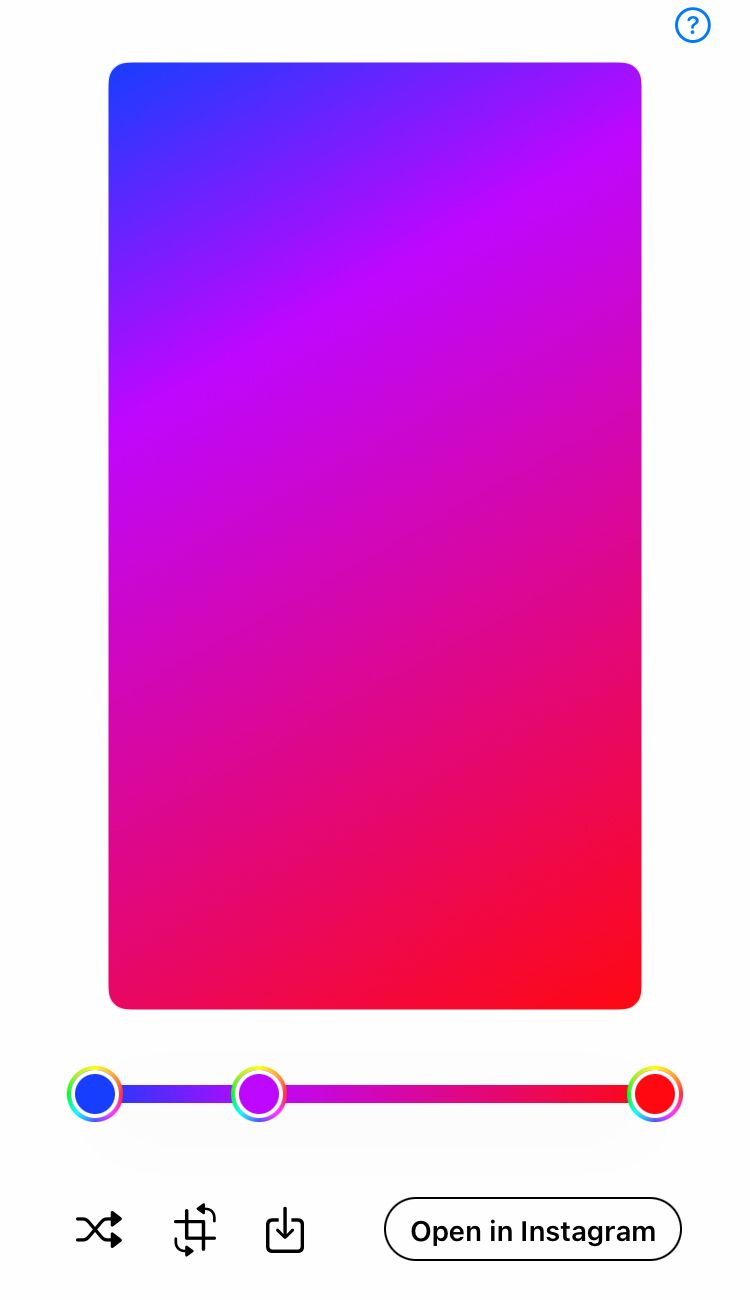
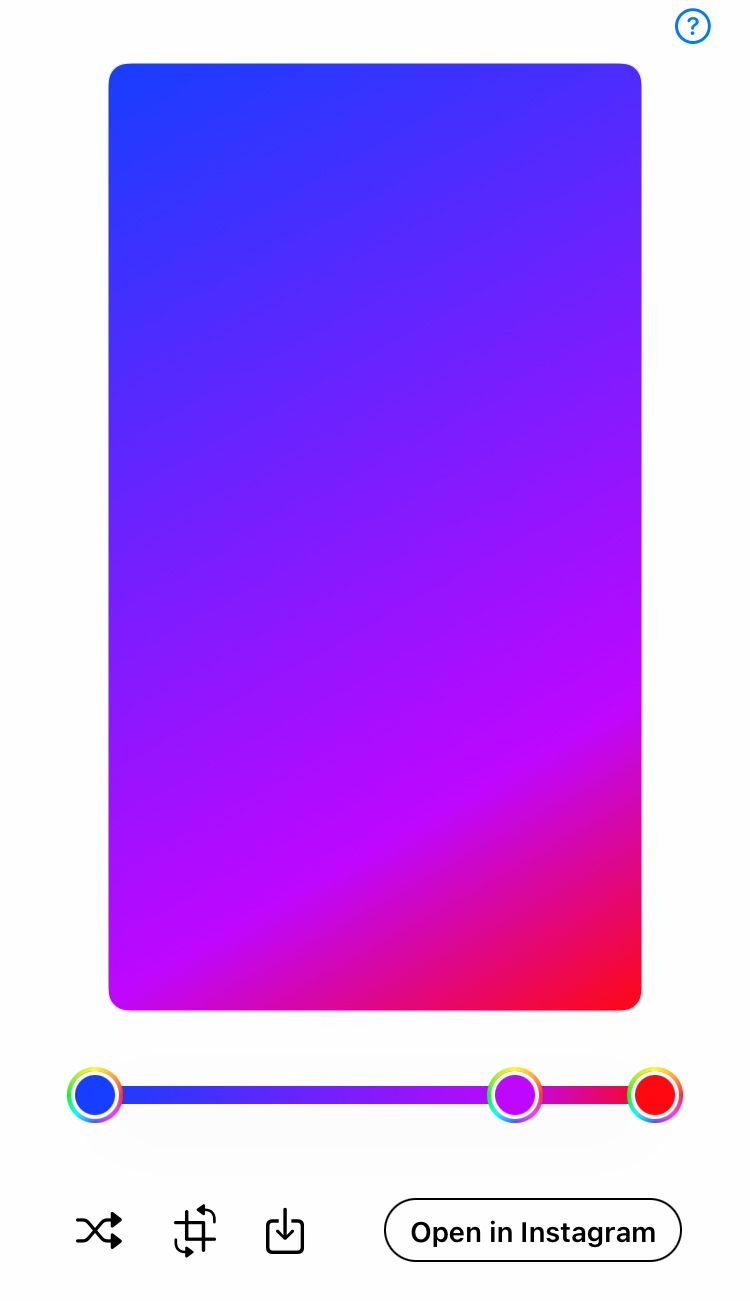
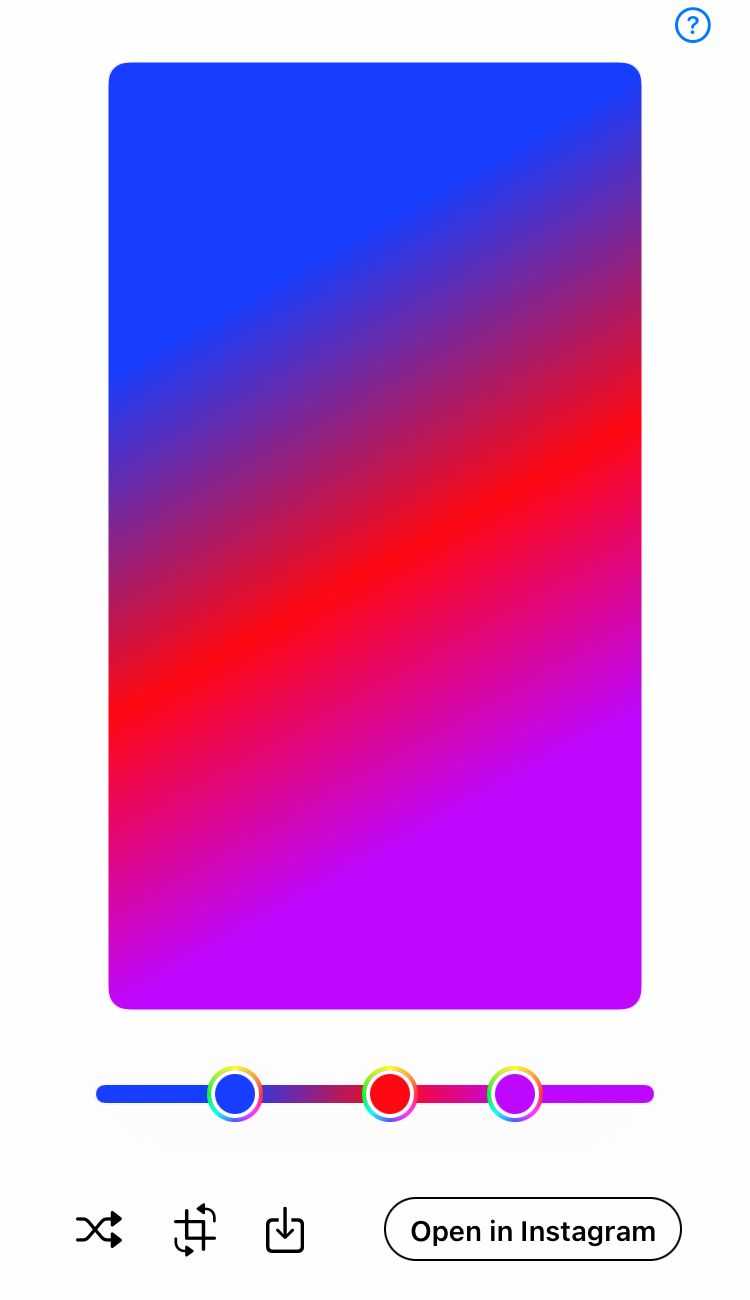
7. If you’d like to change the angle of the gradient, tap the rotate symbol (second icon) in the bottom left-hand corner. Place your thumb or finger on the screen and move in a circular motion to rotate the background gradient until you are happy with the angle.
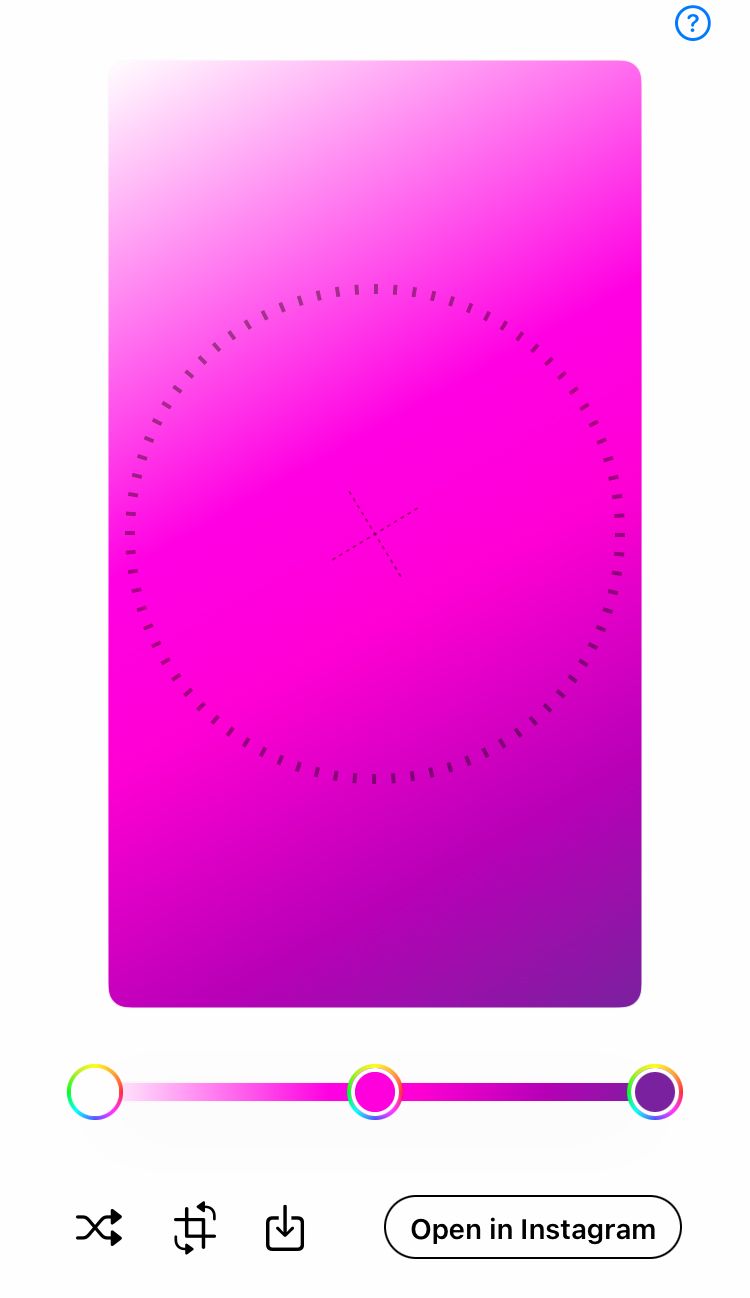
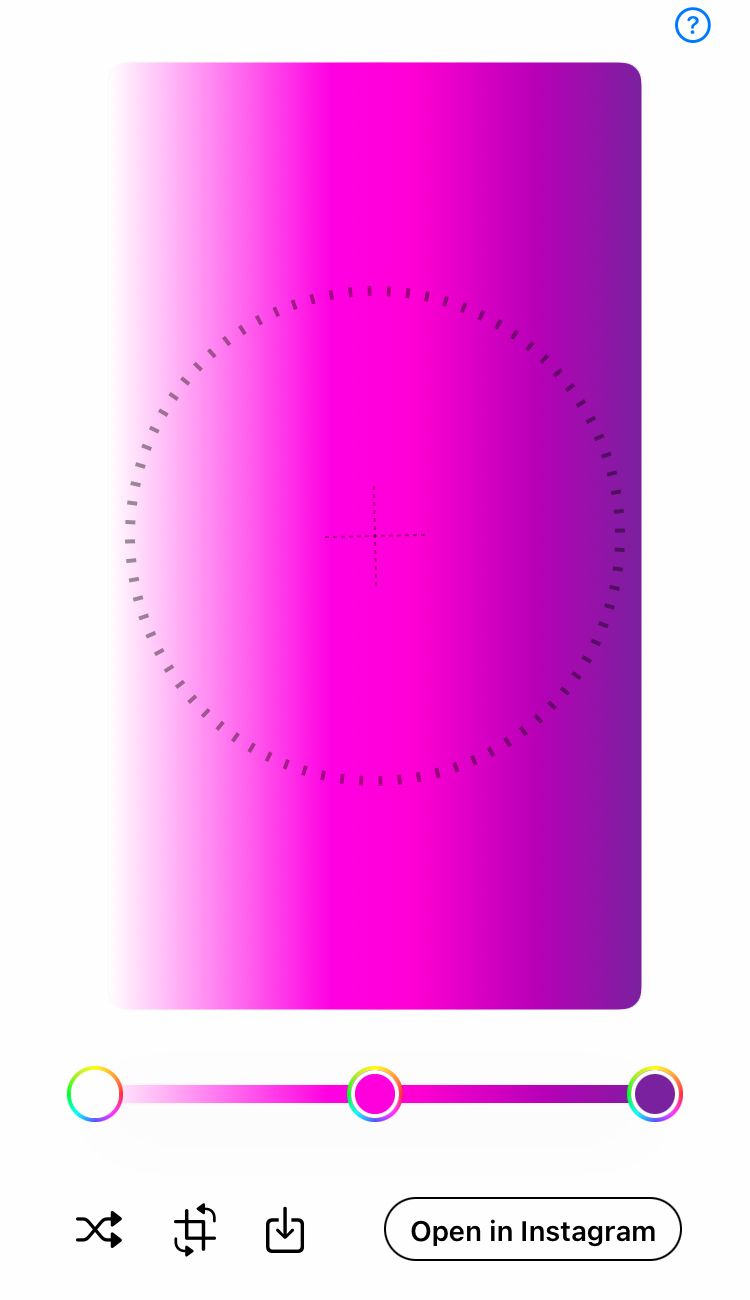
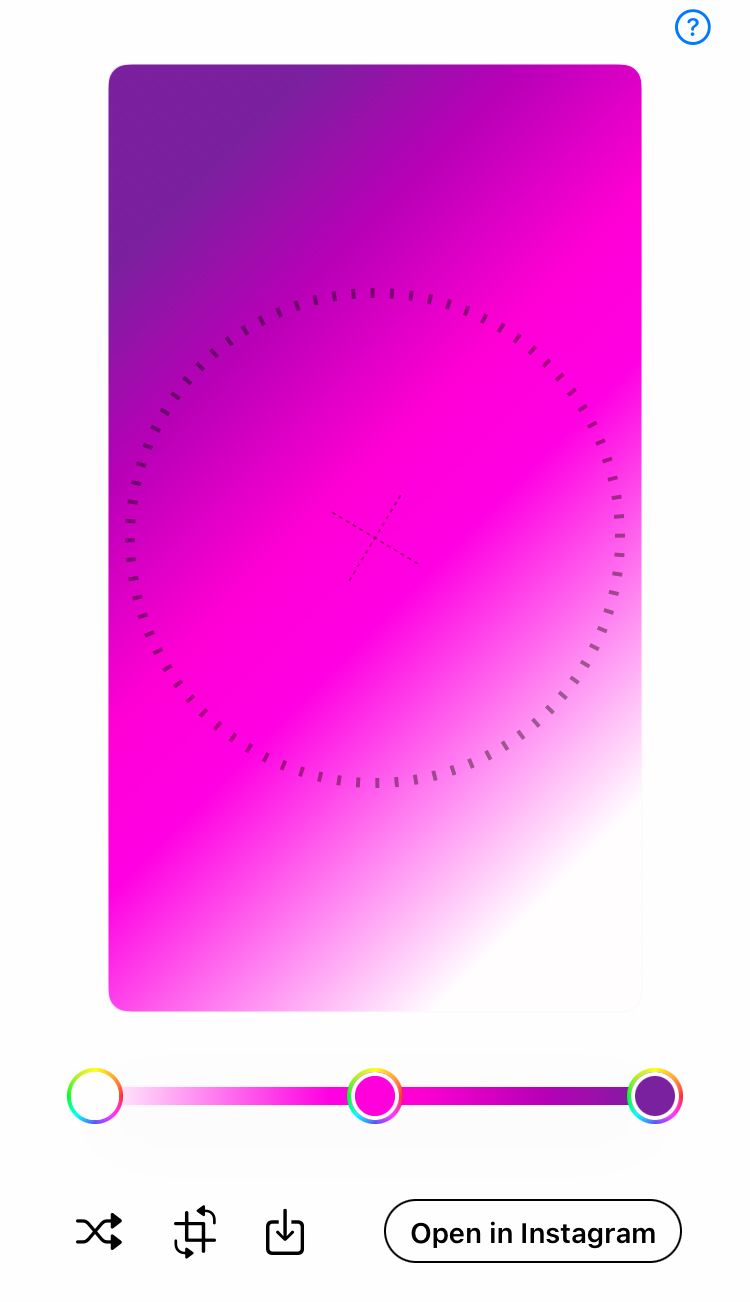
8. When you are happy with your Instagram stories background gradient, select the ‘Open in Instagram’ button to use straight away. Mixter transfers the colour gradient straight into the Instagram stories creator, so you can add an image, text, stickers, music and so much more straight away! Not ready to use it now? Save the colour gradient to your phone’s camera roll by selecting the save icon (third icon) in the bottom left-hand corner of the screen.
Not sure which gradient you’d like?
Get inspired with the Mixter shuffle button.
- Select the ‘Shuffle’ icon which is in the bottom left-hand corner (first icon).
- When you find a gradient you like you can keep it as it is or customise it further using the steps above.
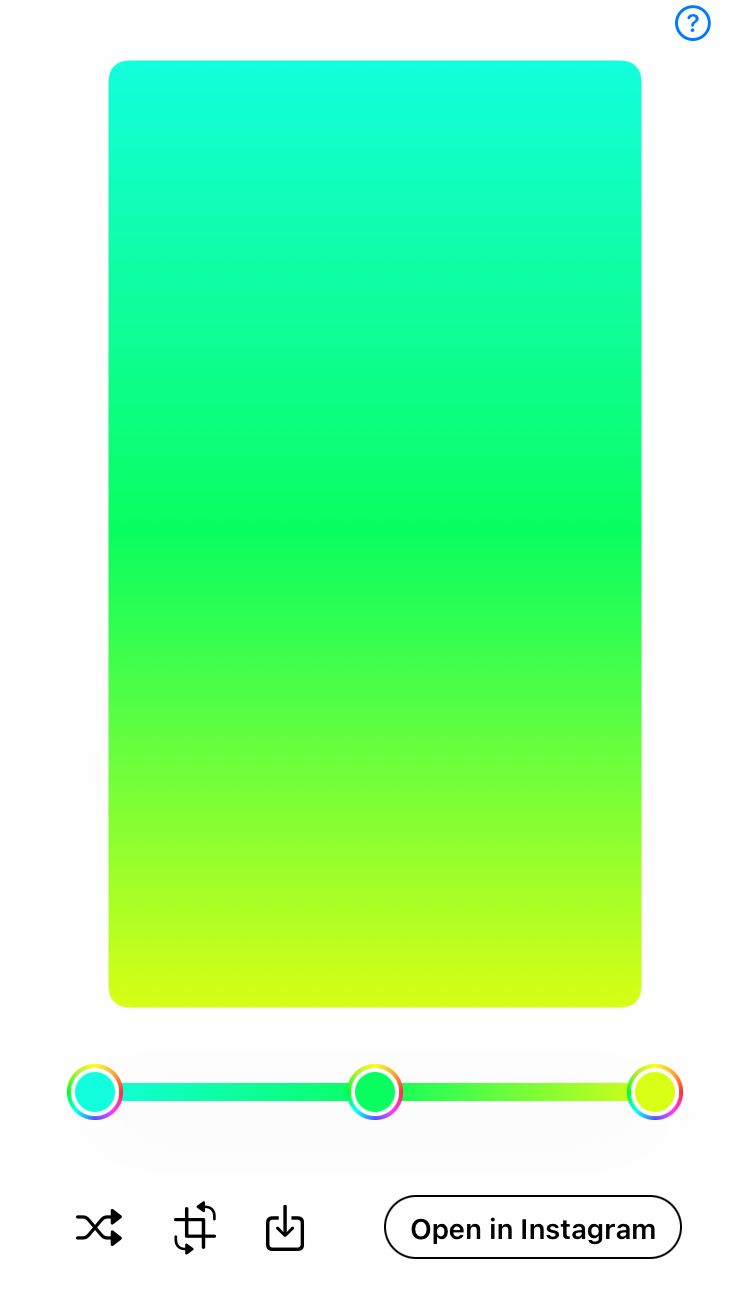
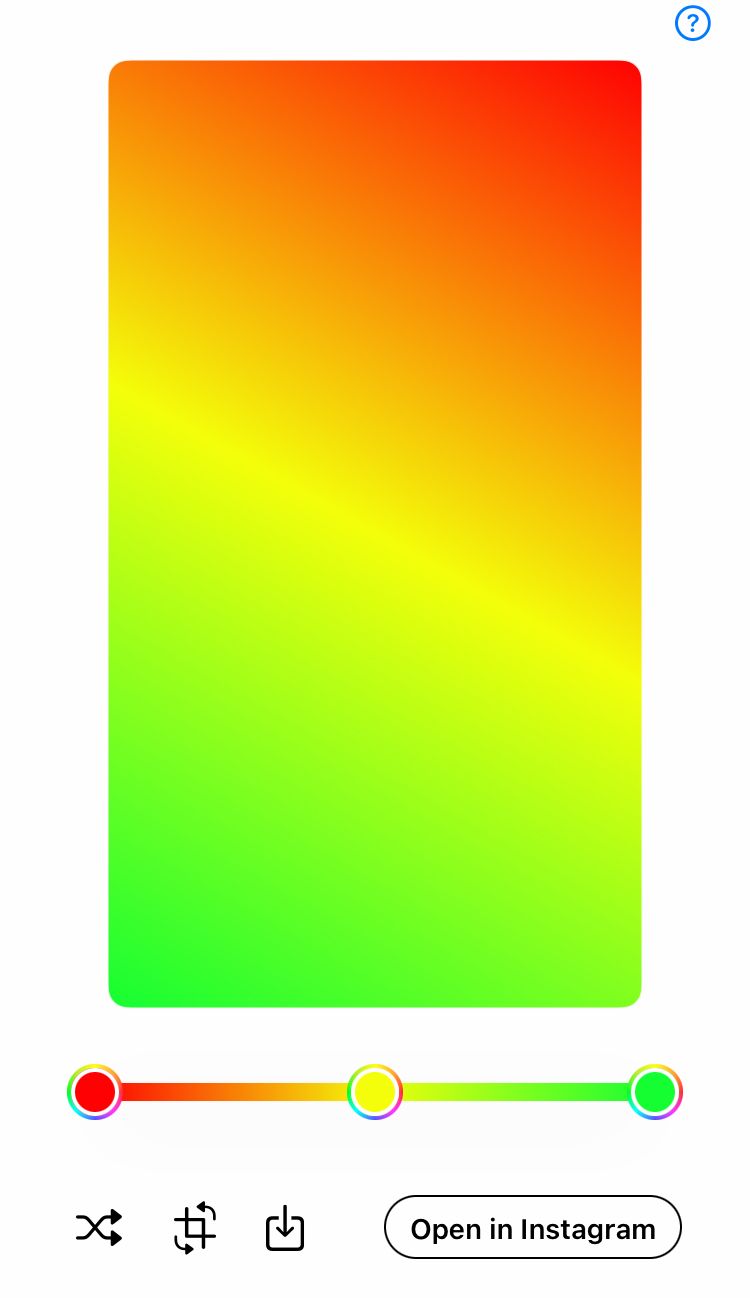
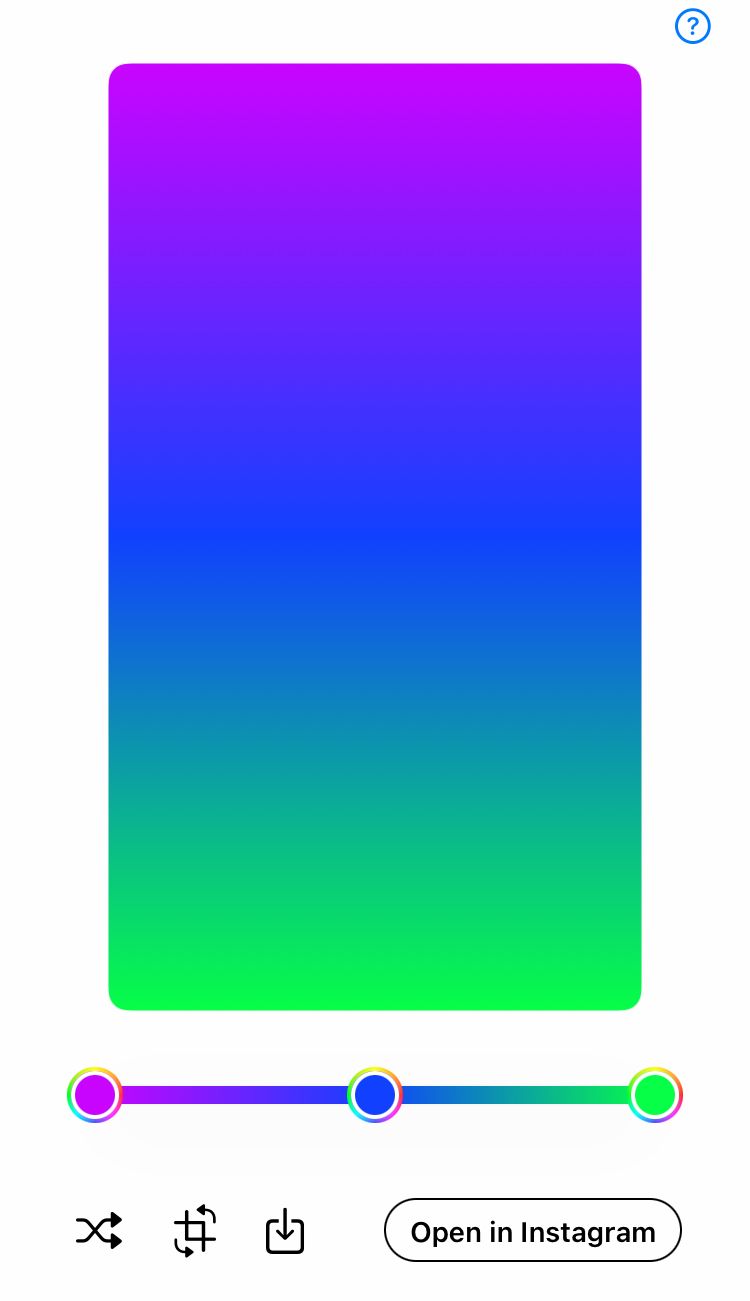
Need some inspiration for your Instagram stories gradient?
Create your gradient and open it in the Instagram stories creator. Then try these tips!
Add an image from your camera roll.
Here how:
- Select the sticker icon from the top of the screen.
- Scroll down to the image icon in a circle. It may have a preview of the most recent image in your camera roll filling the circle.
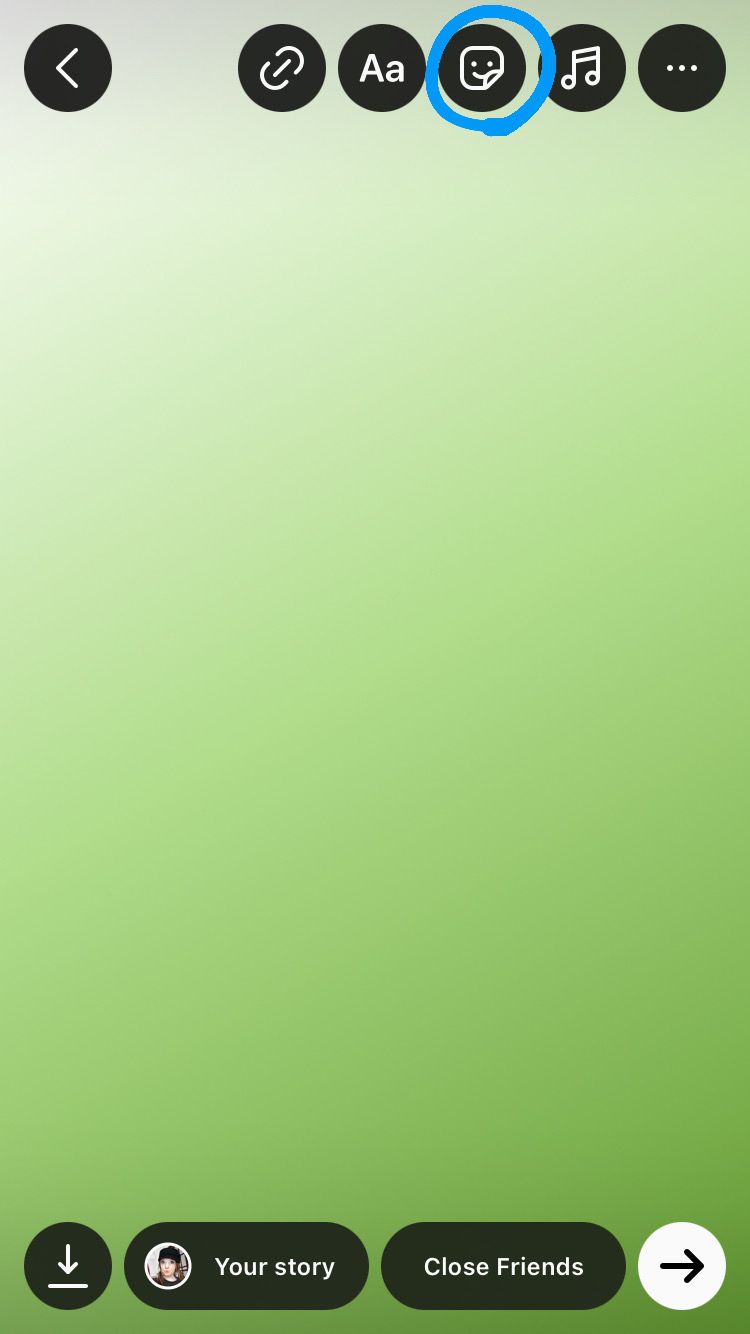
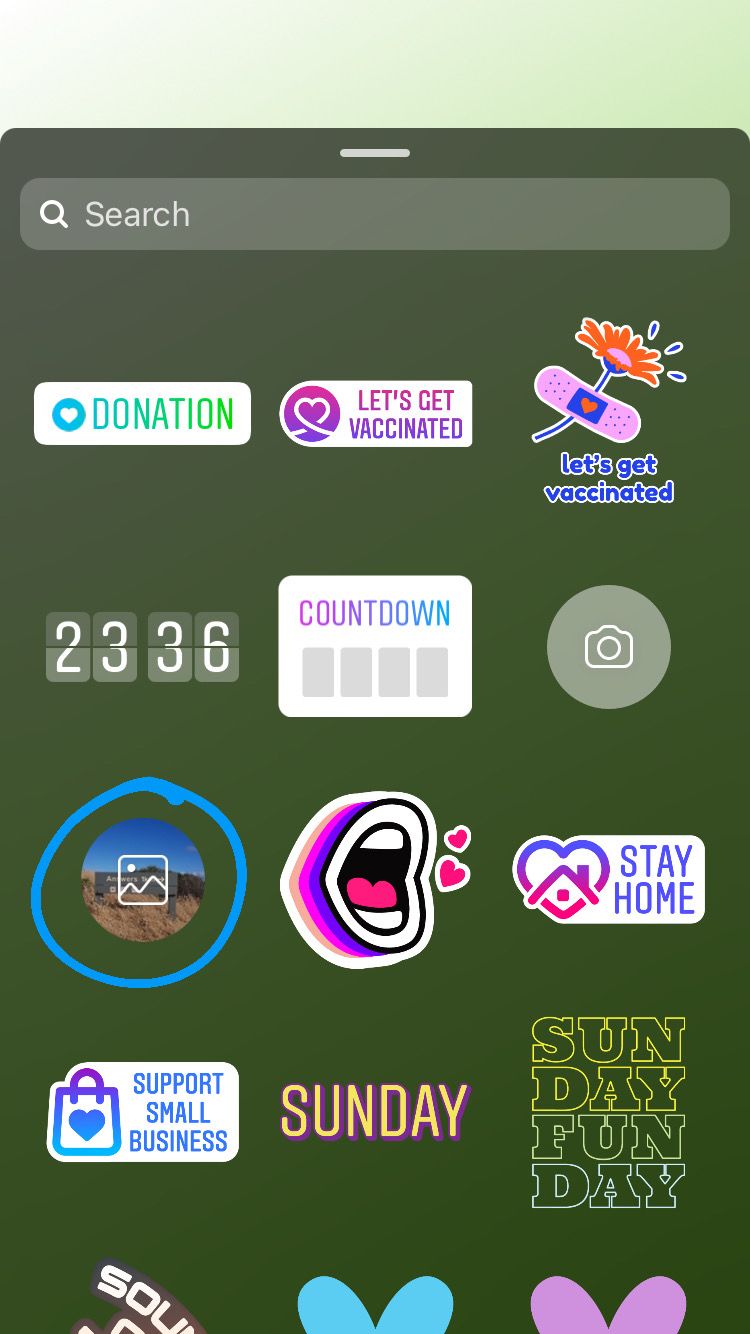
3. Choose an image from your camera roll.
4. Tap the image to change its shape.
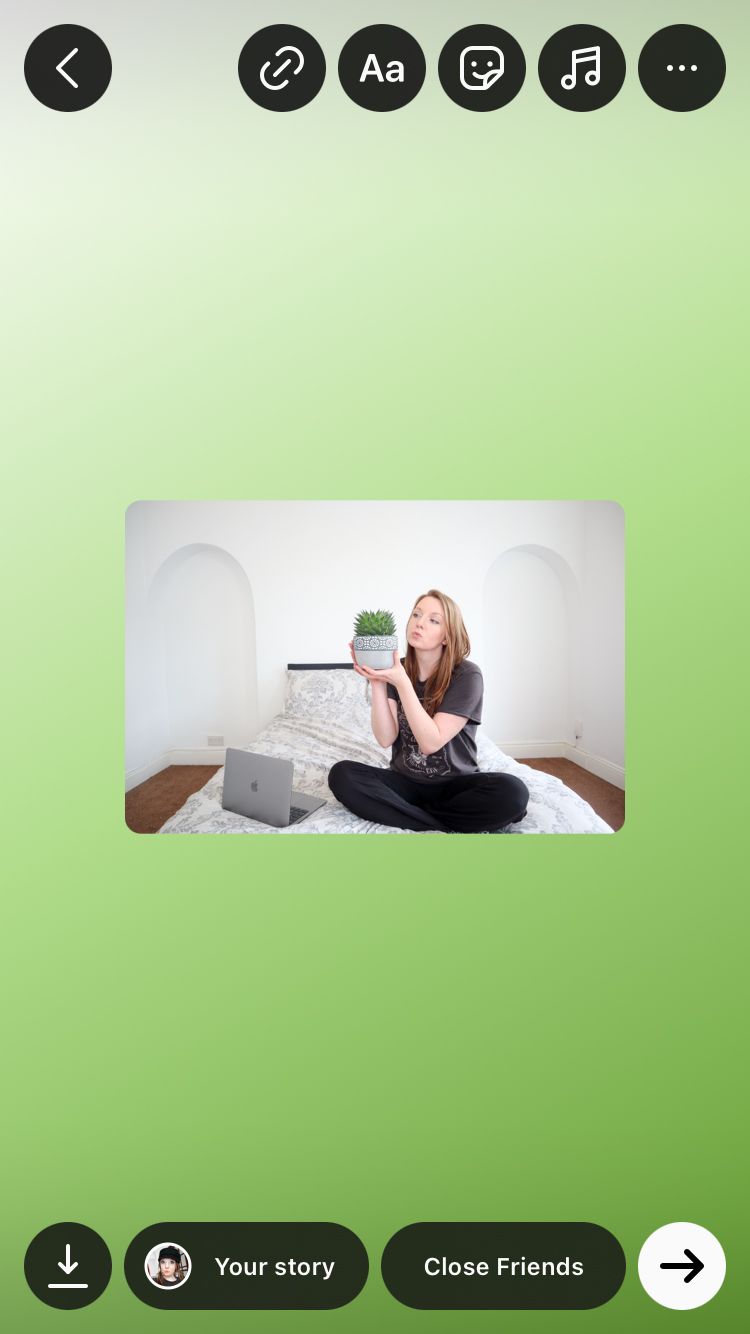
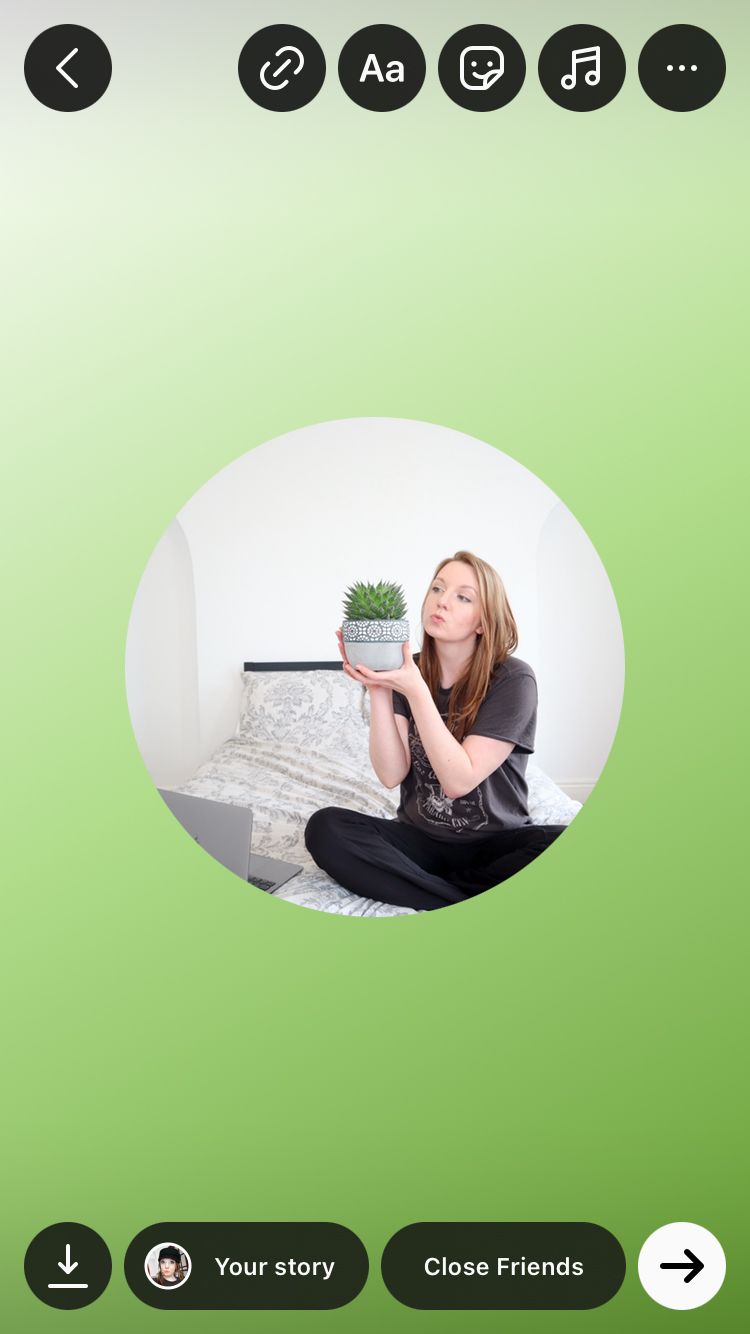

5. Resize and rotate the image as desired by using two fingers on the screen to move and adjust the picture.
6. Add details, stickers, effects and text to bring the image to life.

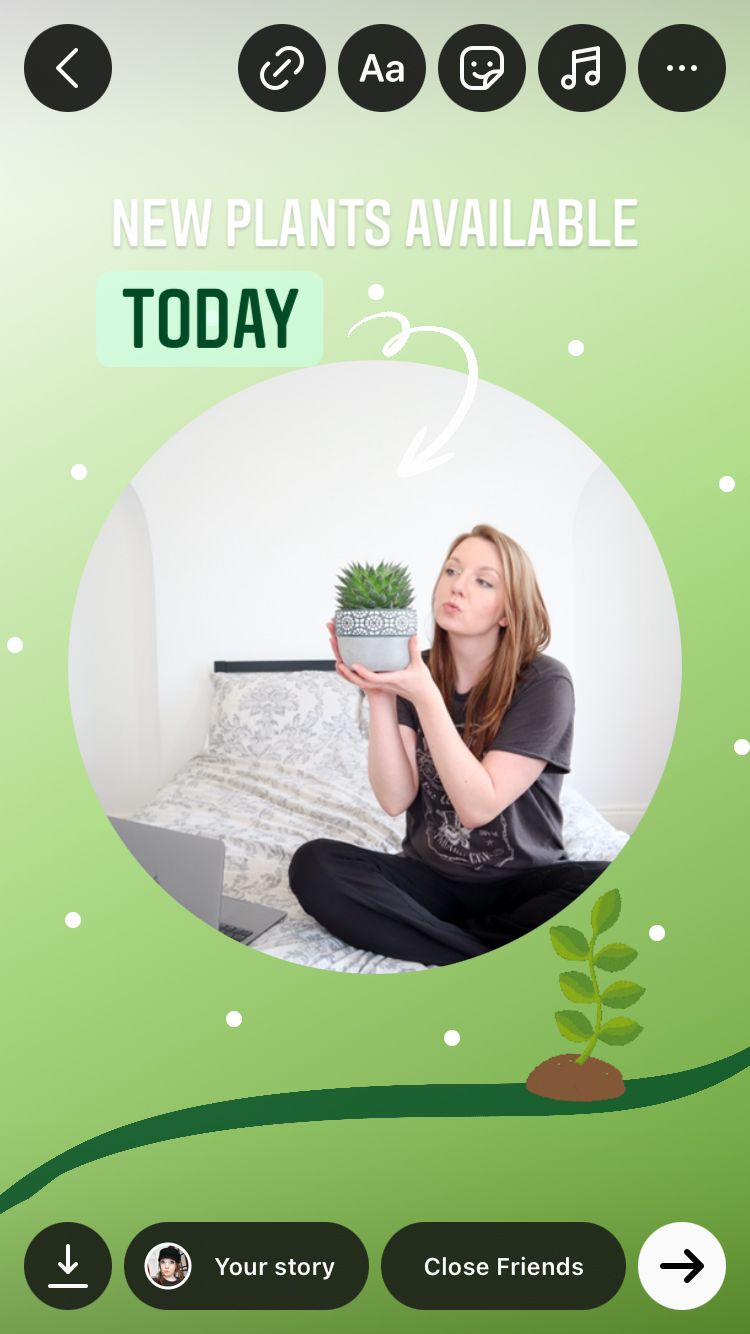
Add text on top.
- Select the text (Aa) icon from the top of the screen.
- Type your desired text.
- Experiment with text alignment, colour, font, text background and animation using the icons at the top of the screen while in the text creator.
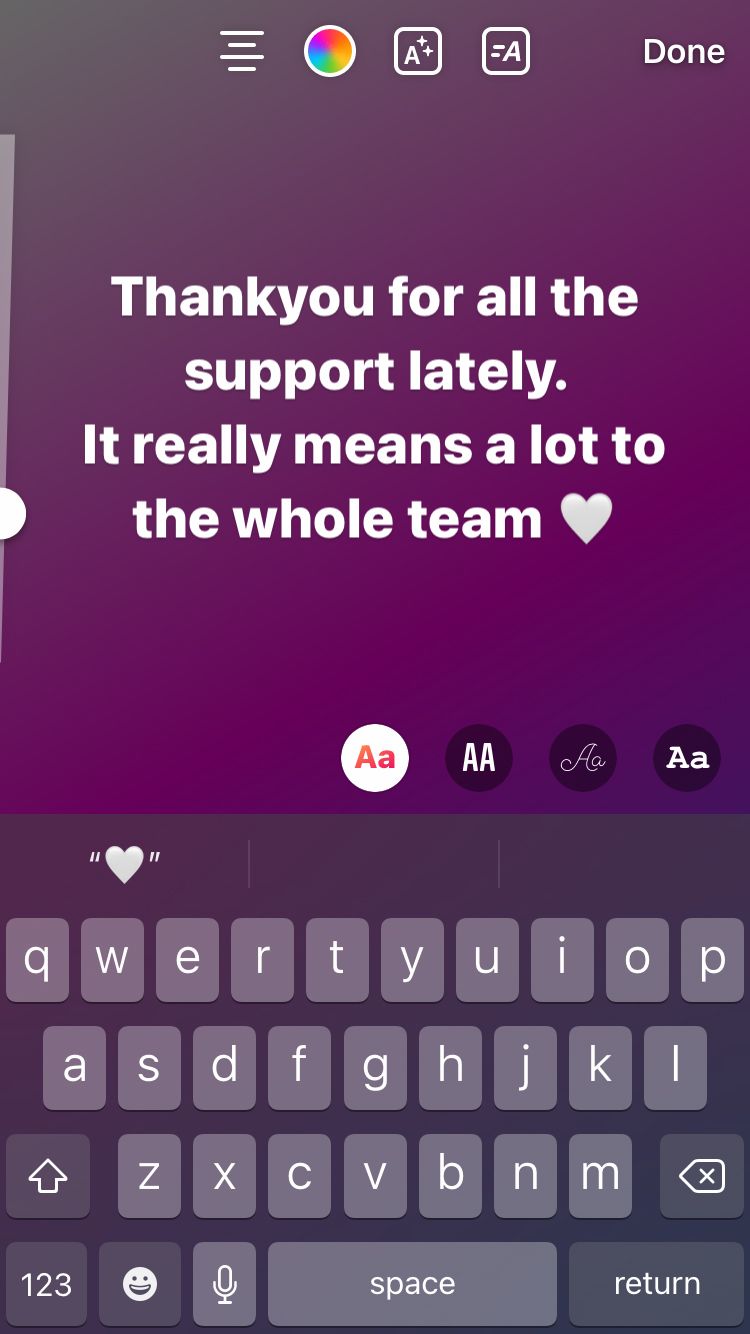
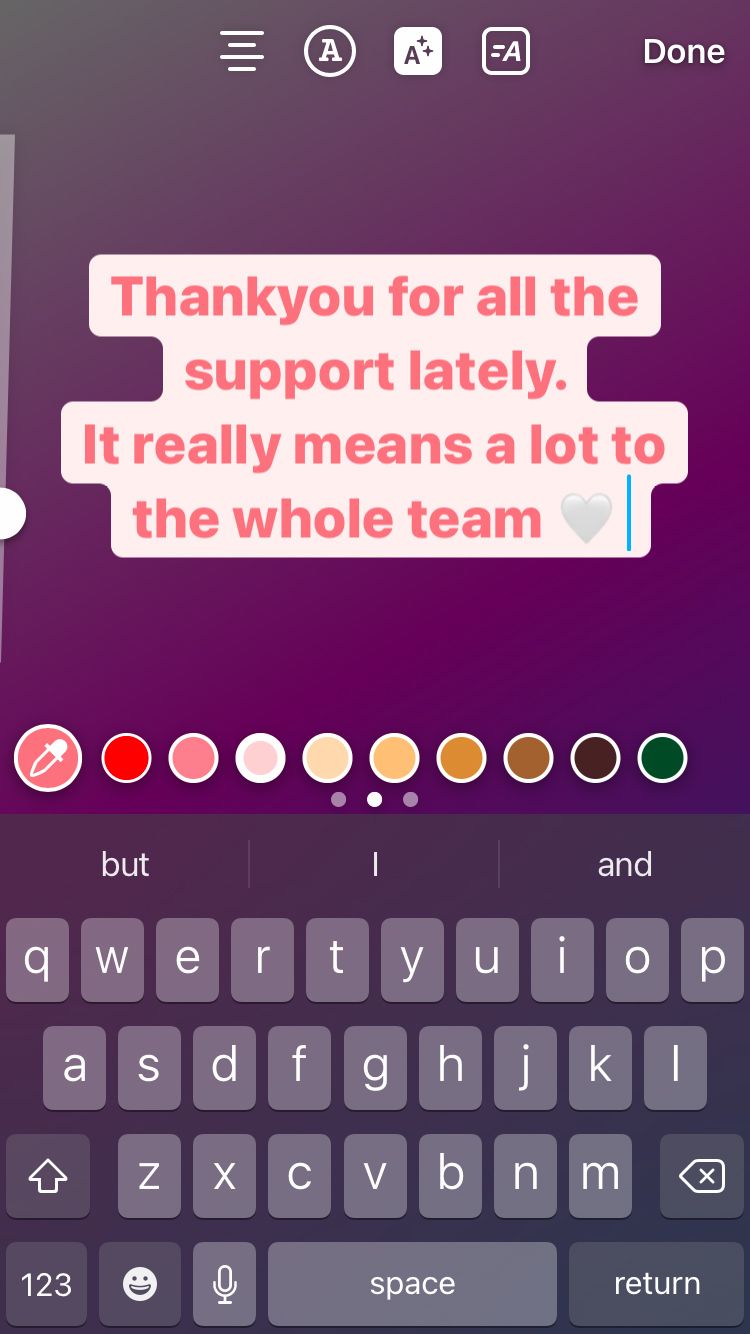
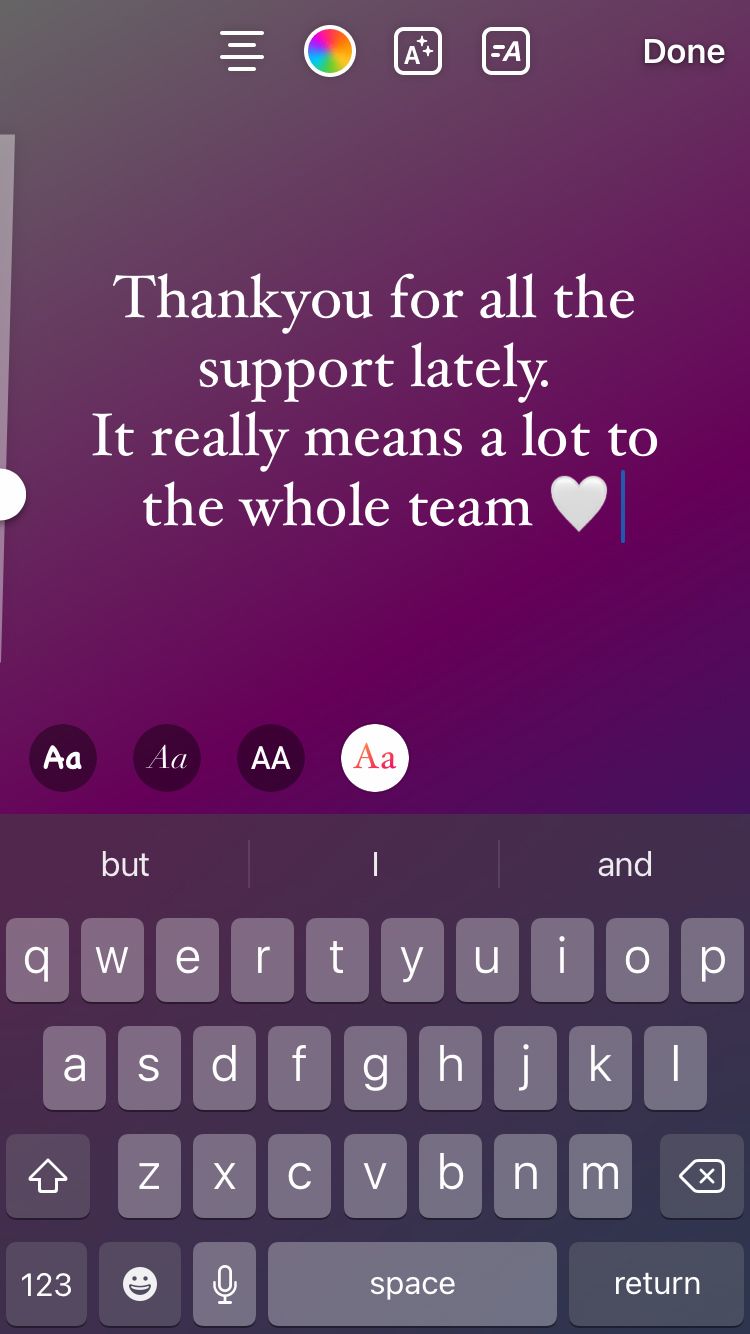
4. To unlock more colour shades for your text, check out Instagram stories hidden colour secrets.
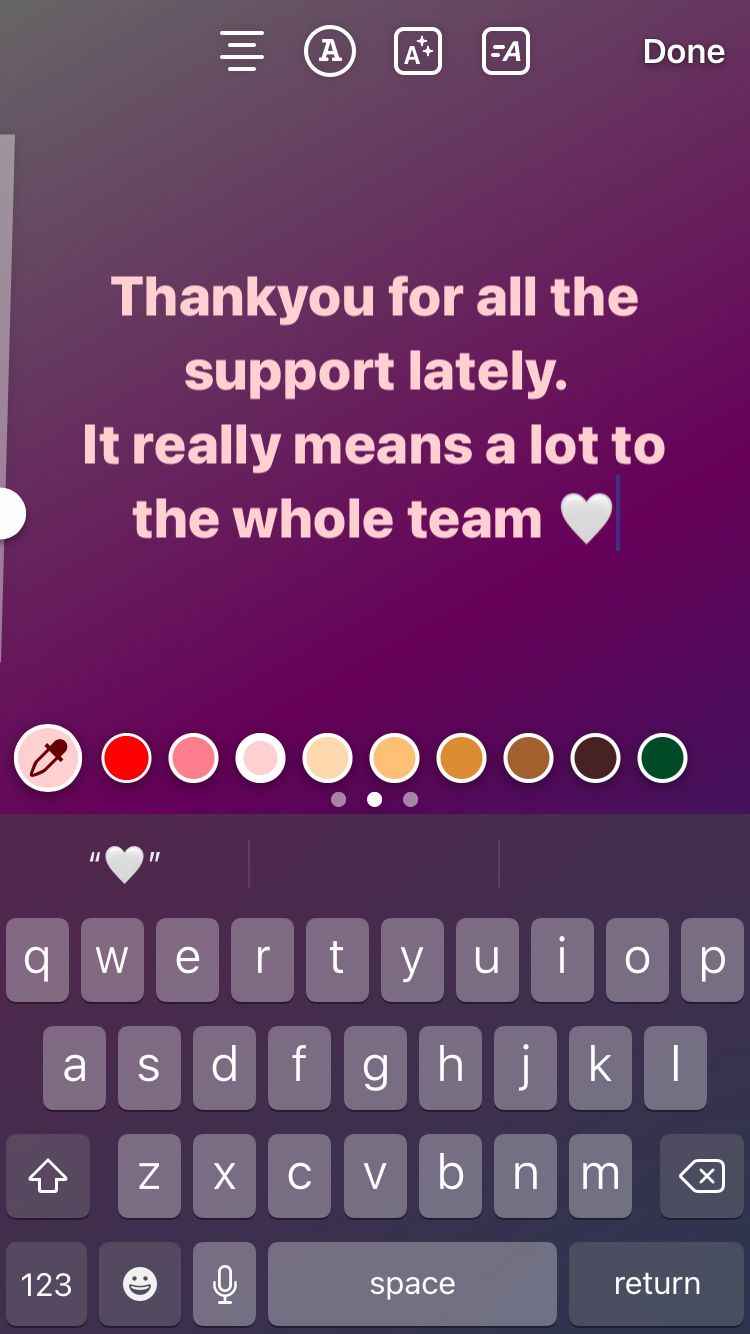
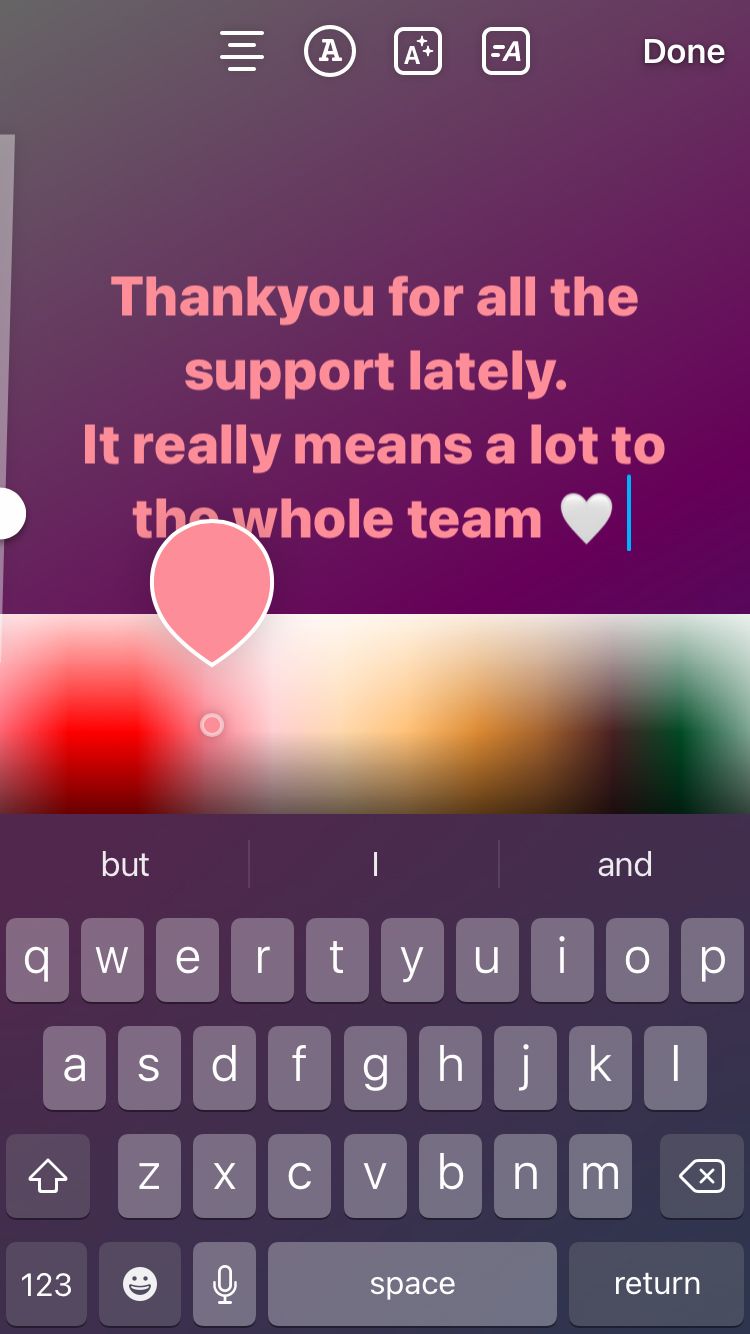
5. When you are happy with the text, tap ‘Done’ in the top right-hand corner.
Get Mixter.app →