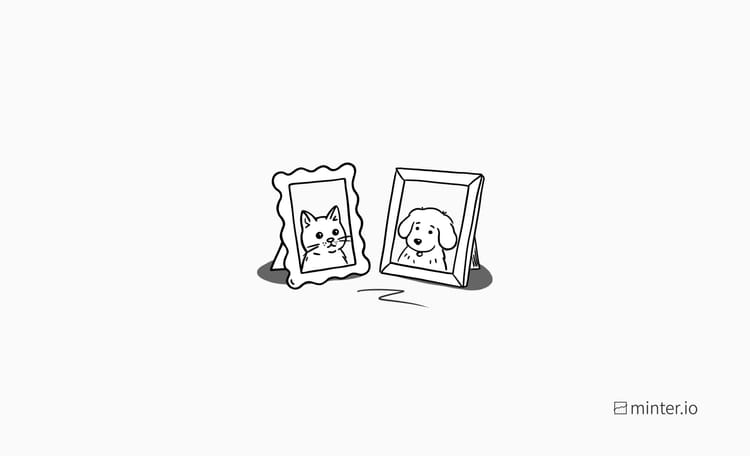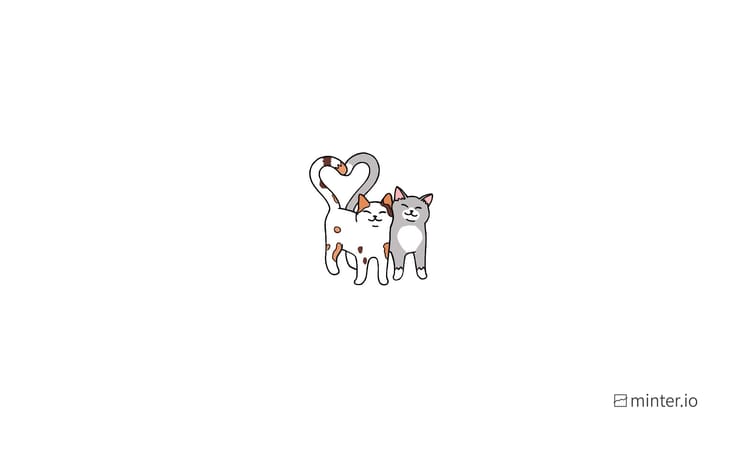How to create and customise your own unique Instagram QR code
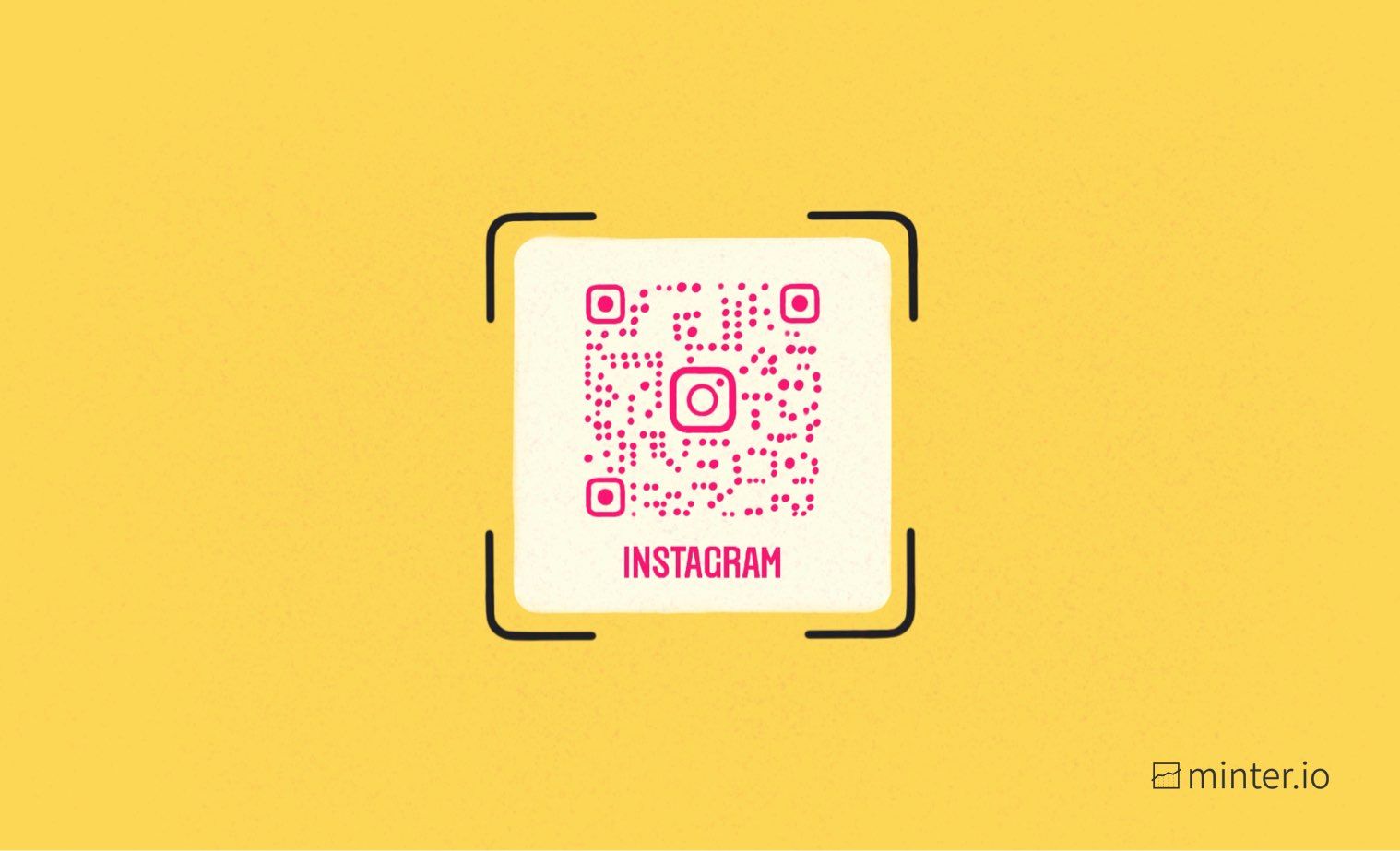
QR codes are like something out of a sci-fi movie and we’re living in it. These squiggly little squares hold true power and potential in the business and marketing sphere. In fact, QR code scanning is expected to double in 2022 according to Beaconstac.
Whether you choose to dollop your doodle onto business cards or simply share them with friends and fans, you can generate a code and create a quirky design for it in seconds. In this article we’re going to show you how to find your own unique Instagram QR code and customise it within the app.
Find your QR code
It’s super simple to find your unique Instagram QR code. Here’s how:
- Open the Instagram app.
- Select your profile icon in the bottom right-hand corner.
- Select the 3 line menu from the top right-hand corner.
- Select ‘QR Code’.
Ta-dah! You have your very own Instagram QR code! From here you can customise the design, share the code with others and scan other QR codes.
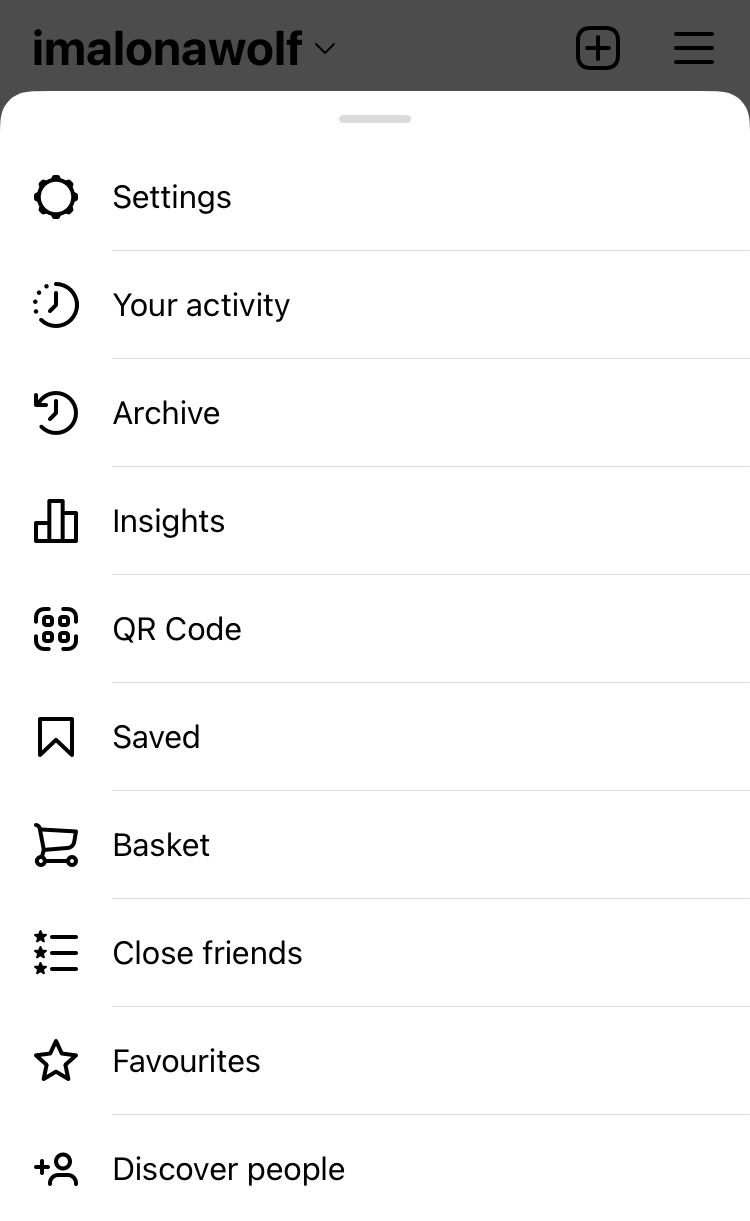
Customising your QR design
Now that you have your QR code, you can customise the background in a variety of ways without ever leaving the Instagram app. Choose from different coloured backgrounds, emojis and fun selfie options to add a pinch of your personality.
Colour background
Who doesn’t love a gradient background? We love them so much we made a stories gradient background creation app - so you can paint with the digital rainbow to your heart’s content. QR codes only give you a few options though and you can decide on a background colour gradient by tapping the button in the top-centre of the screen until it says ‘COLOUR’. Then cycle through the available gradients by tapping on the background. The colour of the background will change the colour of your QR code.
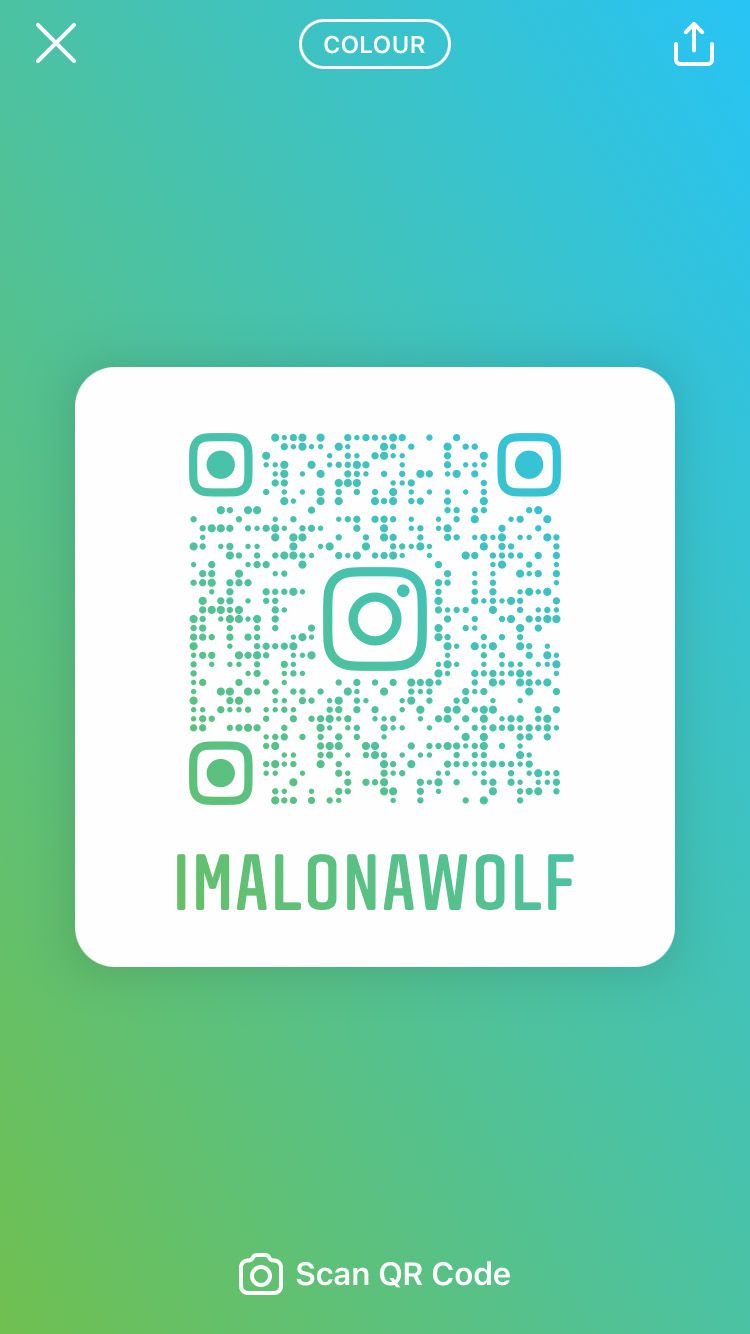

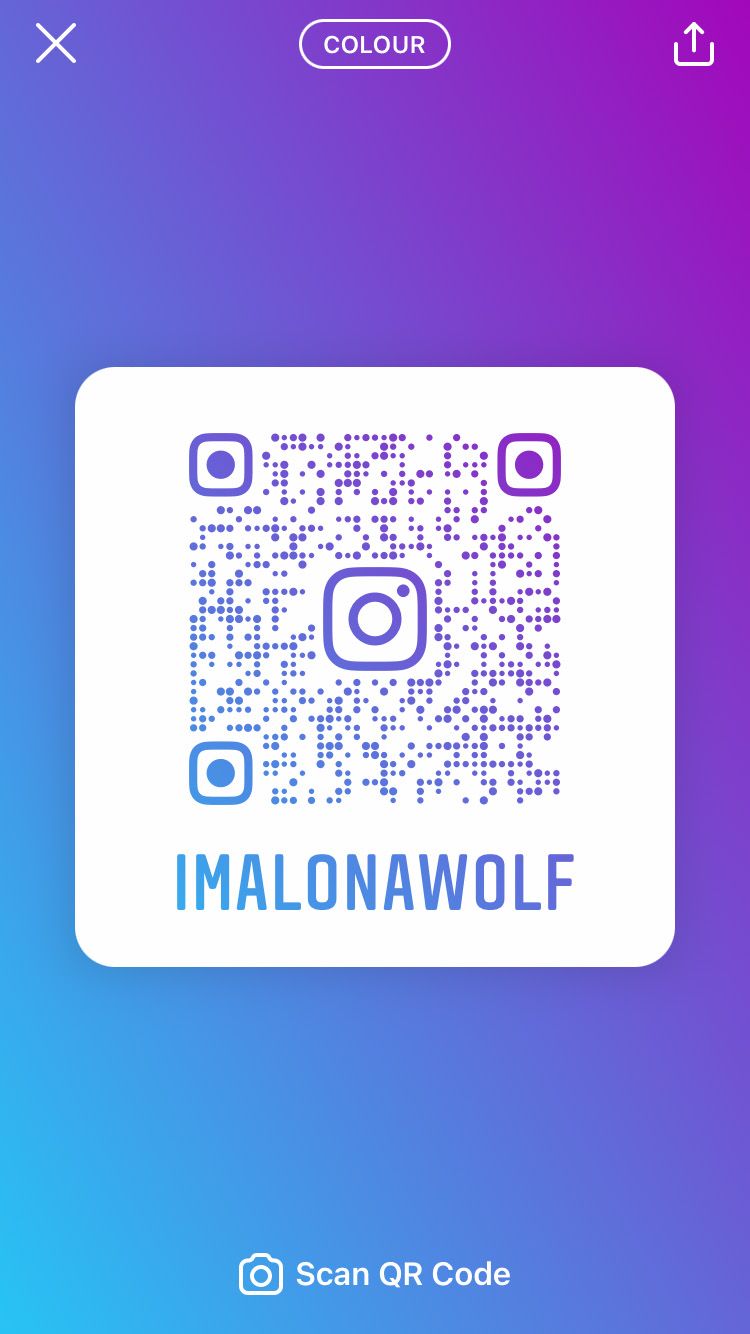
Emoji background
If you want to use an emoji wallpaper as your background, tap the button in the top-centre of the screen again until it says ‘EMOJI’. To select your favourite emoji for this background, tap on the background and either scroll or search for your emoji of choice, then tap it. The colour of the emoji will change the colour of your QR code.
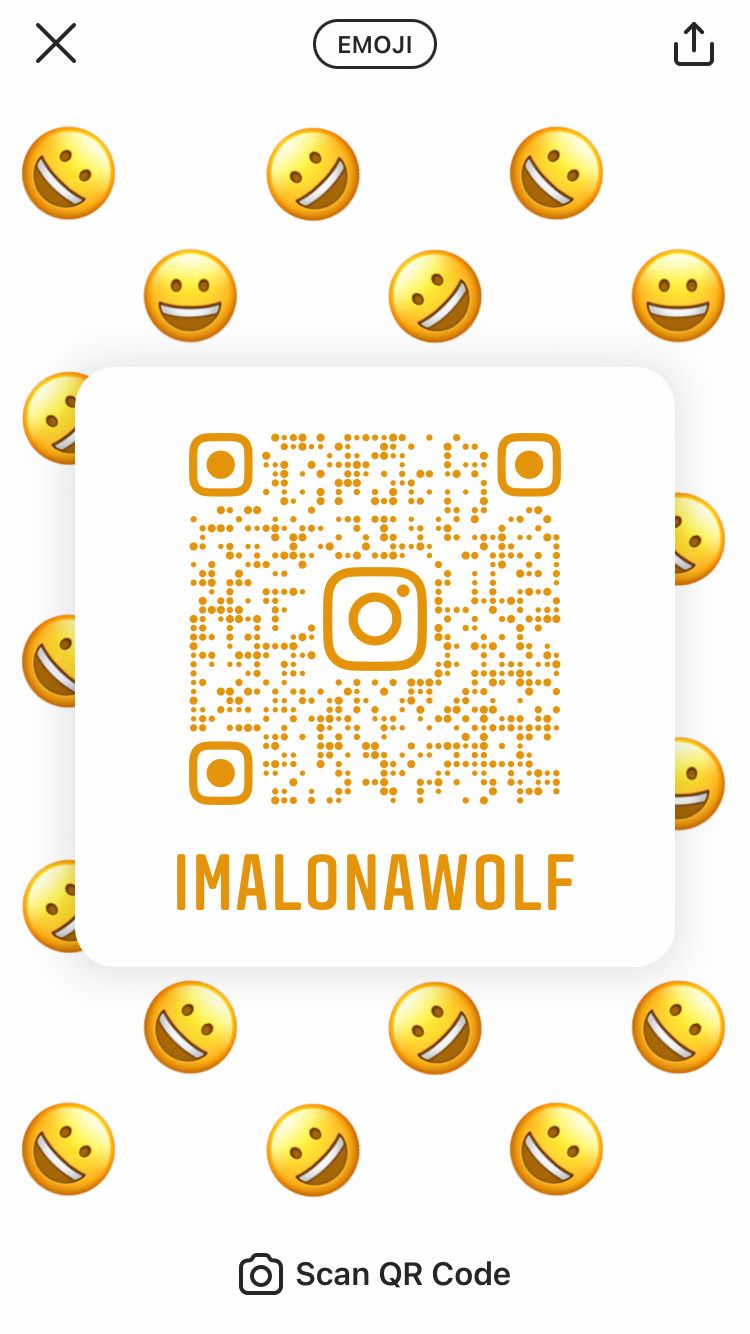
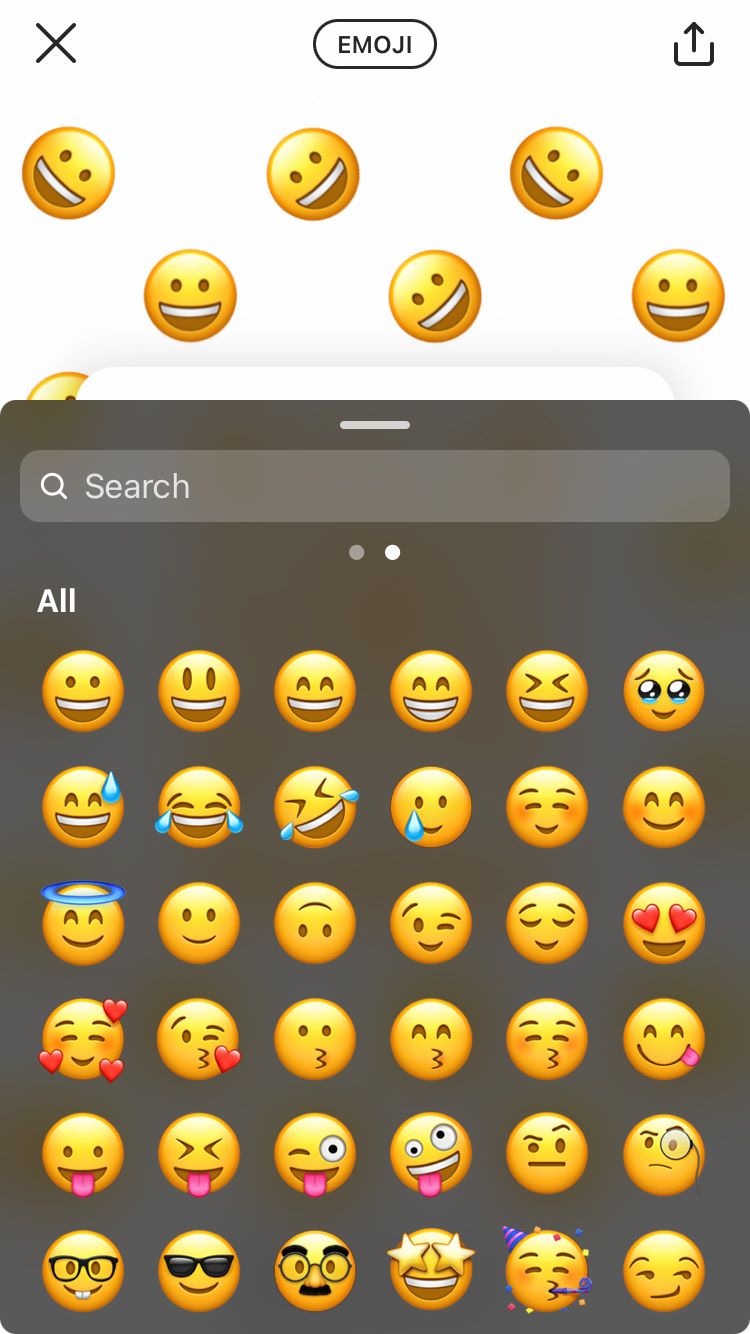

Selfie background
Fancy something even more fun? Go ahead and tap the button in the top-centre of the screen again until it says ‘SELFIE’. This selects your front-facing camera so you can take a selfie in the egg-shaped frame. Tap the centre or the background of the screen to cycle through funky selfie accessories, then hit the button at the bottom of the screen to capture the image for your background.
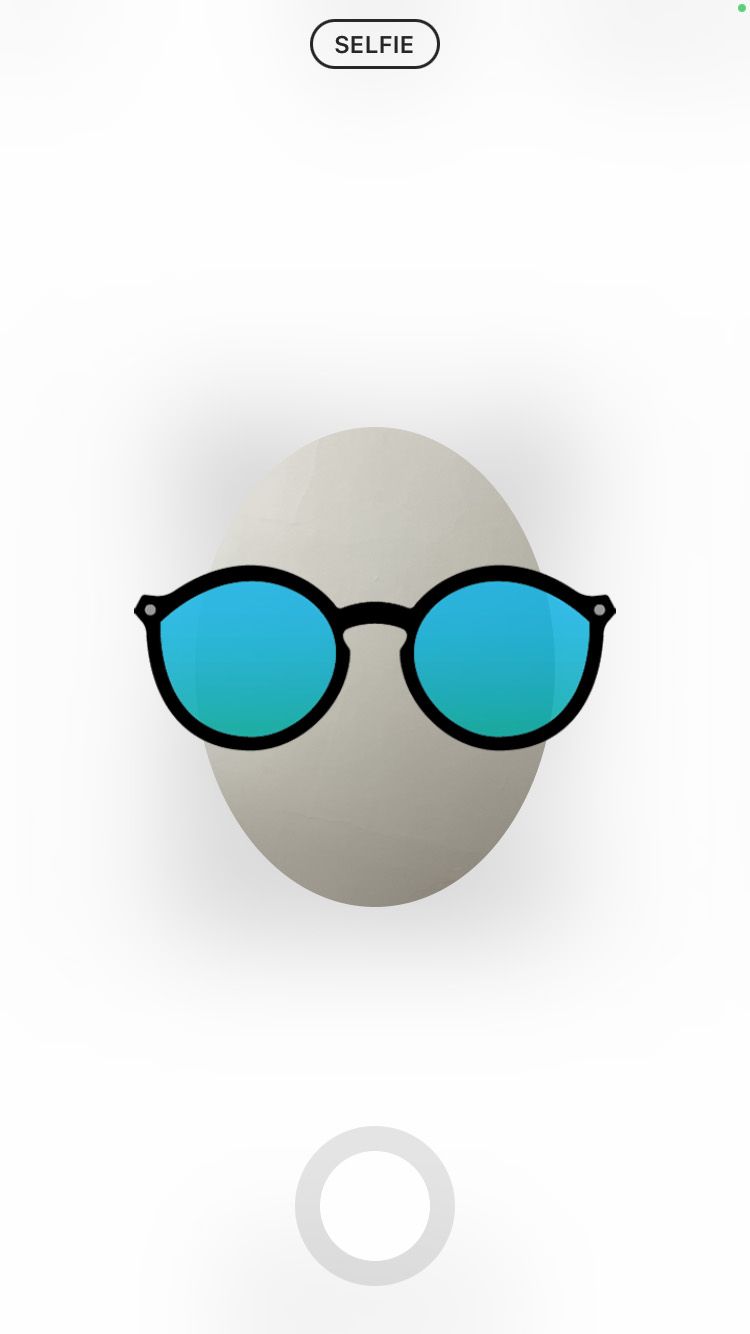
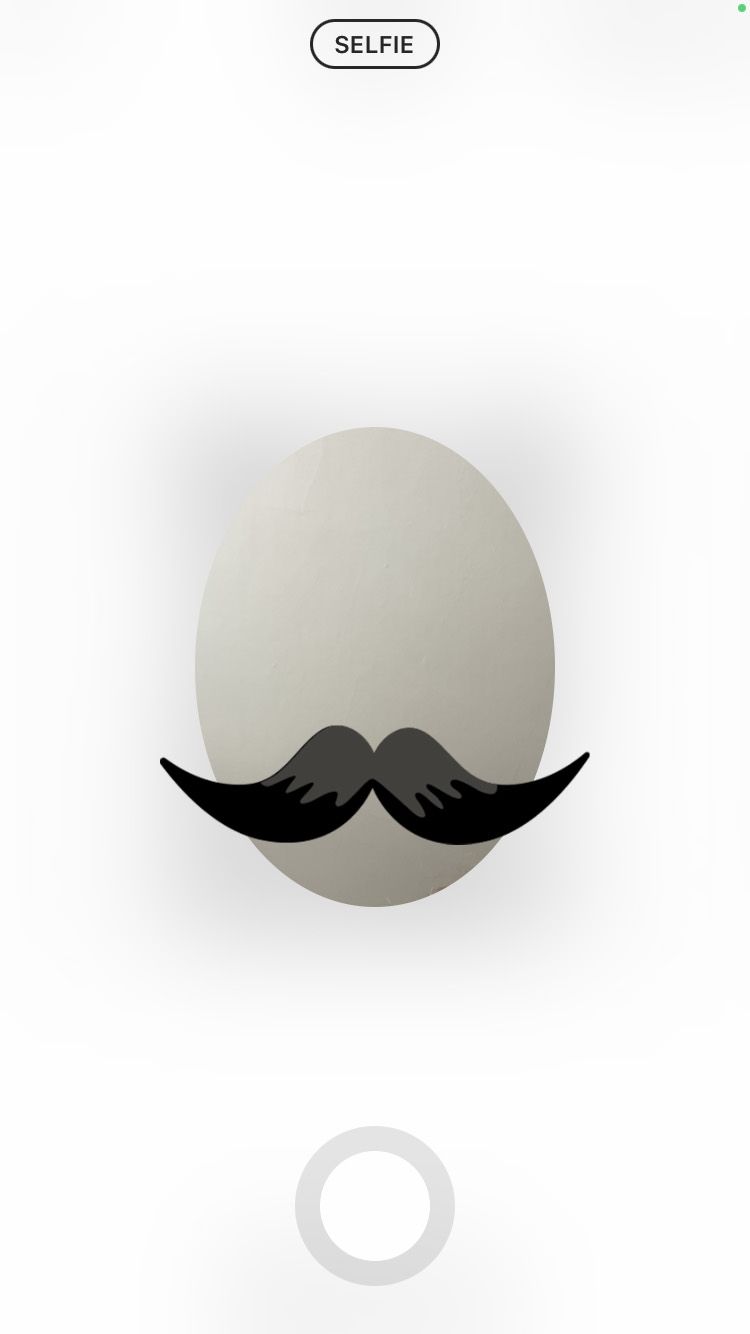
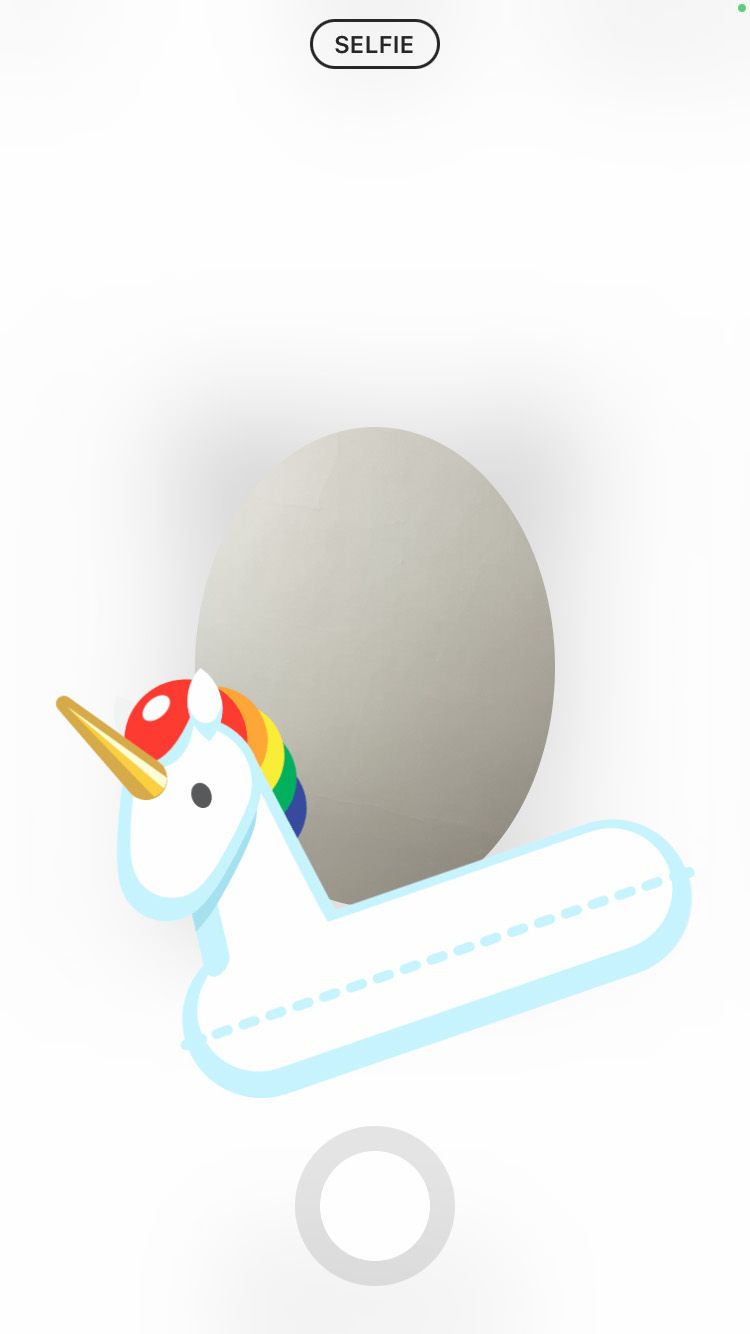
Once you’ve taken the picture, you can still cycle through the accessories on the same selfie image by tapping the background, so if you’re happy with your selfie but want to change it up, this is a great solution. Of course, you can retake the selfie by hitting ‘Retake’ located in the top right-hand corner of the screen. Your QR code will remain black.



Sharing your design
Once you are happy with your design, share it by hitting the share button in the top right-hand corner of the screen. This will open up the share options that are available on your phone. These can include sharing via messages, mail, social media and more.
If none of the in-built Instagram design options appeal to you, there’s nothing stopping you from taking a screenshot of your code, cutting it out in a program such as photoshop and crafting a design of your own. Superimpose your code onto business cards, flyers, posters, other social media channels, newsletters, email sign offs… anywhere that you want your Instagram profile to be easily accessible.
Scanning a QR code
If you want to scan an Instagram QR code, you can do this right here by selecting ‘Scan QR Code’ at the bottom of the screen and scanning a code with your camera. What’s even more impressive is that this function can interpret Instagram QR codes that are saved on your camera roll without the need to scan it.
To do this:
- Tap ‘Scan QR Code’ at the bottom of the screen.
- Tap the camera roll image in the top right-hand corner of the screen.
- Find and select the QR code from within your saved pictures.
When you share your QR code, other people can scan it to follow and view your Instagram profile. They can scan it within the Instagram app (as detailed above) or through their phone’s camera app.
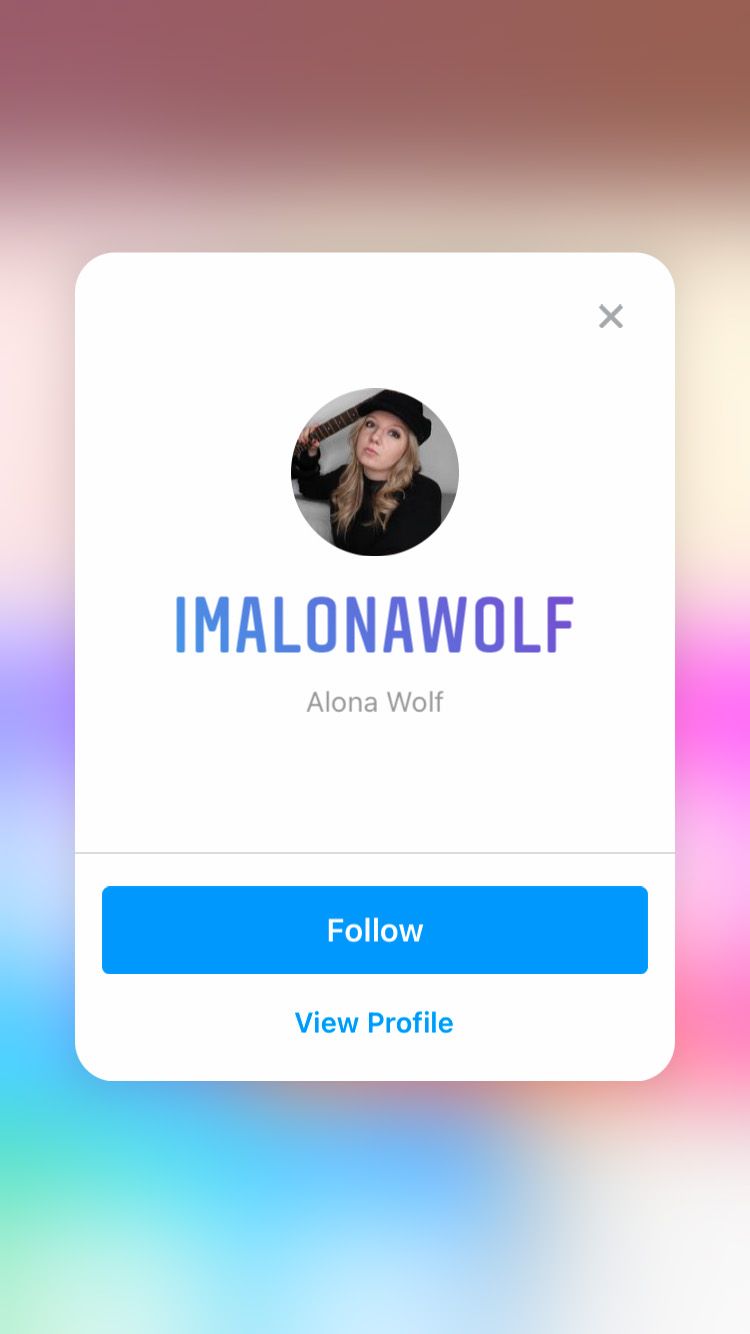
Growing your business with QR codes
QR codes can act as a sturdy growth tool, allowing potential customers to connect with your content at the click of a button. Without the need to tap through multiple links or memorise web addresses and social handles, QR codes can cut through the noise and get the people that matter to your business directly to your location of choice.
QR codes are becoming increasingly popular because of their ease of use. Anyone with a smartphone can access them, they can be placed on any number of media in the world at large and they can act as a bridge between your physical business and your online presence. If taking a peak at a website, profile or link was seriously quick and easy, wouldn’t it be much more appealing? If it were as simple as holding up the camera on your phone, wouldn’t a potential customer be more inclined to have a quick look? Wouldn’t it be better for the business’ bottom line as more people could access your content successfully within seconds? As more companies adopt this tool, customers are becoming more familiar with its use. We now regularly see QR codes on posters, flyers and menus to name just a few examples. Why not harness this power to build your social following?

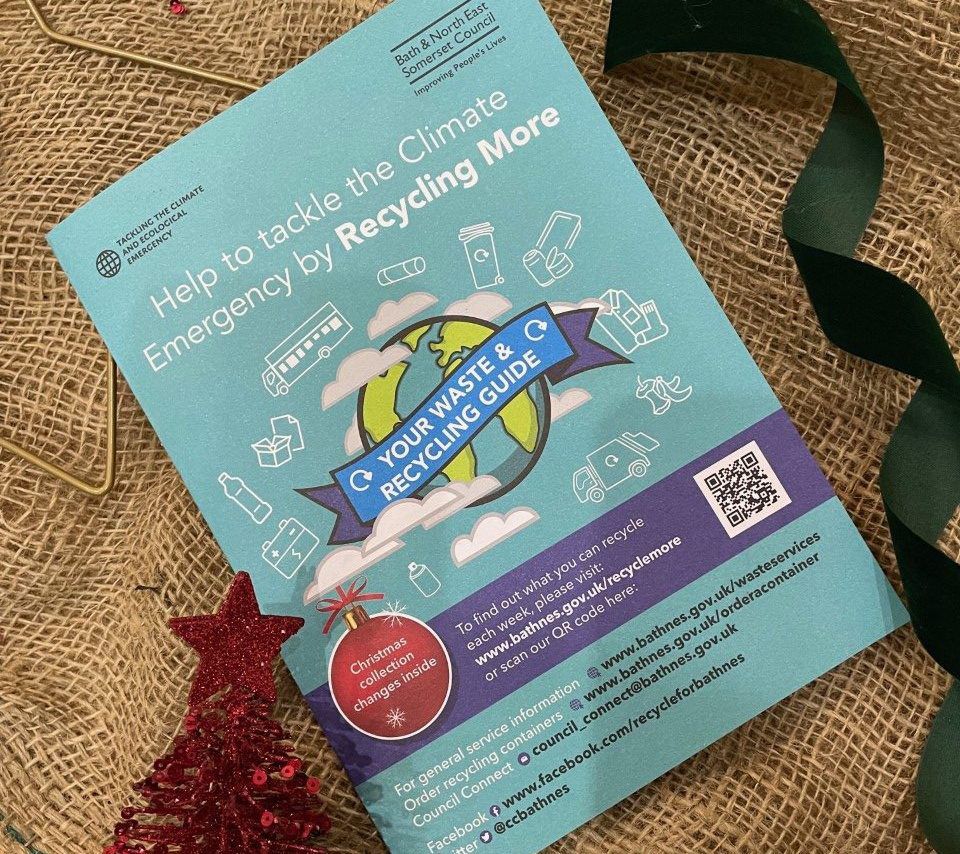
What a cool way to share, promote and grow your presence on Instagram. For more social media hacks check out more on our blog page and to grab all the analytical information you need to step up your game, head to Minter.io now!
Try Minter.io Analytics →