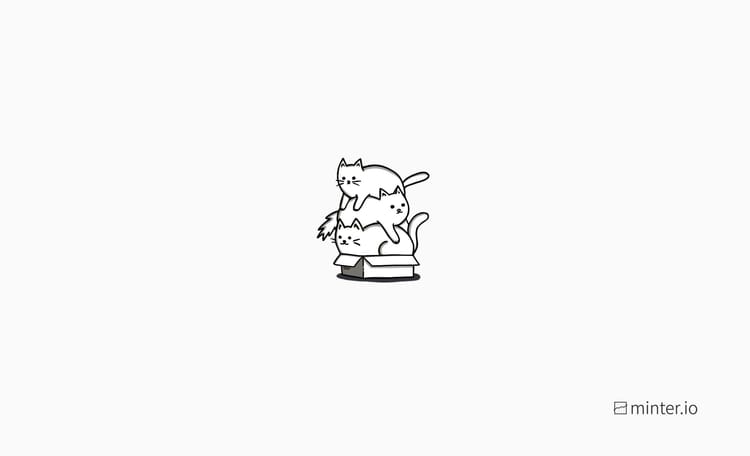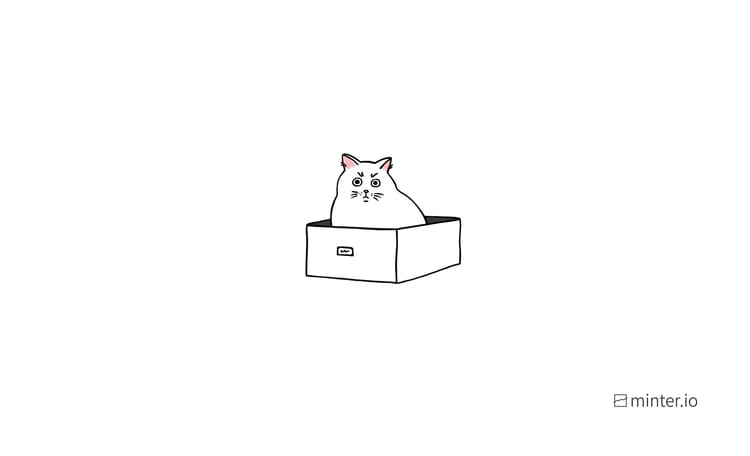How to make beautifully EASY text images on TikTok
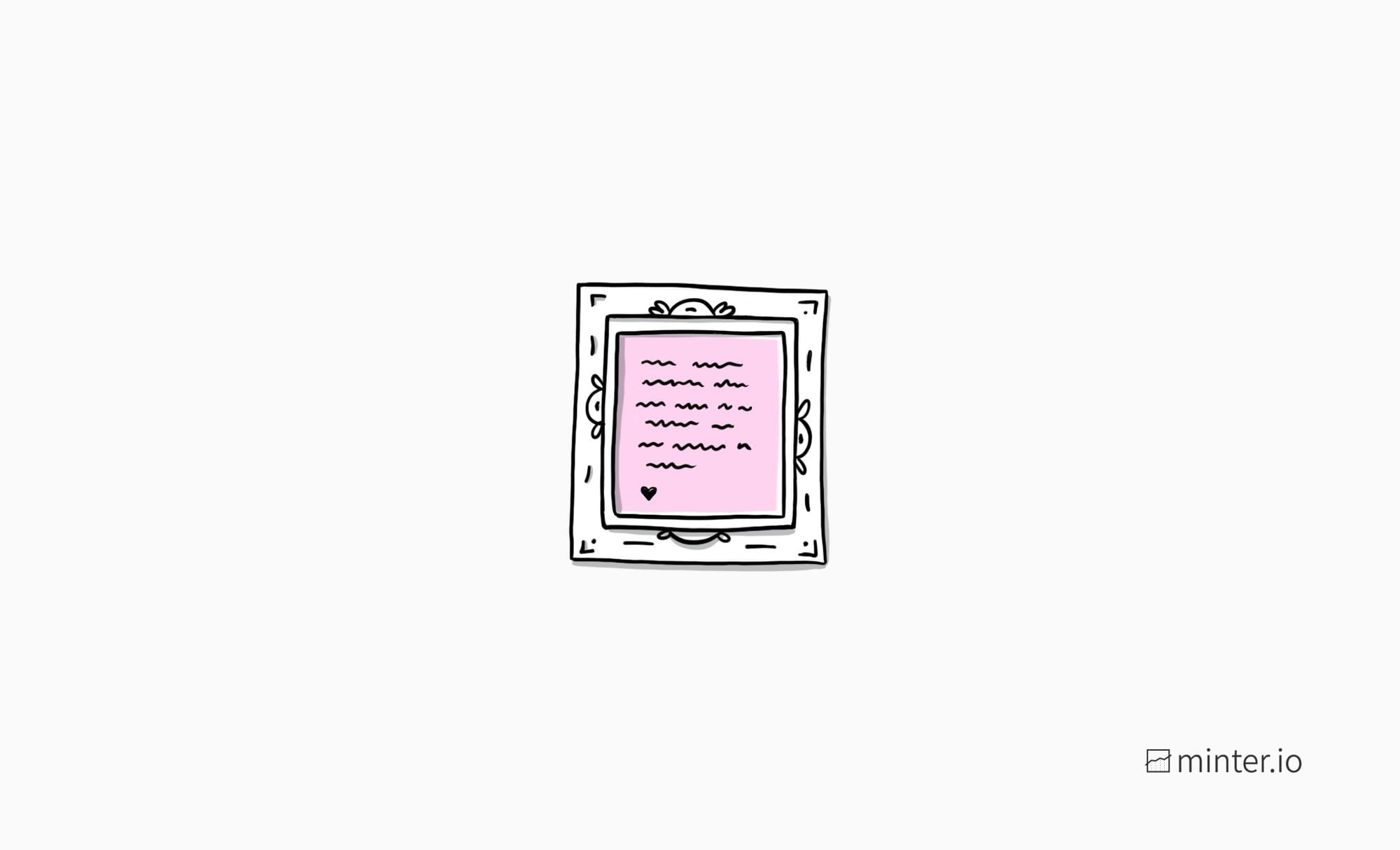
TikTok has dropped a time-saving feature for every brand and business looking to share text posts with ease. If you’re sitting on a wealth of knowledge but have limited time, resources or skills to create trendy TikTok videos or fiddly posts, this text image generator is the answer.
The TikTok text image generator turns your text into a huge array of text images at the tap of a screen. Forget a graphic design course, third-party apps or pricey software. Enter any text and TikTok promises to create stylish images of it. And the best part? You don’t even have to leave the TikTok app. Follow the handy guide below and you can sit back and let this swift feature work its magic in moments.
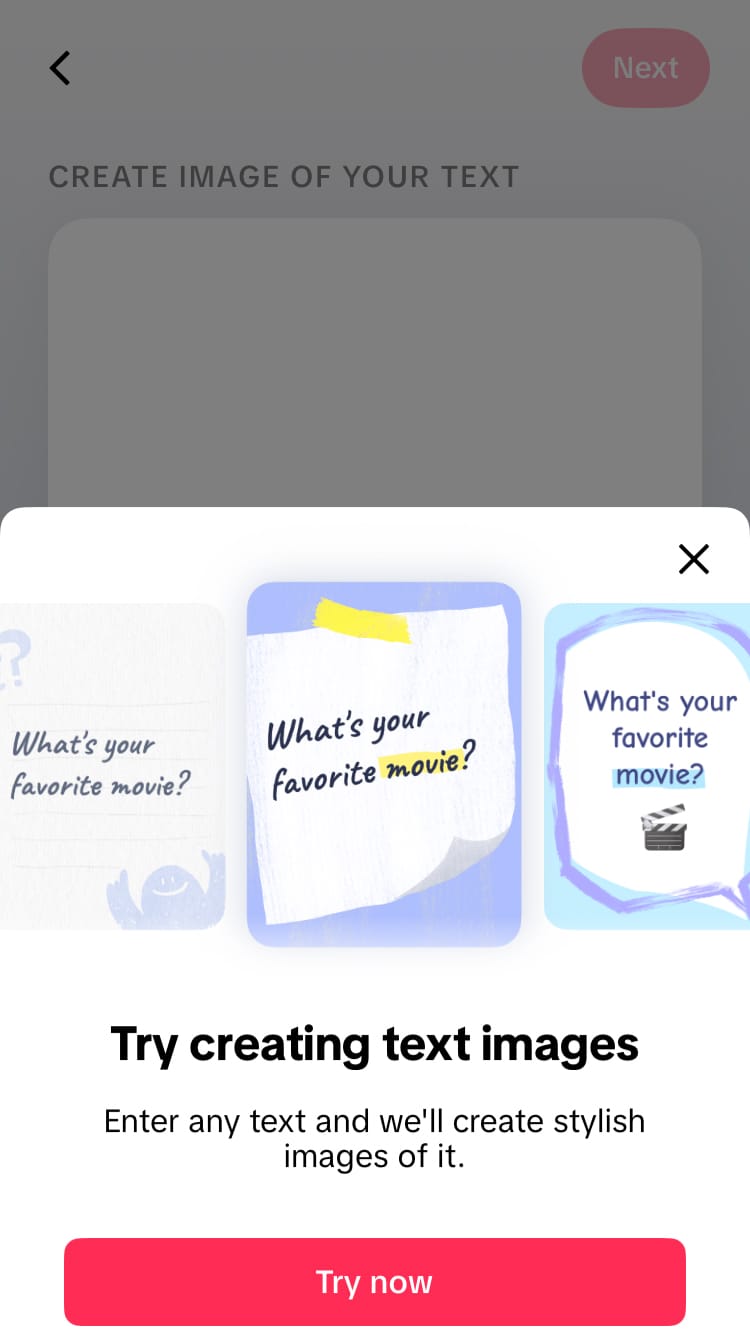
Follow this 5-step process to create speedy text image posts…
1. Find the text image generator
TikTok has placed this text image feature neatly inside its app. There’s no need to download TikTok’s editing app CapCut (or any other design or editing app for that matter).
To find it, open the TikTok app and tap the plus (+) creation button in the centre of the bottom of the screen. Then, choose ‘TEXT’.
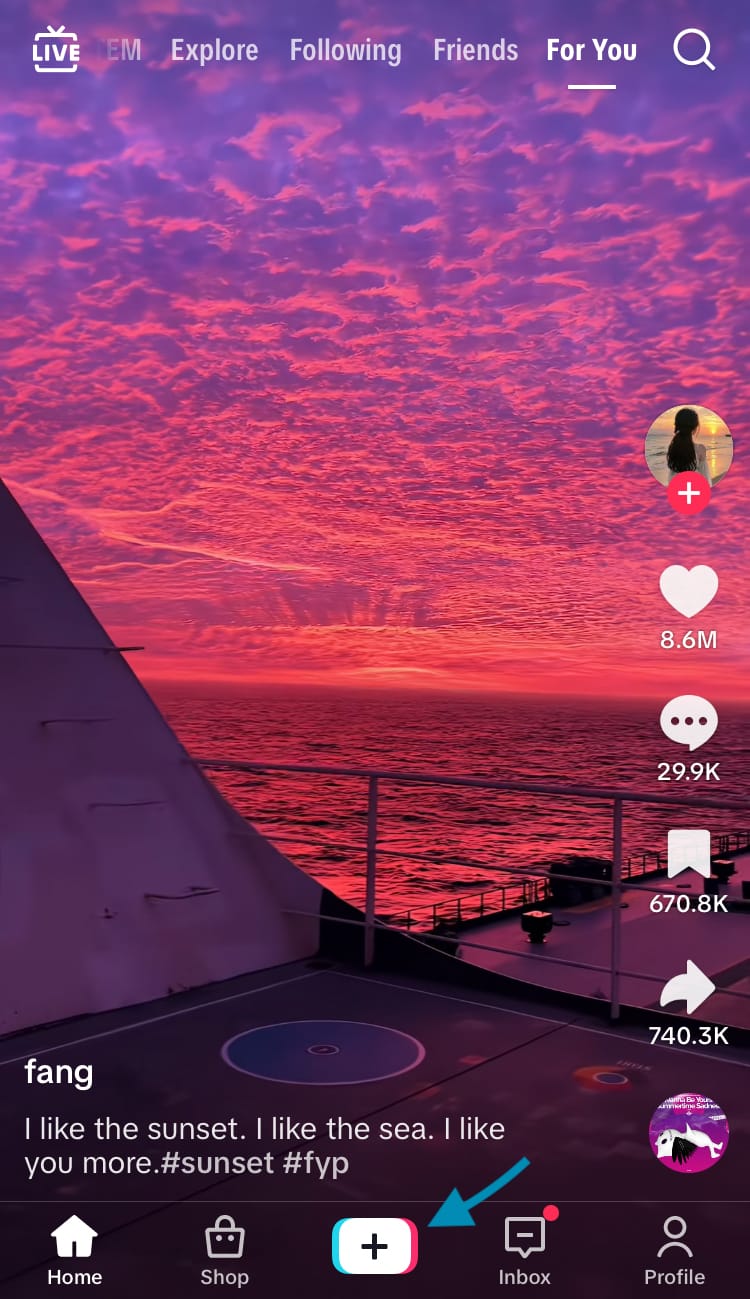
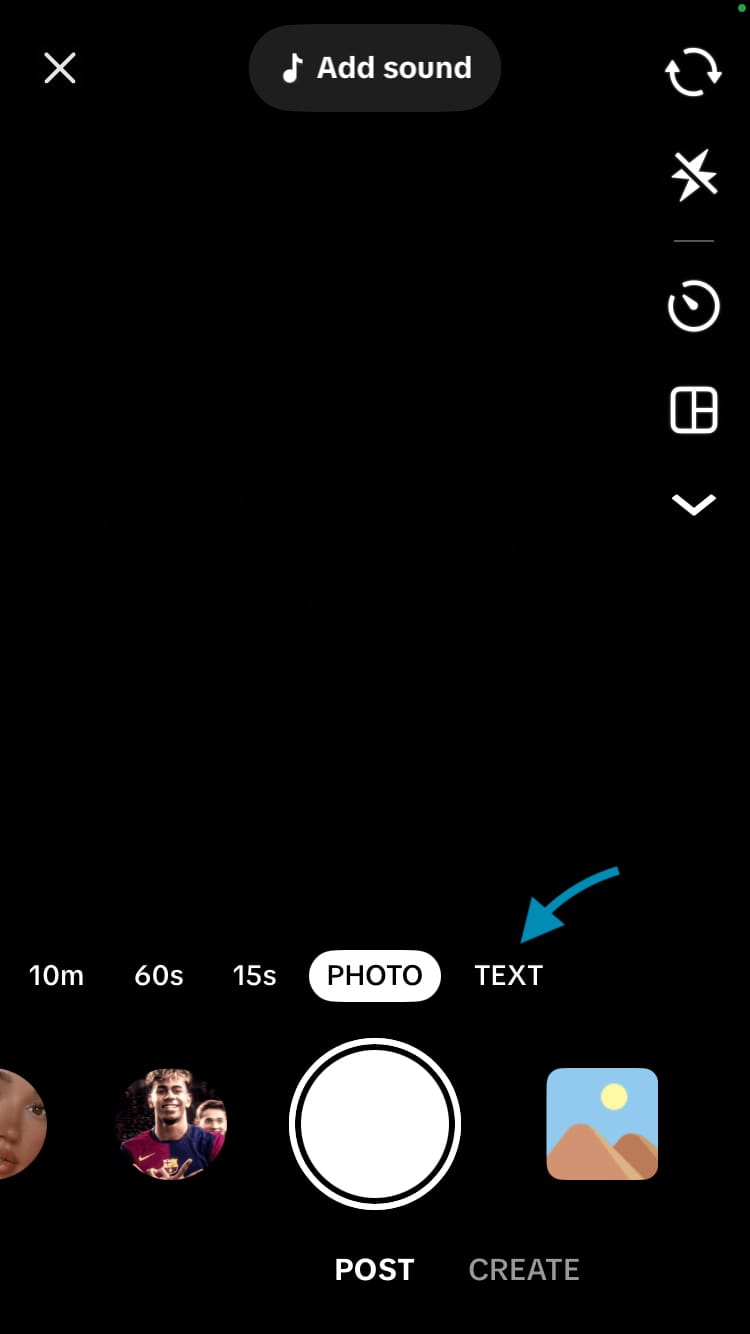
How to navigate to the TikTok text image generator
2. Add text
Upon opening the feature, you’ll be presented with a screen where you can add your text. You can add up to 250 characters of text to your image.
TikTok invites you to share your thoughts or questions to spark discussion. You can also add a prompt to get people talking, ask for opinions or simply share some writing you’ve created or love. Once you are finished writing your text (or copying it from your notes app), hit the ‘Next’ button in the top right-hand corner of the screen.
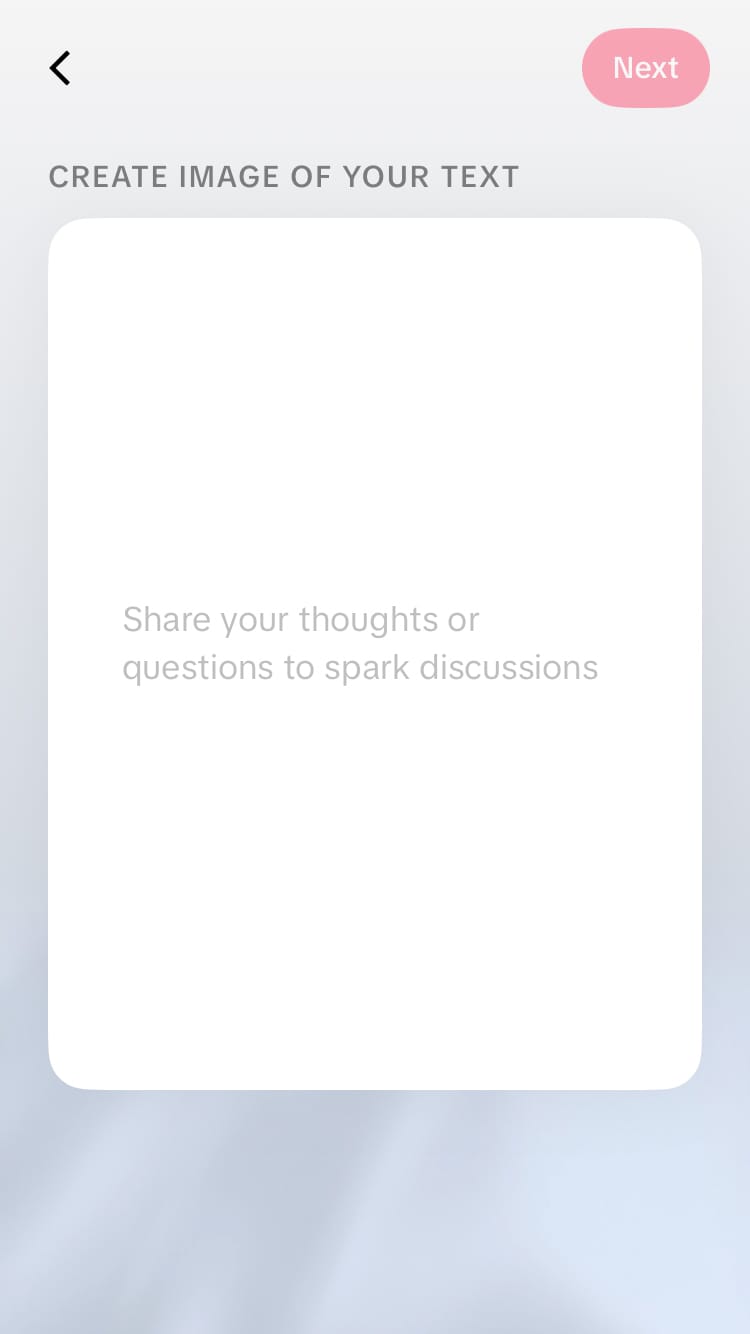
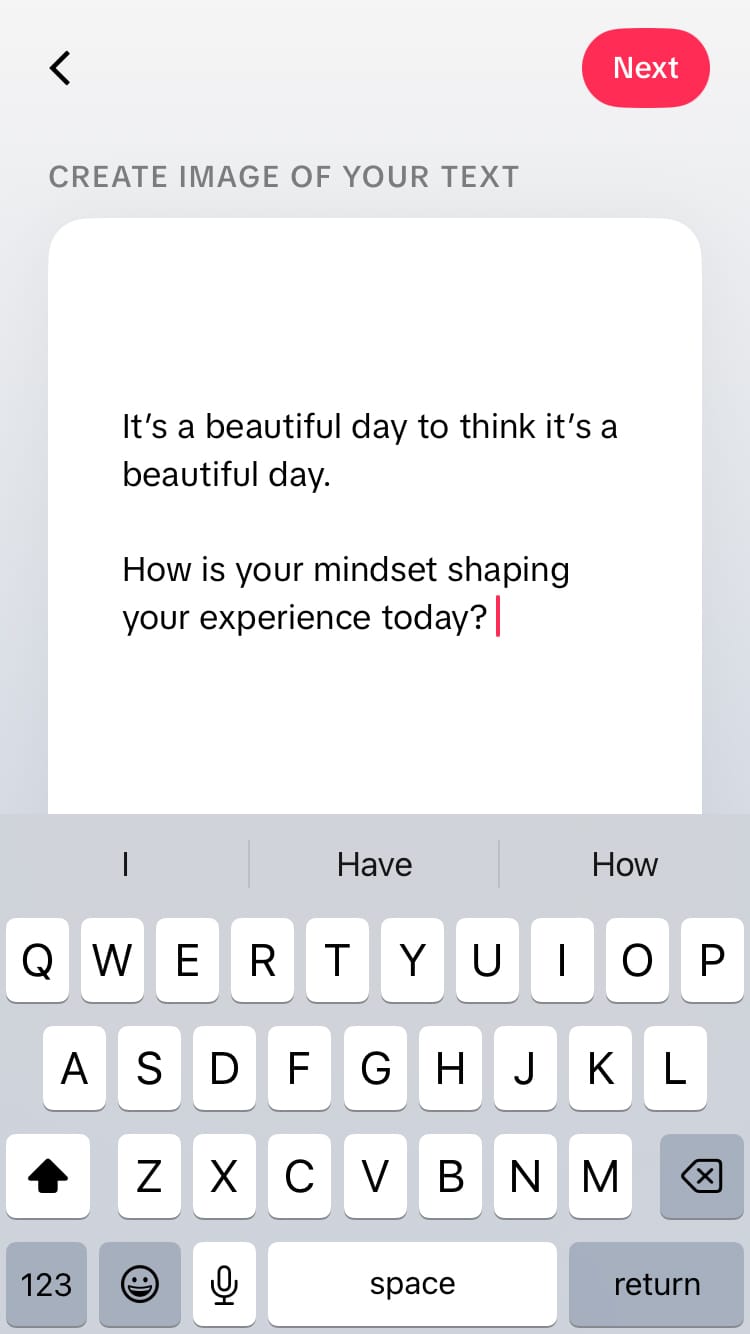

Add up to 250 characters of text
3. Choose a design
The TikTok text image generator creates a huge amount of designs for you to choose from. It comes up with the fonts, backgrounds, emojis, colours… everything! All you have to do is pick your favourite to publish.
Peruse the available options under ‘Select a style’ at the bottom of the screen. The generator will keep churning out designs as you continue to swipe through them.

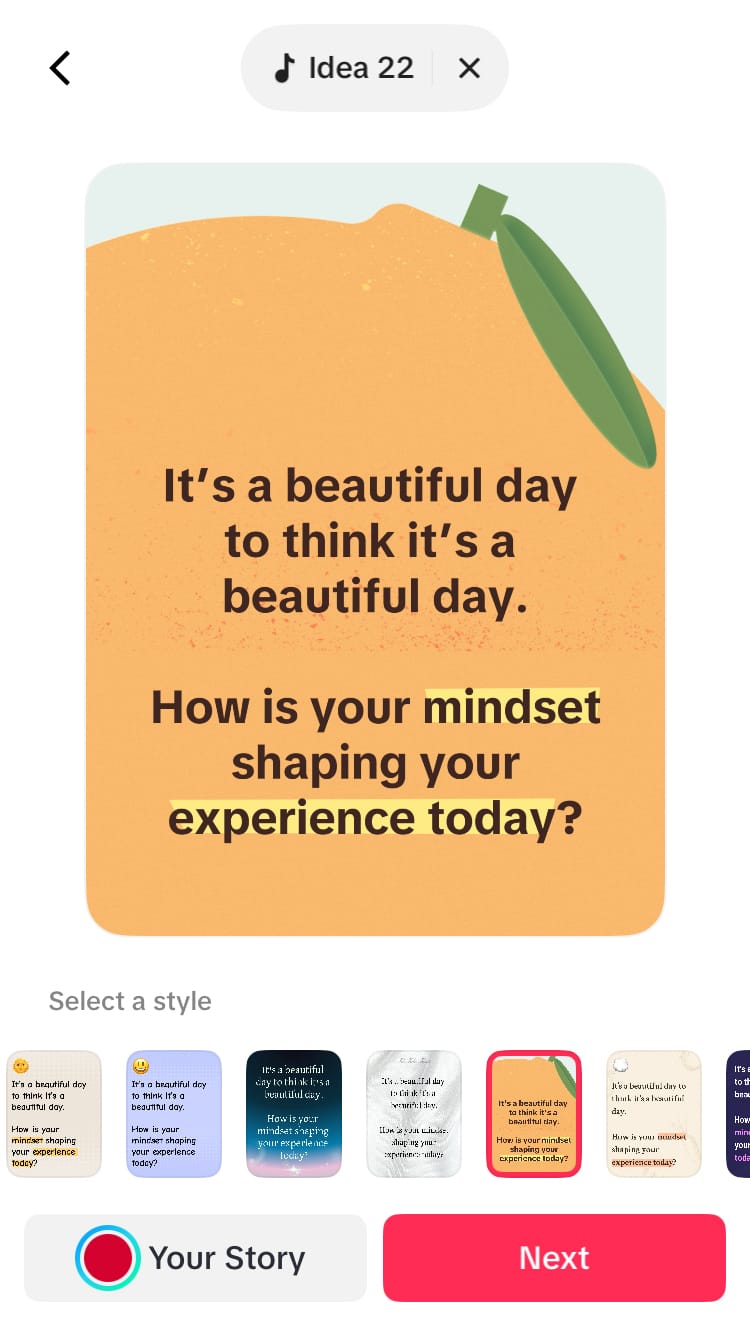
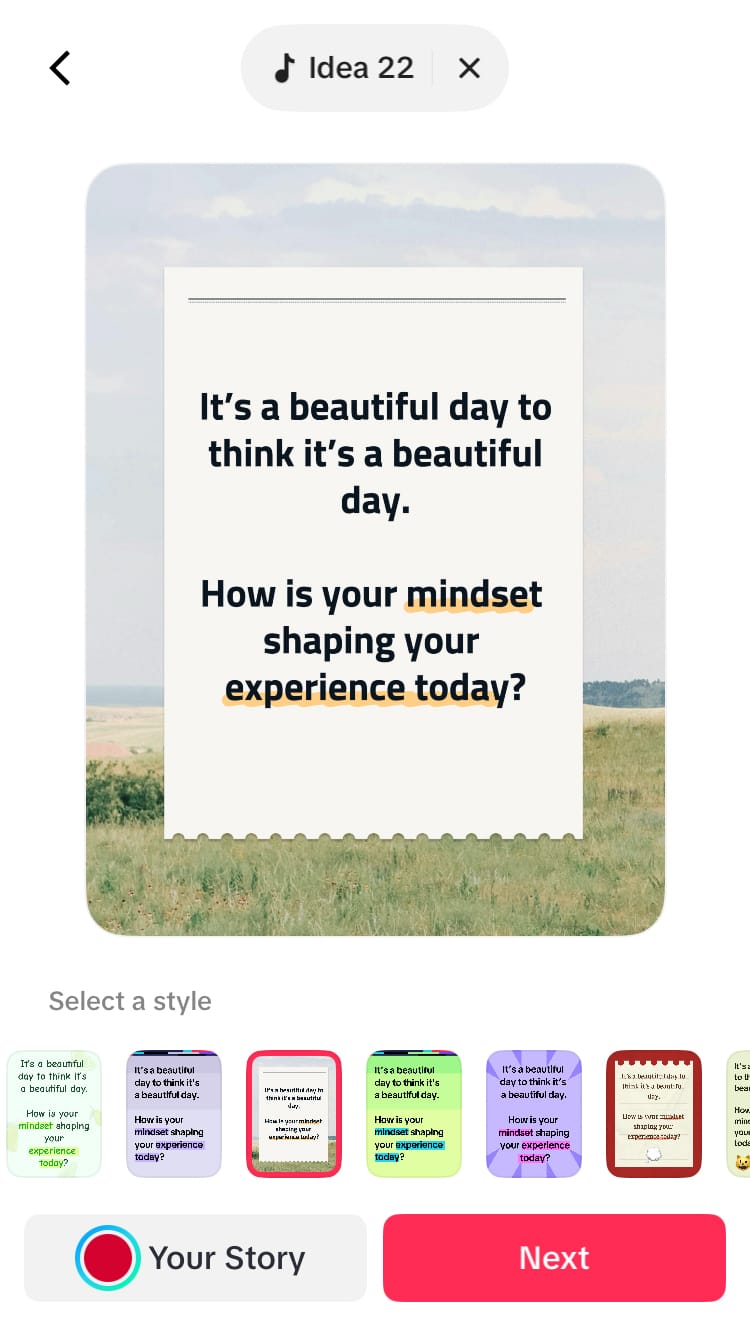
Choose a style
4. Change the music/sound
TikTok may automatically add a sound to your text image post. The sound icon with the name of the sound will appear at the top of the screen. To delete it, hit the cross icon next to it. You can always add another sound after deleting it by hitting ‘Add sound’ situated in the same location.
To change the sound, tap the name of the sound. Then, browse through recommended, favourite or recent sounds, or search for something specific.
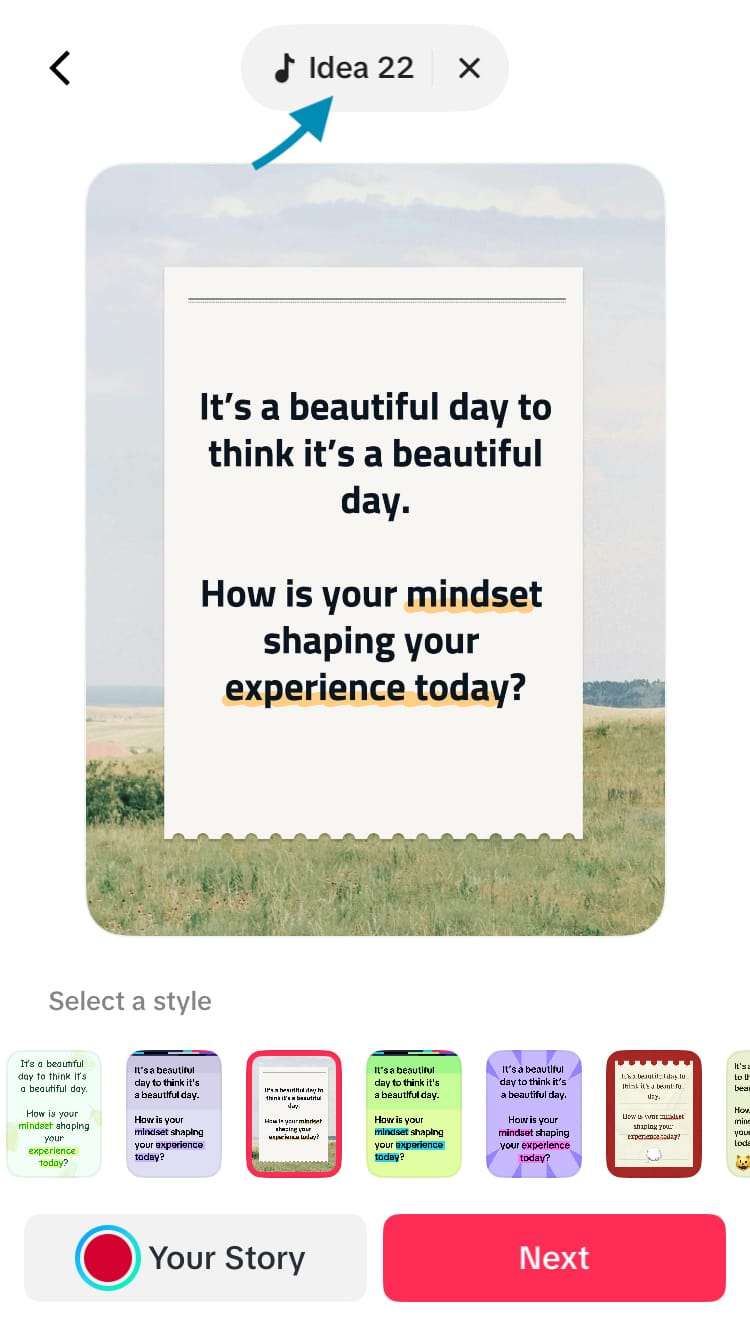
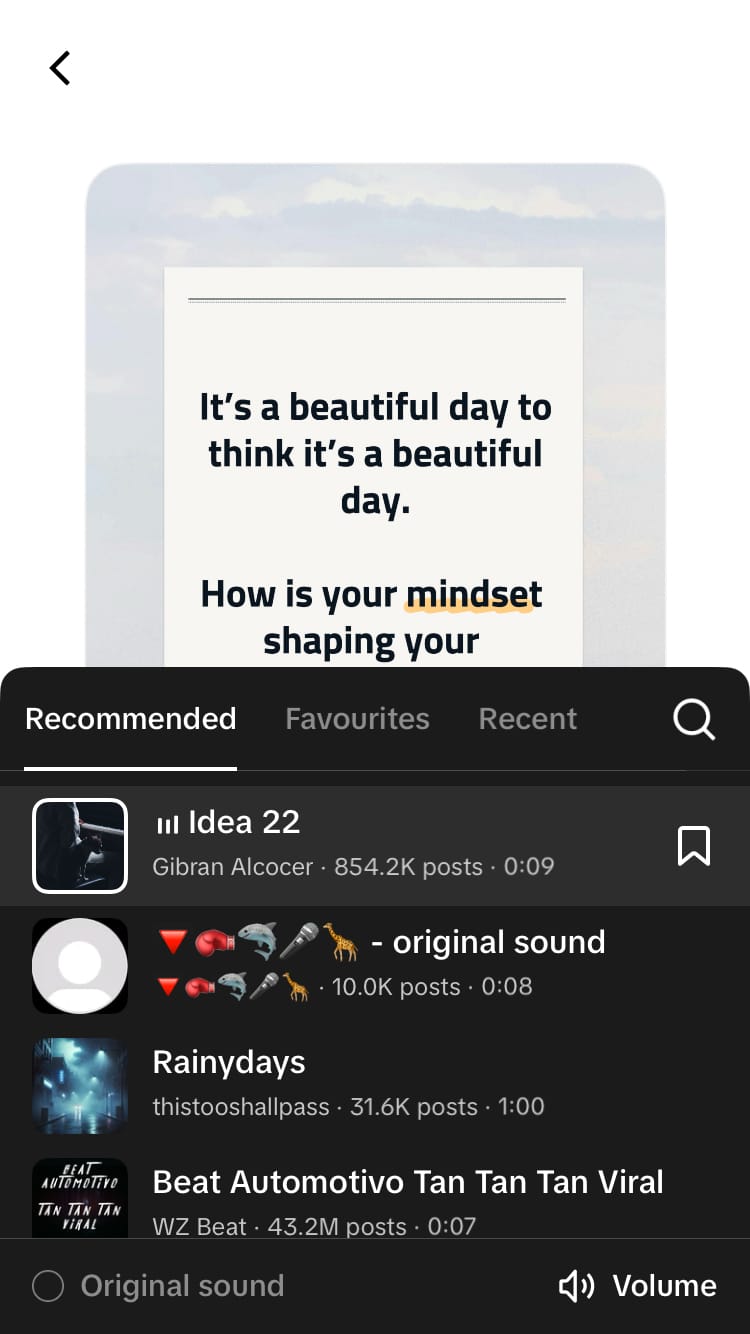
Change the sound
5. Upload
When you are happy with your selection, hit the ‘Next’ button at the bottom of the screen. This will lead you to a screen with all the available publication options before you post your image. Add a description, hashtags, mentions, location and links. Change the post privacy settings and choose to share the post to other social media platforms and apps from this screen. When you are happy with your settings, hit the ‘Post’ button at the bottom of the screen to publish your text image post.
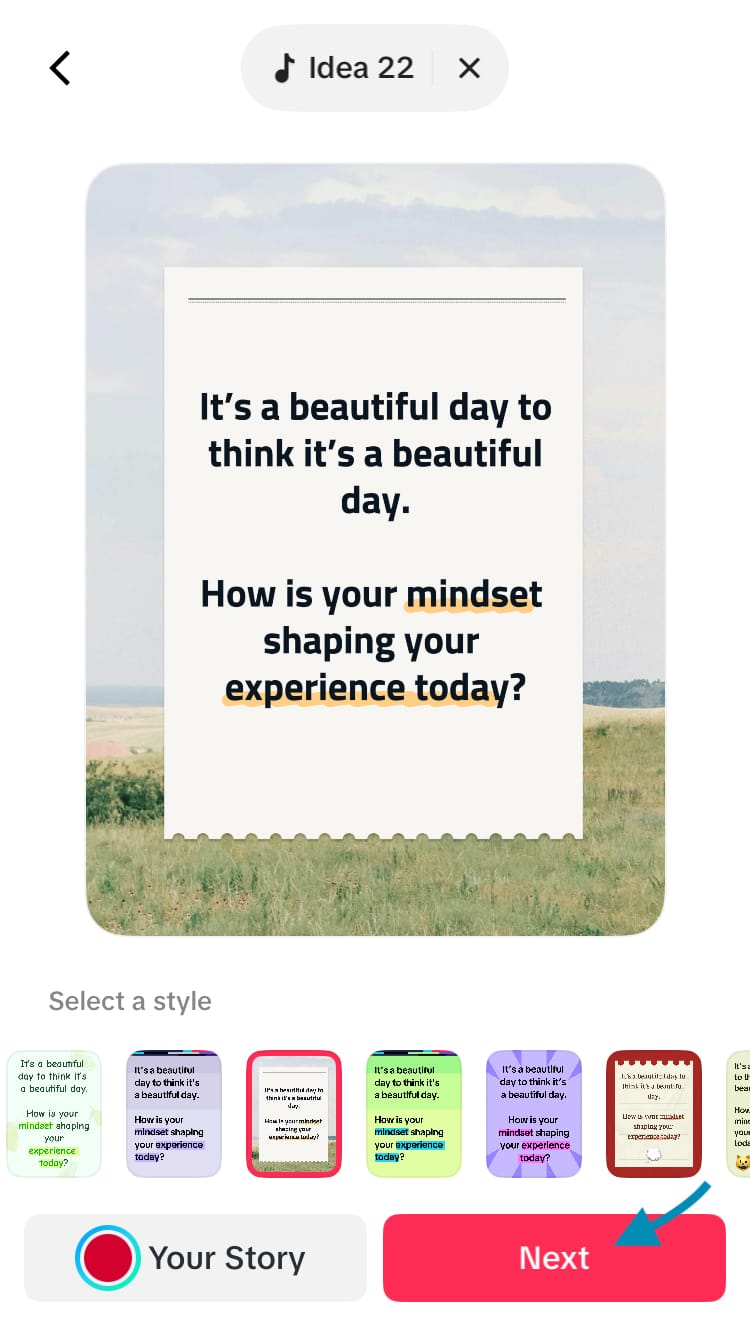
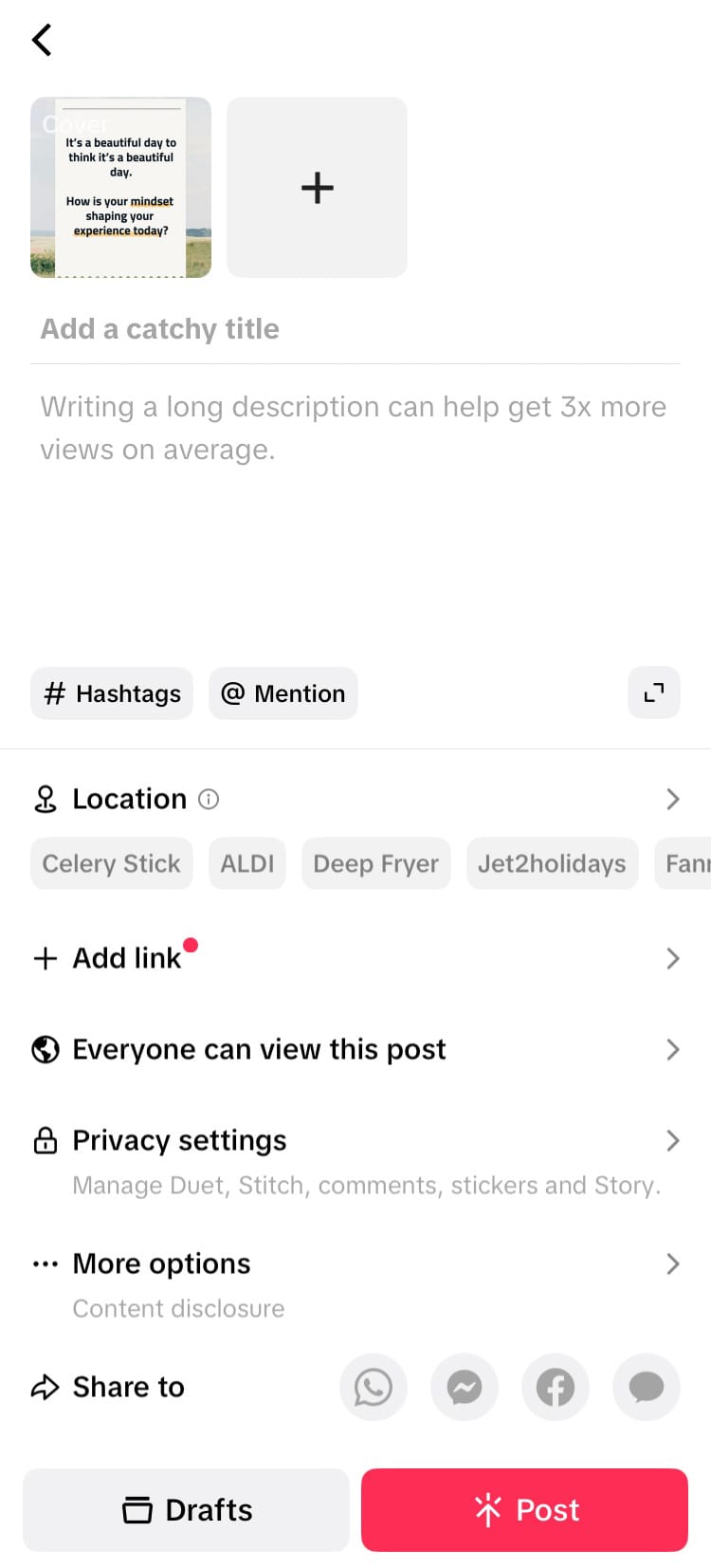
Publish your text image post
If your time is more important than your ability to customise every inch of your text image posts, this feature might be your latest sidekick in churning out TikTok content fast. Another handy tool in your fight for efficiency should be Minter.io - the social media analytics tool. Don’t create content using guesswork and estimation. Seize control of your growth by having all the information you need at your fingertips. With a plethora of details about your posts, followers, profiles, benchmarks and optimisation information across multiple social media platforms, you can make sure your efforts are supercharging your business and social media success.
Try it today!