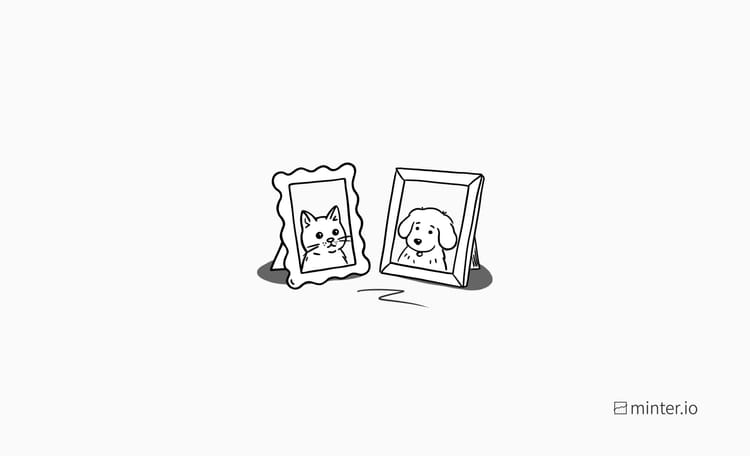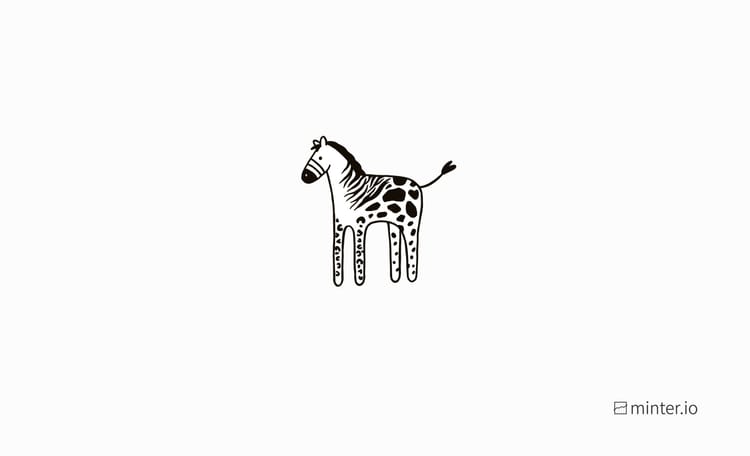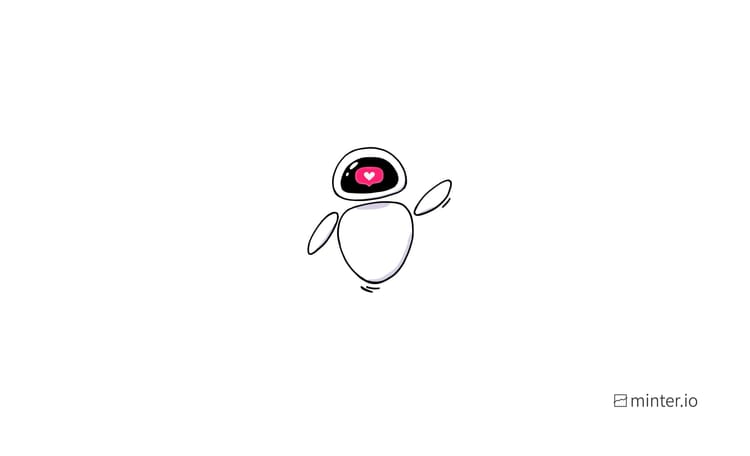The ultimate guide to broadcast channels on Instagram
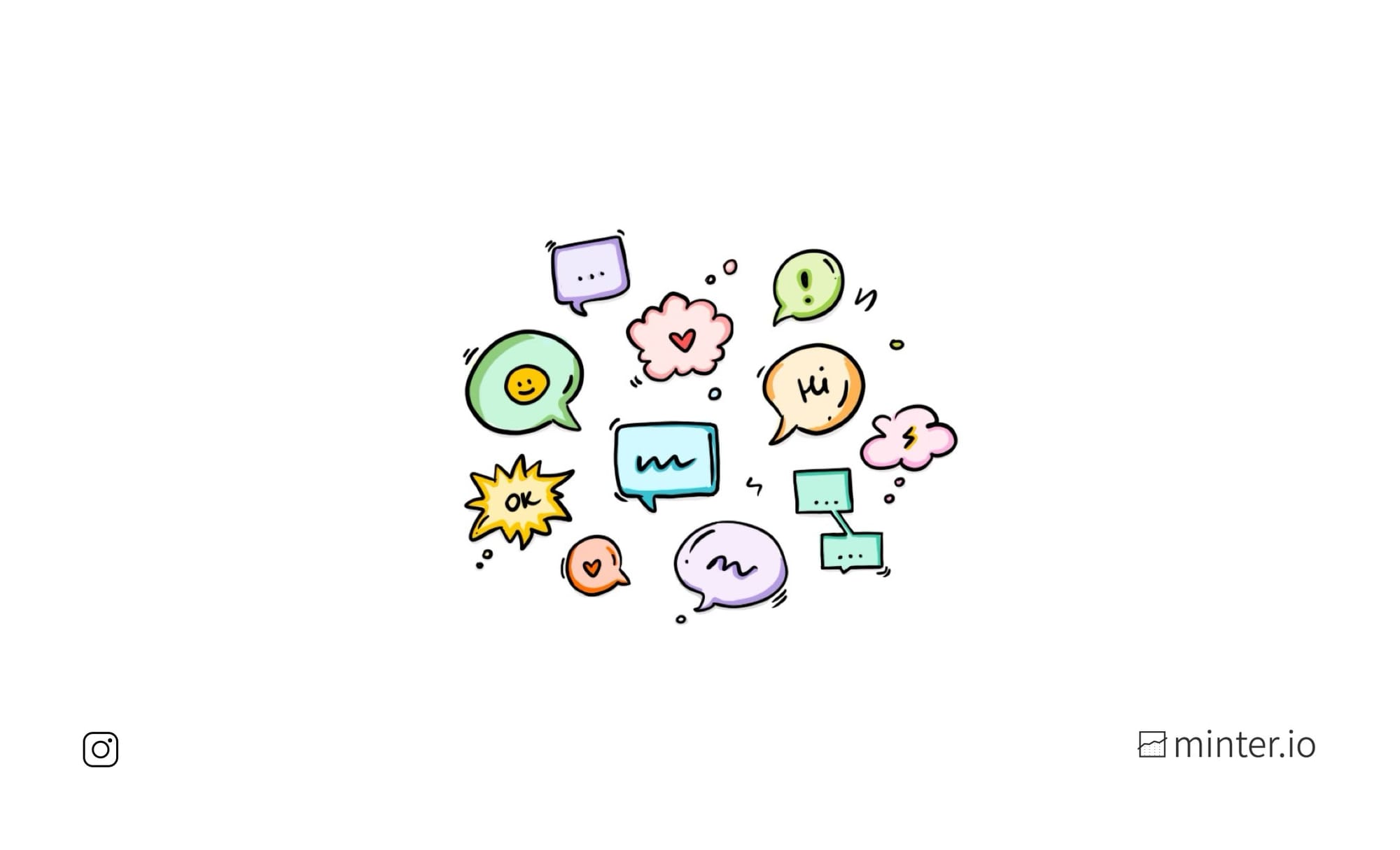
It’s time to communicate directly with your biggest fans and followers on Instagram, kissing goodbye to the unpredictability of the algorithm and getting your most important updates in front of the people who want to see them the most. With Instagram’s broadcast channels feature, you can do just that. In this article, we’re exploring what the broadcast channels tool is, the most exciting features, how to engage with other people’s channels and how to create one of your own.
What is a broadcast channel?
A broadcast channel is a one-to-many messaging tool, designed to create deeper connections between creators and followers. The creator of the channel can share messages to the channel which can include text, photos, videos, voice notes and polls. Anyone can join a broadcast channel to react to the shared messages and interact with polls, alongside getting notified when new messages are shared. With broadcast channels, followers can get behind-the-scenes content in real time and never miss an important update from their favourite profiles.
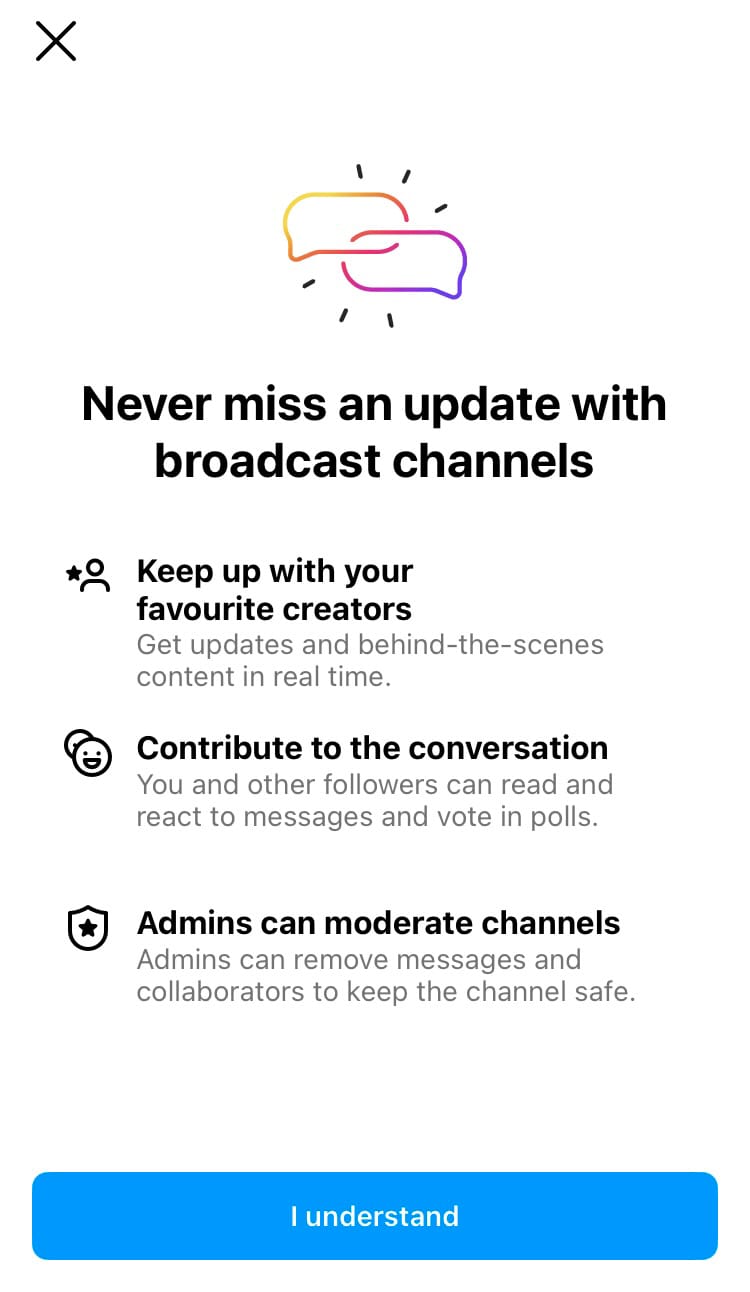
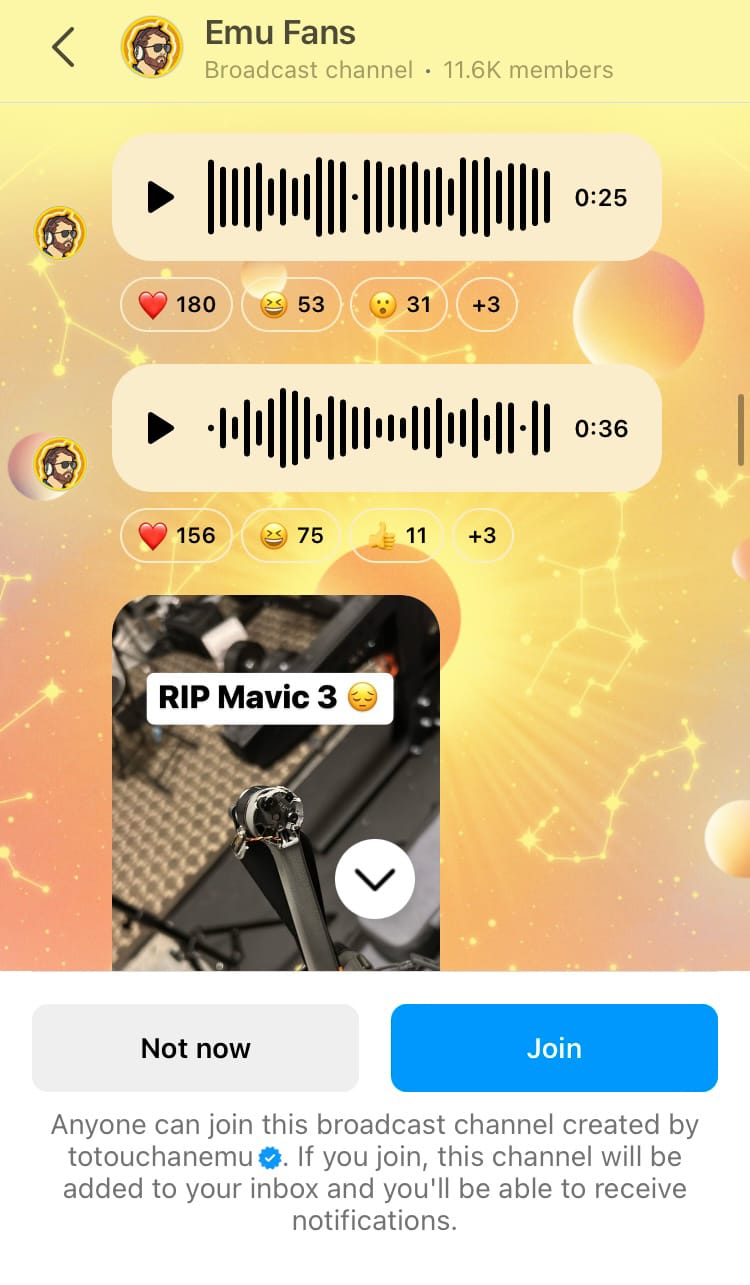
Broadcast channels on Instagram
How broadcast channels boost brands
The nature of broadcast channels helps nurture relationships through authentic content sharing using a number of connectivity features. Let’s have a look at how broadcast channels can boost a brand.
Develop deeper connections
A broadcast channel allows for less polished, more authentic content sharing. Messaging can feel more intimate than posting on a main feed, while features such as voice notes let audience members into the creator’s world in a way that feels very personal.
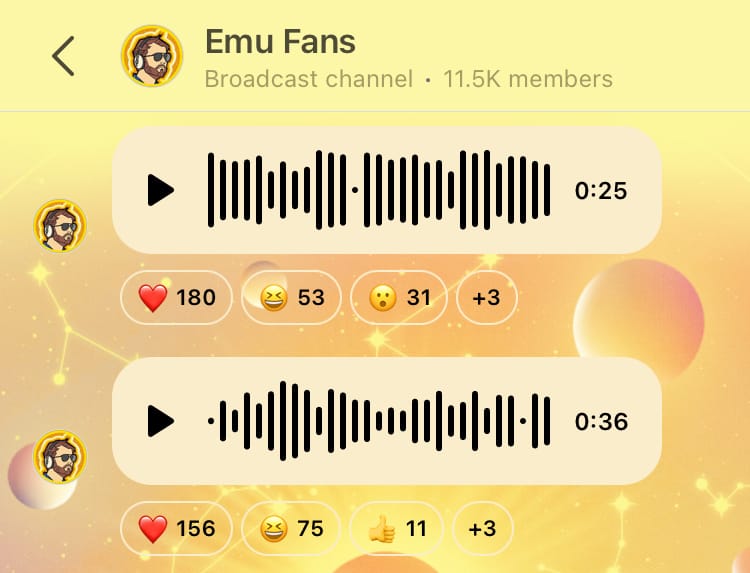
Encourage engagement
Channel members can react to messages and feel part of the group. This can leak into other areas of the Instagram experience. When engaging with a specific creator becomes second nature, it can encourage more engagement on other content throughout the creator’s Instagram presence.
Share new releases
A broadcast channel is the perfect place to share new releases and products with the people who really want to hear about them. Creating an environment where the top fans get notified first is a great way to give back to the most loyal followers while boosting business in the process.
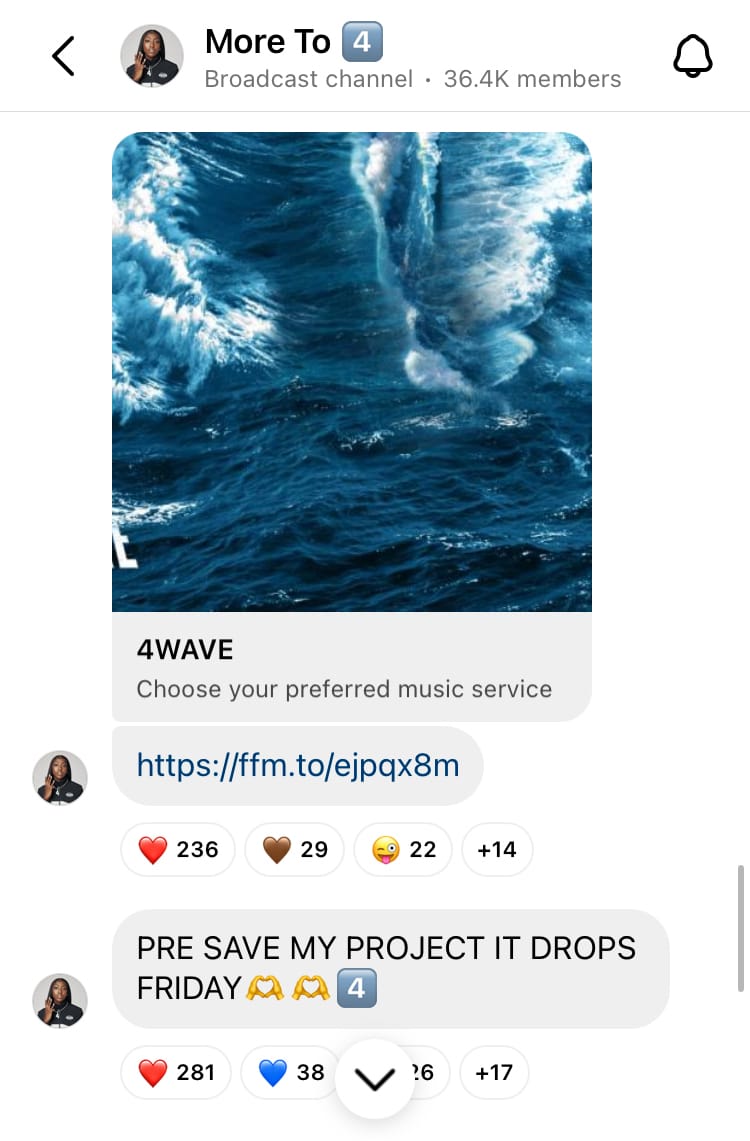
Show behind-the-scenes footage
It’s easier to humanise a business or brand when audience members feel like they’re being shown behind the curtain. By sharing in-the-moment content, audience members can feel closer to the creator and feel like a part of the process.
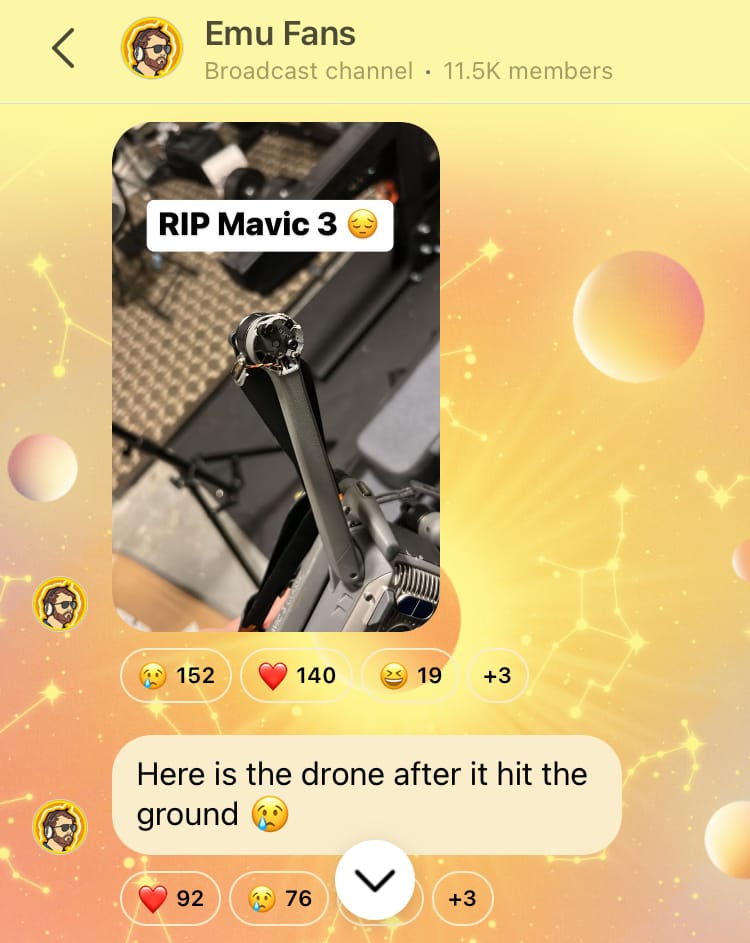
Foster new collaborations
An exciting feature of broadcast channels is the ability to invite another account to message your following. This entirely new way of collaborating with other accounts allows direct messaging with the most engaged audience members of a creator.
Get follower feedback
Another great feature included in broadcast channels is polls. This is an easy way to get feedback from followers who are interested in what you do, making this information truly valuable.
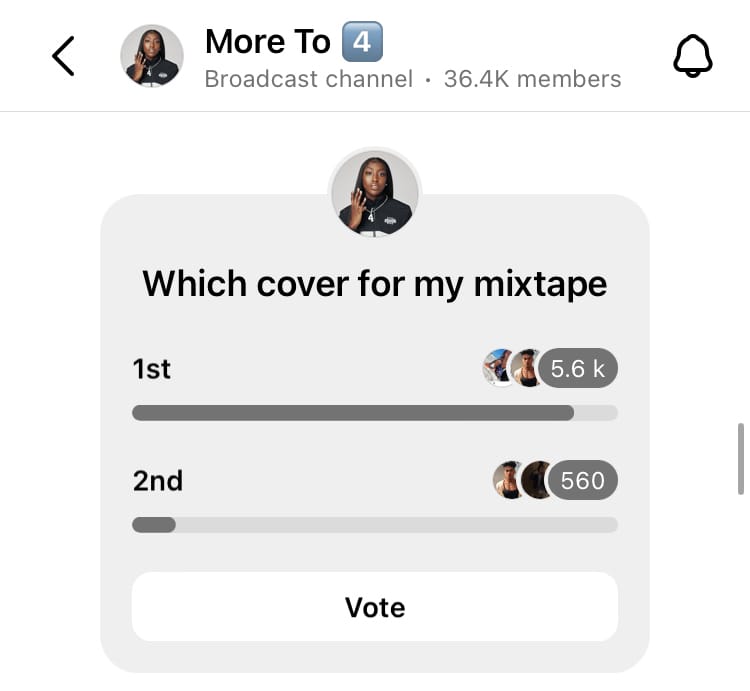
How to find a broadcast channel
If a profile has created a broadcast channel, the creator can pin it to the bottom of their profile bio to make it easy for people to find and join. A creator can choose a name for the broadcast channel, so look out for the broadcast channels icon which is two overlapping speech bubbles. On the right-hand side of the channel name is the number of members already following the channel.
If an account you’re already following creates a broadcast channel, you’ll receive a one-time notification encouraging you to join if you’d like to. Creators can also share link stickers to their broadcast channels in stories posts.
For creators using subscriptions, broadcast channels can be created as an exclusive line of communication to paying subscribers or as a public broadcast to a wider fanbase. The choice is in the creator’s hands.
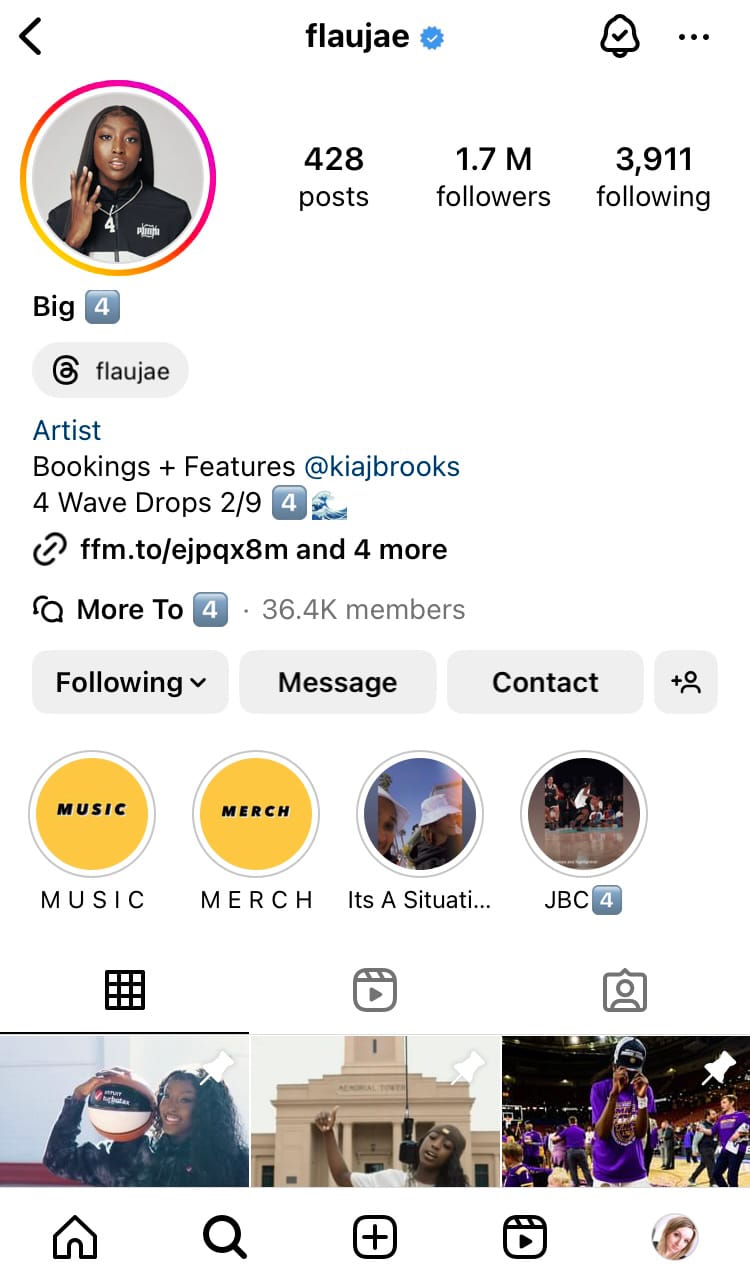
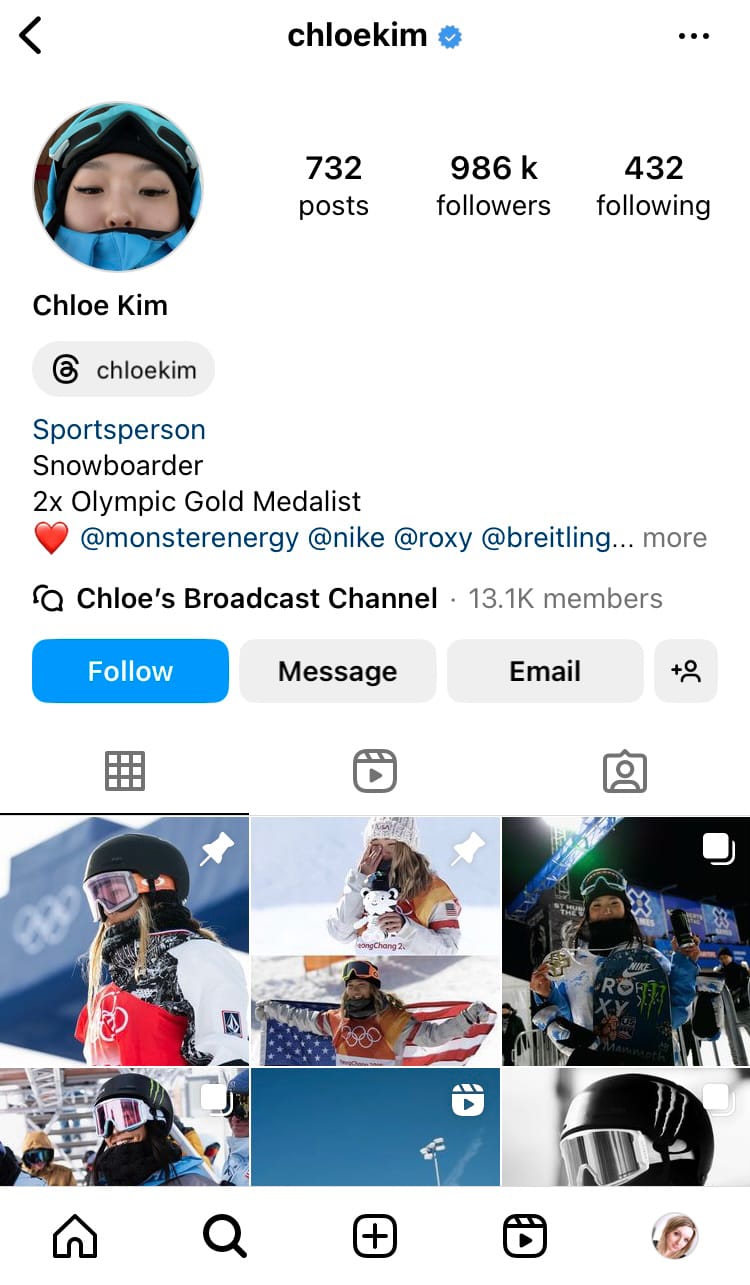
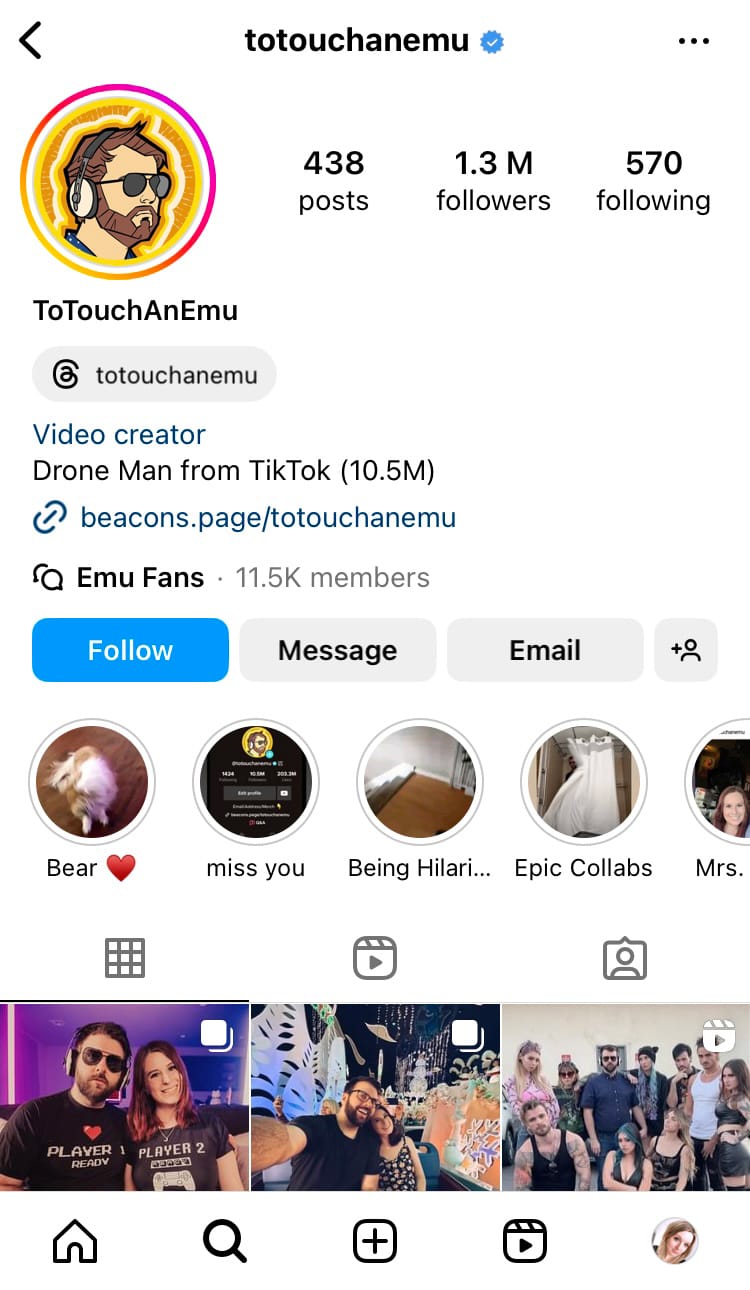
Broadcast channels pinned to profile bios by @flaujae (left), @chloekim (centre) and @totouchanemu (right)
How to join a broadcast channel
Anyone can join a broadcast channel. It’s quick and easy to get involved.
Here’s how:
- Tap the broadcast channel located in a profile bio.
- Select the blue ‘Join’ button at the bottom of the screen.
If you’re not following the Instagram profile of the broadcast channel, you may be prompted to follow the profile to allow you to join the channel.
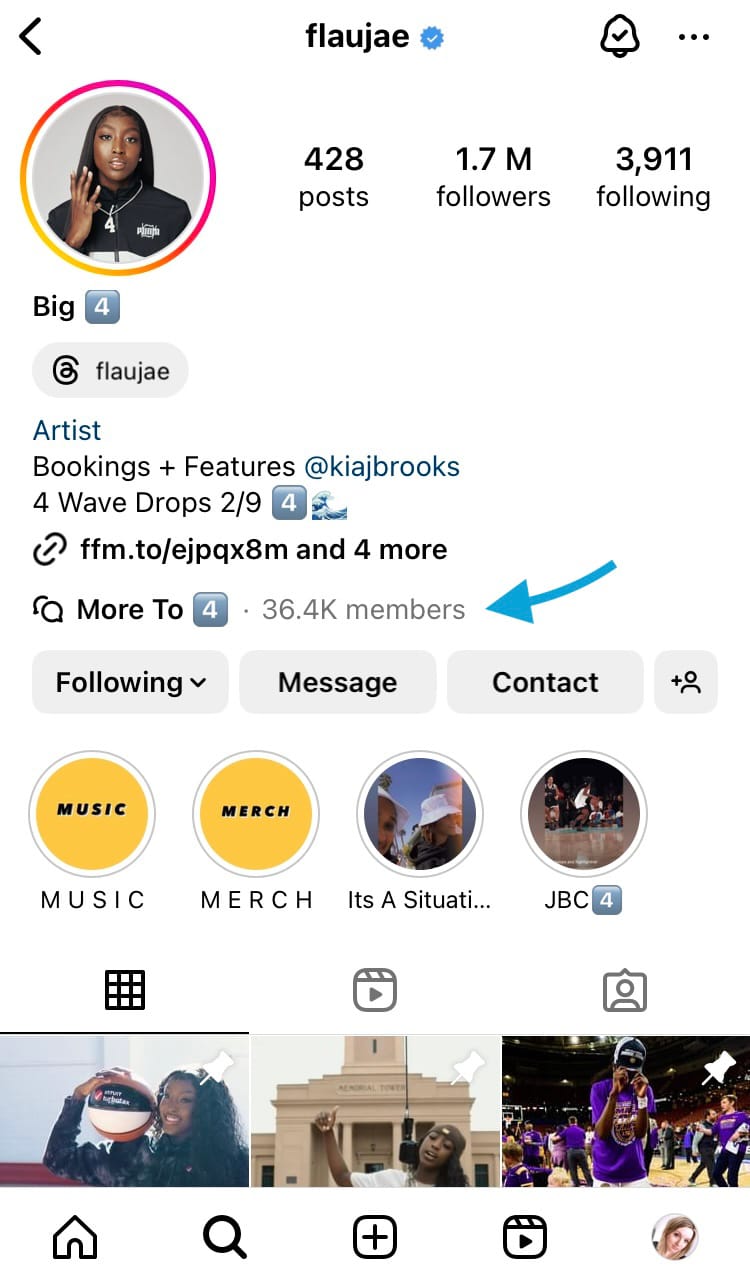
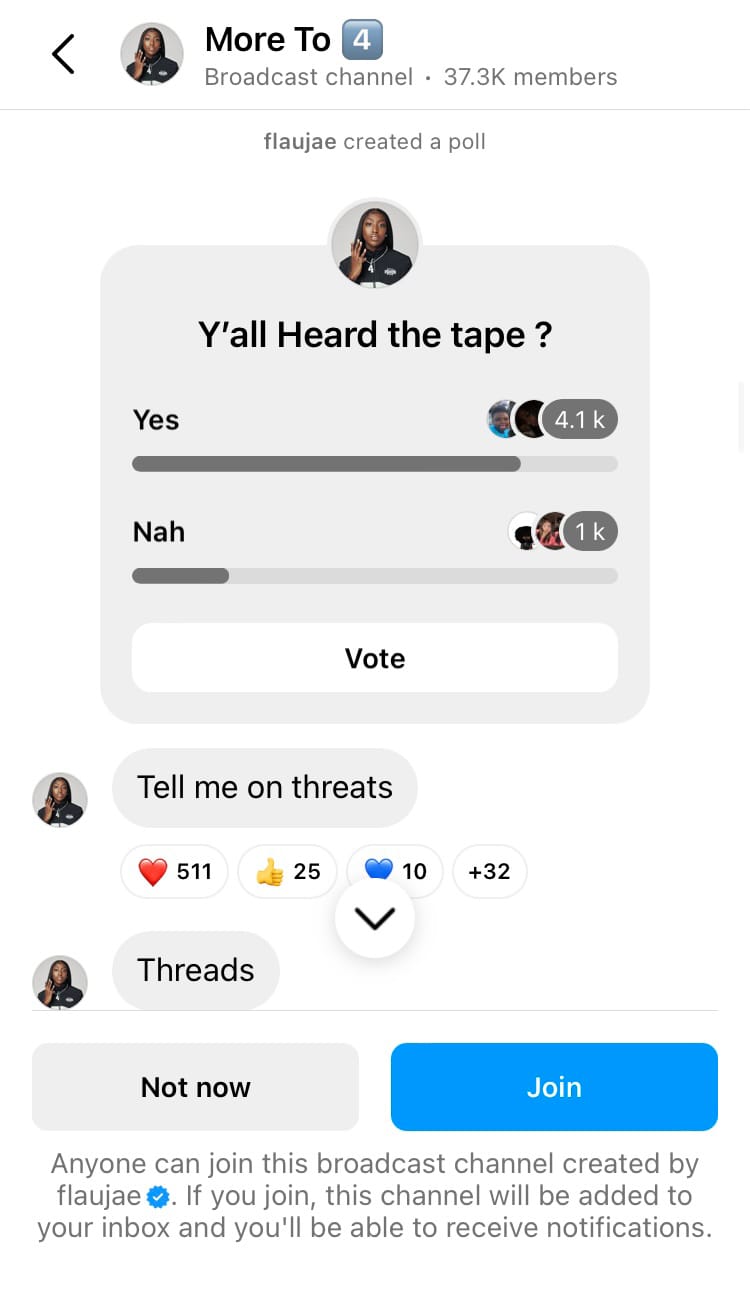
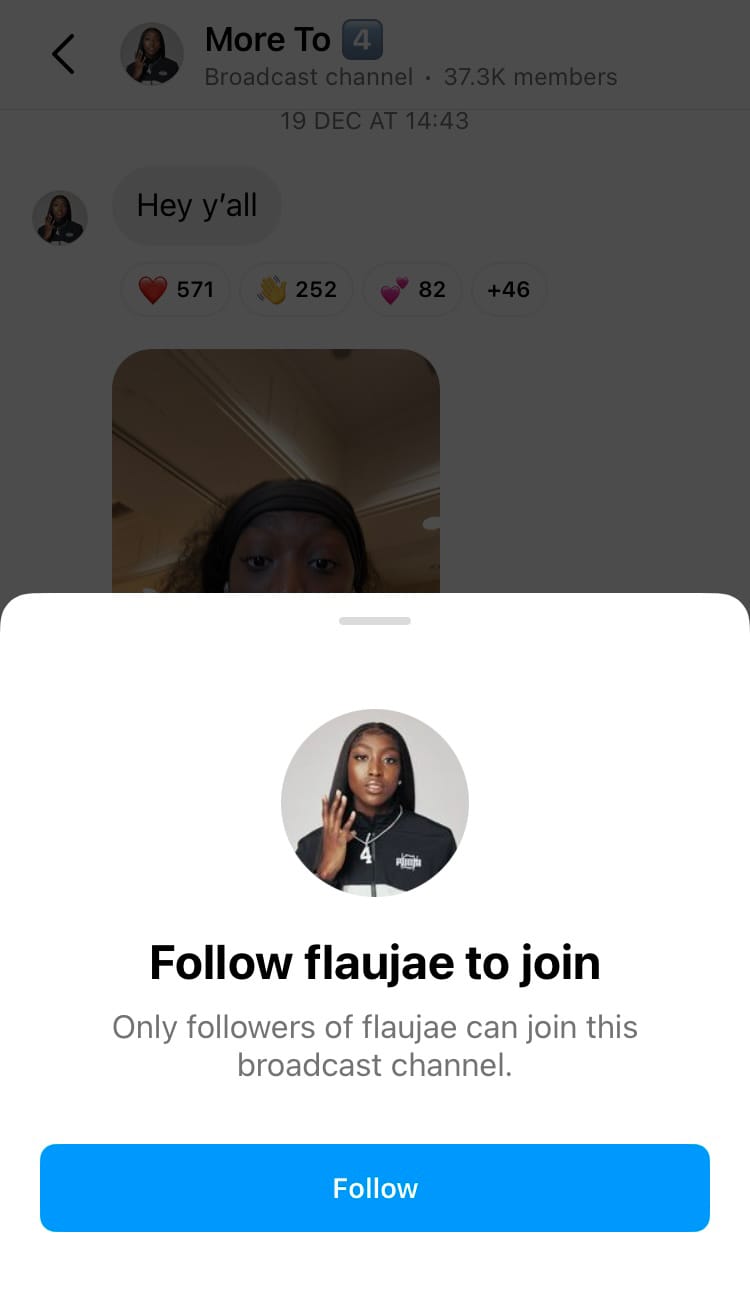
How to join a broadcast channel
How to find the broadcast channels you’ve joined
You can find all the broadcast channels you’ve joined in the messaging section of your Instagram profile.
Here’s how:
- Select the home icon from the navigation bar at the bottom of the screen.
- Tap on the arrow icon in the top right-hand corner of the screen.
- Choose ‘Channels’ from the options above your direct messages.
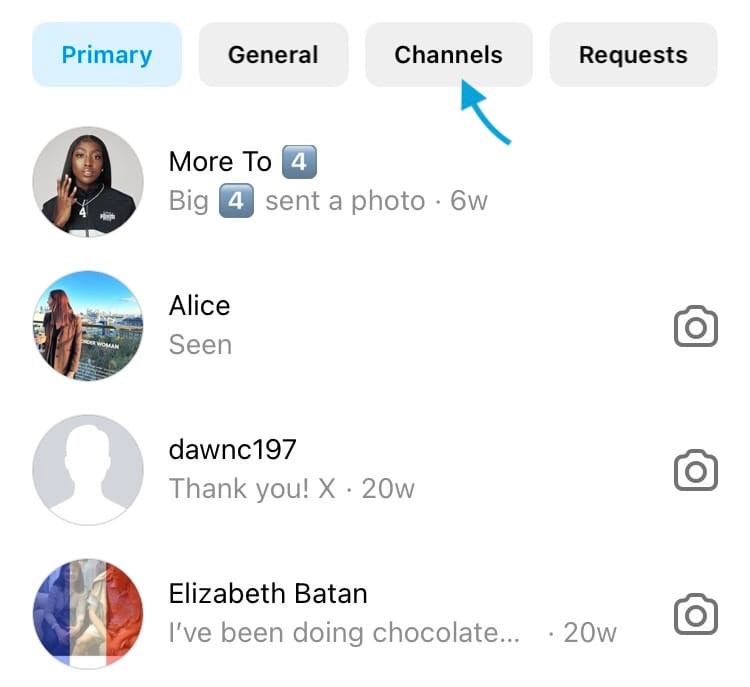
How to leave a broadcast channel
If you decide to leave a broadcast channel, it’s easy to do so.
Here’s how:
- Within the channel, tap on the channel name at the top of the screen.
- Tap on the 3 dots labelled ‘Options’.
- Select ‘Leave’ from the menu.
- Confirm ‘Leave’.
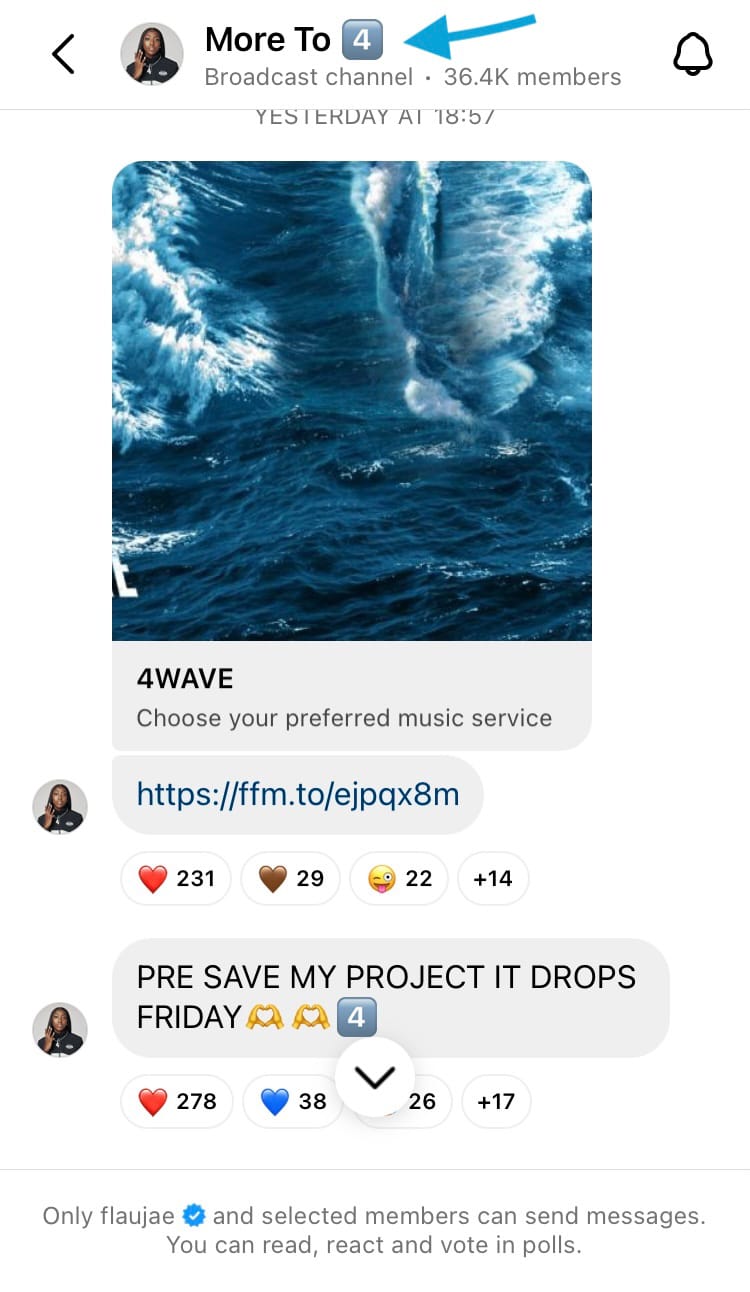
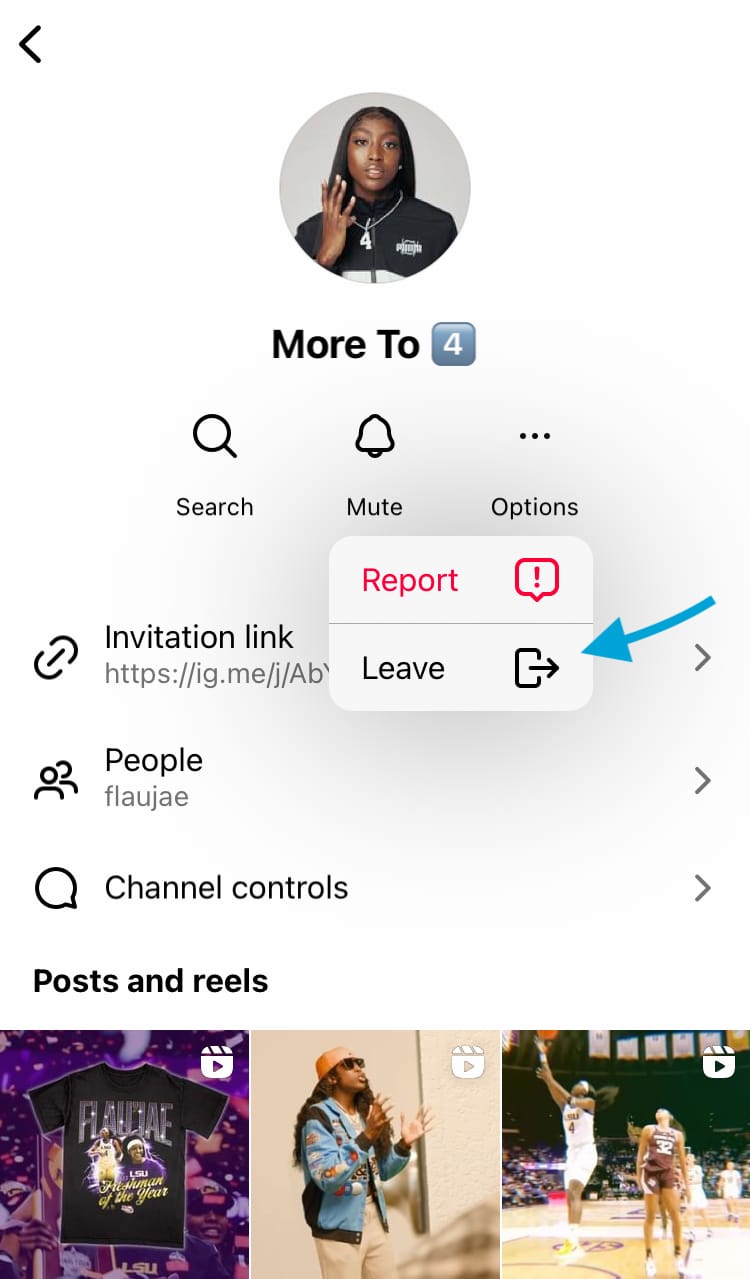
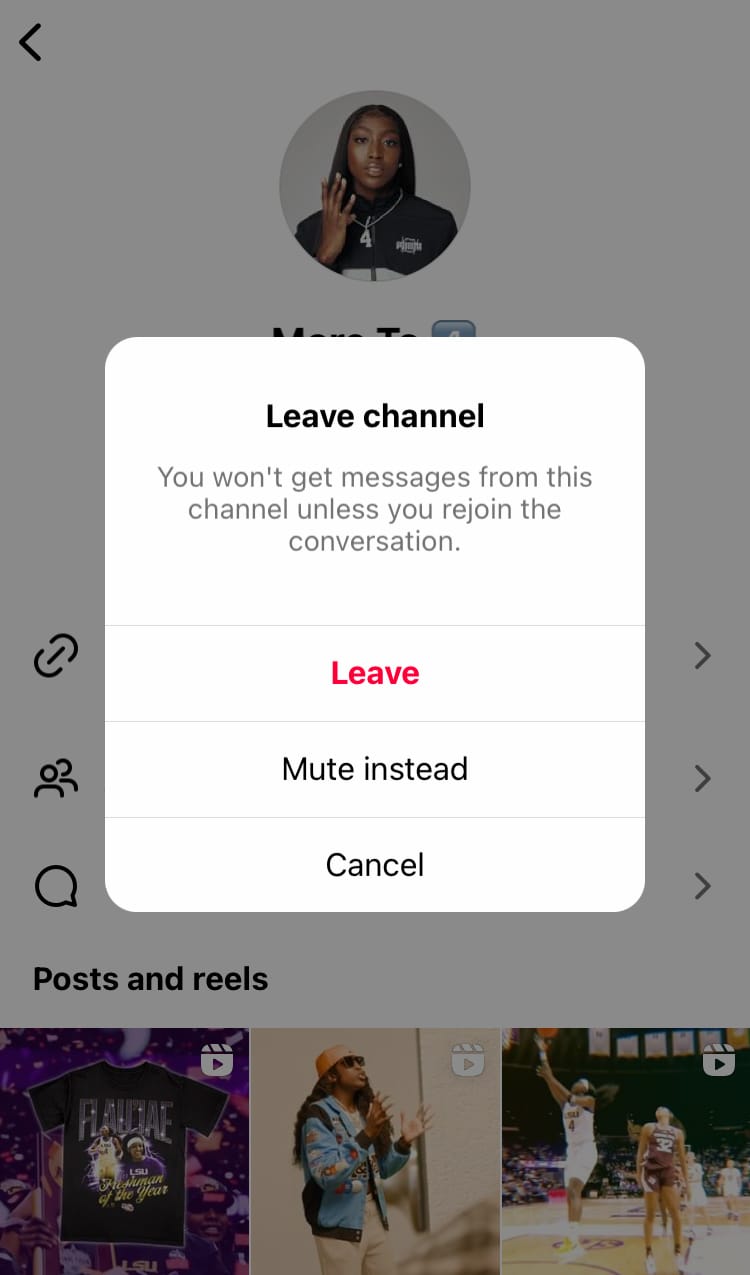
How to leave a broadcast channel
How to mute a broadcast channel
You can mute a broadcast channel to turn off the notifications, without having to leave the channel altogether. Follow instructions 1-3 above, then opt for ‘Mute instead’ to turn off notifications.
How to create a broadcast channel
The ability to create a broadcast channel has been rolled out to millions of creators worldwide. However, this feature isn’t available to everyone just yet. If you want to see whether you can access this powerful new feature, you must have a creator account. An Instagram creator account is a type of professional account.
To switch from a personal account to a creator account:
- Head to your Instagram profile by selecting your profile picture from the navigation bar at the bottom of the screen.
- Tap the 3-bar menu icon in the top right-hand corner of the screen.
- Choose ‘Settings and privacy’.
- Scroll down and choose ‘Account type and tools’ which is located under the heading ‘For professionals’.
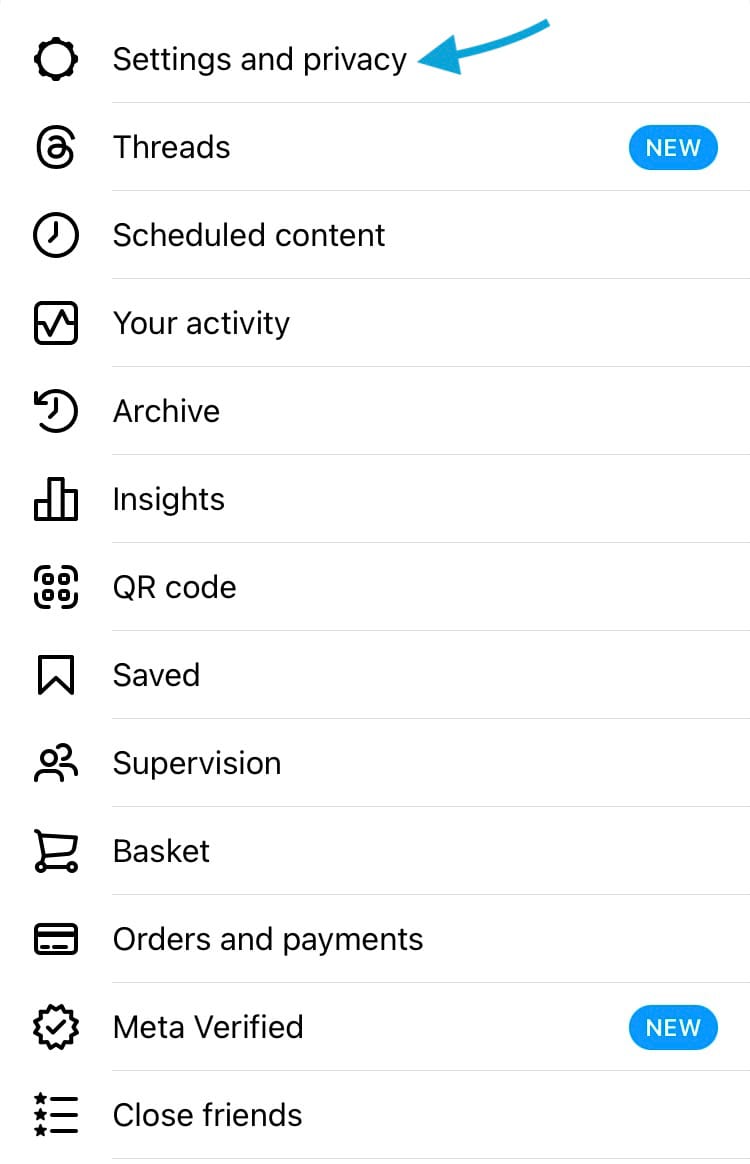
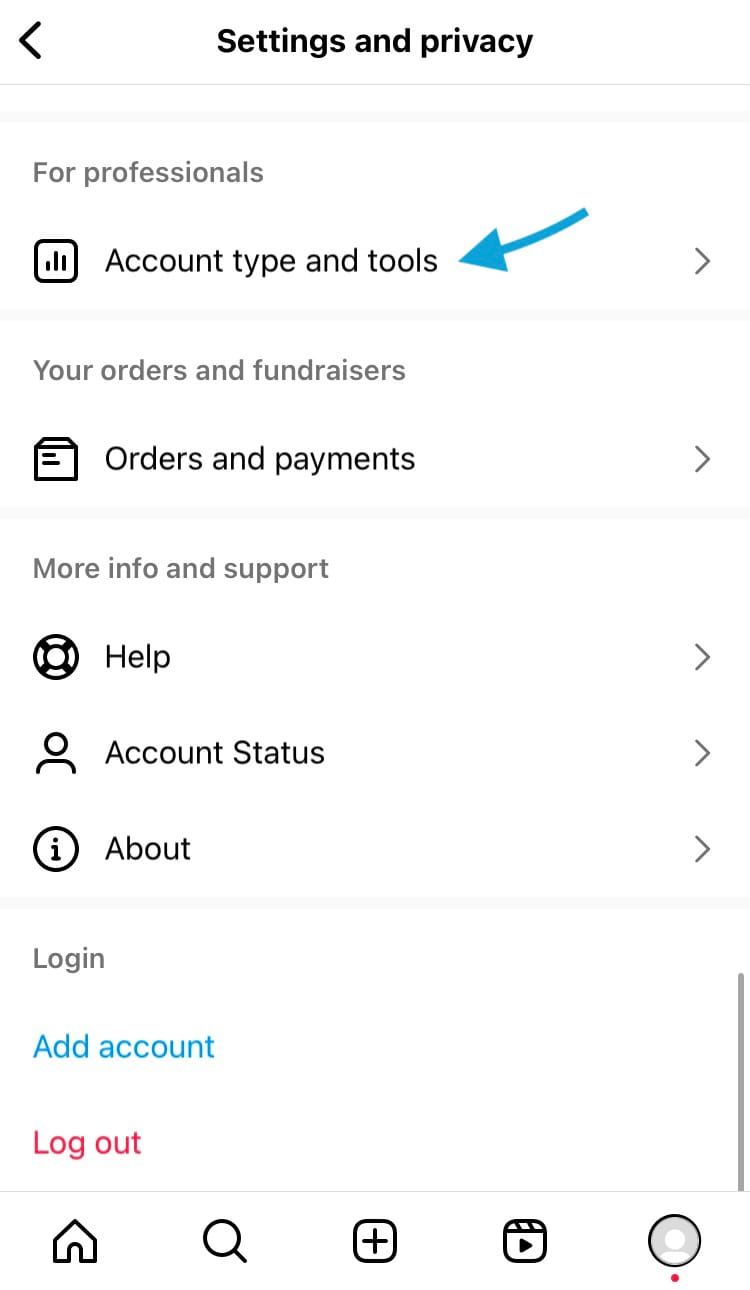
Change your Instagram account type
5. Select ‘Switch to professional account’.
6. Tap the blue ‘Continue’ button at the bottom of the screen until you reach the next page.
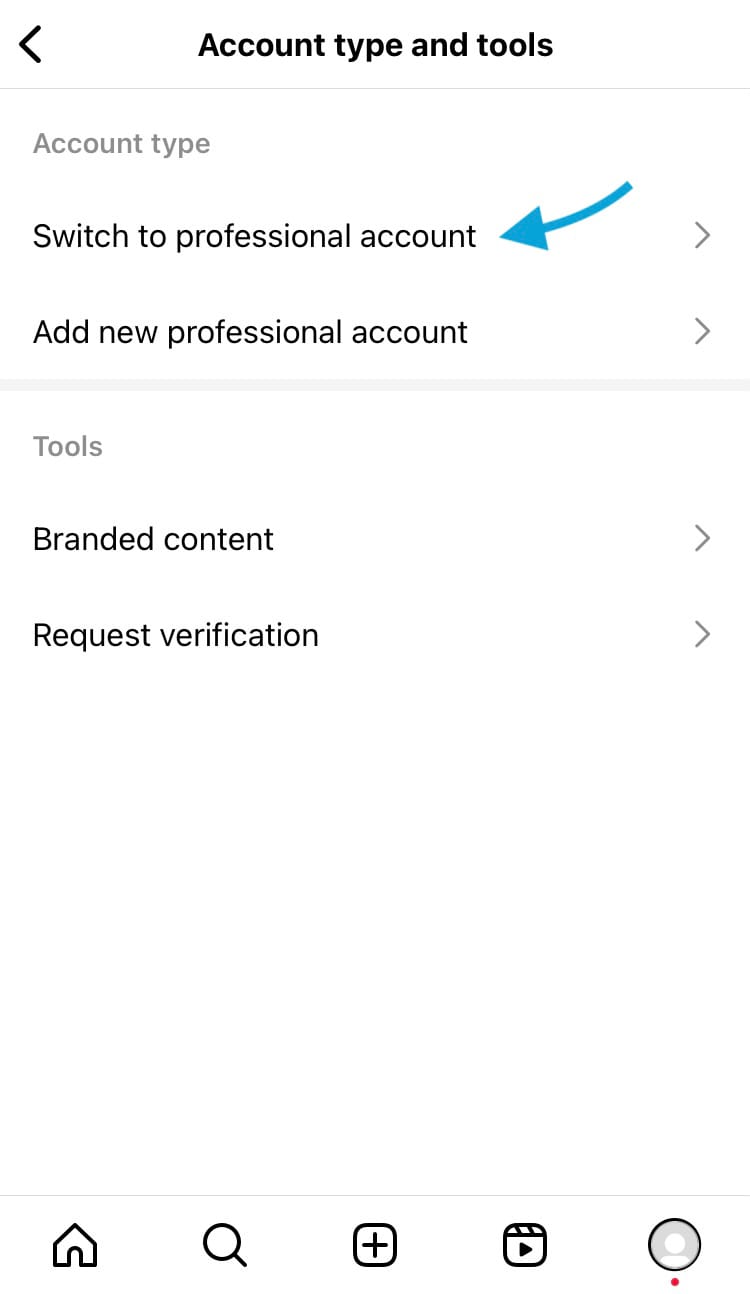
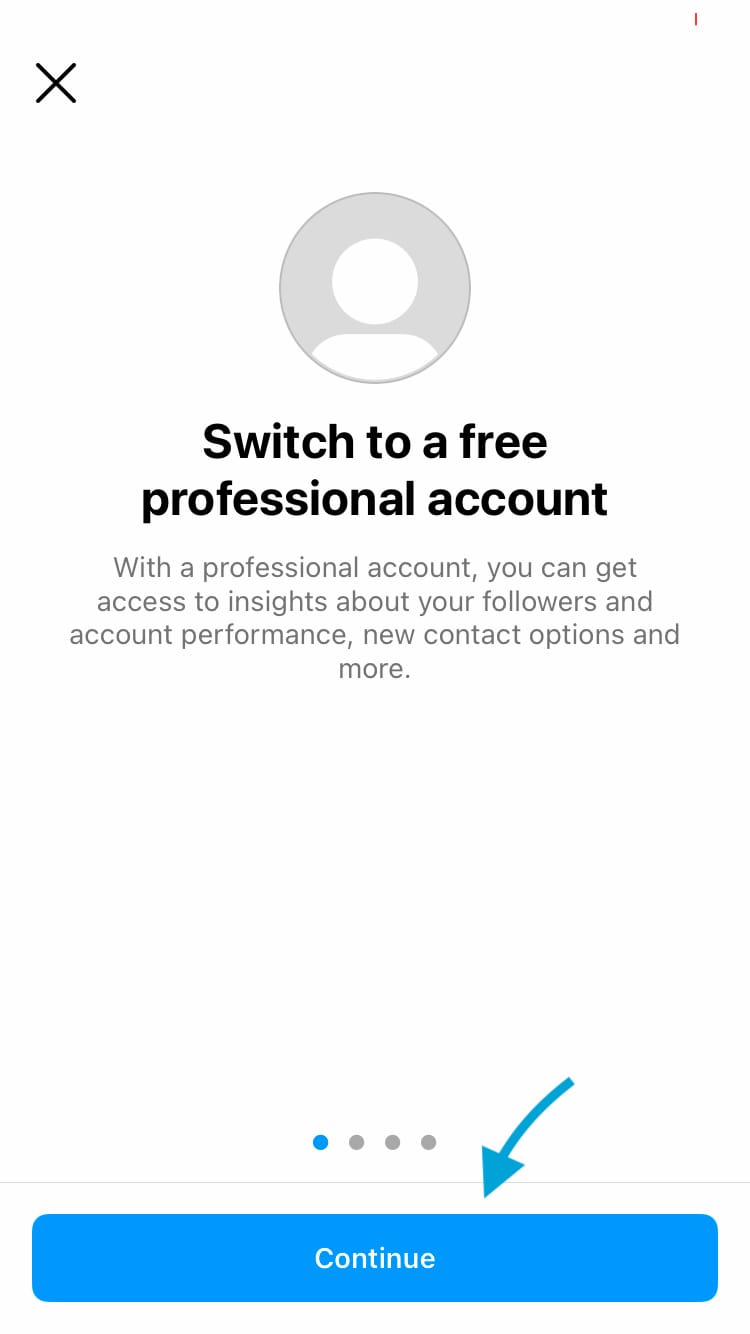
Switch from a personal account to a professional account
7. Choose the category that best describes your profile. Then hit the blue ‘Done’ button at the bottom of the screen.
8. Select ‘Creator’ from the options. Then hit the blue ‘Next’ button at the bottom of the screen.
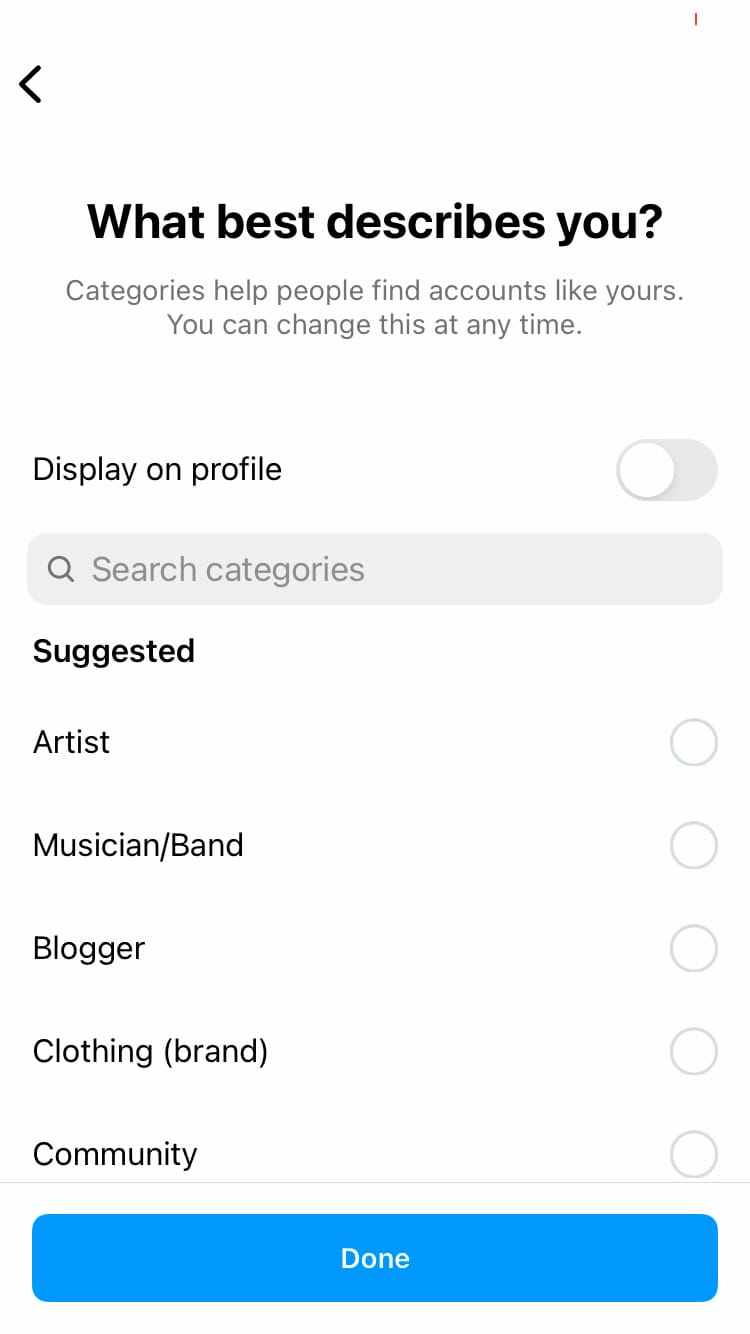
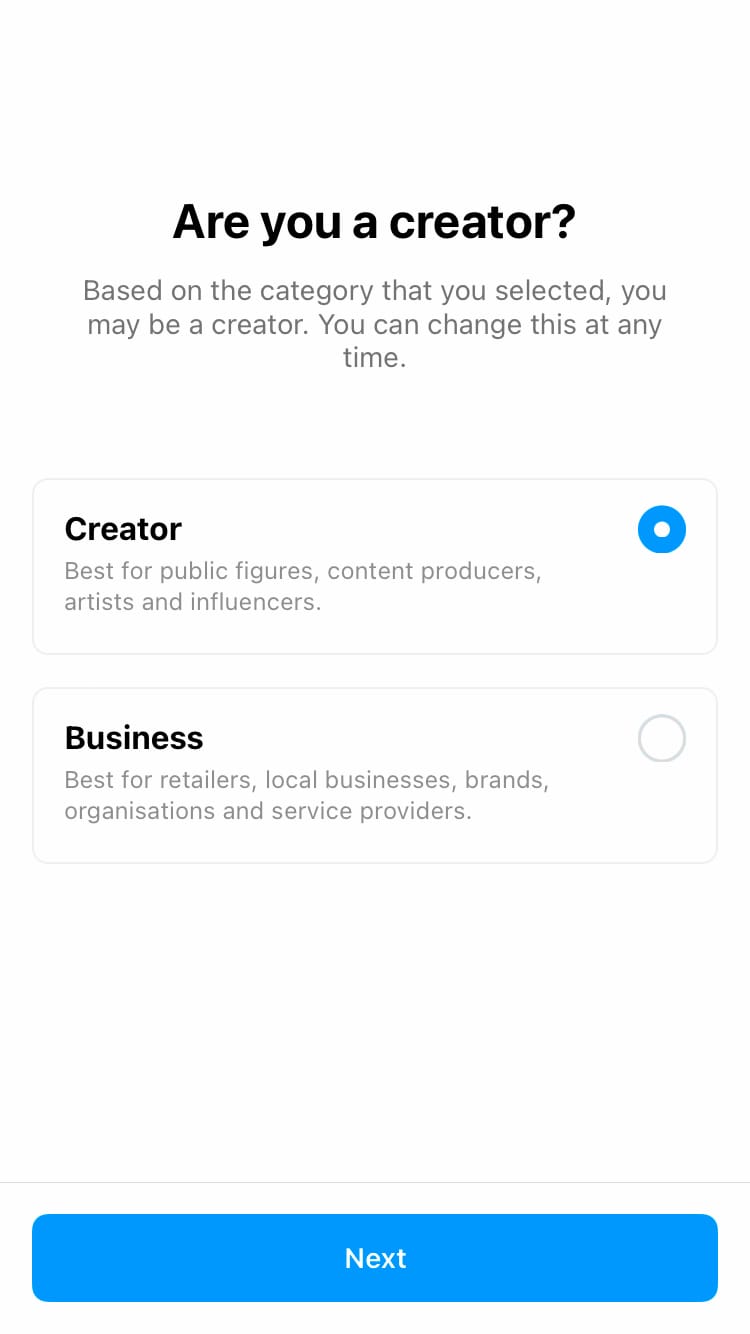
Choose a creator account
9. Choose to continue with the Accounts Centre or hit ‘Not now’.
10. Continue setting up your profile or tap the cross in the top right-hand corner of the screen to exit.
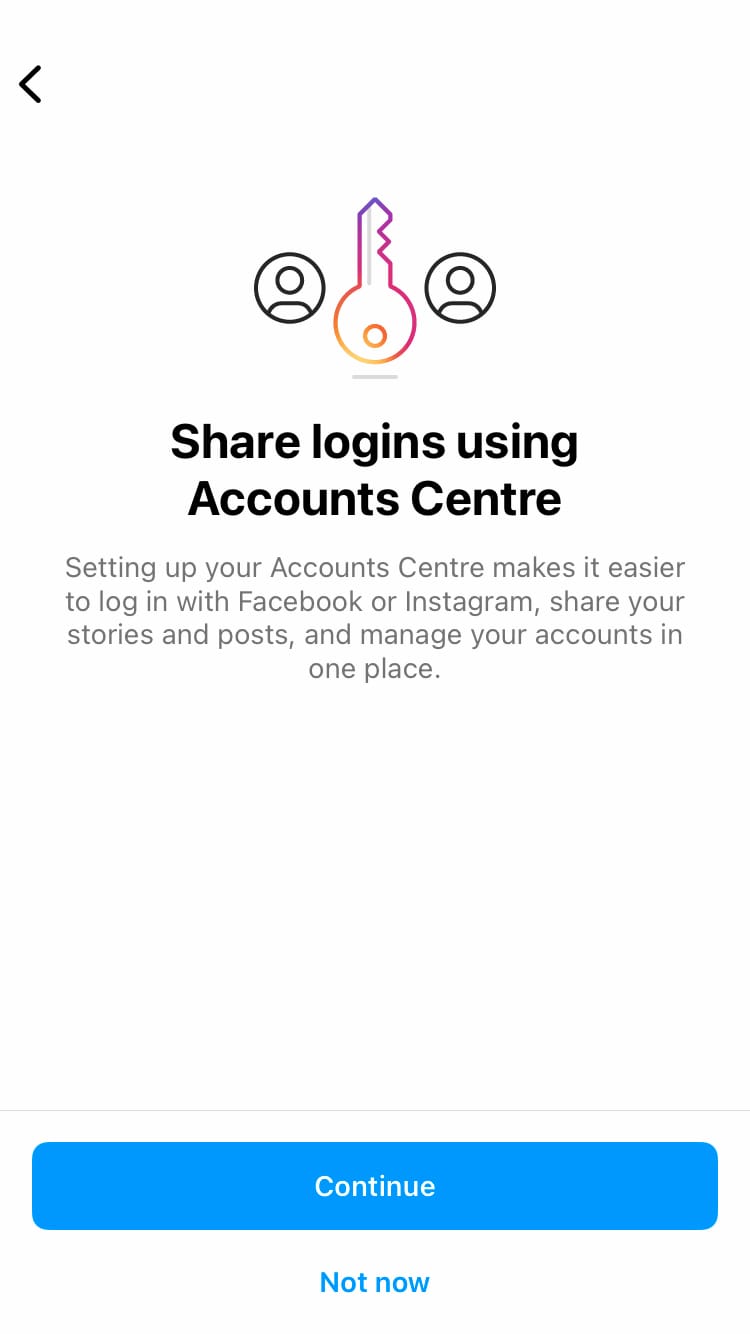
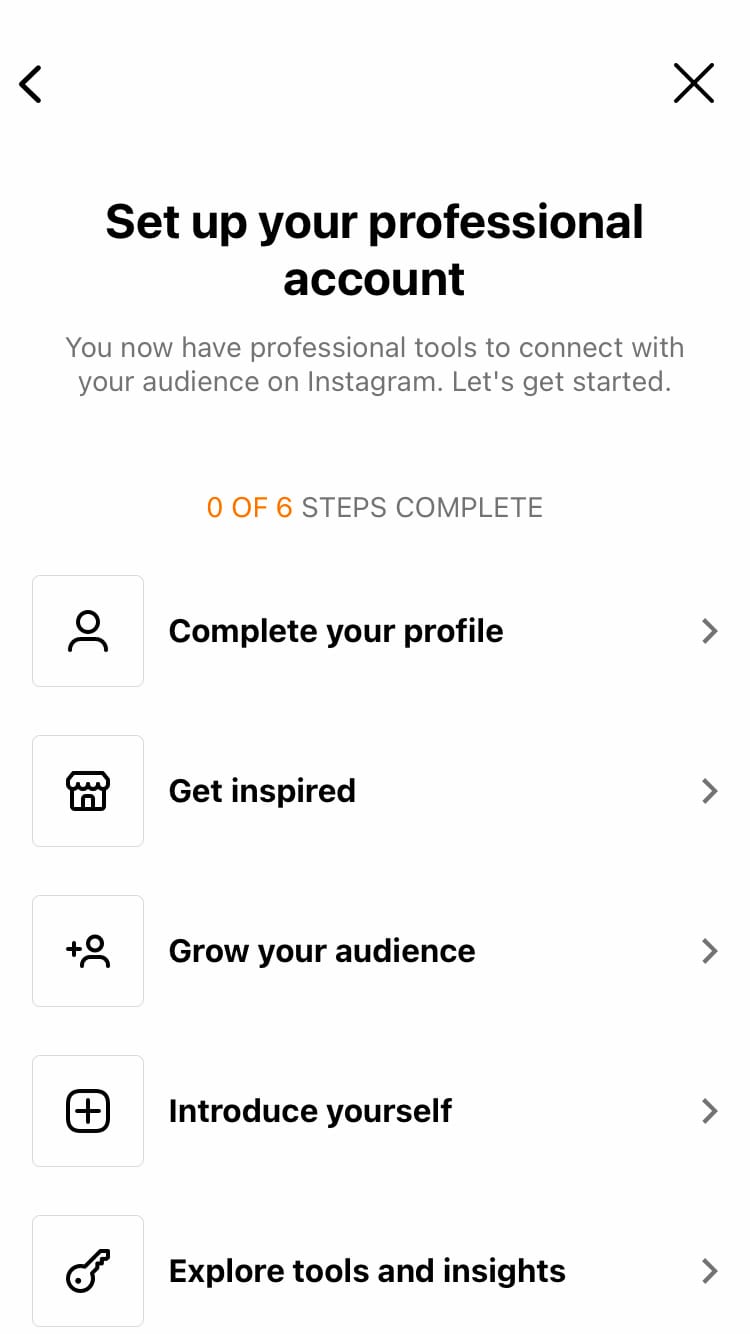
Finish setting up your profile
To switch from a business account to a creator account:
- Head to your Instagram profile by selecting your profile picture from the navigation bar at the bottom of the screen.
- Tap the 3-bar menu icon in the top right-hand corner of the screen.
- Choose ‘Settings and privacy’.
- Select ‘Business tools and controls’ located under ‘For professionals’.
- Scroll down and tap ‘Switch account type’.
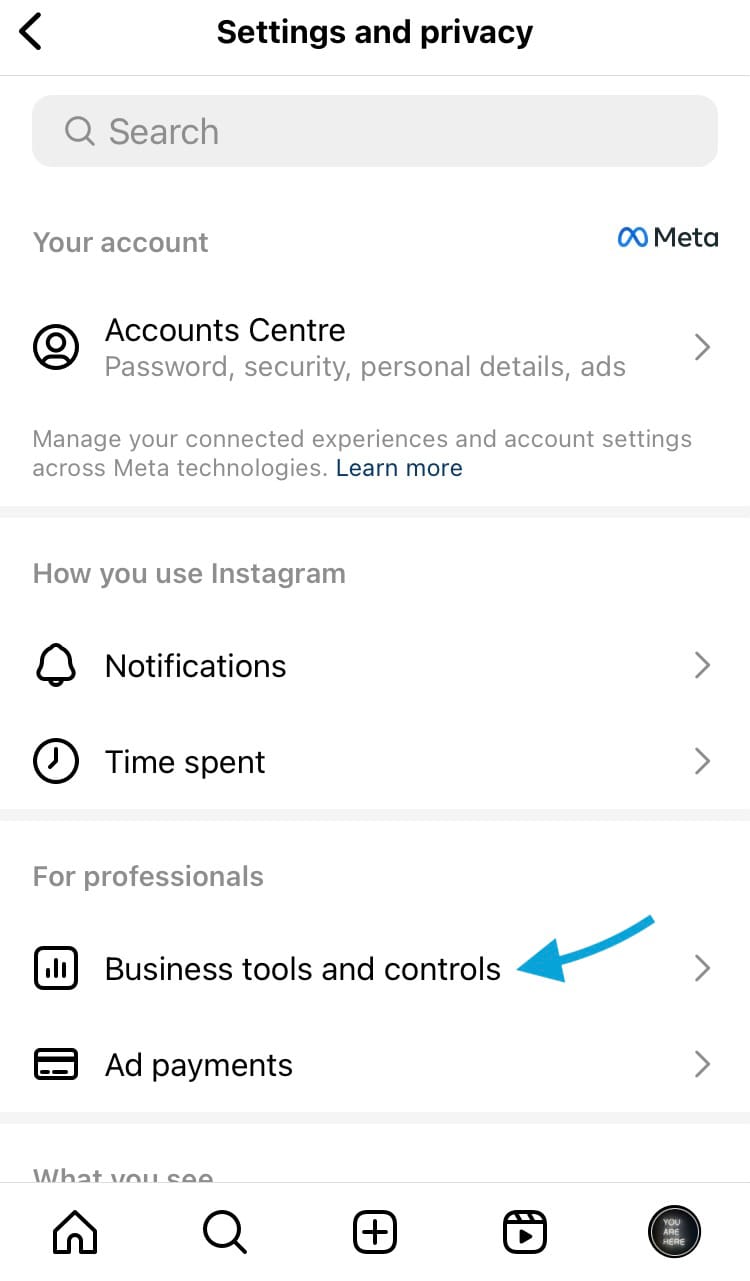
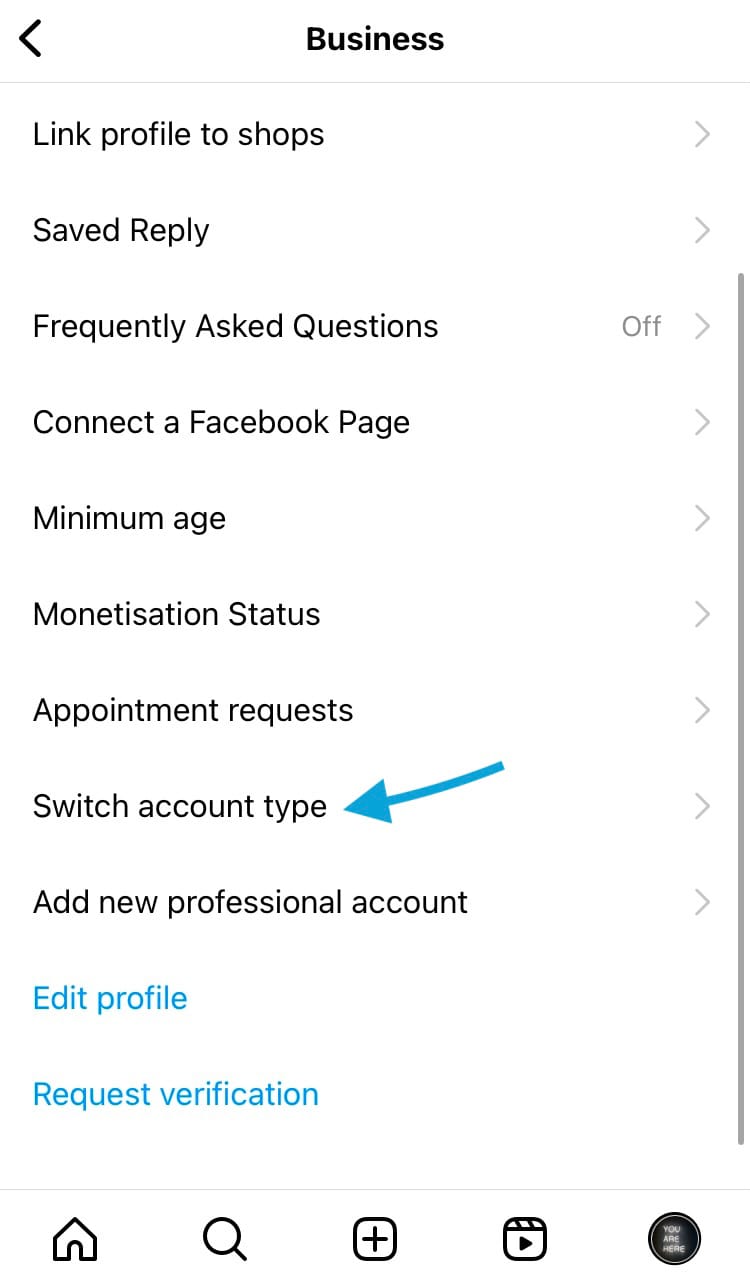
Switch from a business account to a creator account
6. Tap ‘Switch to creator account’.
7. Confirm by tapping ‘Switch’.
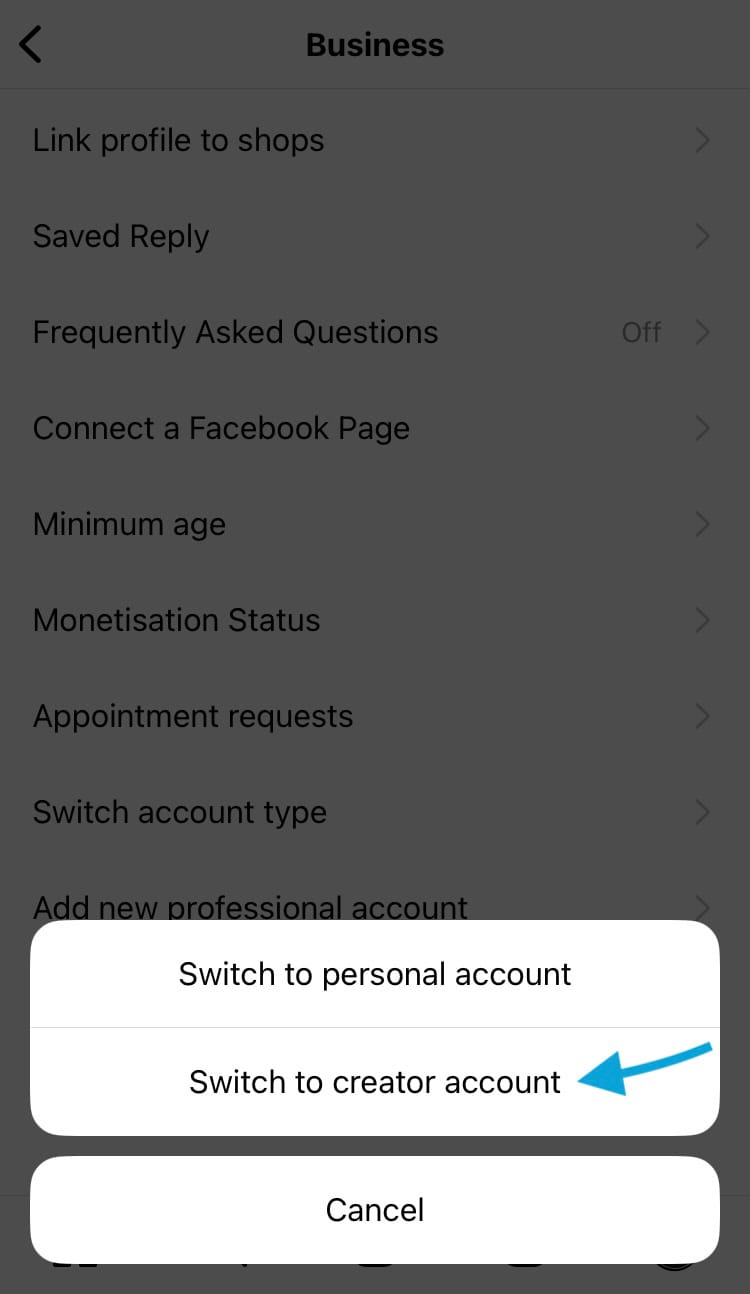
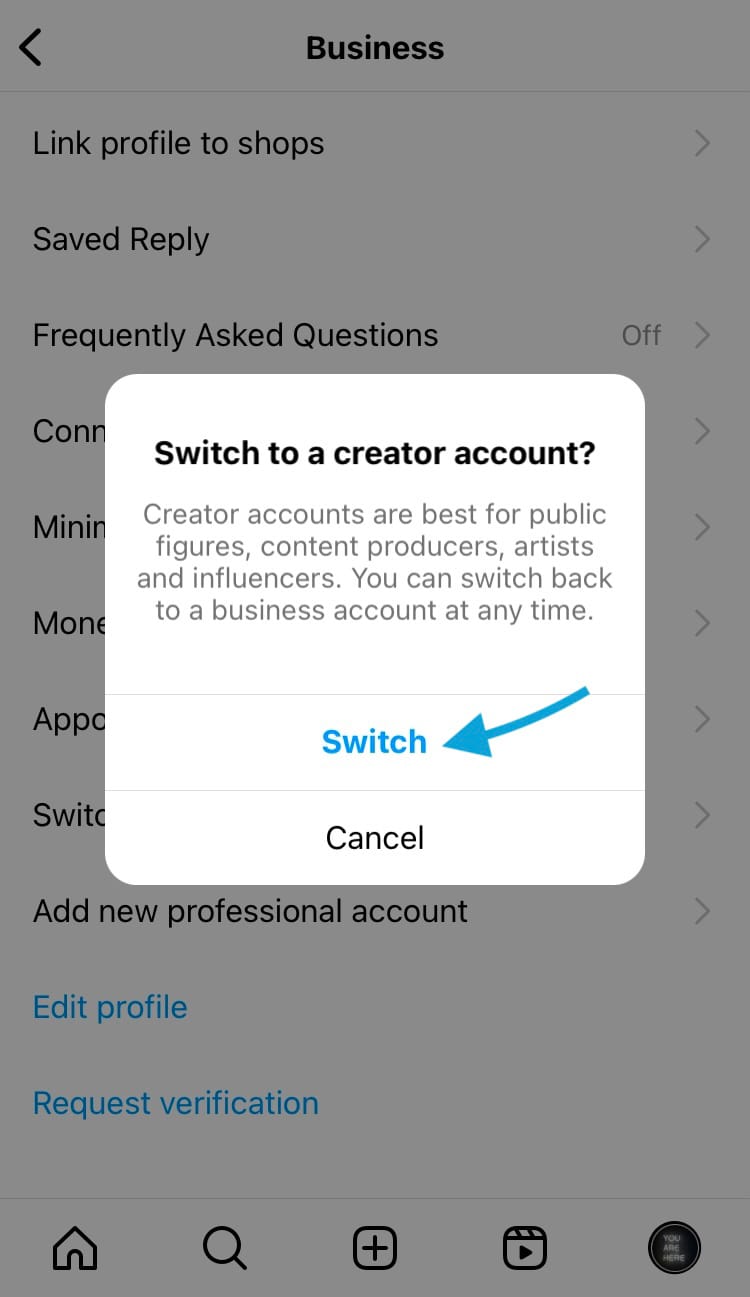
Switch to a different type of professional account
How to create a broadcast channel
If the broadcast channels feature is available for your profile, you can create your own broadcast channel through the messaging section of your account.
Here’s how:
- Head to the main feed by selecting the home icon from the navigation bar at the bottom of the screen.
- Tap on the messaging icon in the top right-hand corner of the screen.
- Select the icon in the top right-hand corner of the screen that looks like a pencil in a square.
- Tap ‘Create broadcast channel’.
- Enter a name for your broadcast channel.
- Choose an audience for your broadcast channel.
- Decide when your channel ends.
- Choose whether or not to show your channel on your profile.
- Tap ‘Create broadcast channel’ at the bottom of the screen.
While rolling this feature out on Instagram is the first step, Meta plans to test broadcast channels on Messenger and Facebook as well.
This feature might improve the Instagram experience, but Minter.io is sure to improve your business on social media as a whole. This social media analytics tool brings you all the metrics you need to grow your brand and business online. Check it out today to add a win to your week.
Start your free trial→