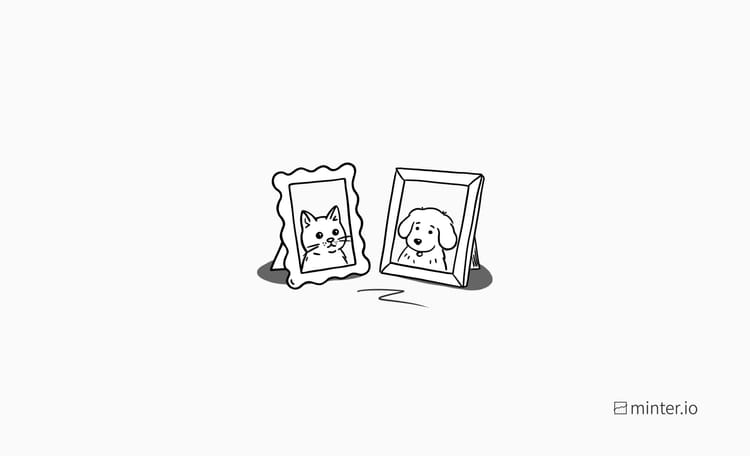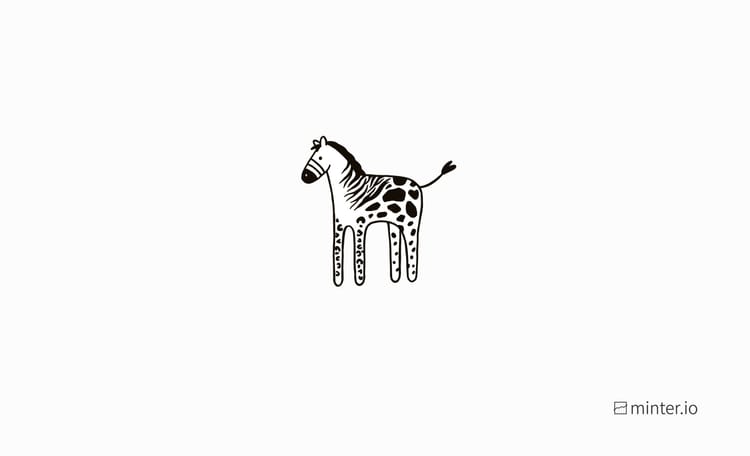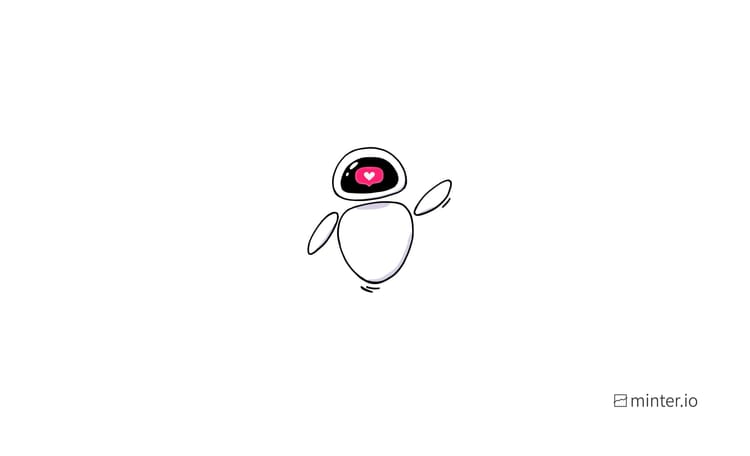How to reply to a comment with an Instagram reel
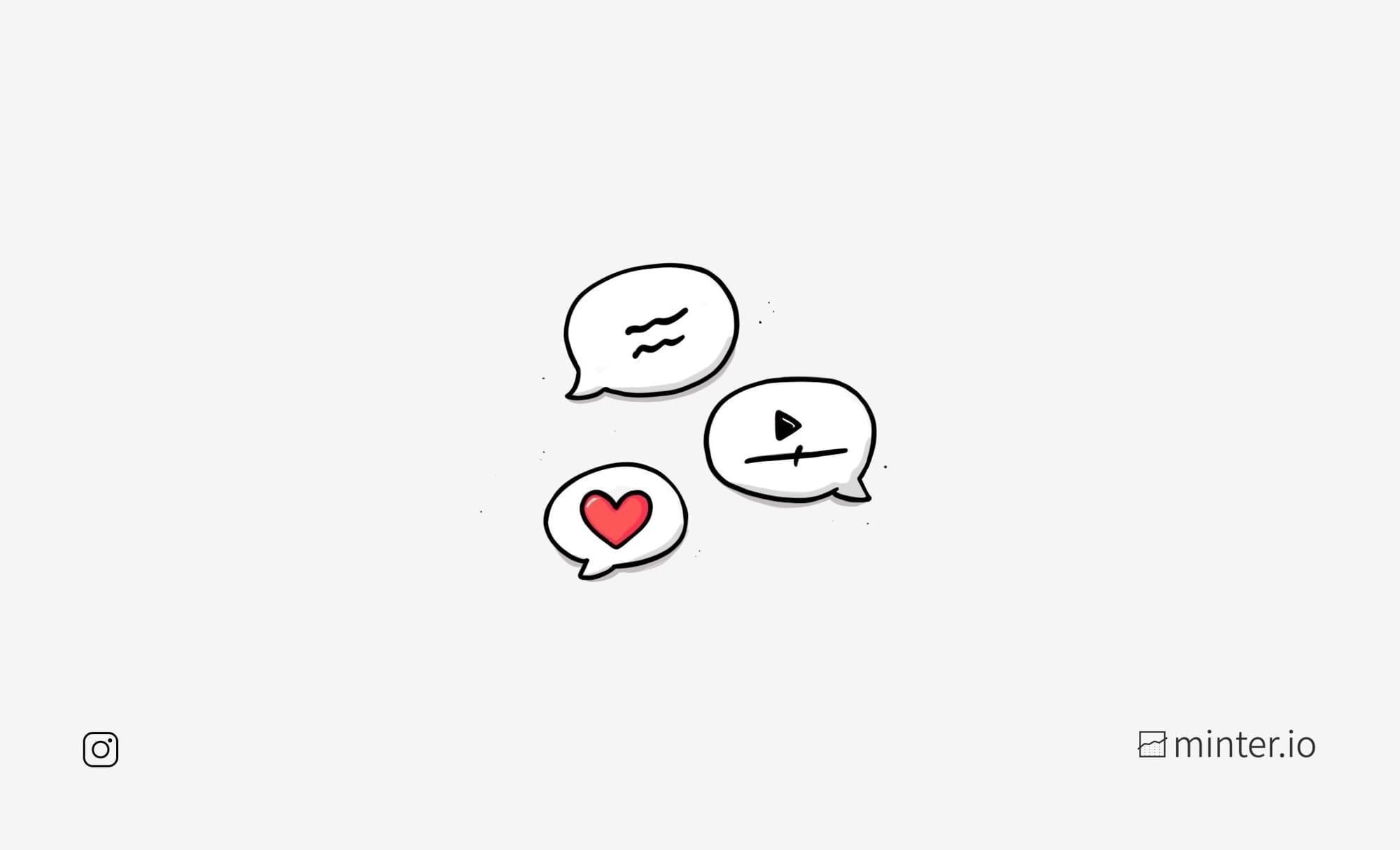
Video replies are extremely popular on TikTok, but did you know this innovative engagement feature is available on Instagram too? While the navigation is a little different, its ability to strengthen your community, build trust, answer questions and make commenters feel heard is as effective as ever. Never before has connecting with your audience felt more authentic.
In this article, we’re going to show you how to reply to a comment with a brand new Instagram reel. We’ll also share some examples so you can dive into this incredibly effective feature with confidence.
Reply to a comment with a new Instagram reel
It only takes a few taps of the screen to create a reel as a reply to a comment. Video replies are published to your profile, which presents a great opportunity to help and connect with other members of the community as well as the original commenter.
To reply to a comment with a new Instagram reel:
- Choose a comment on one of your Instagram reels.
- Tap ‘Reply’ underneath the comment.
- Tap the camera icon next to the reply box.
Note: Currently you can only create a video response to comments left on your own Instagram Reels content.
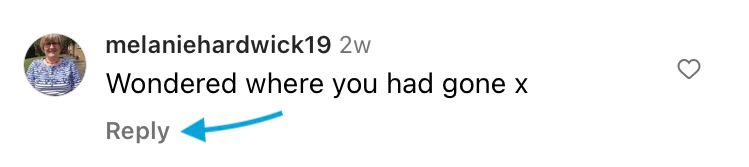
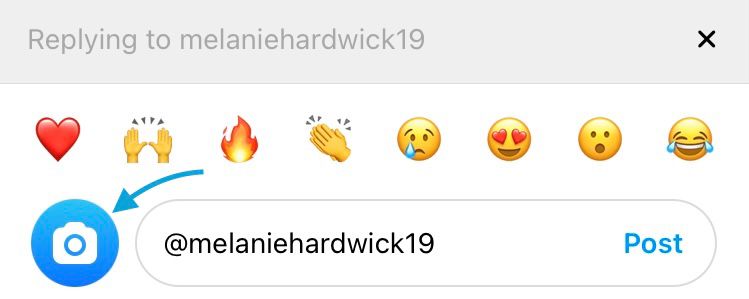
Respond to a comment with a new Instagram reel
There are several ways you can adjust the appearance of the comment sticker on your response video. This gives you control of the video focus, timing and appearance. Let’s have a look at a few of these key editing tips now.
Change the colour of the comment sticker
There are many colours and colour gradients you can cycle through to change the appearance of the comment sticker on your video reply. You can choose to change the colour either before or after recording the video. Simply tap on the comment sticker to cycle through the available options.
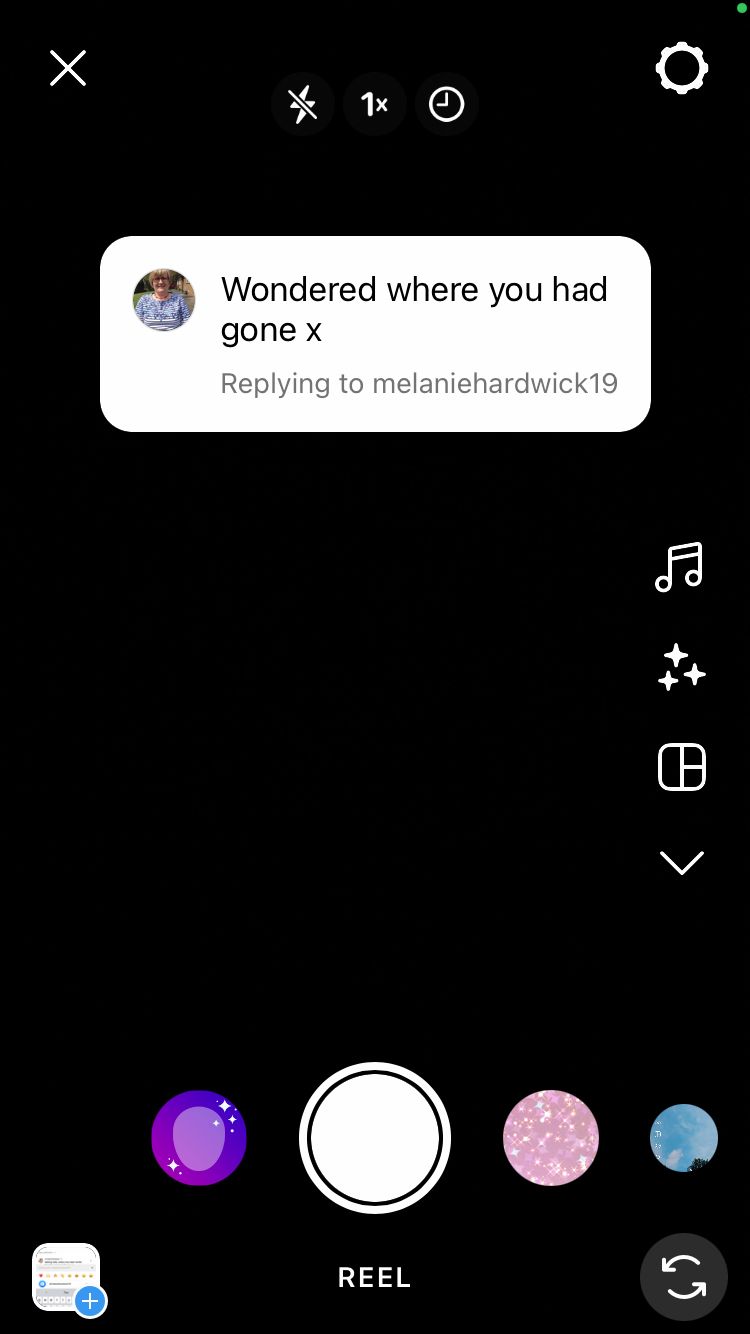
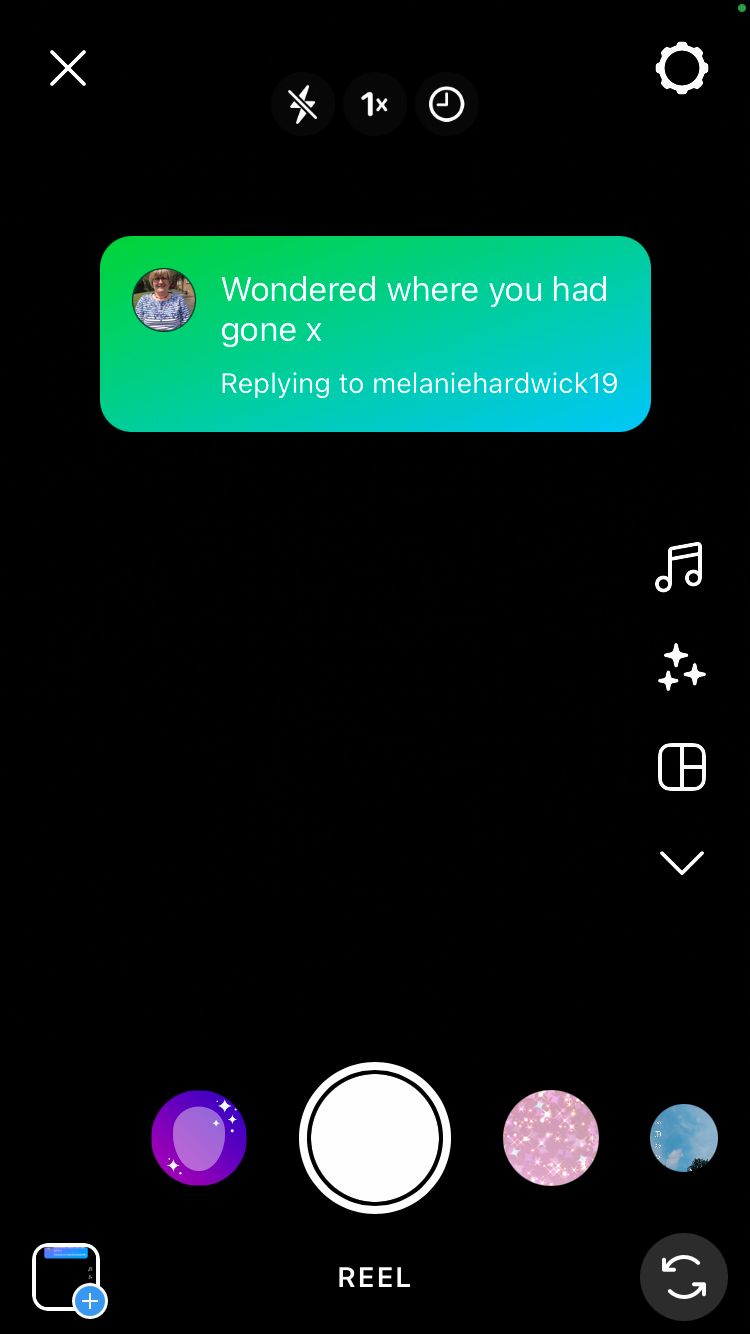
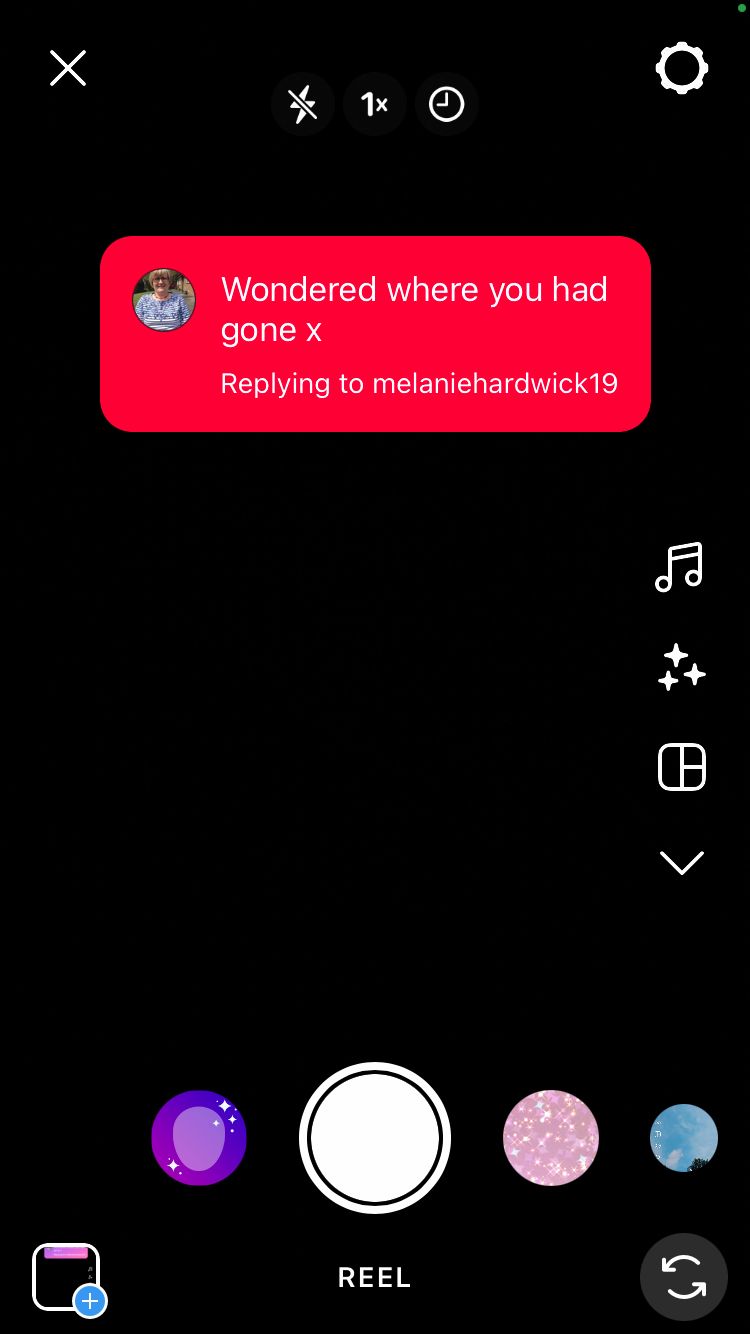
Change the colour of the comment sticker on a video reply
Change the size and placement of the comment
You might also want to change the size and placement of the comment on your video reply. This can help the comment sticker and the content of the video be seen clearly. You can adjust this before or after filming your response.
Here’s how:
- Touch and drag the comment to change its location on the screen.
- Use 2 fingers on the screen to pinch or pull the comment to make it bigger or smaller. Make sure you’re touching the comment, not the image behind it.
- You can also use 2 fingers on the screen to rotate the comment.
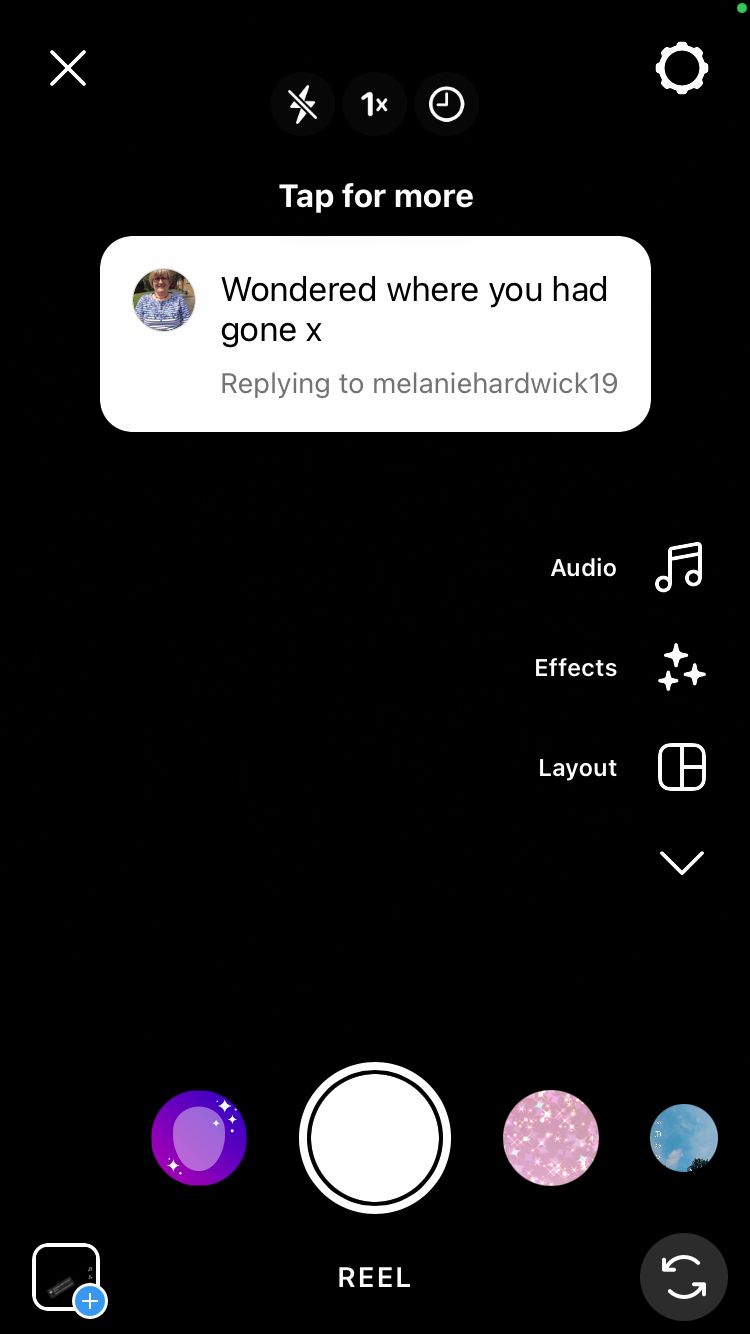
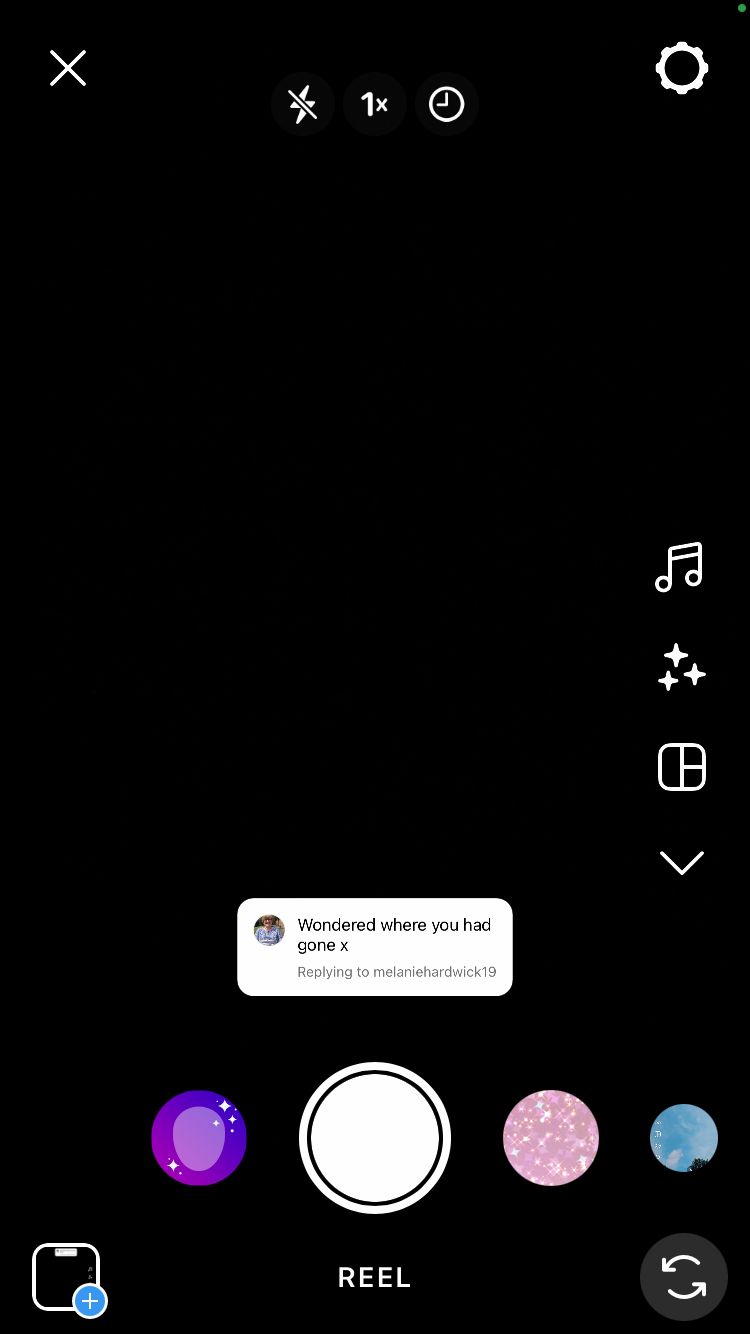
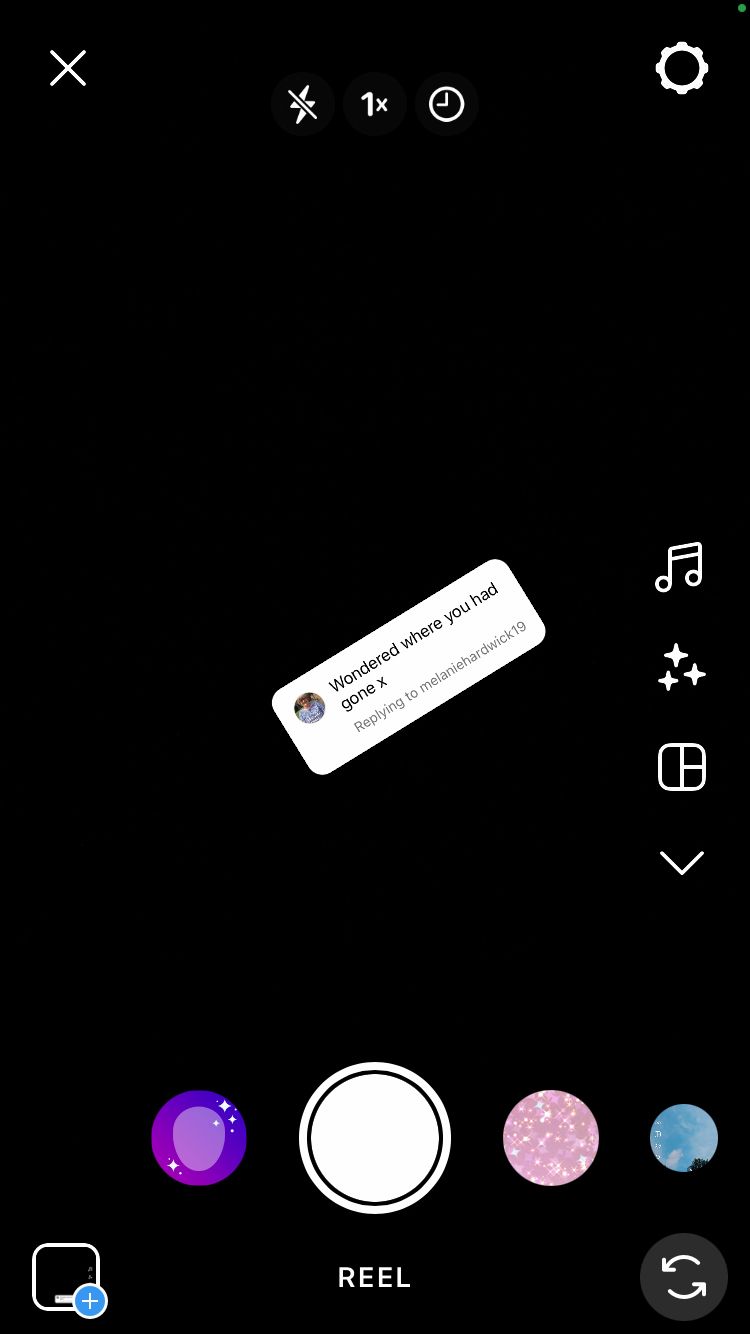
Change the size, location and rotation of the comment sticker
Edit how long the comment stays on the screen
You have full control over how long you want the comment to appear on the screen for, when you want it to appear and when you want it to disappear. This is particularly useful if the comment sticker is only relevant to part of the video, or if you like the aesthetics more when the comment sticker only pops in for a short while. Whatever the reason, you can edit the duration of time the comment sticker is shown for after recording your response.
Here’s how:
- Record your response video.
- Tap ‘Next’ in the bottom right-hand corner of the screen.
- Select the comment sticker icon from the bottom left-hand corner of the screen. Alternatively, select ‘Edit video’, then tap on the sticker on the editing timeline.
- Drag the arrows on either end of the sticker icon in the timeline to determine when the comment appears and disappears.
- Tap the preview at the top of the screen to exit editing mode or tap the blue arrow in the top right-hand corner of the screen to continue to the publishing screen.
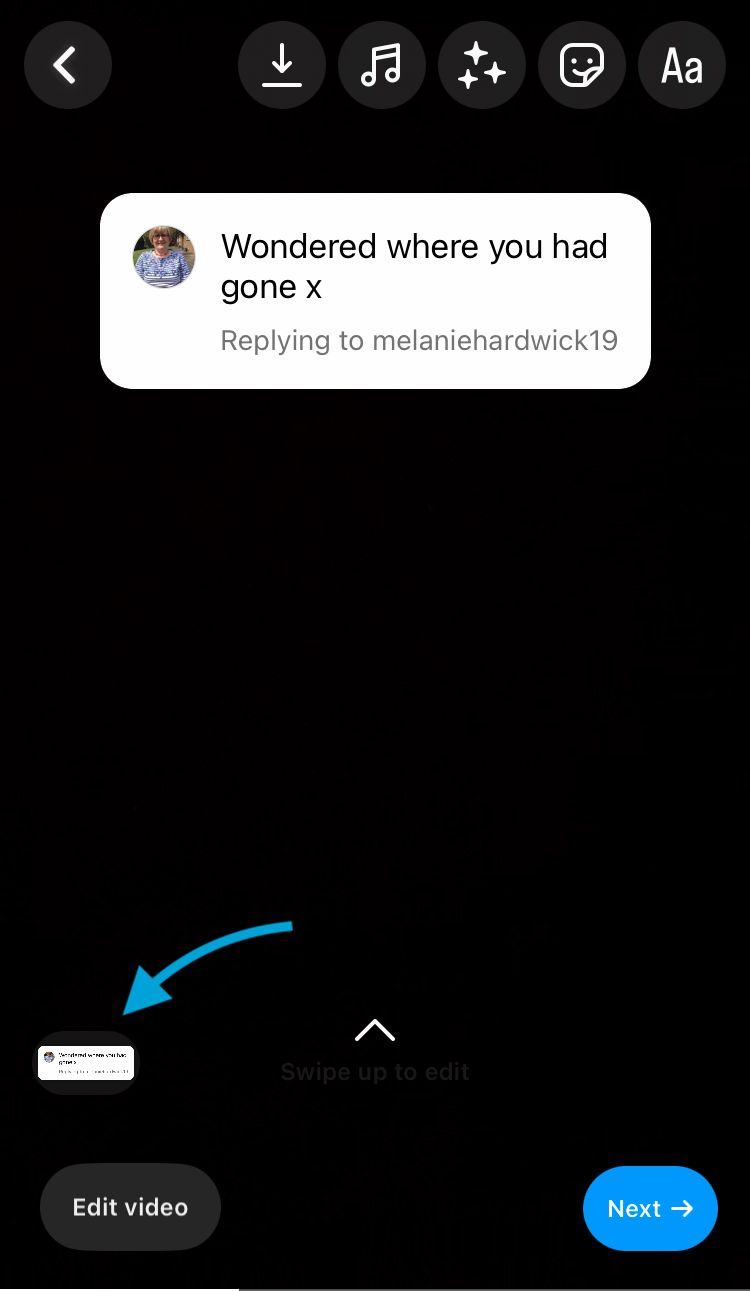
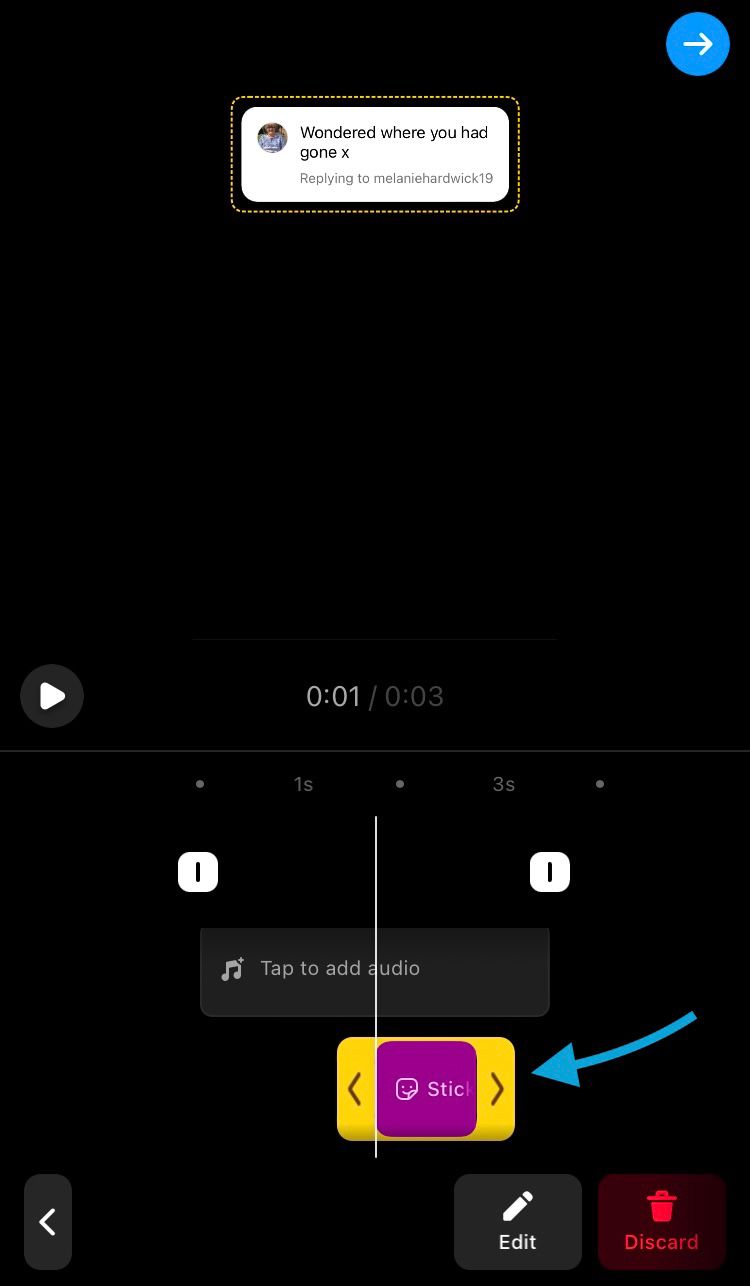
Edit the duration of time the comment sticker appears on the video
Remove the comment sticker
You can delete the comment sticker altogether when editing the video. You can do this by dragging the comment sticker down. A bin icon will appear. Drag the comment over the bin icon and release.
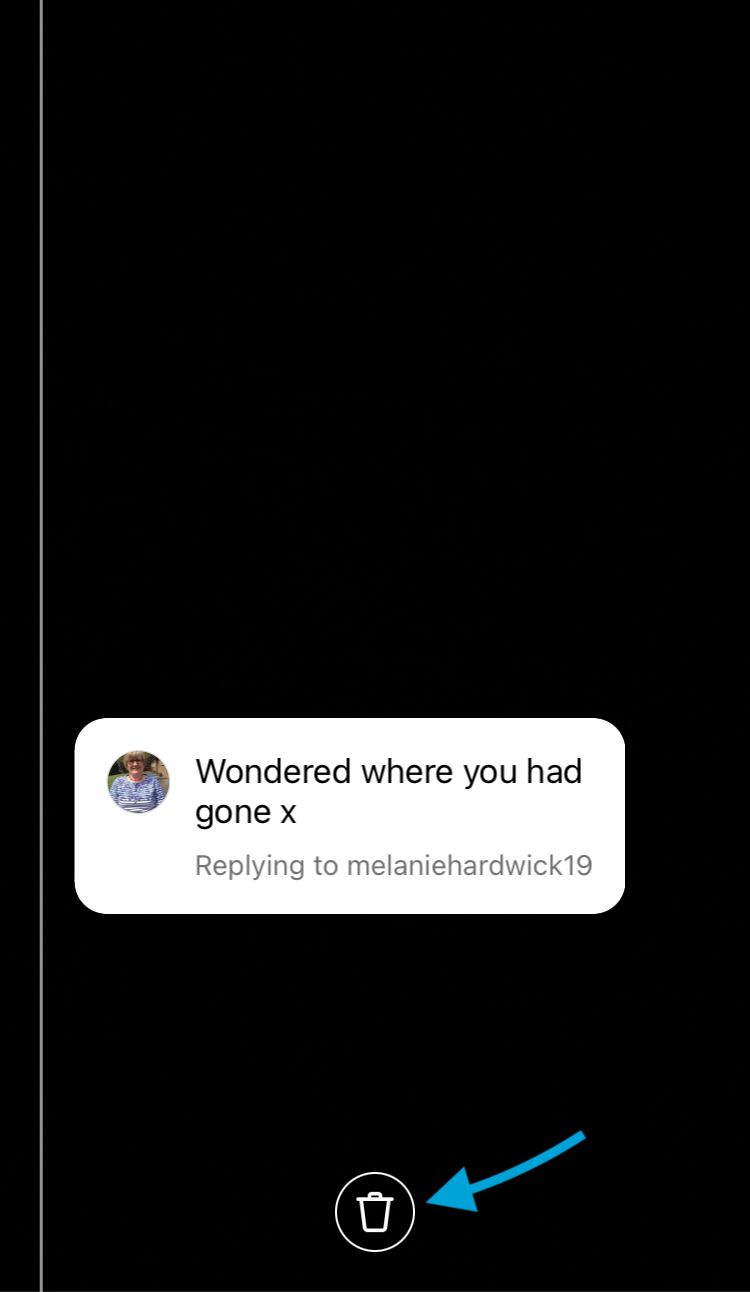
Your new video links to the original comment
When viewing a video reply, the profile of the commenter is linked at the bottom of the screen, underneath the creator’s handle but above the content description. The comment sticker also features the name of the account that posted the comment which is being responded to. This provides instant credit to the account that commented.
If a viewer taps on the comment sticker on the video, they’ll be automatically directed to the original comment. The video response is also linked underneath the original comment on the original video.
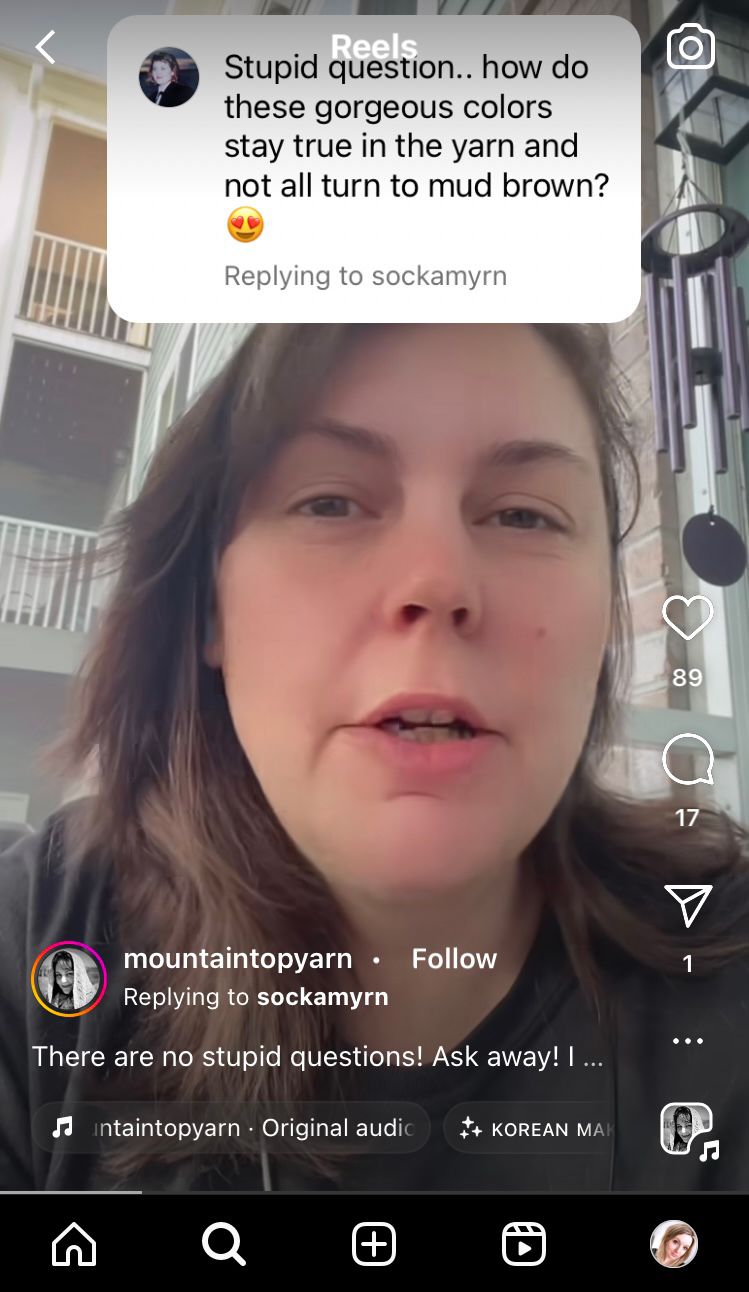
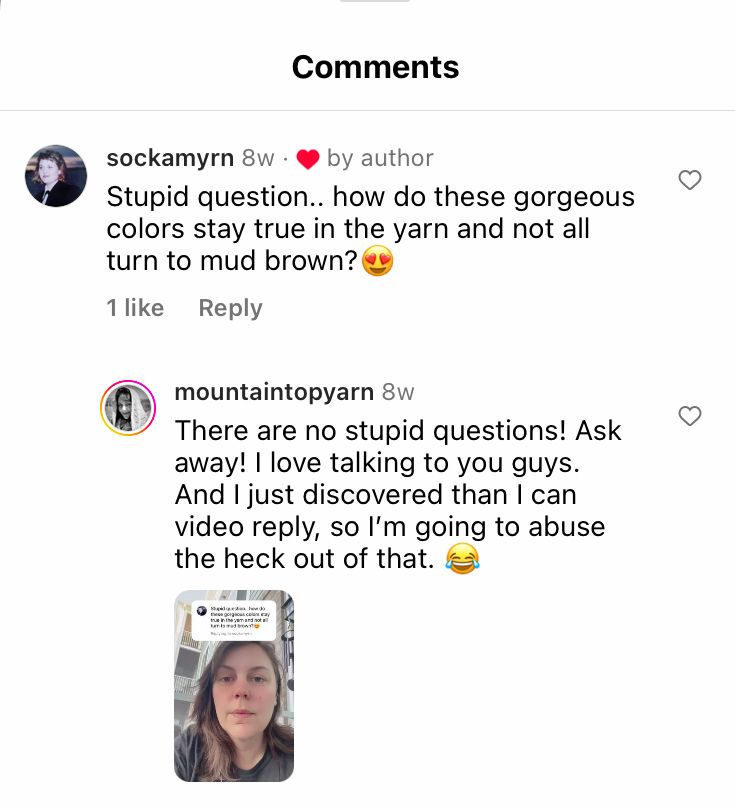
The comment sticker links to the original video with the comment
How brands video reply to comments
There’s a plethora of ways to use video replies to create new content that means something to your audience. After all, this feature tackles two things in one: responding to comments and creating new content. Below are just a few ways you can harness the power of video replies for your own brand or business on Instagram.
Share more of what your audience loves
When a commenter draws attention to something they find cool, highlight this with a video response. This shows that you care about what your audience enjoys, while rewarding positive engagement and hopefully encouraging more of it. When other audience members see this positive type of sharing, they may be more inclined to share their own positive thoughts in the comments too. This looks great when seeking to grow your brand as it fosters a kind and encouraging atmosphere people actually want to be involved in. That’s the kind of community vibe social media can help blossom.
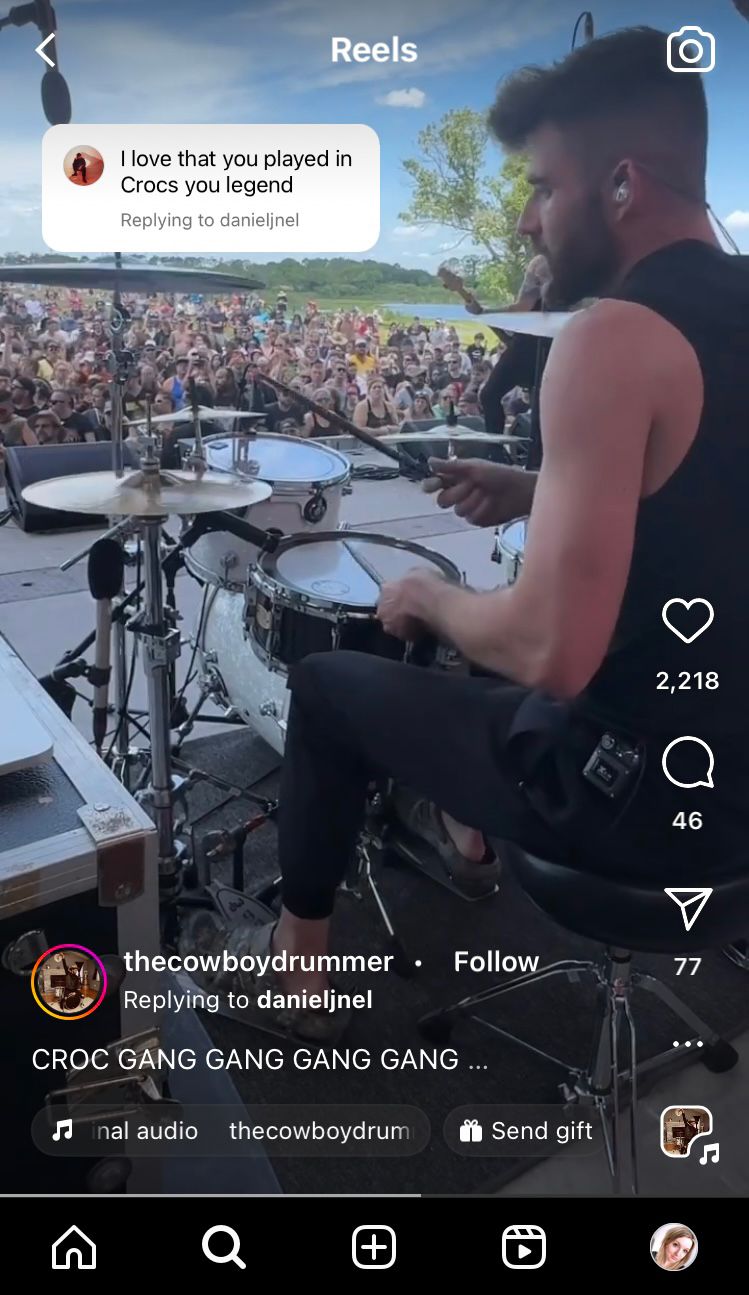
Showcase tutorials & how tos
Video replies provide the perfect space to show your audience how to do things. Whether your brand lends itself to how tos, recipes, tutorials, step-by-step instructions, lists or whatever else may be useful, lean into this kind of content here.
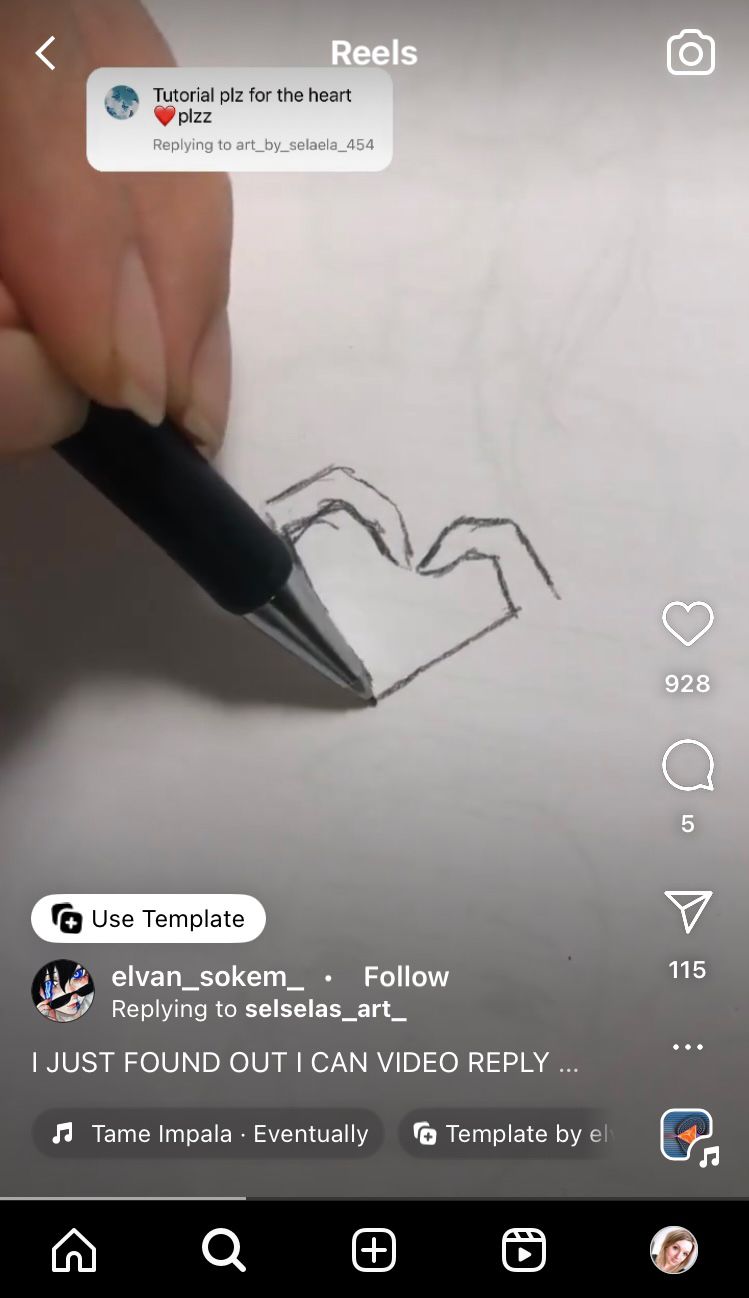
Respond to frequently asked questions
You may find that many members of your audience are asking the same questions. By showcasing an answer in a video reply, you can provide help to multiple members of your audience in a single video, rather than replying with text to every single comment. Once your video is made, you can link to it if the question continues showing up.
Create some clarity
Sometimes audience members have questions that need an in-depth response. With a video reply, you can take your time to respond fully and clearly, so the message gets across in a way that’s carefully considered. That’s exactly what @itsmonicajackson did with her personal coaching brand when a big topic needed a full explanation.
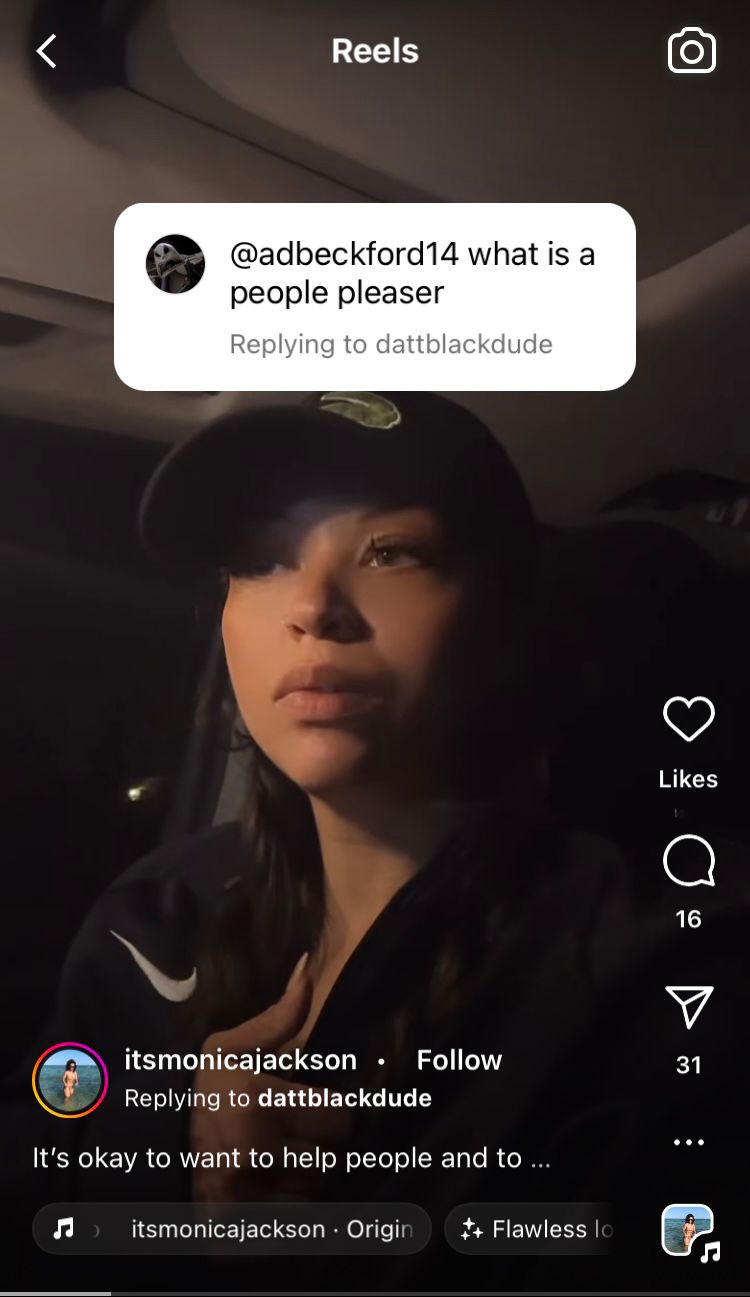
Video replies are taking social media by storm and it’s no surprise why. They are the essence of personal connection, even when placed in professional settings. It’s time to switch from copy-and-paste text responses to video replies. They unleash more genuine connection and more content creation. What’s not to love?
See how your video replies stacks up against your other Instagram content. Are they exploding your channel yet? Check out Minter.io for all the metrics you need in order to see which content performs best for you. This social media analytics tool is the secret little helper brands across the globe are using to grow online. Try it here.
Try Minter.io now!→